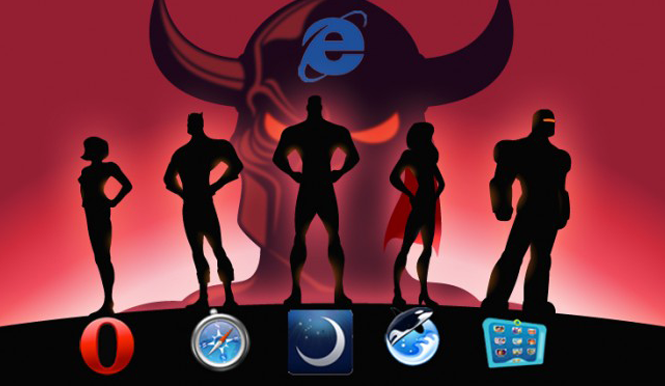How To
How to find your lost or stolen Android phone or tablet

- February 8, 2019
- Updated: July 2, 2025 at 5:24 AM


Until now, there was no way to locate a lost or stolen Android phone. The same thing happened with Android tablets. Luckily, Google has given us Android Device Manager.
This will help you find your Android device easily. Here’s how to install this administrator and find your phone whenever you think you have lost it.
Locate your phone with the Android Device Manager
The Android Device Manager is a page through which you can locate your Android devices on the map. It works with phones and tablets.
Once located, you can:
➡️ Request that the Android device emit a sound (even if it is in silent mode)
➡️ Lock the device to prevent third parties from using it
➡️ Remotely erase all phone data
What are the requirements?
The Android Device Manager works on any device with Android 2.2 or higher. It does not require installing any app or updating the operating system.
If your device is registered with Google, you can use Device Manager. Normally, if you use Google Play, you can already use this feature.
How to use Device Manager to locate your phone
Follow these simple steps to locate your phone or tablet.
1. Log in to your Google account
You can enter through the page Android.com/devicemanager with your Google account.
2. Choose your device if you have more than one
If you have more than one Android device, you can choose it by clicking on the arrow that appears to the right of the name.
3. Wait until your device location appears
Depending on the situation, Google may take more or less time to locate your device, especially if it is moving or in a place with a weak signal.
Once located, you will see its last position as a blue dot on the map, with an indication of accuracy. To update the map, click on the arrow icon.
4. Make it ring, lock the device or delete your data
If the device is close to your current position, the Android Device Manager can ring your phone or tablet with sound at full volume for five minutes, even if it is in silent or vibrate mode.
![]()
On the other hand, if you have enabled remote deletion in Google options, you can delete all data stored on the device remotely: photos, contacts, emails, apps… everything.
Finally, if you know that your Android device is merely lost instead of stolen, you may block the device.
5. Contact the police
You’re not Batman. If you think your Android device has fallen into the wrong hands, contact the authorities and file a report.
Why might this not work?
Without an internet connection, the device can not communicate with Google, so it can’t indicate its position. The Wi-Fi is necessary to locate the device on the map. If you have GPS enabled, the accuracy will be even greater.
The Android Device Manager will not work if:
➡️ The phone or tablet is off or out of range
➡️ The phone or tablet does not have access to a Wi-Fi network
➡️ The device has been reset to factory settings
To be sure that your device can be located, open your device’s Settings app. Tap Security & locations. Push Location. Turn on Use location.
For even more accuracy, open the Settings app, then go to Security & location > Location. Hit Advanced > Google Location Accuracy. Turn on Improve Location Accuracy.
If you need an alternative to find your phone …
Looking for a different way to track your lost device? Consider these apps:
- Prey, a very complete anti-theft option
- Cerberus, the best for Android
- McAfee WaveSecure, another great solution
- Norton Anti-Theft
Just remember to activate geolocation to make it easier to zero in on your Android device’s location.
Remember that the easiest option to locate your phone is simply to call it. If your device is in friendly hands, you won’t have to go to the trouble of the other options.
Latest from Softonic Editorial Team
You may also like
 News
NewsThis year there won’t be an iPhone 18: what sources are saying and why there’s a catch
Read more
 News
NewsWe have waited 20 years for this Marvel hero to have a fair ending
Read more
 News
News2026 will not be the year when this highly anticipated saga returns
Read more
 News
NewsNetflix cancels the upcoming series by the Duffer brothers
Read more
 News
NewsTrump strikes back at George Clooney after the actor called him an idiot
Read more
 News
NewsYou can now watch the trailer for the most anticipated superhero series
Read more