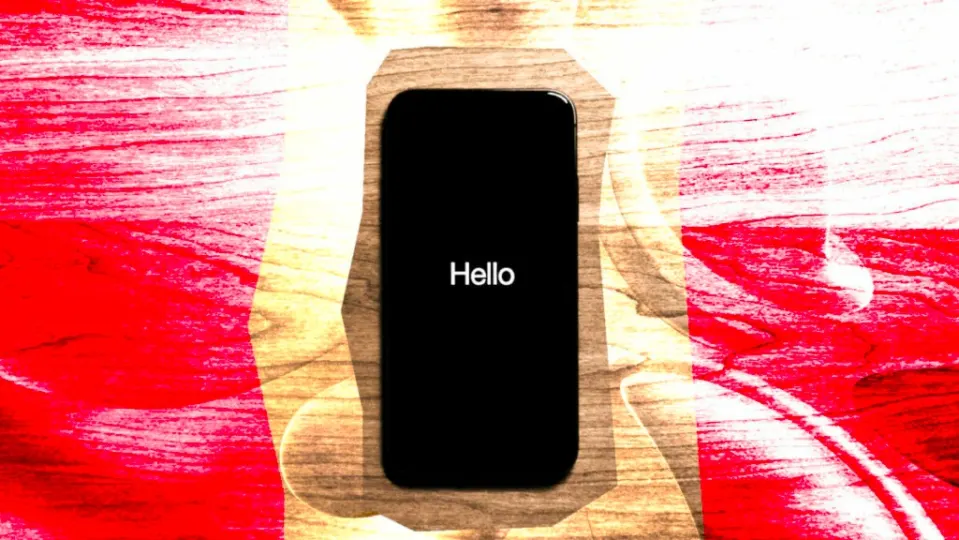There are several reasons that may lead us to want to restore our iPhone to its factory settings. It may be because we have bought a new one and the old one we are going to sell or give away. It can also be to fix any bugs, especially if we have participated in the operating system beta program.
Whatever the reason that leads us to want to erase all the settings and data on our phone, we have to know that we have several ways to do it. And also some recommendations prior to the process. Let’s talk about all of them.
Preparation prior to restoration
Before starting the iPhone restore process, it is crucial to take some precautions to protect your data and ensure that the process goes smoothly. Let’s start, then, by looking at how to prepare our device for the restore, including performing a backup, charging the iPhone and disabling “Find My iPhone”.

- Let’s make a backup of your data: before starting the restore process, it is important that we make a backup of all our data, photos, screenshots we have taken, applications and settings. We can do this using iCloud or directly on the Mac through the Finder.
- Charge the iPhone: let’s make sure that our iPhone has enough battery before starting the restore process. It is recommended that the device has at least 50% charge.
- Disable “Find my iPhone”: although we will be prompted to disable this as part of the process in some cases, it is best to do it manually. To do so, simply go to Settings > [your name] > iCloud > Find > Find My iPhone and deactivate Find My iPhone.
Restore iPhone via device settings
There are several ways to restore an iPhone to its factory settings. The easiest way is the one that does not require a computer. Through the device settings, we can easily restore the iPhone by following the steps below:
- Open the Settings app on your iPhone.
- We entered General.
- Click on Transfer or Reset iPhone.
- Click on Delete contents and settings.
- If prompted, we enter our Apple ID password and also the iPhone passcode.
- We confirm that we want to erase all the information on the iPhone.

Now all we have to do is wait for the process to complete. The iPhone will restart automatically and the restore process will begin. Do not unplug or tamper with the device during this time. When finished, the iPhone will restart again and the initial setup screen will be displayed.
Restore iPhone using a computer
If we prefer to use a computer to perform the restoration of our iPhone, we can also do it. Either on a Windows PC or on a Mac with the Finder app, the process is quite simple. It requires a few more steps than the ones we have just seen, but it is the best resource when, for whatever reason, we cannot perform the restore directly from the iPhone settings.

If we prefer to use a computer to carry out the restoration, these are the steps to follow:
- We connect our iPhone to the computer using a cable.
- If the message “Trust this computer?” appears or the device asks for the code, follow the on-screen steps to continue.
- The Finder or the iTunes app will open automatically. Select the iPhone when it appears in the application sidebar.
- Click Restore iPhone.
- Click on Restore again to confirm.
Again, we just have to wait for the process to finish. The computer will erase the device and install the latest iOS or iPadOS software. Once the device has been restored to factory settings, it will reboot and display the initial setup screen. This is when we will be able to disconnect it and set it up or turn it off.
Just as we can install the firmware update on our Apple AirPods without the need for an iPhone, restoring an iPhone to its factory settings is a simple process that can be very useful in several circumstances. With the steps we have just seen, we will be able to perform the restore quickly and safely, either directly from the device settings or using a computer. Remembering, above all, to make a backup of the data before starting, we will have the iPhone without settings or content in a matter of minutes.
Some of the links added in the article are part of affiliate campaigns and may represent benefits for Softonic.