How To
Take control of your Google Chrome Tabs with these extensions
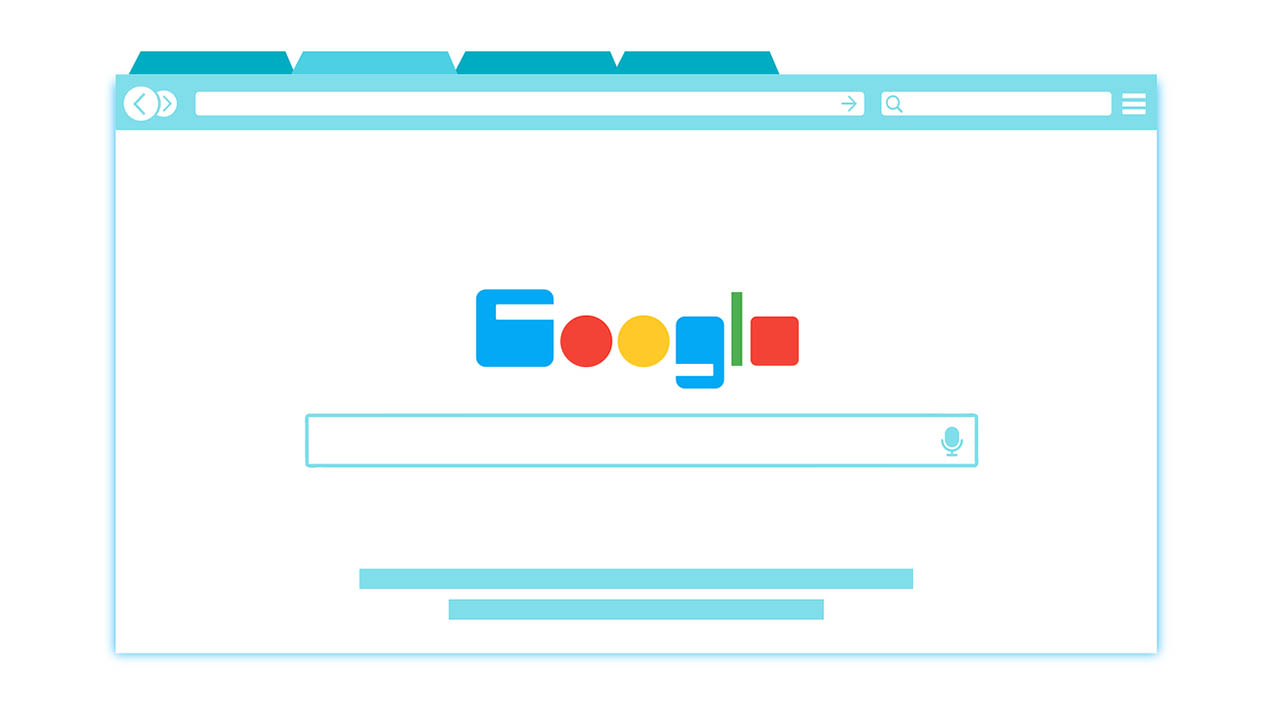
- February 11, 2020
- Updated: July 2, 2025 at 4:24 AM
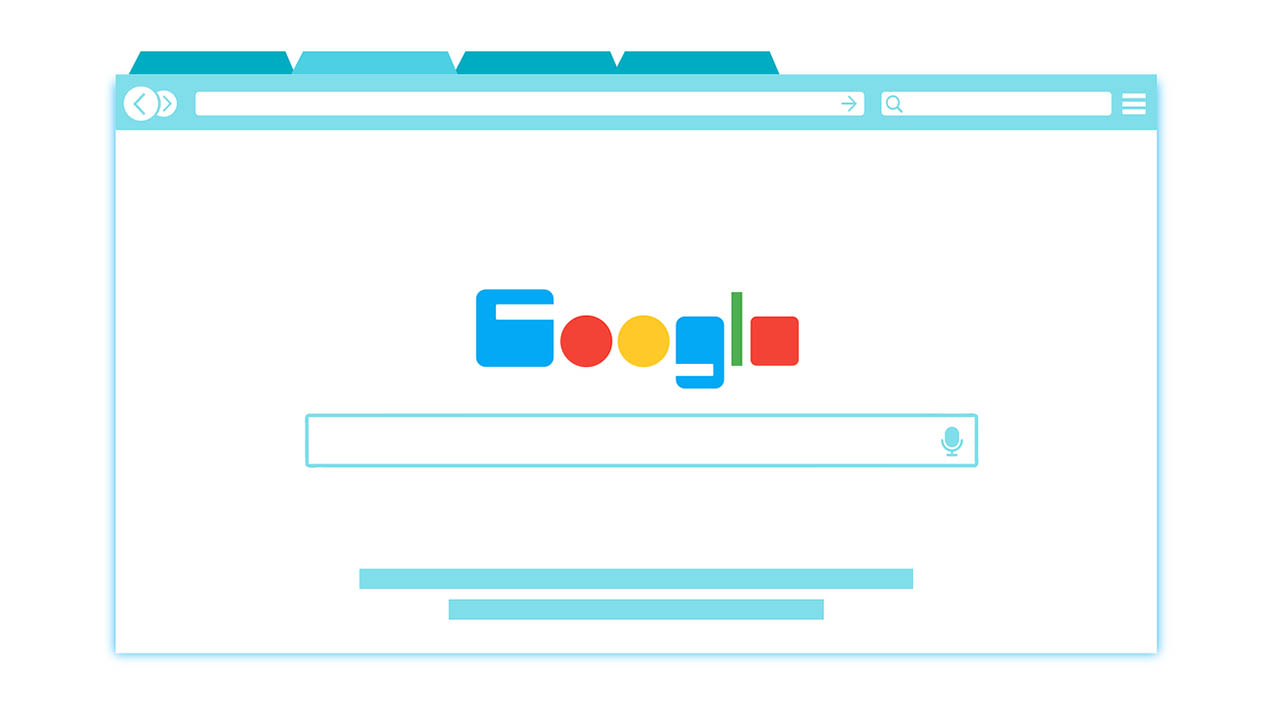
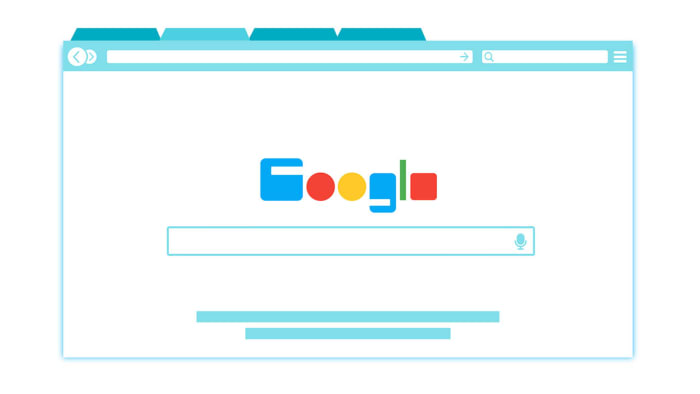
Google Chrome is a great web browser. So good in fact, that it often lulls us into a false sense of security that sees us open tab after tab without closing those we already have open. The thing is though, more often than not, we do actually leave those tabs open for a reason and don’t simply want to abandon them.
There are many reasons, however, why leaving too many tabs open is bad. For a start, there’s the clutter and the fact that once you have too many open you can’t even see what site is open on any of them. Most of all, however, is the RAM. Chrome tabs eat up your system memory and if your Windows PC or Mac has less than 8GB of RAM, there’s a good chance it will slow down considerably when you have lots of Chrome browser tabs open and your browsing experience will suffer. It’s not quite the same on Android smartphones or iOS iPhones and iPads though, so we won’t be concentrating on them for this article.
This article is about helping desktop users take back control of their Chrome tabs with the help of some fantastic Google Chrome extensions for tab management that you can find on the Chrome Web Store.
Best Chrome extensions for tab management
Too Many Tabs
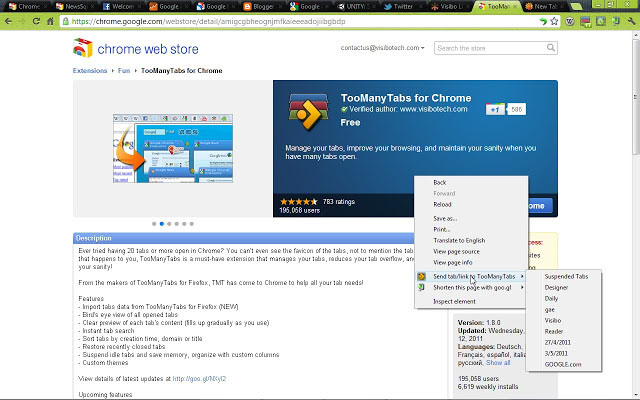
The Too Many Tabs plugin puts quite a few useful tab management features at your fingertips. When installed it will show a preview of all the open tabs you have on Chrome including full titles and mini screenshots. This is much better than tabs so small it can’t even display letters. There’s also a tab search bar that will enable you to search for open tabs based on their titles.
Other cool features include tab freezing to help clear up your system RAM and even making automatic backups of active tabs to Google Drive. This last one means you will never lose an active tab again.
Tabs Outliner
Tabs Outliner is a little complicated to get the hang of but once mastered, it turns tabs into something else altogether. Basically, it displays all your active tabs in a family tree-like diagram. It then allows you to add notes to each tab so that you can get a greater context of what is going on with each tab and why you have left it open. This will be very helpful for anybody researching complicated projects or writing reports spanning multiple websites and pages.
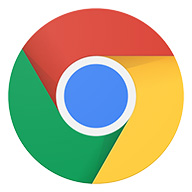
10 Chrome extensions that will make your life better
Read now ►Toby
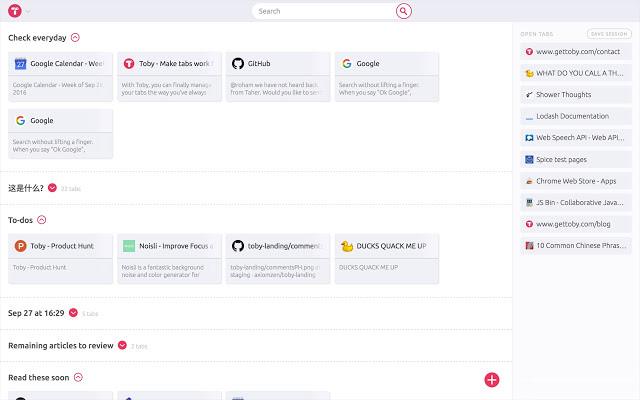
The Toby browser extension will take over your New Tab page and turn it into a tab management system. From there you’ll see Collections, which Toby uses to organize tabs into similar categories, such as to-do lists, that you can take control of and customize. There’s also keyboard shortcuts and a tab freezing feature to prevent inactive tabs slowing your machine down by using all the RAM.
Toby goes further, however, again turning tabs into a more advanced bookmark manager. Toby’s management page also shows a list of all open pages and you can then simply drag and drop them into any of the collections you’ve set up. They’ll then stay in that collection until you actively remove them. As well as this, if you need to stop working but haven’t been able to organize your tabs sufficiently, you can simply hit Save Session to create a new collection of all open tabs.
The final great feature about Toby, which really sets it apart is that you can share all of your work with others making it a fantastic collaboration tool for teams. You simply hit Share to create a link and then everybody who clicks it will instantly gain access to the collection.
One Tab
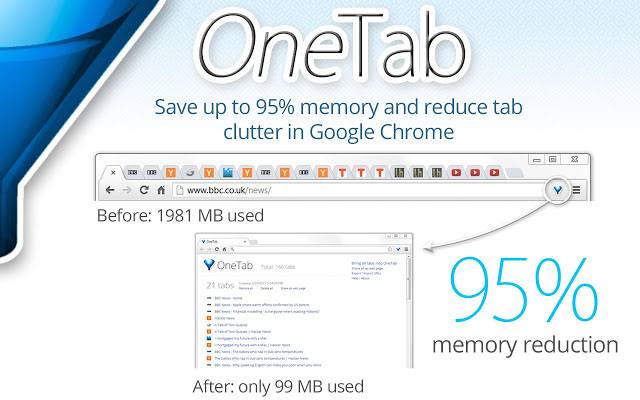
If all you’re looking to do is declutter your tabs and free up a bit of system memory, then One Tab is the extension you’re looking for. One Tab gives you high levels of control over how your Chrome tabs behave. Once installed, you can click the extension icon to move all open tabs to a single tab. When you then go to that tab, you’ll see all open tabs presented as a list. This only works on the Chrome window it is activated on and won’t affect any other Chrome windows. One Tab also has a cool Send to One Tab feature, which allows you to right-click on web pages to open a variety of options including sending just the current tab, sending all open tabs, or sending all open tabs from all open Chrome windows to One Tab.
The Great Suspender
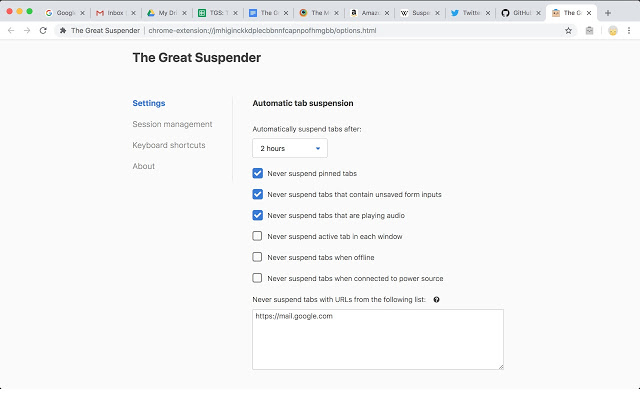
If you’re not after the type of control offered by One Tab but instead simply want to spare your system’s RAM, you should consider The Great Suspender. This feature allows you to set an amount of time and will then automatically freeze all tabs that remain open beyond the time limit you’ve set. You’ll still see the frozen tabs, but they’ll be a little dimmer than active tabs. Then, when you need to use that tab again you click it and it will simply reload.
Tab Manager Plus
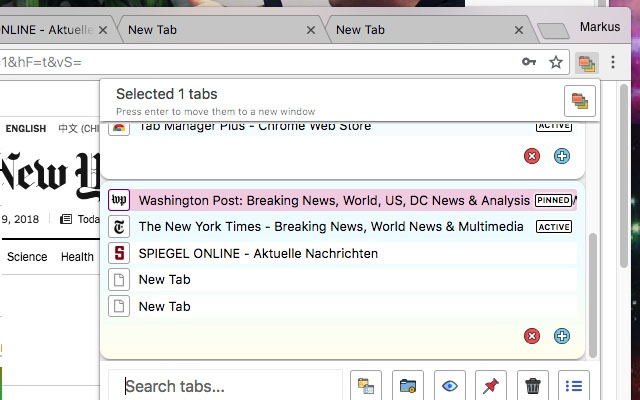
Working across multiple tabs is a complicated business. You don’t then want to add a complicated tab management system on top of it all too. This is where Tab Manager Plus comes in, which is a simple tab management extension for Google Chrome. Tab Manager Plus makes it easy to search through active tabs, switch between them instantly, and then close the ones you no longer need.
Tab Manager Plus will also tell you how many tabs you currently have open, which is a feature not found on any of the other extensions we’ve listed today.
Wrapping up
There you have six Chrome extensions that will help you keep on top of your Google Chrome tabs. You should now be able to find, organize, save, share, and close your open tabs at will in a quick and simple manner. You’ll also now be able to spare your system RAM whenever you have multiple tabs open.
Patrick Devaney is a news reporter for Softonic, keeping readers up to date on everything affecting their favorite apps and programs. His beat includes social media apps and sites like Facebook, Instagram, Reddit, Twitter, YouTube, and Snapchat. Patrick also covers antivirus and security issues, web browsers, the full Google suite of apps and programs, and operating systems like Windows, iOS, and Android.
Latest from Patrick Devaney
You may also like
 News
NewsThis free streaming service is standing up to the biggest players: how does it do it?
Read more
 News
NewsArtificial intelligence is transforming advertising: for better?
Read more
 News
NewsCan Blizzard make a comeback in 2026?
Read more
 News
NewsThe best game of 2025 has been disqualified from the Indie Game Awards because of AI
Read more
 News
NewsThis way you can make your internet browsing more sustainable: for a more eco-friendly 2026
Read more
 News
NewsThey have just released one of the best movies of 2025 on SkyShotime: perfect for Christmas
Read more
