News
Google Storage Running Low? Learn How to Check Your Remaining Space with Ease
Manage and recover space on your Google Account quickly and easily
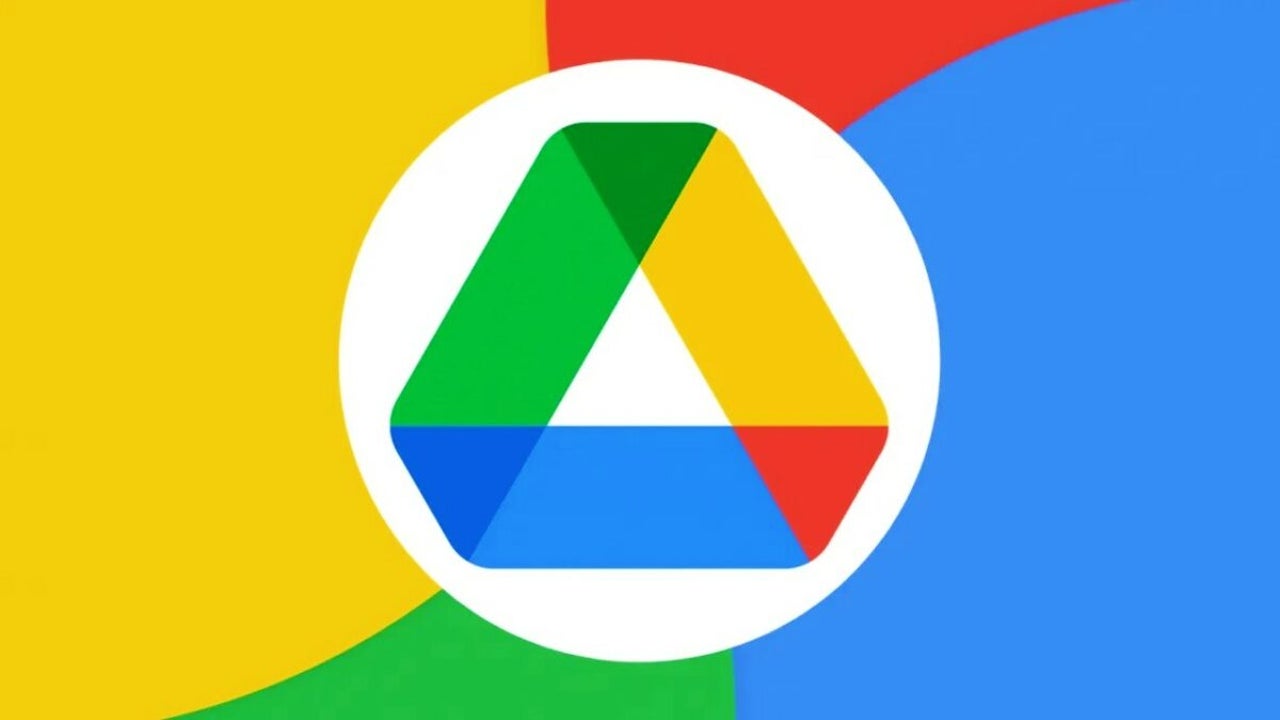
- February 28, 2023
- Updated: July 2, 2025 at 2:56 AM
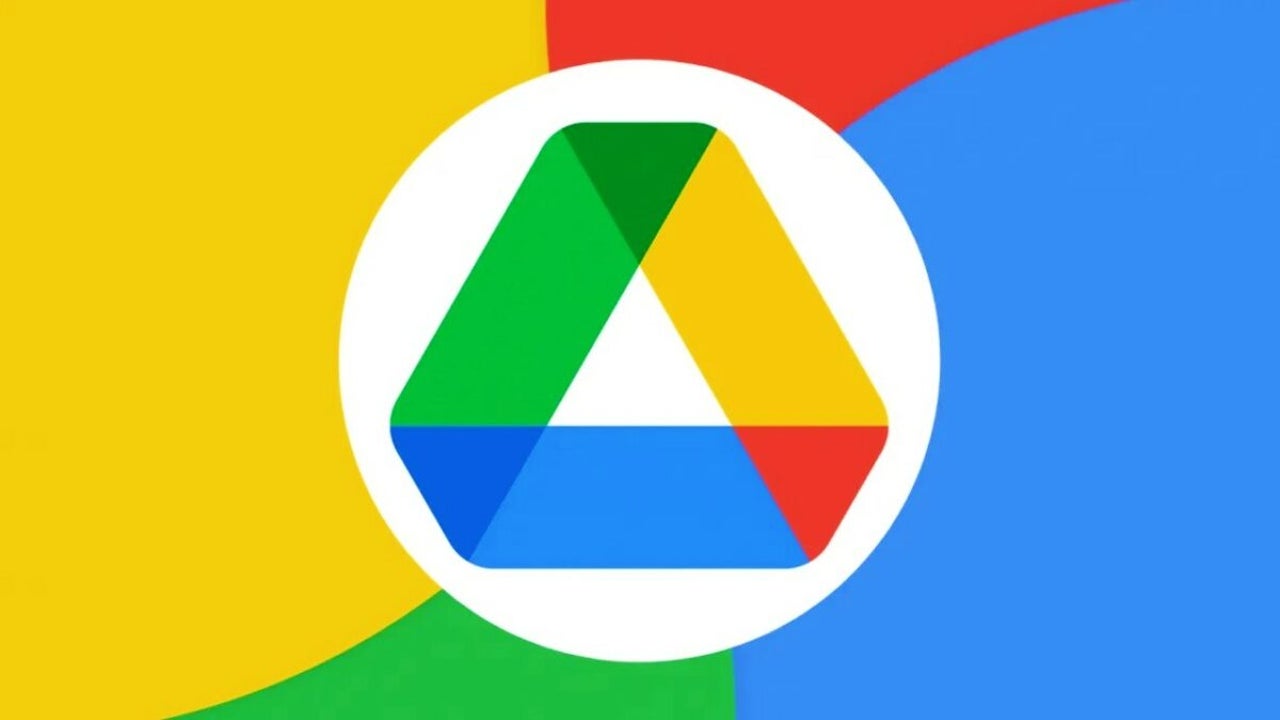
Knowing how much free space there is in your Google account is more important than you think, especially if you are a user of an Android device. And the fact is that it offers you 15 GB of free cloud storage to safeguard your Gmail emails, Drive documents and images in Photos. But … What happens when we reach the limit of these free gigabytes? Very simple: Most Google services stop working, including the ability to send and receive mail via Gmail. That is why it is so important to always be aware of the remaining space in Drive.
To save you some discomfort, in today’s article we are going to show you how to see how much storage space is left in your Google account. The process is really simple and, in just a few clicks, you will know if it is time to clean out unnecessary files or invest in a paid Google One account. Here we go!
1. Sign in to your Google account
To find out how much free space is left on Google, first of all you need to log in to your account. To do this, open your browser and, once on the Google browser page, click on the icon with your avatar in the upper right corner of the screen. Then select the option “Manage your Google account”. Alternatively you can go directly to your account by clicking on the following link.
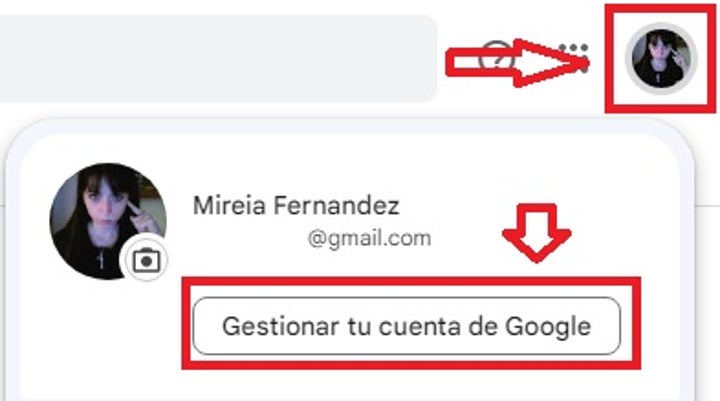
2. Select your payments and subscriptions
From your Google account, click on the “Payments and subscriptions” tab at the top of the screen.
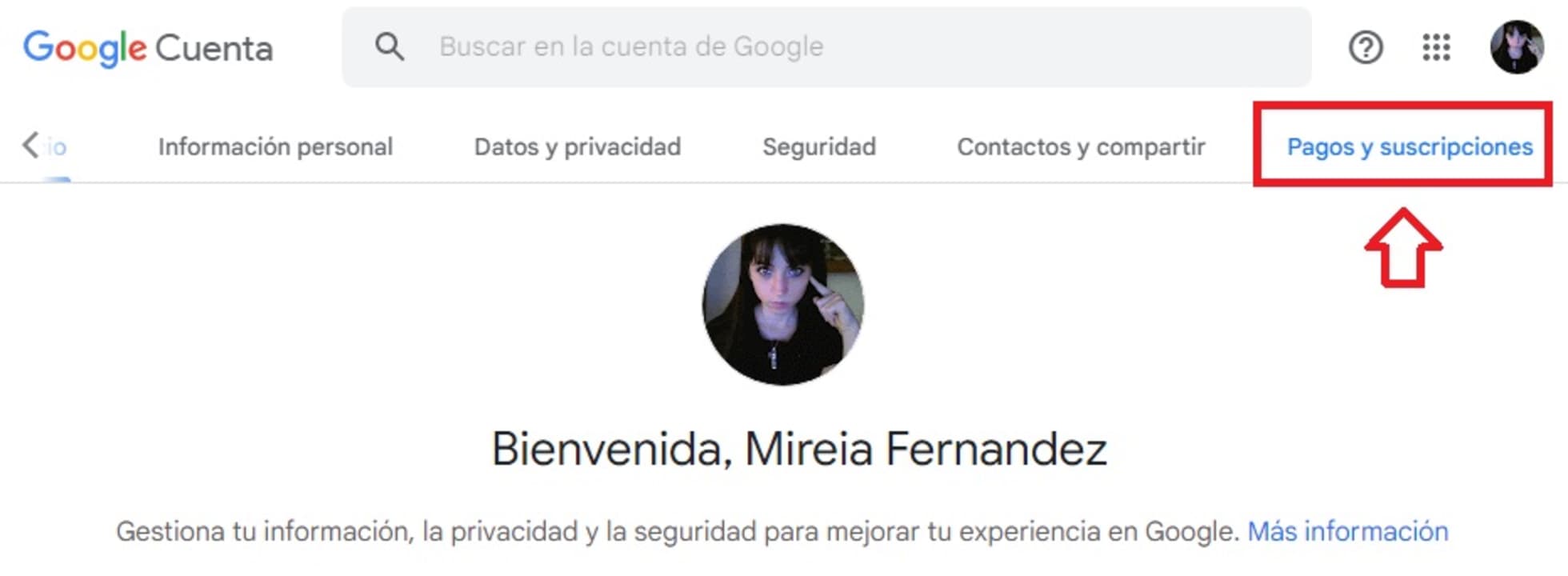
3. Manage your account storage
Now simply scroll down the contents of your subscriptions until you reach the “Account Storage” section. Here you will see a summary of the free space left in your Google account. If you want to know this data in more detail, click on “Manage storage”.
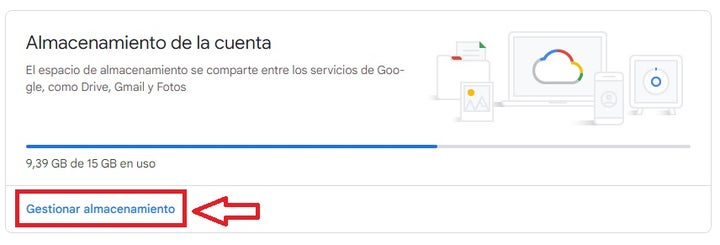
4. Check how much free space is in your Google account
Finally, check how much storage is left in your Google account. From this page you will not only see the GB in use in your account, but also in which services are being used (Google Drive, Gmail and Google Photos). It’s that simple!
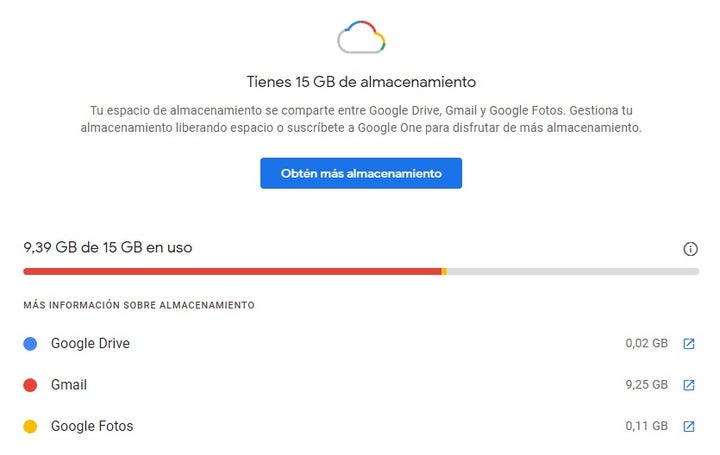
Why it is important to keep an eye on storage on Google
As we have already told you, each Google account is associated with a 15 GB Google One subscription. These are responsible for storing your emails, files, photos and even backing up any of your Android devices. If you run out of storage space in your account, you will not be able to:
- Send and receive emails through your Gmail account
- Upload new files to Google Drive
- Edit or create new files with Google Docs, Spreadsheets, Presentations, Drawings, Forms and Jamboard
- Back up new videos and photos to Google Photos
As you can see, exhausting your Google storage space is a serious handicap, especially if it is the email account you use regularly. That is why it is important that you always keep an eye on not exceeding the 15 GB free that you have associated.
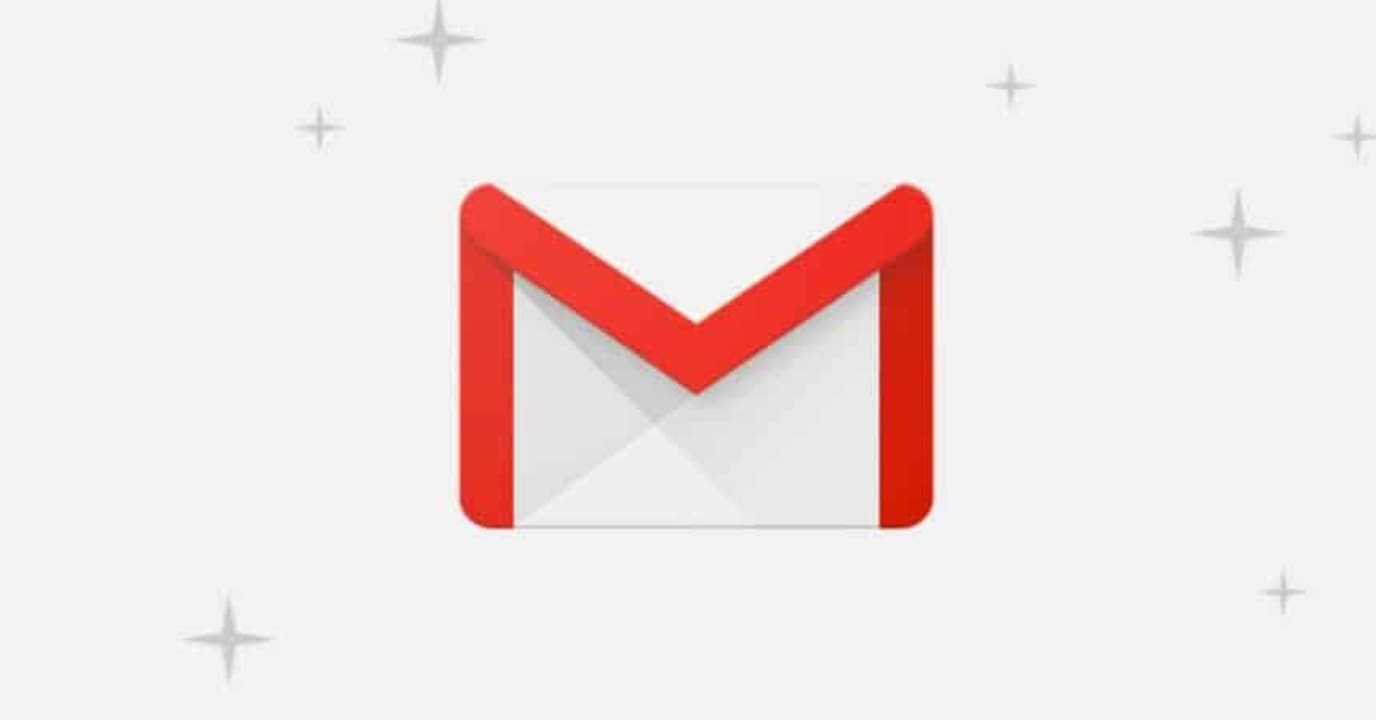
What is Google One and what is it for?
In the article we have mentioned several times the name of Google One but it is common that, even if we have contracted this service, we do not know what it is. Google One is a subscription plan that provides more storage space in Gmail, Drive and Photos in addition to allowing us to share these advantages with our family unit (up to 5 people). This one emerged in 2018, as a paid alternative to Drive for all those who needed more than 15 GB of space for their account. It is, therefore, an improvement on Google’s free cloud storage service.
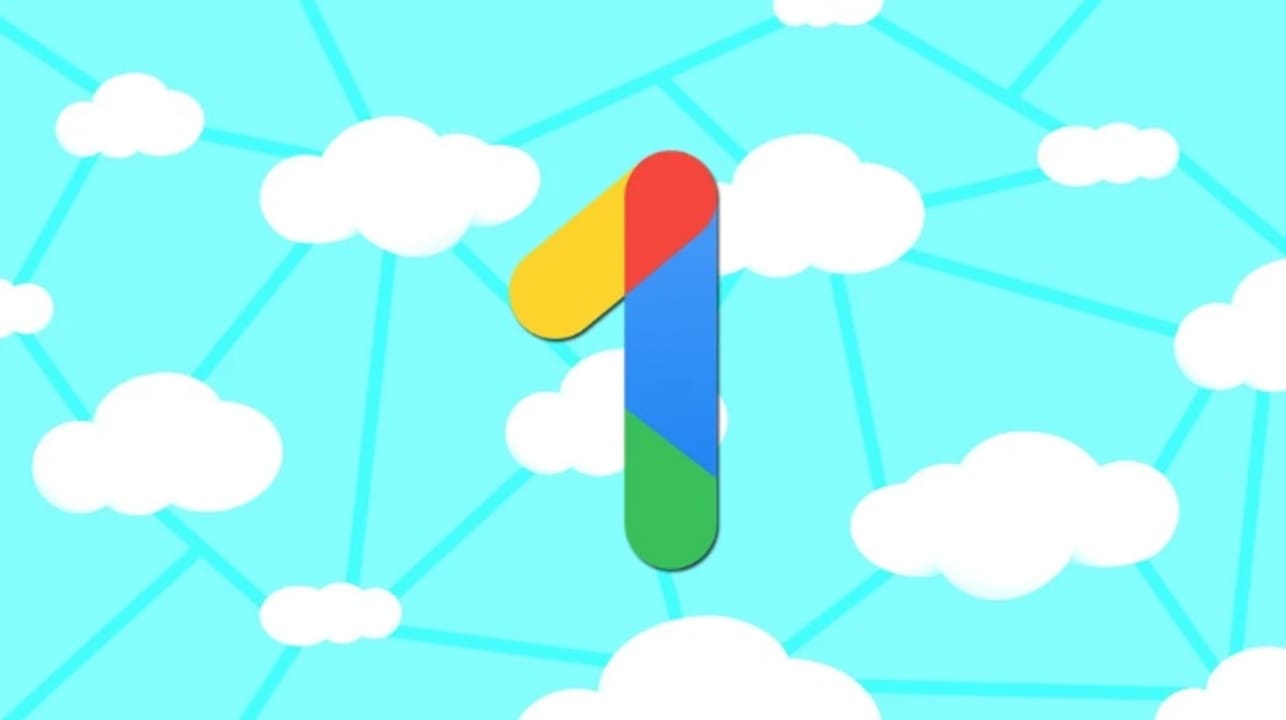
How to get more storage space on Google
Are you about to run out of space on Google? Don’t worry, the important thing is that you have realized it in time. There are different methods with which you can free up space on your Google account in a few seconds. These are the ones we like the most:
Method 1. Use the Google space saver
One of the easiest methods to recover space on your account is to use Google’s space saver. It automatically analyzes the status of Gmail, Photos and Google Drive and offers you different options to free up precious MB. If you access its website you will see that Google’s storage manager is divided into:
- Items in trash or spam – The space saver analyzes all files in your spam folder or that are still in your recycle garbage can.
- Large items– Here you will find a list of the items that take up the most space in your Gmail emails and their attachments as well as in your Drive folders or videos and photo images. Each file is accompanied by a small preview so you can easily identify them.
You will see that each suggestion of files to delete is accompanied by how much space you will recover in your Google account. If you agree with any of the platform’s automatic suggestions, simply click on the “Review and delete” option. This way you will be able to recover space in your account very quickly and easily.
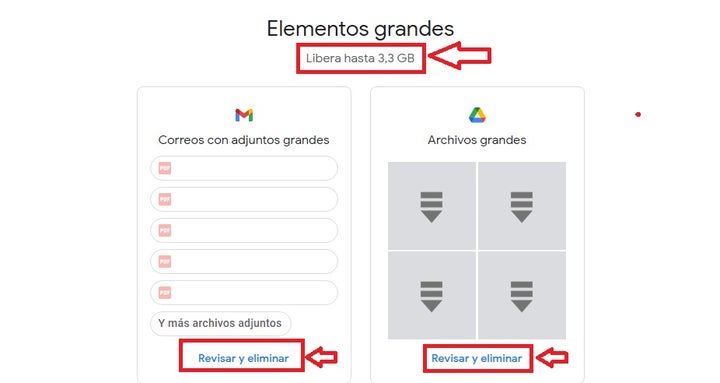
Method 2. Delete files manually
If the Google space freer doesn’t convince you, you can always delete the files you don’t need manually. This method is much slower than the previous one, but it gives you much more control over what to delete, since you don’t always want to delete the largest files. Of course, you need to keep in mind the following tips.
To delete files from Google Drive you should not only select them and click on the “Delete” button. By doing this, the file will be moved to the Recycle Bin but it will still take up space in your cloud. To recover storage you will need to access the Recycle Bin and delete its contents by hand.
As for Gmail, the simplest advice is to delete large emails. You can do this by typing “size:25” so that Gmail will return the emails that are this size (the maximum that Google allows per email). From this point on, all you have to do is reduce the number (size:24, size:23 and so on). It is also recommended that if you are fond of subscribing to newsletters, you delete them once read or unsubscribe to stop receiving useless mail. Still not enough free space? Take a look at our tips to free up space in your Gmail account.
As for Photos, review one by one the memories you want to keep. It is recommended that in order not to occupy all your space on Google, you choose to make a backup copy of your photos on a portable hard drive or USB device. Another interesting option is to disable the automatic uploading of photos from your Android phone or tablet. This way you can manually choose which images you want to be saved in the cloud without taking up space on your Google account.
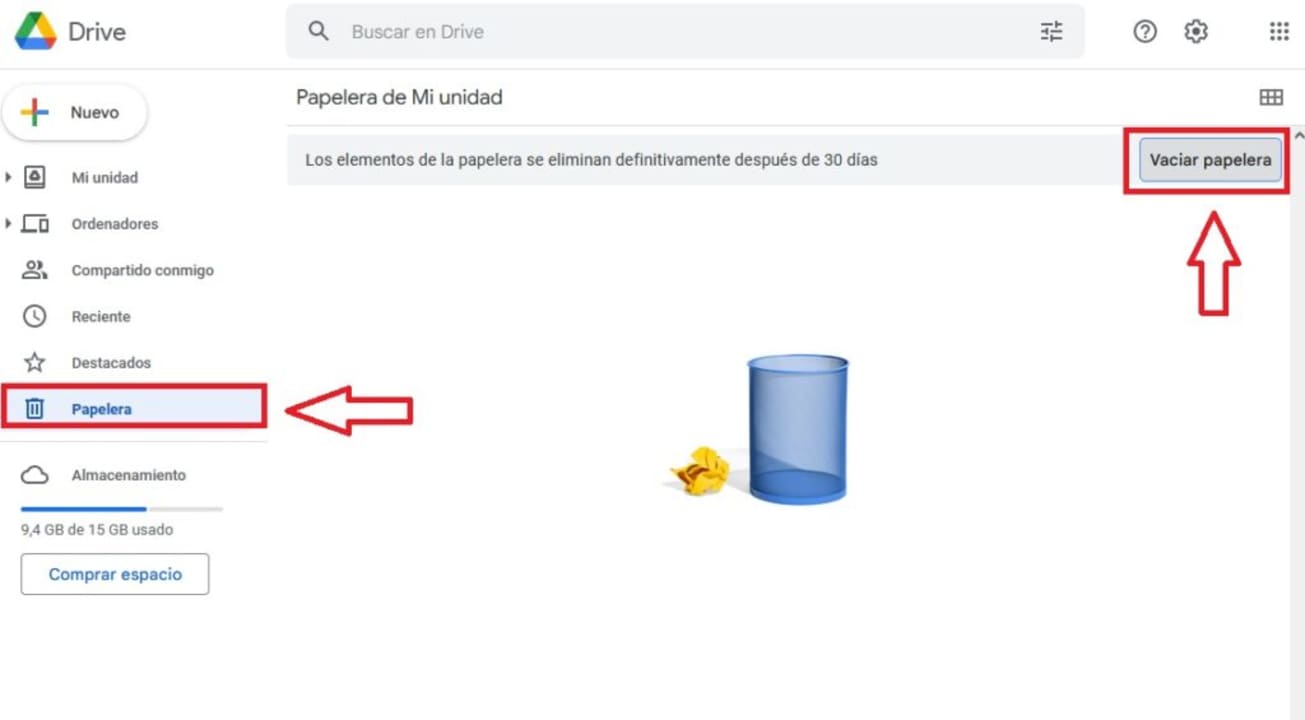
Method 3. Change your Google One plan
If you are still running out of space on your Google account, it may be time to switch your subscription plan to Google One. For a small fee you can not only multiply the storage space in your Google account, but also get juicy upgrades only available to paying customers. Here are the main Google One plans:
Basic plan:
- Price-$1.99 per month or $19.99 per year (you save 16%)
- 100 GB of storage
- Expert help from Google
- Possibility to share your plan with 5 other people
- Subscriber benefits
Standard plan:
- Price-$2.99 per month or $29.99 per year (you save 16%)
- 200 GB of storage
- Expert help from Google
- Possibility to share your plan with 5 other people
- Subscriber benefits
Premium plan:
- Price-$9.99 per month or $99.99 per year (you save 17%)
- 2 TB of storage
- Expert help from Google
- Ability to share your plan with 5 other people
- Subscriber benefits
- Google Workspace premium features
- Google One VPN
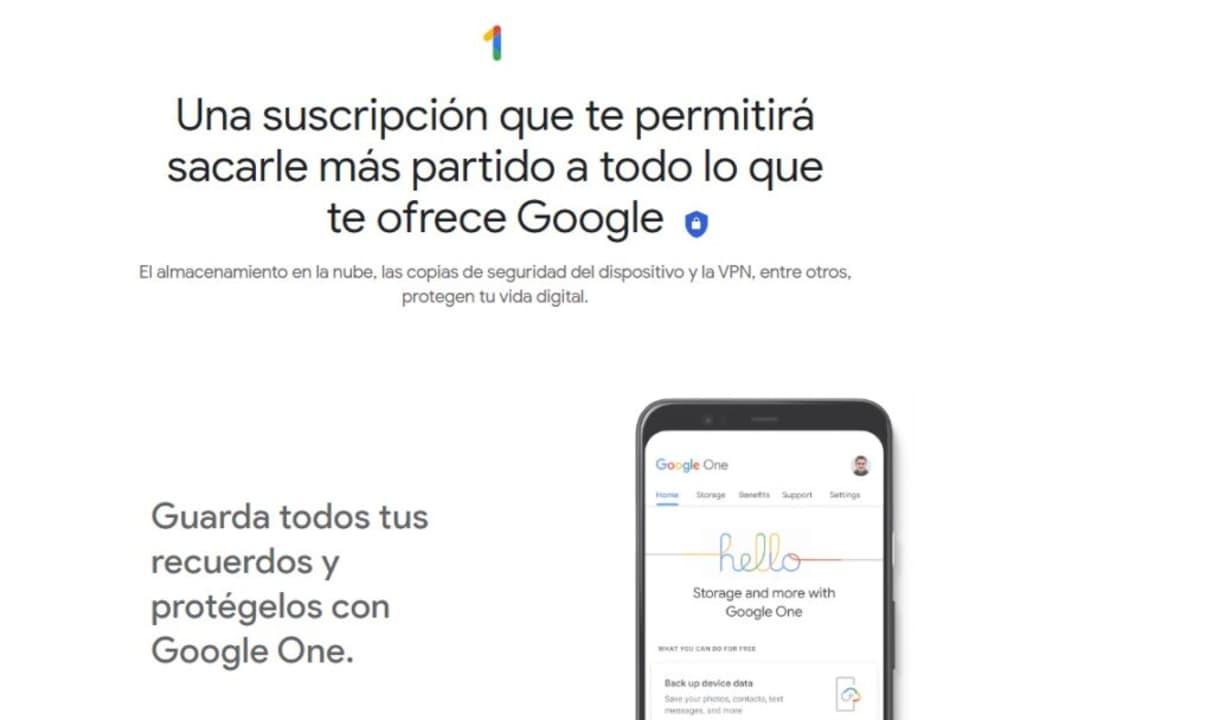
Easily manage space in your Google Account
We hope this article has helped you to see the storage space left in your Google account. Remember that this is necessary for the proper functioning of Gmail, Drive and Photos… So make sure you always have a few GB free! And remember, if you liked what you read, don’t forget to share it with your friends on social networks.
Mireia Fernández is passionate about the world of video games and new technologies, a hobby that dates back to her childhood with the MSX HB 501p. Born and residing in Barcelona, Mireia has been working as an editor for over 10 years and specializes in writing reviews, tutorials, and software guides, as well as doing everything possible to publish news before anyone else. Her hobbies include spending hours playing on her console, walking her golden retriever, and keeping up with the latest SEO developments.
Latest from Mireia Fernández
- AI Auto-Cut Deep Dive: Transform Long Videos into Engaging Shorts with Premiere Pro
- From Chaos to Collaboration: How to Streamline Your Agency Workflow with Photoshop Projects
- Reimagine Your Design Workflow with Adobe Illustrator’s Generative Expand
- Pirated Premiere? AGS Can Now Lock You Out After 10 Days
You may also like
 News
News1 in 3 Android apps have serious API leakage issues, according to a recent study
Read more
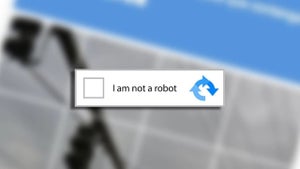 News
NewsThe rise of fake captchas: a new weapon for cybercriminals
Read more
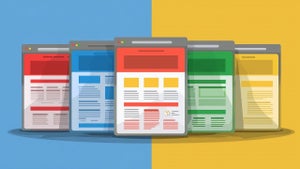 News
NewsGoogle disables the 100 results per page feature and leaves users stunned
Read more
 News
NewsThe second season hasn't even premiered yet, and Disney+ has already renewed this superhero series for a third one
Read more
 News
NewsIs Hollow Knight: Silksong too difficult? Its creators defend that it is not
Read more
 News
NewsMicrosoft teams up with ASUS to launch ROG Xbox Ally and compete with Steam Deck
Read more