How To
How to add multiple accounts on Instagram and manage them
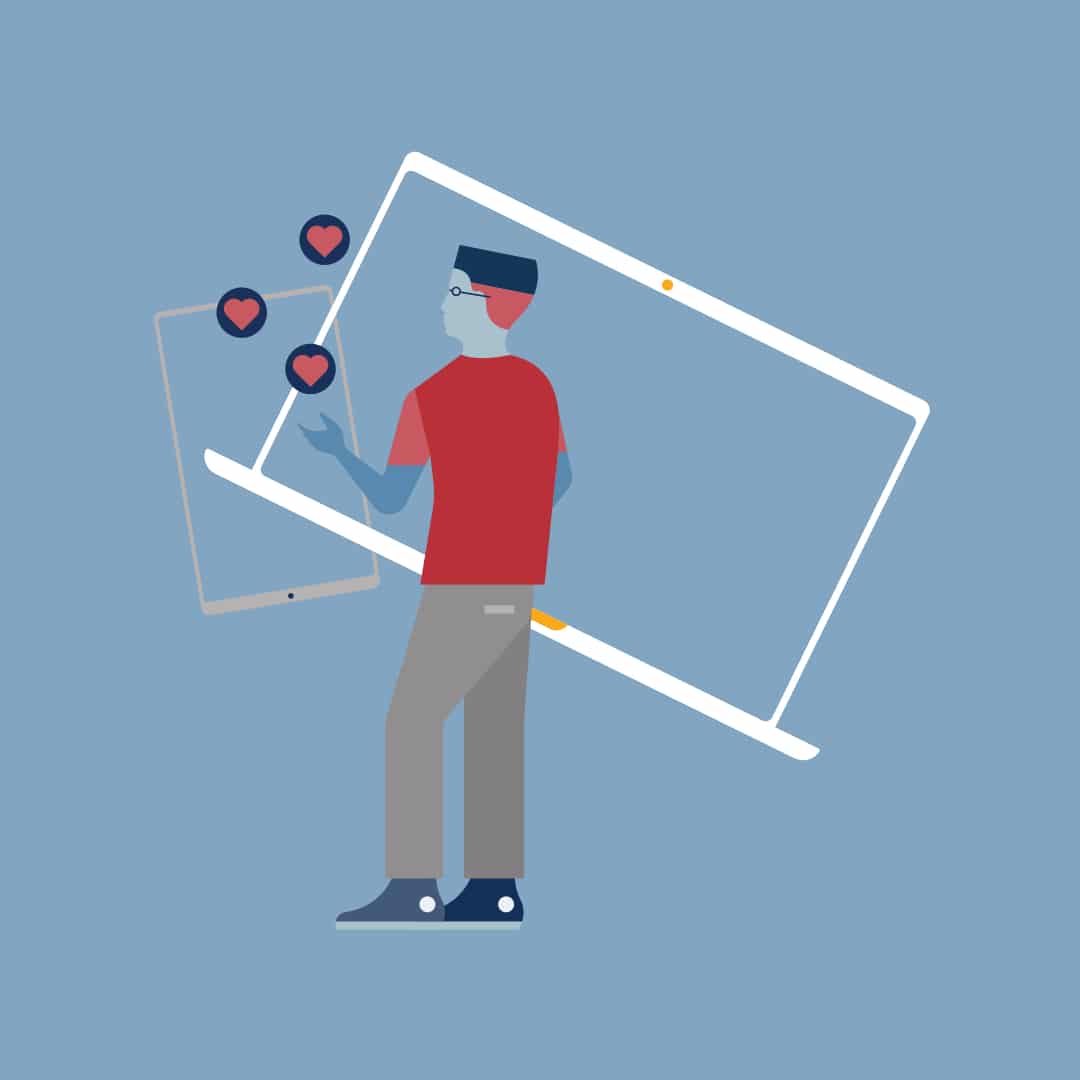
- February 9, 2016
- Updated: July 2, 2025 at 7:04 AM
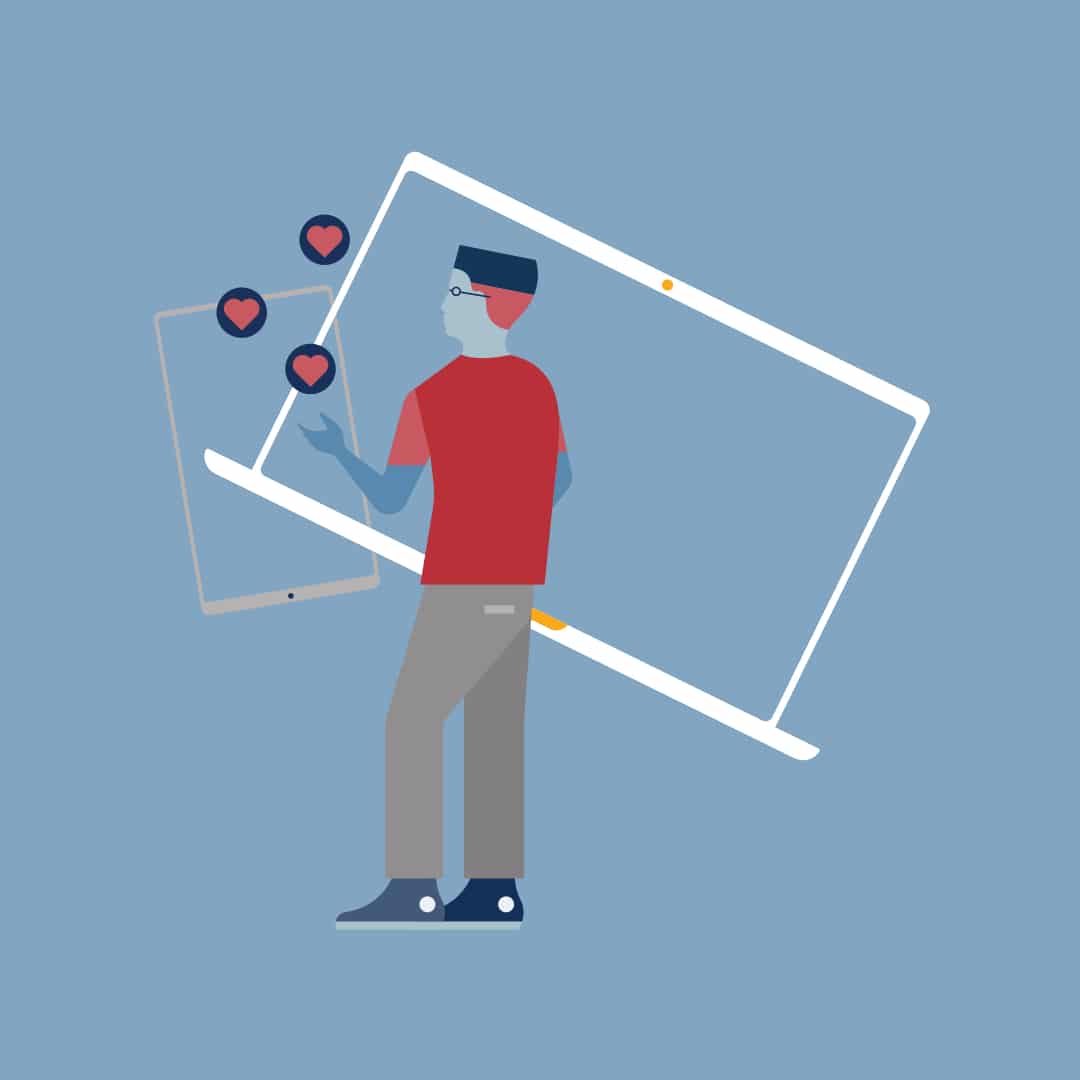
Instagram for iOS and Android now allows its users to manage up to five different accounts without having to close the application. Although this feature is a little bit hidden, we’re going to tell you exactly how you do it.
1. Go to the options on your profile
View your profile by clicking the little man, then click the three dots in the top-right hand side.
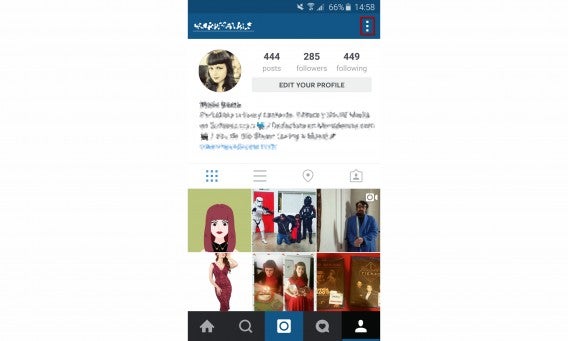 2. Go to “Add Account”
2. Go to “Add Account”
Under all of the options you’ll see the “Add Account” option. Click it!
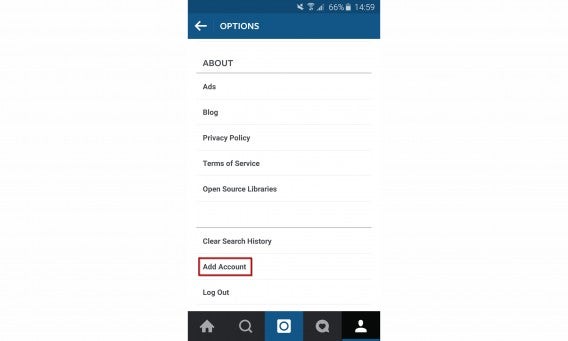
3. Start a session with your other account
You’ll see the following screen. Login with the details of your other account (providing you have other accounts). You can also add any Facebook accounts you have affiliated with any of your Instagram. You can repeat this step up to five times.
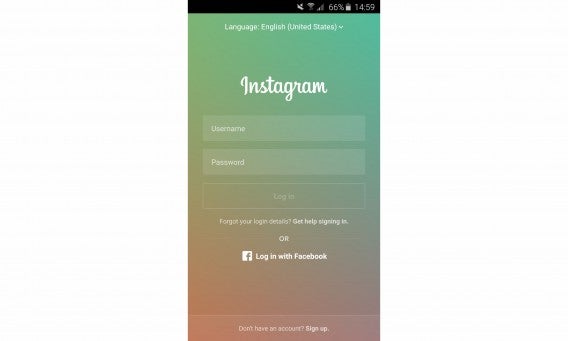
4. Change which account you wish to use whenever you want
By now you will have noticed that the button on your profile has changed to the thumbnail of the account you are currently logged into. Want to switch accounts? Easy- simple view your profile as explained earlier, and click your username on the top-left of the screen. You’ll see how easy it to to navigate to each account!
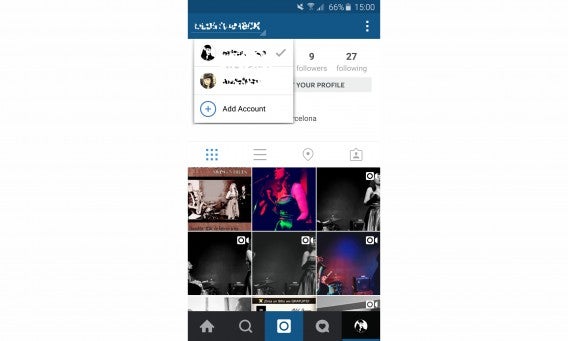
5. If you get tired of one of your accounts – get rid of it
Have you found that you’re not using one of your accounts? No problem, it can easily be removed. To remove one of the accounts from the group you are currently managing, simply go back to the options menu where you’ll have the option to deactivate it. Note that this doesn’t delete the account, but simply removes it from your current Instagram session.
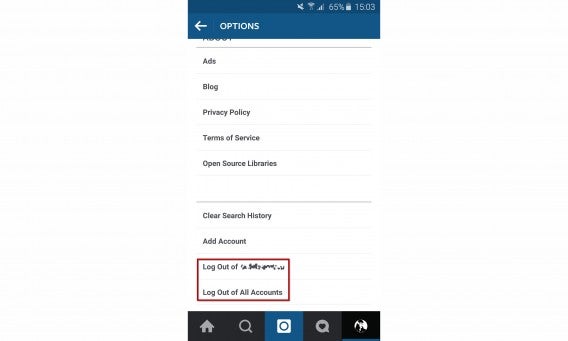
Now you’re Instagramming like a pro!
If you liked this tutorial, maybe you’ll like our complete Instagram tutorial too!
My first computer was an Amstrad CPC 6128 and so began my love for gadgets. Besides tech and games I love music (I'm a singer in two bands of swing, jazz and blues), cinema (watching and writing about it), gastronomy (cooking... but above all eating!) and alternative fashion. Do you follow the cult of The Rocky Horror Picture Show? Great, I'm sure we can get along.
Latest from Maria Baeta
You may also like
 News
NewsThe most interesting indie of the year puts us in the shoes of a crystal demon who skateboards
Read more
 News
NewsAccording to the author of Percy Jackson, the series is more faithful to his books than the movies
Read more
 News
NewsMike Tyson took almost 30 years to discover that an iconic video game character was inspired by him
Read more
 News
NewsWarner Bros. is strongly opposed to Paramount's hostile takeover bid
Read more
 News
NewsCon 26 años a sus espaldas, esta franquicia de juegos de estrategia y RPG anuncia la fecha de lanzamiento de su nueva entrega
Read more
 News
NewsWhat is Fantastic Frontiers? The new trend that Adobe Firefly helps you create effortlessly
Read more