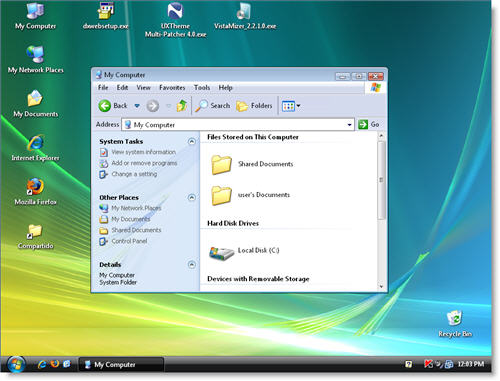Windows XP includes three color schemes you can choose from to customize the system’s native visual theme, namely blue, silver and an olive green that nobody I know has ever used. But what if you grow tired of this theme? You can download additional styles from many different online resources, and use them to give your XP a fresh look.
The problem comes when these themes don’t come from official Microsoft sites and are not signed by the Redmond firm. This doesn’t mean they’re dangerous at all; it’s just that they have been created by third-party designers who don’t work together with Microsoft. These themes therefore are not signed for Windows, and don’t work properly: they show glitches, dark spots and shadows that end up ruining the final appearance.
So if you want your newly downloaded themes to look perfect on Windows XP, you need to patch the uxtheme.dll file first. Simply download the UXTheme Multi-Patcher tool and run it. Your Windows theme will go back to a basic, gray design and you’ll eventually see this window:
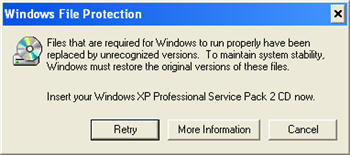
Press the Cancel button (and the Yes button on the following dialog window), go back to the UXTheme Multi-Patcher interface and click on OK. Then restart your system and you’ll be ready to apply whatever visual theme you prefer, signed or not. See how my Windows XP looks like with the Vistamizer style!