How To
How to Archive Assignments in Google Classroom in 4 Easy Steps
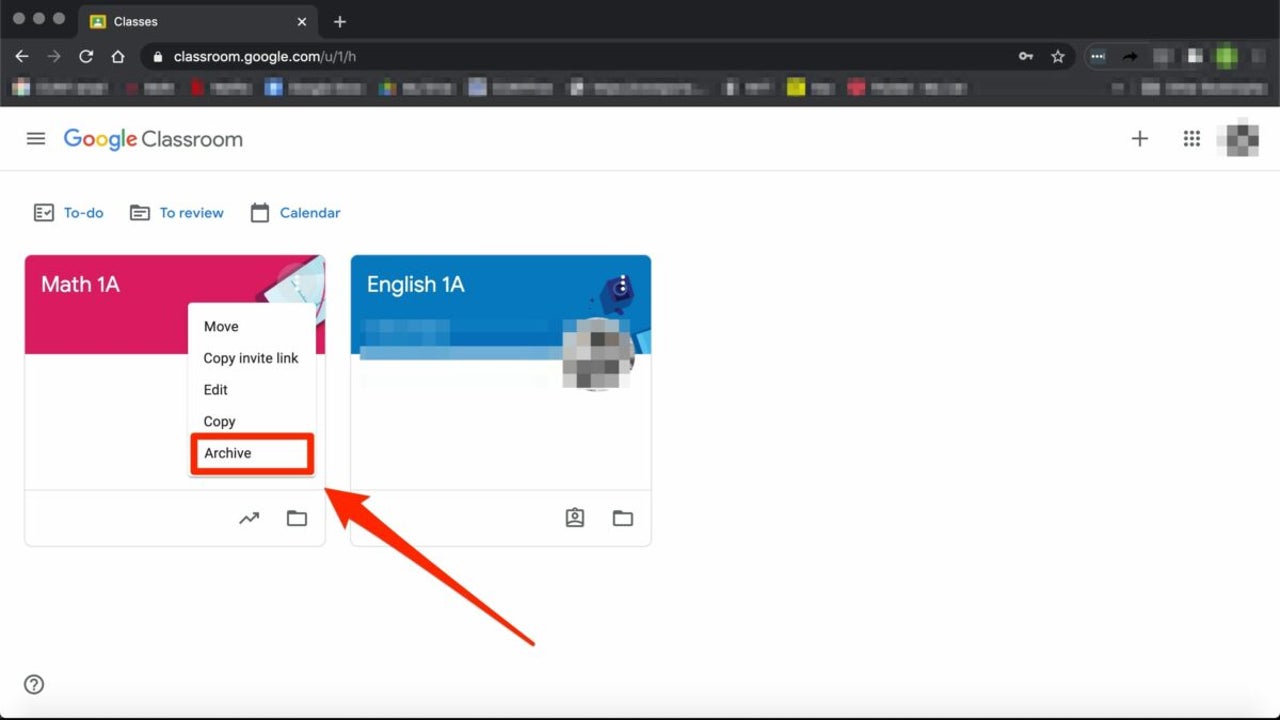
- May 6, 2021
- Updated: July 2, 2025 at 4:07 AM
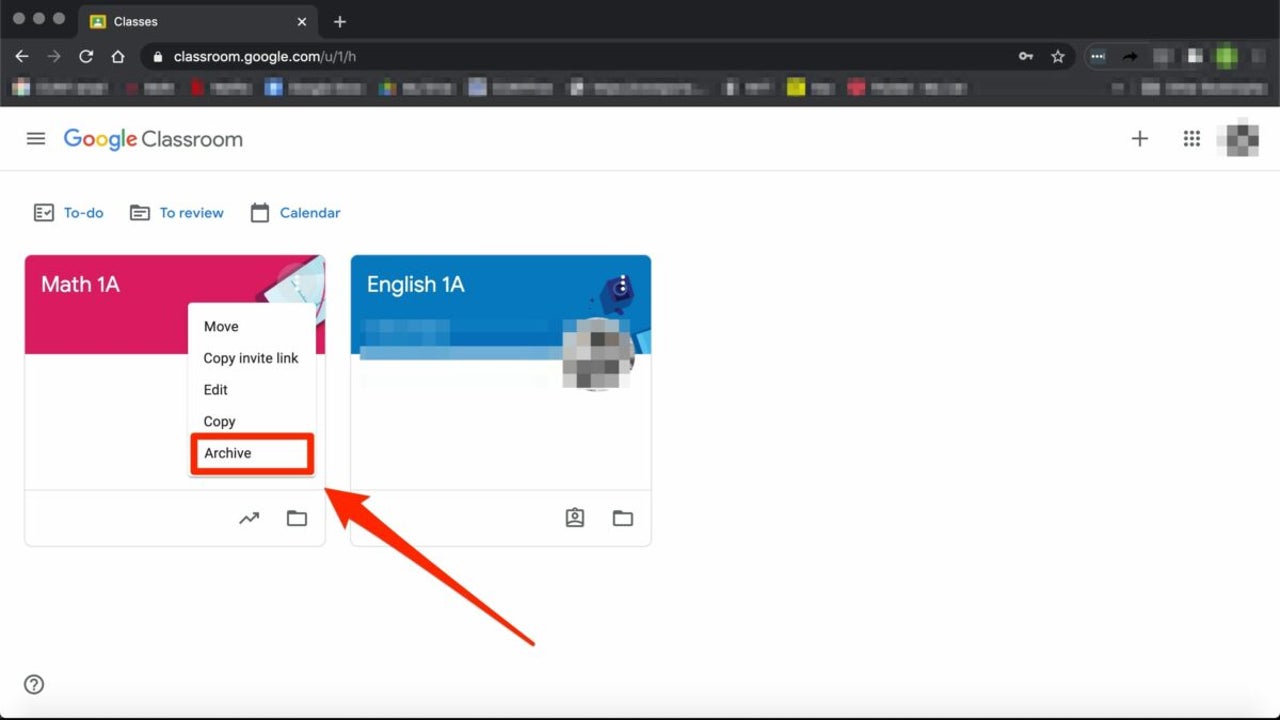
Unfortunately, Google Classroom does not yet have the feature to archive these older assignments for Windows, Mac, Android and iPhone. However, you can do a simple thing to hide these assignments in an organized way so that you can refer back to them when needed. Don’t delete assignments as they are very hard to recover. Let’s look at how you can archive your older assignments.
How to Archive Assignments in Google Classroom
Step 1: Create a New ‘Archive’ Class
Open Google Classroom on your chosen device or through the web-based version. On the main page of your Classroom, click on the + sign to the left side of the screen and choose ‘Add New Class’.
Set up a new class titled ‘Archive’ and then click on ‘Create’. This will give you a space that you can use to archive all older assignments.
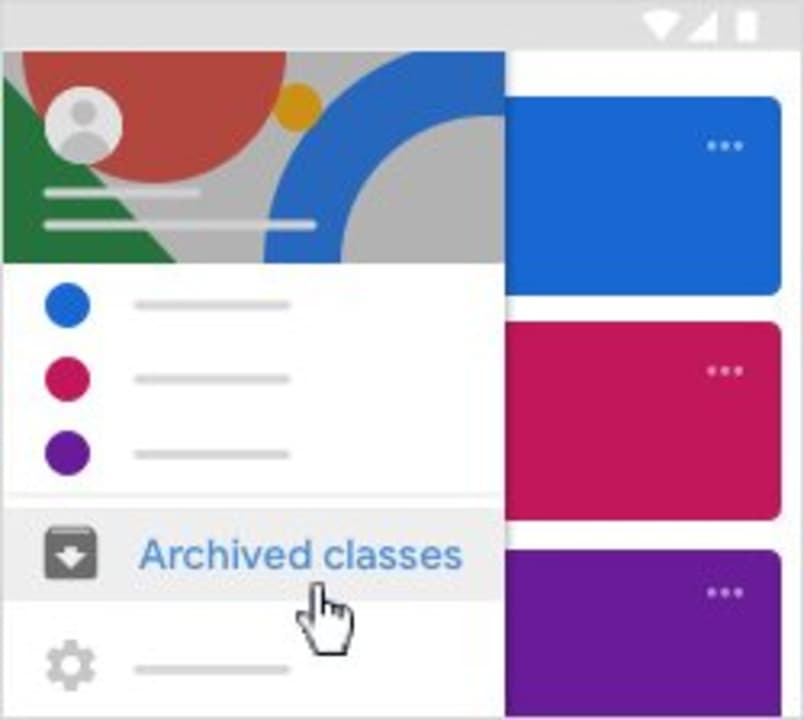
Step 2: Go Into Your Archive Class
Now that the archive class has been created, enter the class by clicking on it from the main screen of your Google Classroom. Click on the ‘Classwork’ tab located at the top of your screen.
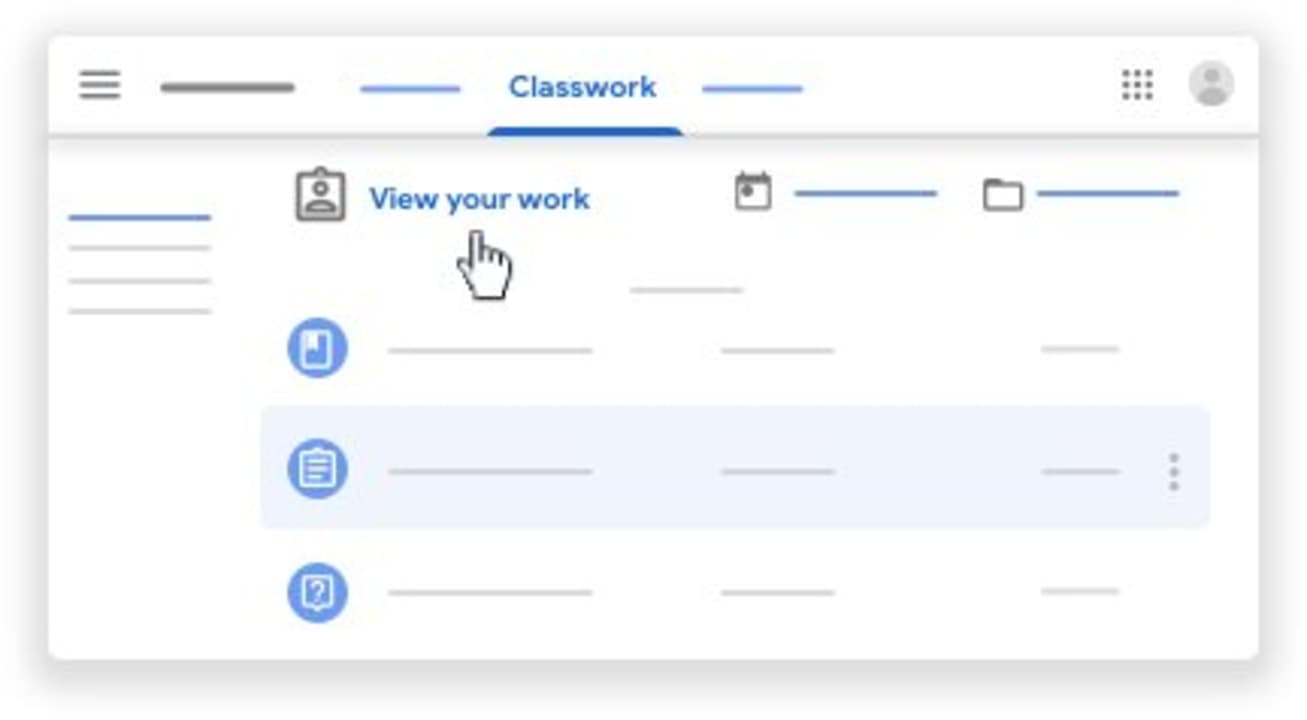
Step 3: Create Topics for Your Archive
Click on the + sign to create topics. In the drop-down list that appears, click on ‘Topic’ and add a name for that topic. Make it easy to identify by using an identifier such as subject name, ex. Math.
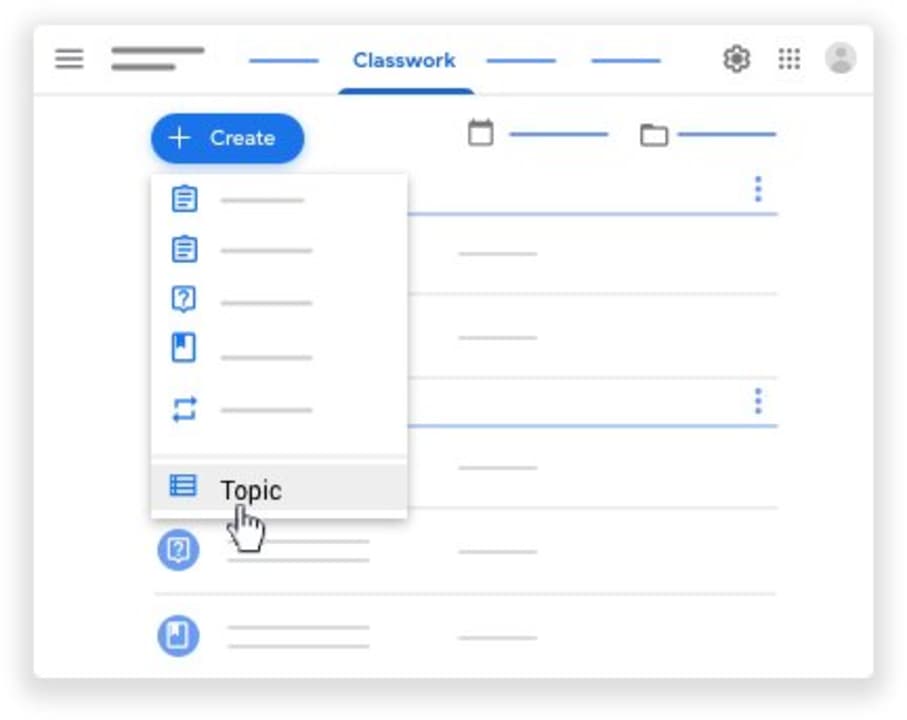
Step 4: Reuse Posts
Next, click on the + sign once more, but this time choose ‘Reuse Post’. This will open a window showing all your classes. From here, you can go into the correct class and then select the assignment you want to reuse, or in this case, archive. Once you click on reuse, the assignment will open, and you will see all of the data attached. Save this as a ‘Draft’, and you will have this copy in your archive.
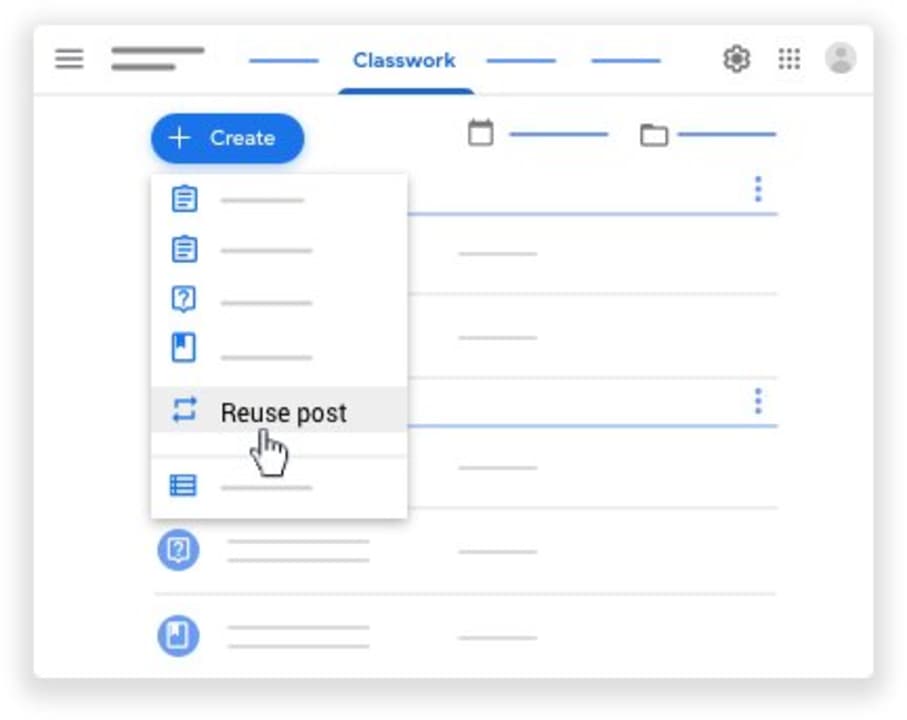
Organize Yourself Simply
Using this way to archive older assignments will leave you with a much more organized classroom, and you’ll still have access to those assignments when you need to refer back to them.
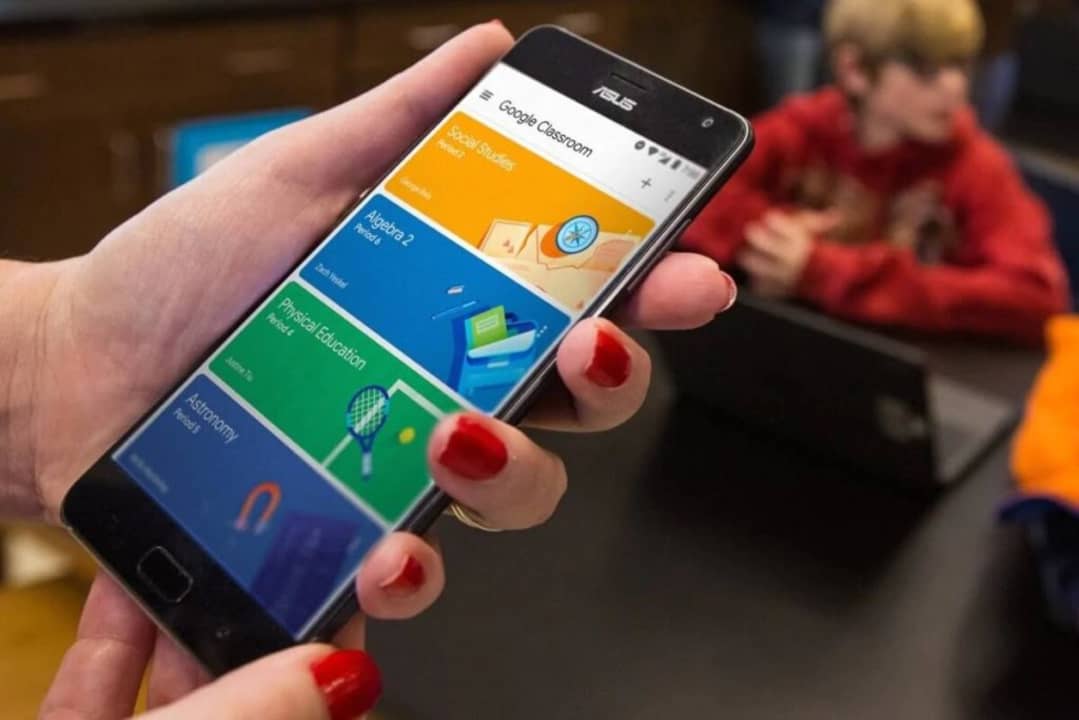
How to Submit an Assignment in Google Classroom
Read MoreLatest from Shaun M Jooste
You may also like
 News
NewsOne of the most successful movies of the year premieres on HBO Max
Read more
 News
NewsNaughty Dog is back at it: they are already crunching for their next game
Read more
 News
NewsThe new Tekken champion is Japanese and is 92 years old
Read more
 News
NewsPedro Almodovar returns with a new movie that is very Christmas-like
Read more
 News
NewsLarian Studios will hold an AMA to clarify their stance on AI early in the year
Read more
 News
NewsSteam is giving away the most unimaginable Christmas game until December 21
Read more