How To
How to Change Default Font on Microsoft Word in 3 Easy Steps
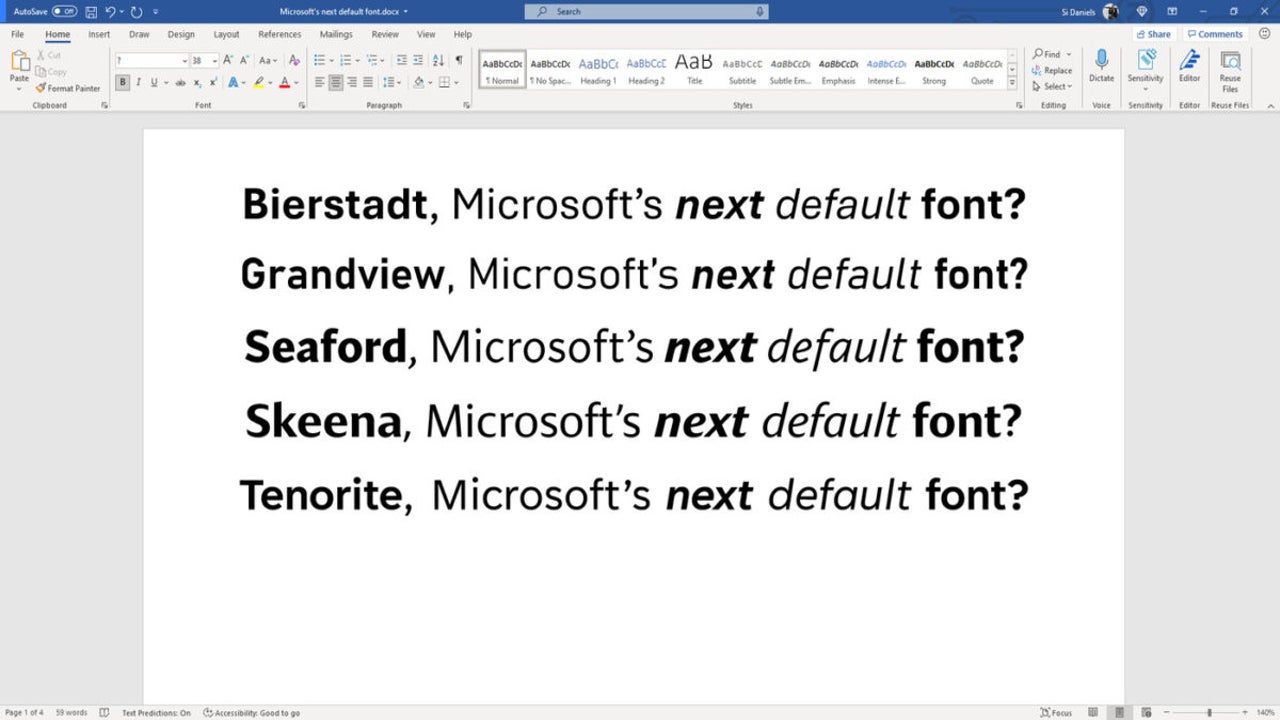
- April 21, 2021
- Updated: May 21, 2024 at 2:44 AM
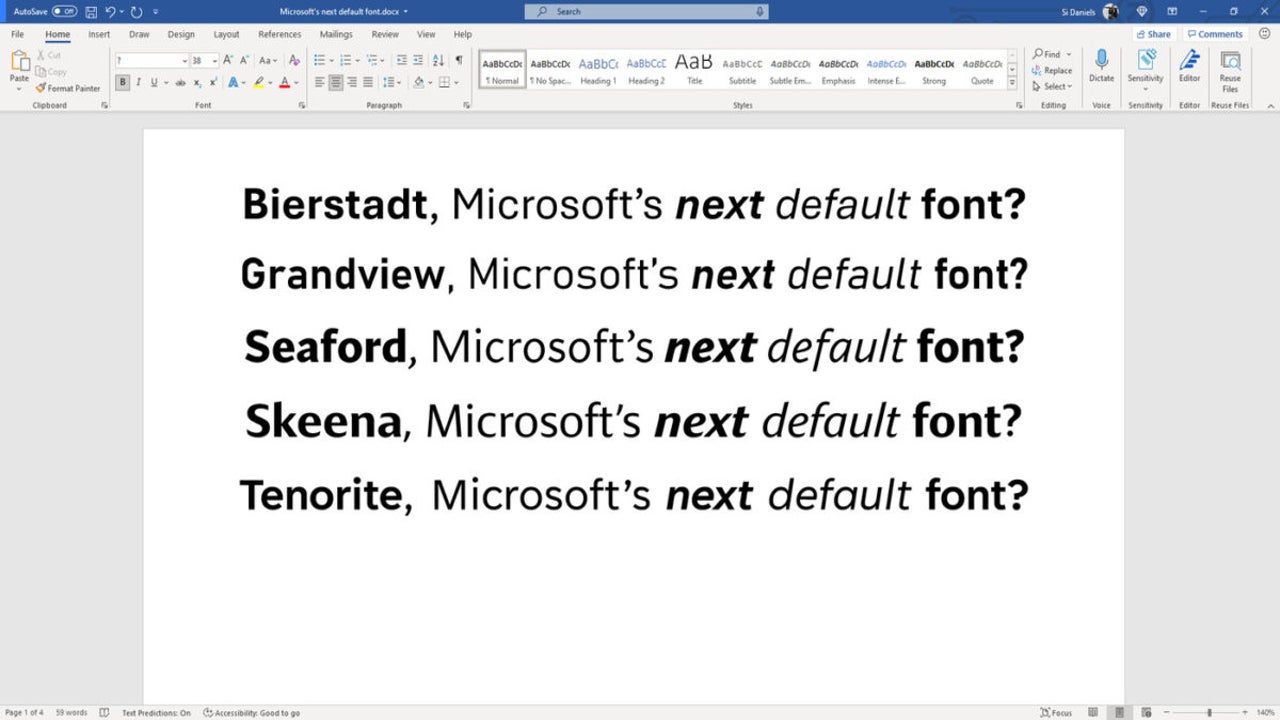
Microsoft Word is part of the Office suite that lets you create various document types, such as reports, menus, and tickets. In order to make them look elegant, you may want to play around with the selection of fonts available. If you’re like us, you can change the default font on Microsoft Word to one that you’re planning to use more often.
How to Change Default Font on Microsoft Word
You can change the default font on Windows and Mac, as the feature is available for both platforms. While we’ll show you the method on Windows, the process is the same for Mac devices.
Step 1: Access the Font Launcher
When you select the Home tab on the main menu, you’ll see a Font Dialogue Launcher on the left side. There’s a small square icon that will let you access all the font settings.
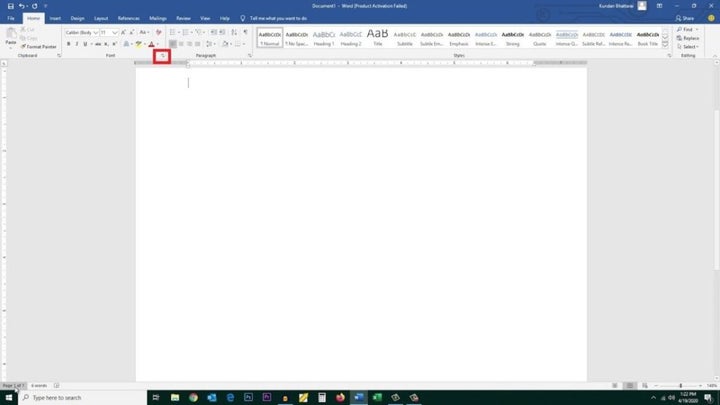
Step 2: Select font type and size
Once you’re in the Font Launcher, you can change the settings for the way you want the default font to look. Fiddle with the type, size, style, and effects until you achieve the desired effect. You can also see view the result in the preview pane.
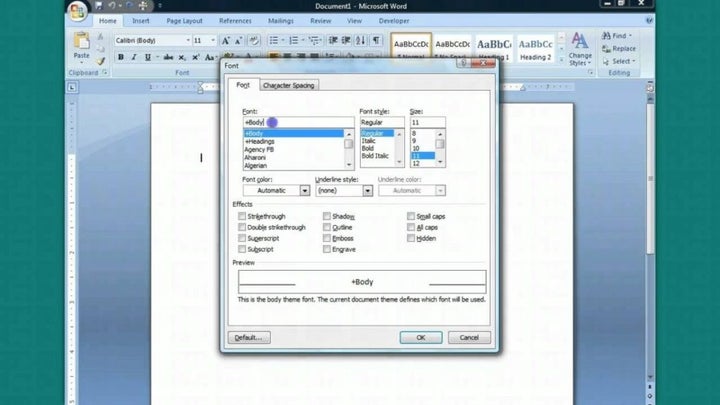
Step 3: Set as default
At the bottom left of the MS Word Font Launcher, you’ll see a ‘Default’ button. Selecting this will let you establish your settings as the default font on Microsoft Word. Whenever you open a new document, you’ll see that your settings have been changed and you won’t need to alter your font to the preferred one again.
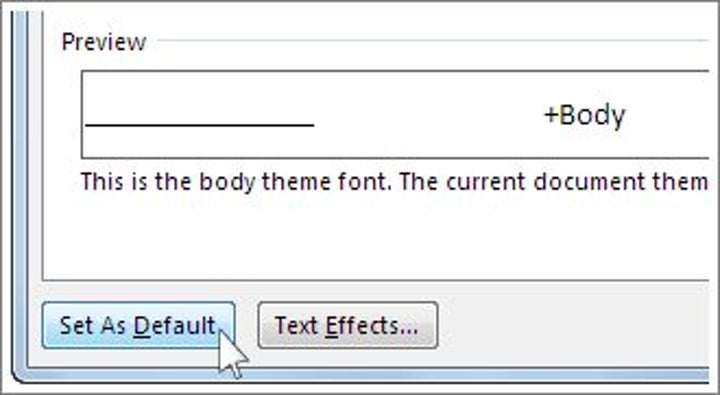
Saving the world, one font setting at a time
Once you’ve changed the default font on Microsoft Word, you’re going to save the time and frustration of doing so whenever you start a new document. It’s essential for when you need to create batch menus or tickets within a few days, eliminating the need to alter the font every time. Of course, if you work in different styles and sizes for different occasions, you’re on your own.
Latest from Shaun M Jooste
You may also like

State treasurers urge Tesla’s board to increase oversight on Elon Musk
Read more

Ubisoft announces a collectible card game based on NFTs
Read more

Nintendo may not have enough Switch 2 units for the console's launch
Read more

Love, Death, and Robots returns with a fourth season that is very musical
Read more

The alpha of Marathon leaves mixed feelings due to a very peculiar design decision
Read more

We know all the details about FBC: Firebreak, the new game from the creators of Alan Wake and Control
Read more