How To
How to Change My AnyDesk Address
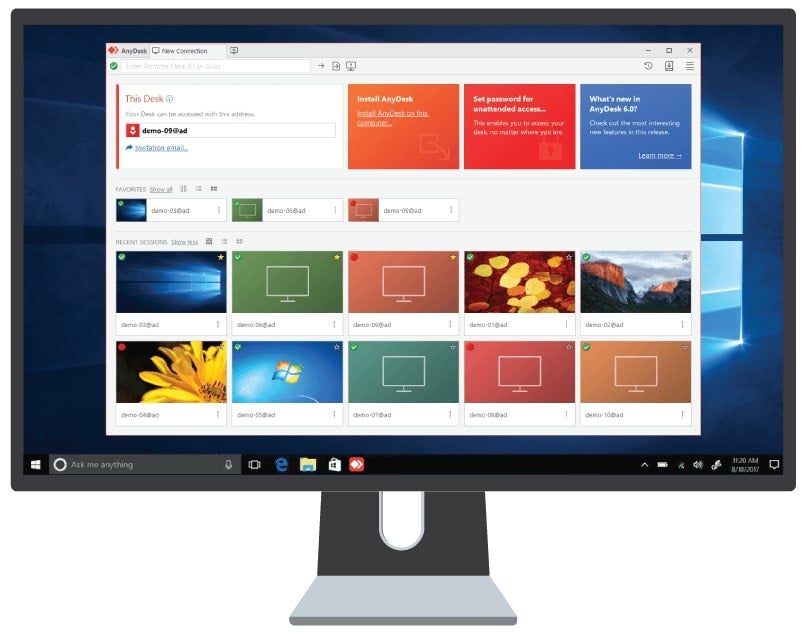
- May 21, 2021
- Updated: September 9, 2024 at 12:44 AM
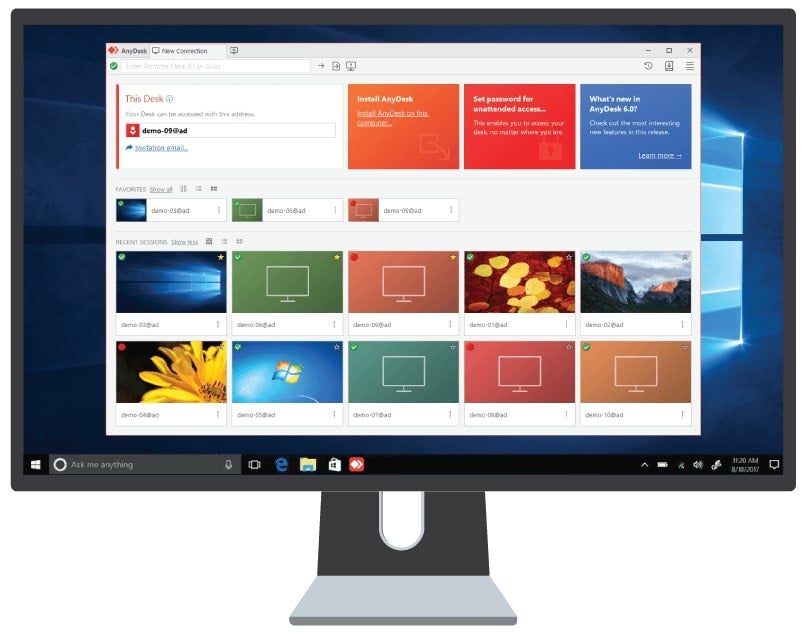
There may come a time when you’ll need to change your AnyDesk address if you have a new Windows, Android and iOS device. The need may also arise if you’ve changed companies or you want to disconnect from a previous platform.
Changing it in the settings is straightforward. In this quick guide, we’ll show you how we managed to do it.
Find the “ID and Alias” settings
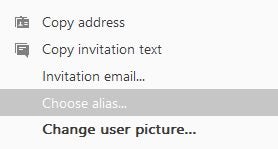
Open the Anydesk app on your computer and click “Settings.” A window will pop up where you’ll find the “ID and Alias” settings. Select “Choose Alias.”
Input the new address and save
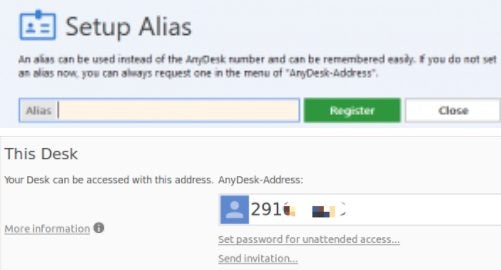
Once you click the setting, another window will appear, where you’ll be able to set an easy-to-remember address, which usually consists of numbers, letters, and some signs (dots, minuses, and underscores). Ensure that the address you’re choosing is unique, as you’ll not be able to repeat one if it’s in use by someone else.
More about your AnyDesk address
AnyDesk remote desktop access has three tiers that offer different functionalities. It’s worth mentioning that while the “Free License” doesn’t allow changing the address, the “Paid” tier with a public namespace does (only for three times). The “Premium Licence” (personal namespace) gives you unlimited address edits for all the clients.
Another important thing with your alias and ID in AnyDesk is that they reside on the service.conf file, and if you lose access to it, restoring the account will be impossible. Thus you should keep the document safe.
Latest from Shaun M Jooste
You may also like

State treasurers urge Tesla’s board to increase oversight on Elon Musk
Read more

Ubisoft announces a collectible card game based on NFTs
Read more

Nintendo may not have enough Switch 2 units for the console's launch
Read more

Love, Death, and Robots returns with a fourth season that is very musical
Read more

The alpha of Marathon leaves mixed feelings due to a very peculiar design decision
Read more

We know all the details about FBC: Firebreak, the new game from the creators of Alan Wake and Control
Read more