How To
How to Change the Language on Netflix in 5 Fast Steps
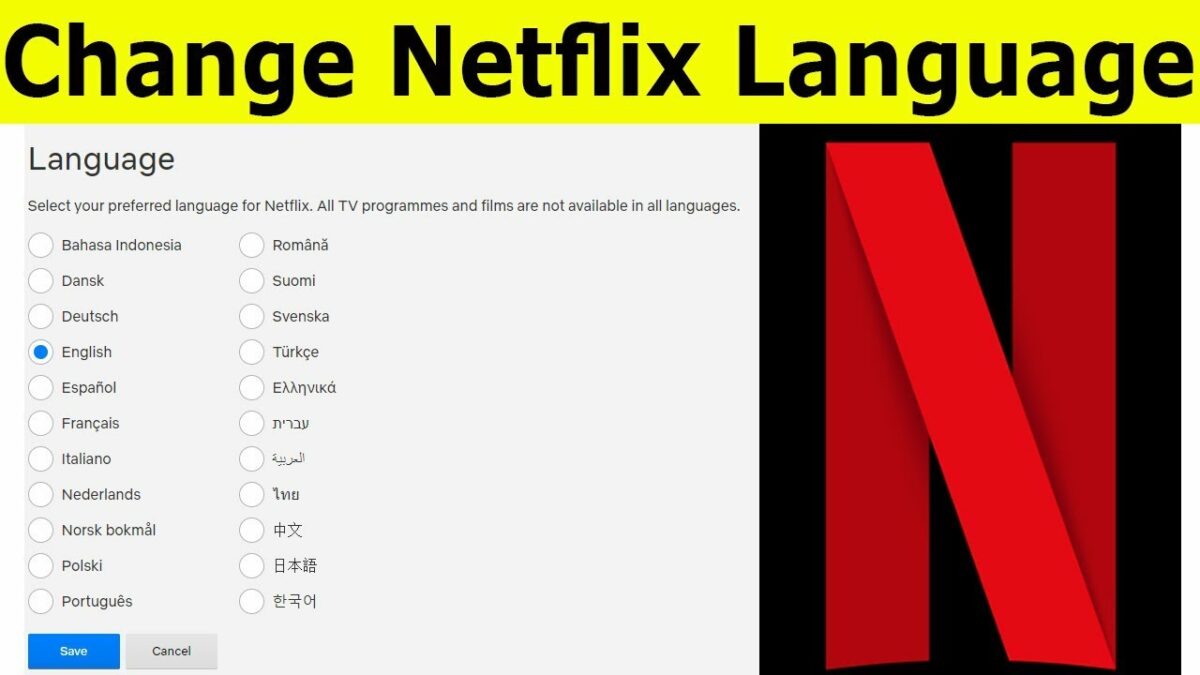
- February 12, 2021
- Updated: July 2, 2025 at 4:13 AM
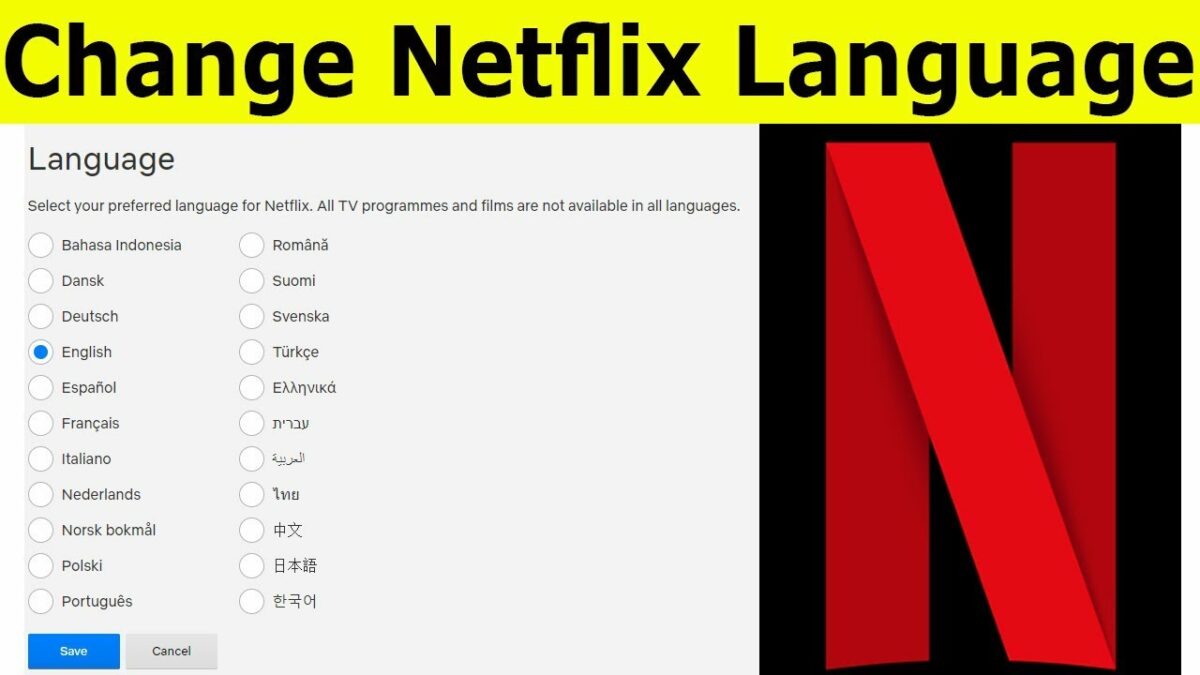
Bom dia, gutten morgen, goeie more! Wrong language on Netflix? No problem.
Netflix caters to a global audience and is available for Android, iPhone, Mac, and Windows. As you travel through various regions, you might encounter your Netflix account in a language you don’t understand.
Even when you’re not traveling, you might find a foreign movie you’d like to watch and need to change the subtitles. Whatever your reasons are for wanting to change the language on Netflix, you can do so effortlessly.
How to change your Netflix profile language?
Here’s a quick look at how to change your profile’s language.
Step 1: Log into your Netflix account
On a computer or mobile browser, sign in to Netflix.com.
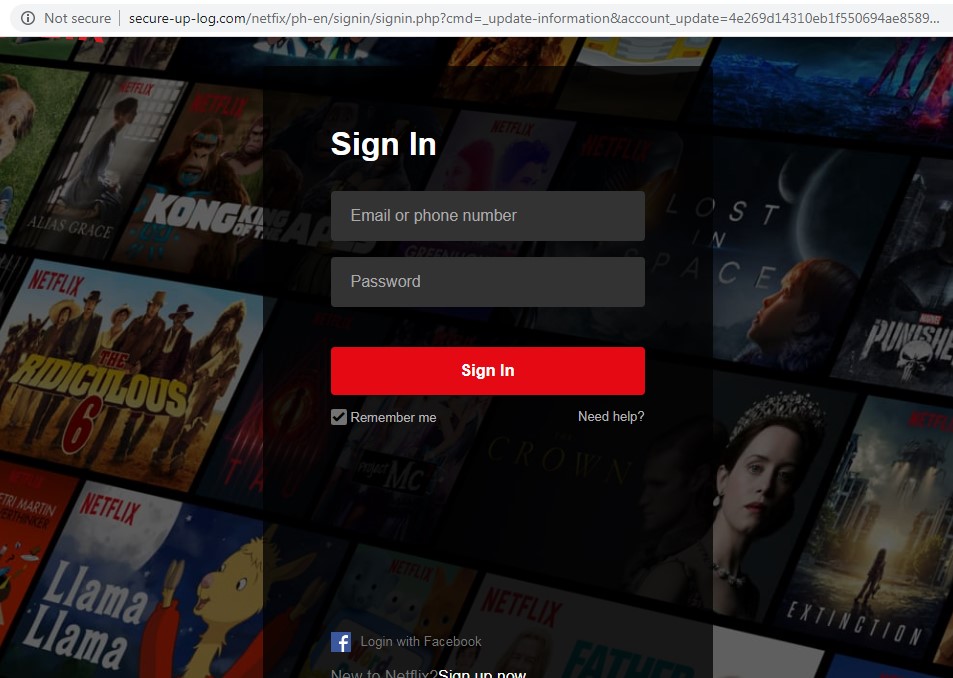
Step 2: Click on ‘Manage Profiles’
Please navigate to the user for which you want to change the language and select it.
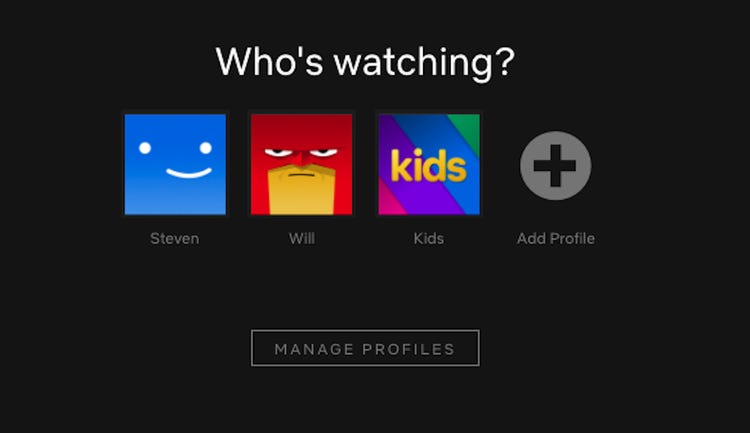
Step 3: Choose your preferred language
If it displays your chosen language already, change it to English, sign out, and follow steps 1 and 2 again.
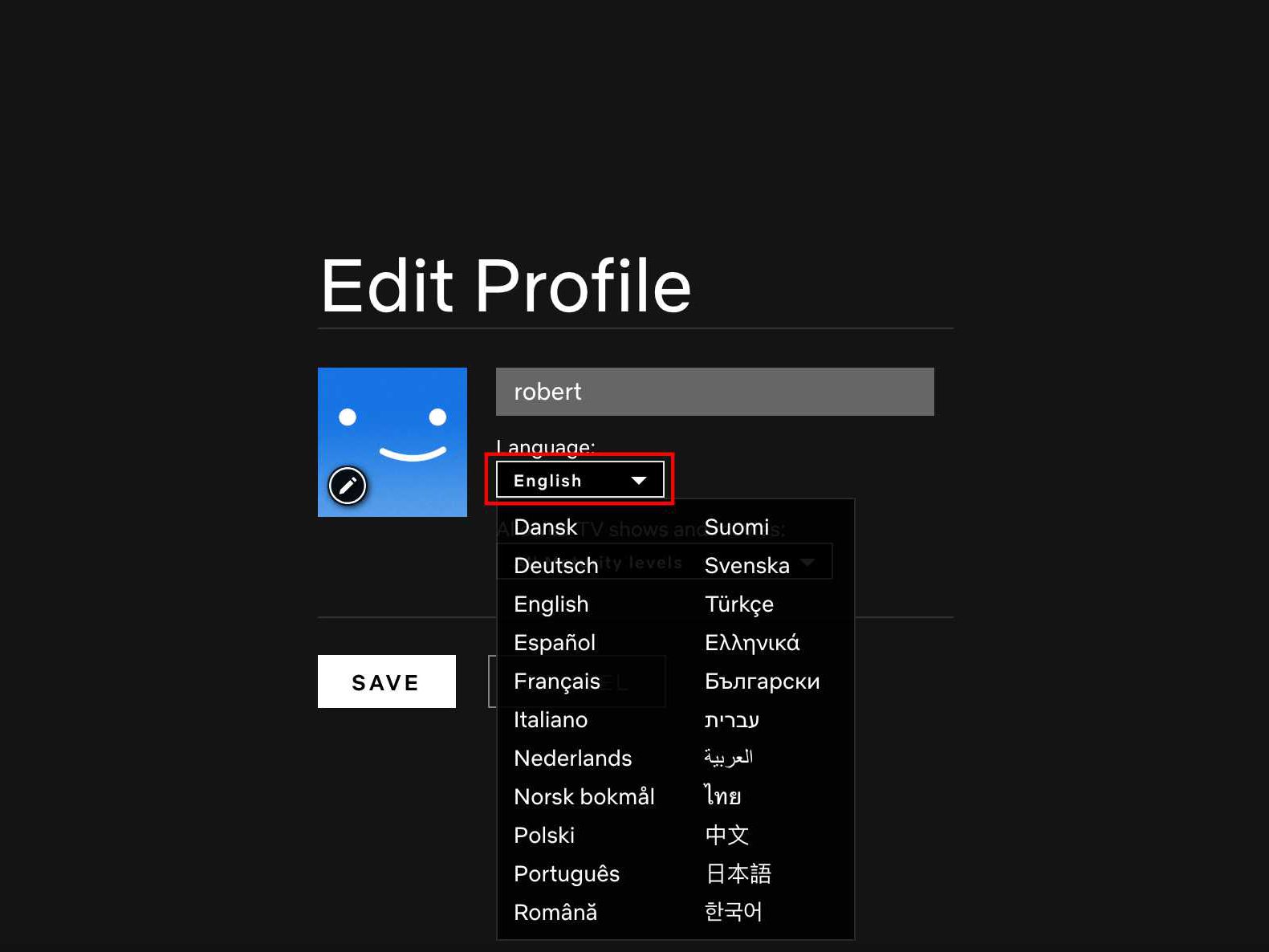
Step 4: Save your preferred language
Sign out of your device and sign back in. Your preferred language should now be saved as the primary profile language.

How to change the subtitle language?
Netflix always displays up to 7 languages that are relevant to your region. If none of these are what you need, you can change it and select your preferred language for the subtitles.
Step 1: Sign in to your Netflix account
You can sign in to your Netflix account from a PC or mobile device.
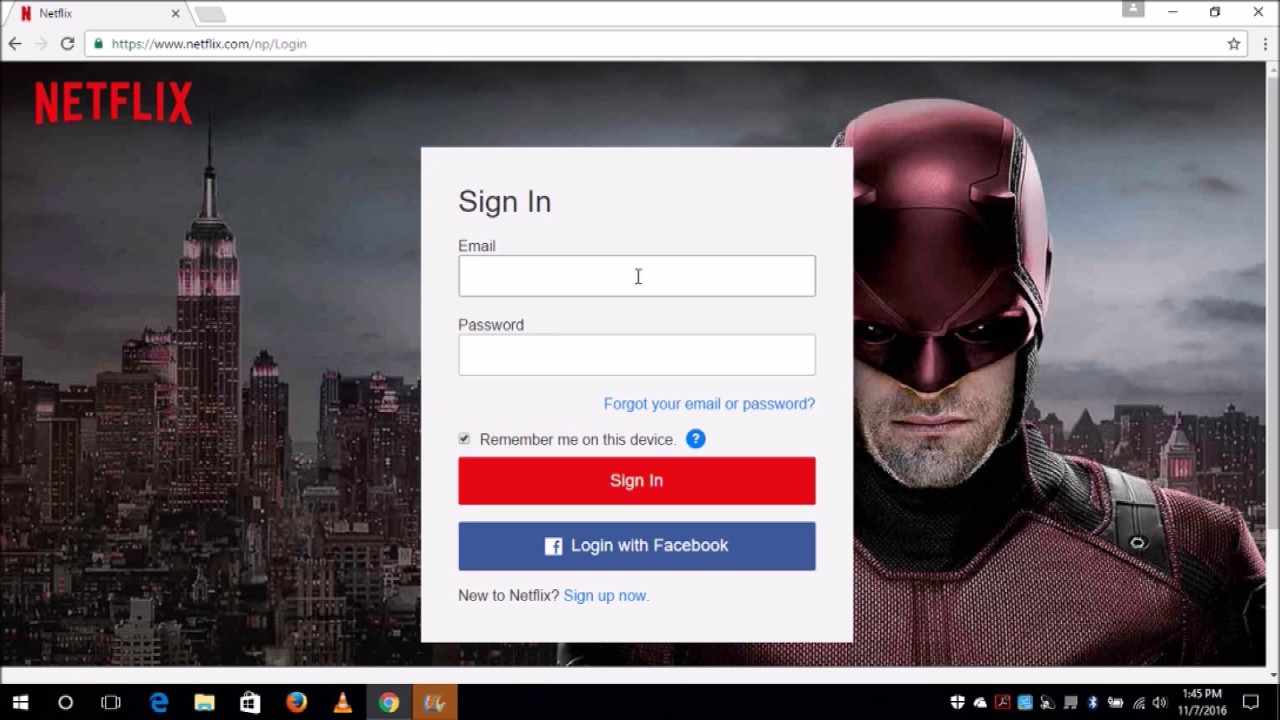
Step 2: Click on ‘Manage Profiles’
Next, select manage profiles to see the list that’s available.
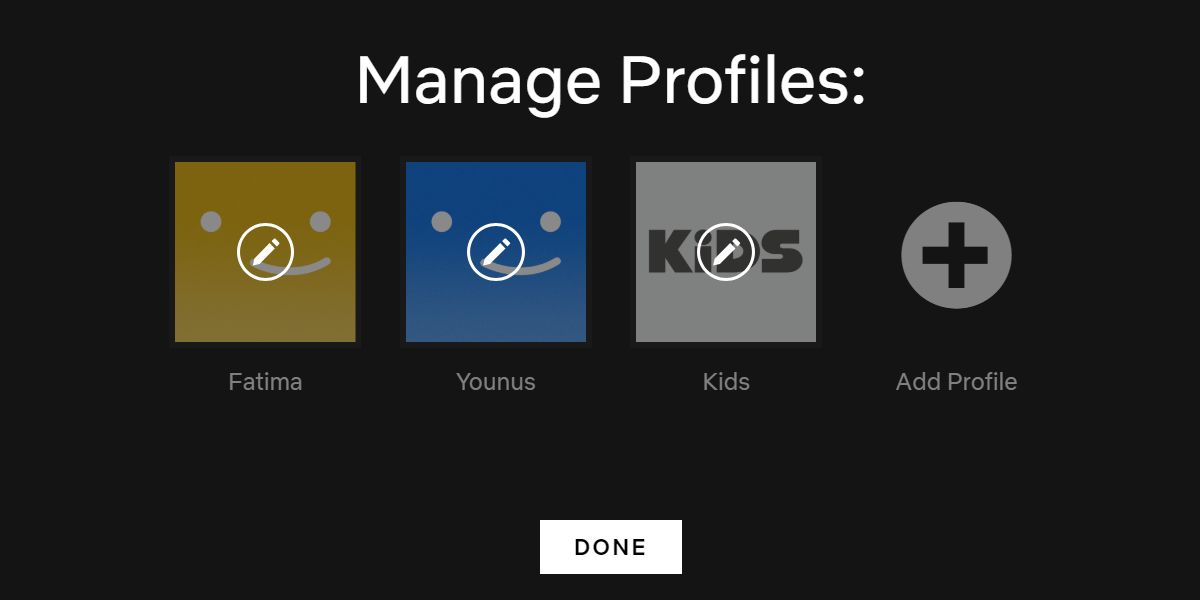
Step 3: Choose your preferred profile
Choose the profile you want to make changes in.
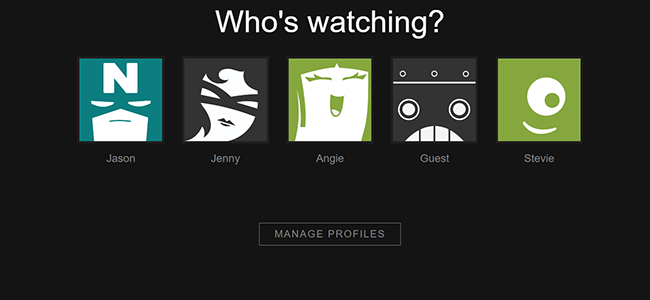
Step 4: Choose your preferred subtitle language
Now, you can change to the desired language.
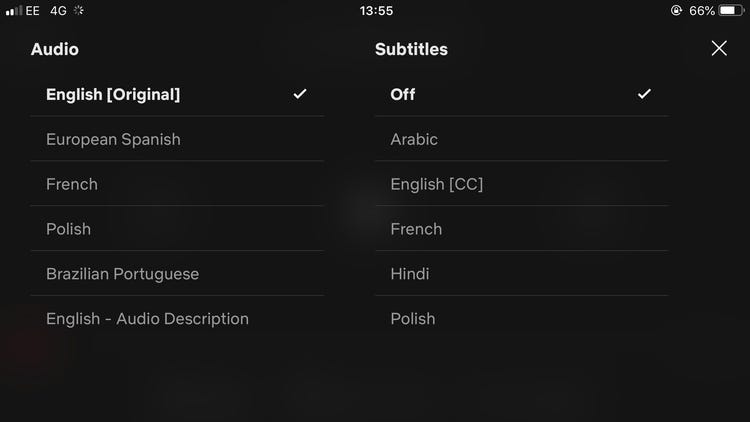
Step 5: Play the movie or show again with the new subtitles
If you want to change it permanently, it’s advisable to change the settings using a movie or show with a teen or adult age restriction during the setup.

How to change the audio language?
If you want to change the audio language, you can do so following these easy steps.
Step 1: Sign in to Netflix
You can sign in to your Netflix account from a PC or mobile device.
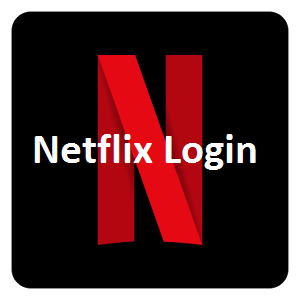
Step 2: Click on ‘Manage Profiles’
Once again, open the list of profiles.
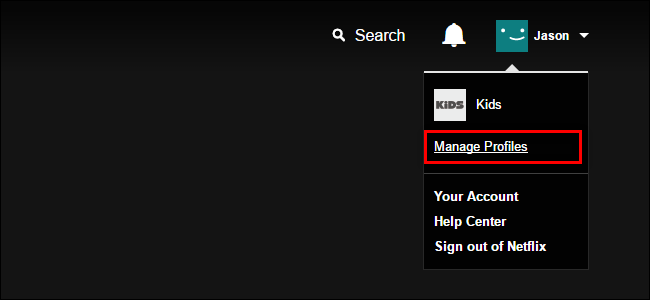
Step 3: Choose your preferred profile
Head to your profile to enter.
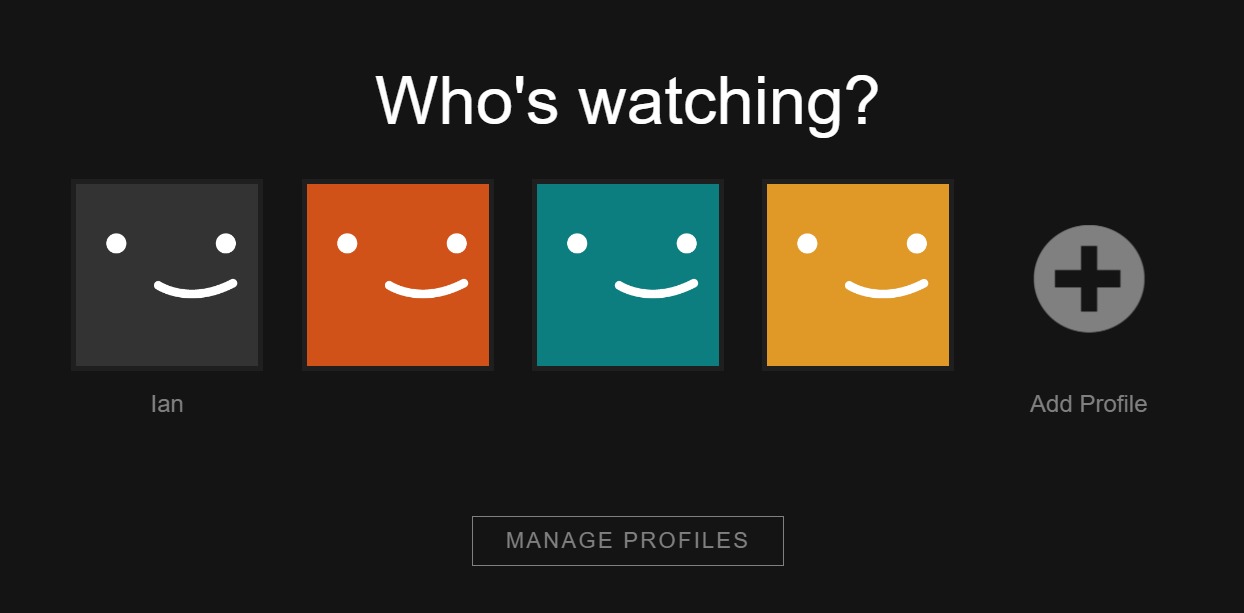
Step 4: Choose your preferred audio language
You can now select the appropriate audio language.
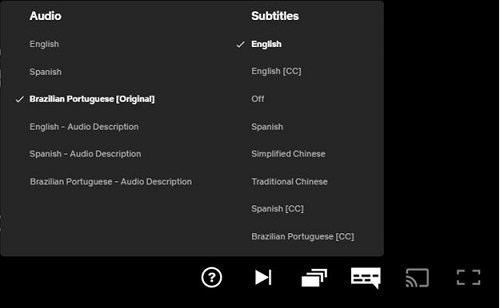
Step 5: Play your movie or show again in your preferred language
If you want to permanently change the audio language, use a movie or a show with a teen or older maturity rating while changing the settings.

You may also like
 News
NewsThis series starring Kristen Bell and Adam Brody returns to Netflix with its second season
Read more
 News
News8,424 cryptocurrency wallets are stolen due to a cybersecurity issue
Read more
 News
NewsIf you're missing wacky humor in Borderlands 4, this modder is the reason it hasn't been there and for it to come back
Read more
 News
NewsIt’s the new French series that everyone is talking about and it will premiere very soon on Apple TV+
Read more
 News
NewsThe Yakuza saga confirms a remake of its most polarizing installment among fans
Read more
 News
NewsOne of the great classics of the 2000s video game will receive a remaster worthy of its legend
Read more