How To
How to change your name on Facebook
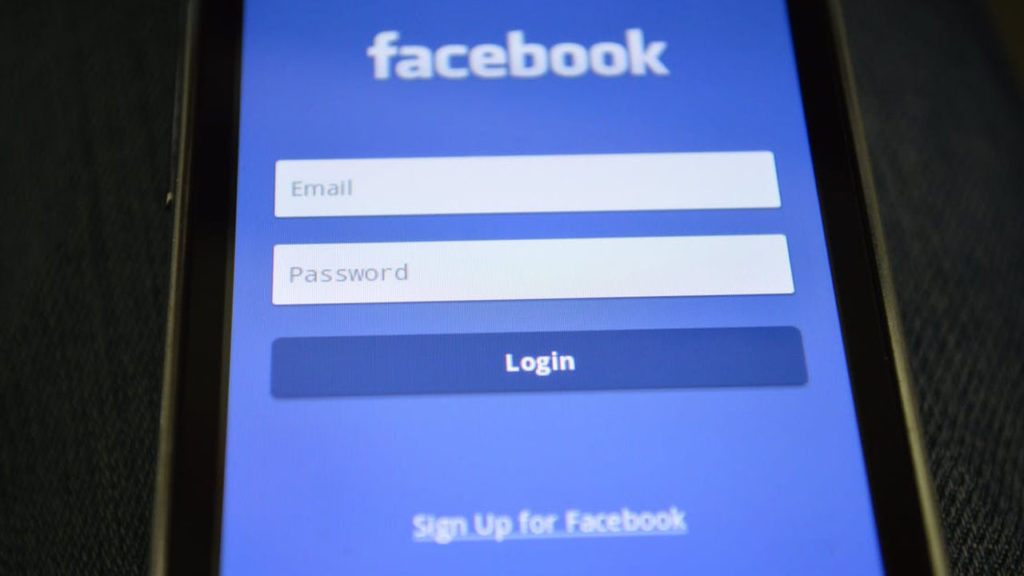
- February 19, 2018
- Updated: July 2, 2025 at 6:39 AM
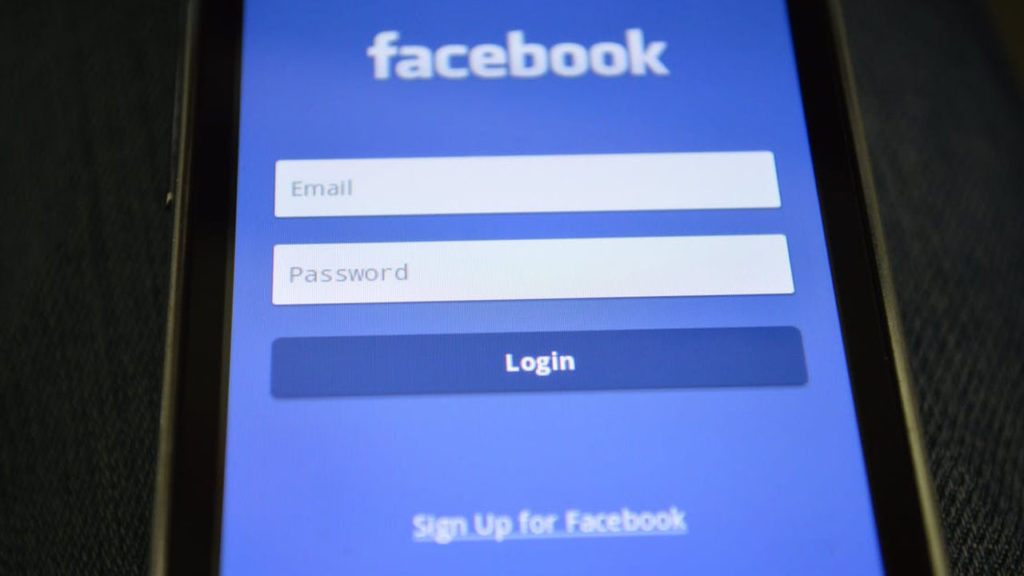
There’s over a 30% chance that you have a Facebook account. It’s that simple. According to the famous blue group, more than 2 billion people worldwide have a profile on the most popular social network ever, i.e., almost a third of the world population has an account there. Not bad, huh?
With numbers like that, it’s pretty likely that you’ve found your name repeated like crazy in the profile search, especially if you have a common last name. Did you know you can change it? Yup, the platform lets you rewrite your most personal label, so today we’ll explain how to change your name on Facebook.
Simple steps
Though you may think it’s a long, tedious, and complex process, the reality is that changing your name on Facebook is easy. To do it, just click on the upper right-hand arrow and select Settings.
Once you’ve done that, next click on Name and write the new one you would like to have. Click on Review change, enter your password when Facebook asks for it and finish with Save changes.
It’s that easy. Awesome, right? Now the problem is that you have to be original with your new name and Facebook has to approve it. So that’s the second point of this tutorial.
Quirks
This system has a few “buts.” For example, you can’t change your name whenever you feel like it. So, you can only change your name once every 60 days, so think carefully about every change.
Likewise, no name can include symbols, numbers, unusual capital letters, repeated characters or punctuation marks. Also, Facebook doesn’t allow characters from different languages, adding positions after last names, using place names or, of course, insults.
Journalist specialized in videogames and technology. Almost two decades dedicated to it.
Latest from Nacho Requena Molina
You may also like
 News
NewsOne of the most successful movies of the year premieres on HBO Max
Read more
 News
NewsNaughty Dog is back at it: they are already crunching for their next game
Read more
 News
NewsThe new Tekken champion is Japanese and is 92 years old
Read more
 News
NewsPedro Almodovar returns with a new movie that is very Christmas-like
Read more
 News
NewsLarian Studios will hold an AMA to clarify their stance on AI early in the year
Read more
 News
NewsSteam is giving away the most unimaginable Christmas game until December 21
Read more
