We basically live our lives online these days, which means we have a ridiculous number of online accounts that we use to interact with the world. One survey last year showed that the average internet user has 27 discrete logins to online accounts. This has birthed an industry that is built on our data.
How to encrypt your hard drive and keep your folders and files safe
Companies like Google and Facebook ask our permission before taking our data and using it to offer us highly targeted ads so that they can make a lot of money from advertising on their sites. Unfortunately, a lot of cybercriminals are also trying to get our data, without our permission, so that they can make money off our most private secrets.

In order to stay one step ahead of these cybercriminals, you need to take active steps to make sure that all your online accounts are secure. If hackers can get their hands on the details for just one of your accounts, then they may be able to break into all of them. Let’s have a look at how to check if your online accounts are safe and also how to make your online accounts safer.
How to check if your online accounts are safe
Check your account activity
Many of your online accounts will let you check up on your recent activity. This is a very useful tool in your efforts to secure your online accounts as it enables you to check that you’re the only person who is using your account. You can check the activity on your Google account by clicking this link and you can do the same on Facebook here. You can use these tools to see if there is anything you don’t recognize and even revoke authorization for any devices you’re not familiar with.
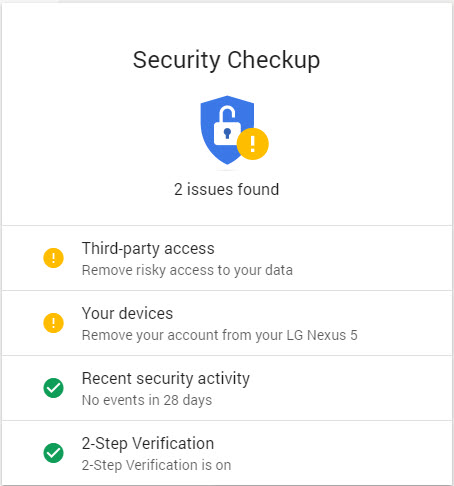
Google also has a really handy Security Tool and Security Checkup Tool. These are great ways to ensure that your account is locked up tight. Also, with the emergence of social login eliminating the need to sign in to individual services, this tool allows you to see all the interactions your Google Account is having with other web services. This brings us to another major way of checking if your online accounts are secure…
Check which 3rd party apps are authorized to access your accounts
It is much easier to just authorize apps to use your major accounts to gain access rather than setting up new accounts all the time. This can lead to huge lists of apps that you don’t use being connected to your accounts. All of these apps could be seen as potential security leaks, so it is worth your while to check which ones have authorization on your account and which ones don’t.
To find this out, click the following links:
How to make your accounts safer
Once you’ve checked your major accounts, it’s a good idea to start taking steps to make them more secure. There are a lot of ways to do this.
Password Manager
If you ask any security expert, they’ll tell you that the most important step you should take is to use a password manager like Dashlane or 1Password. These will capture all of your saved passwords from your browsers and give you the option to replace them with much more secure options. You then hide all your credentials behind 1 secure password and you’re safe and sound. No need to remember 27 different passwords and no need to duplicate passwords on multiple accounts.

Change your password regularly
This will be made easier if you have a password manager, but even if you don’t it is definitely worth the effort. Every time you change your password you are removing any potential vulnerabilities that may have built up since the last time you changed it.
2 step verification
2 step verification means that your password alone is not enough to break into your accounts. It normally means being sent an SMS or email every time you try to access secure information or carry out certain types of transactions.
Avoid phishing scams
 Hackers are constantly trying to come up with clever ways to get you to click on dodgy links or download dodgy attachments so that they can infect you with malware. Once you’re infected, they can do all sorts of terrible things, including getting their hands on data that might help them access your online accounts. Check out our definitive guide on avoiding phishing scams.
Hackers are constantly trying to come up with clever ways to get you to click on dodgy links or download dodgy attachments so that they can infect you with malware. Once you’re infected, they can do all sorts of terrible things, including getting their hands on data that might help them access your online accounts. Check out our definitive guide on avoiding phishing scams.
Set up remote wipe on your mobile devices
Unfortunately, phones get lost or, even worse, stolen. When they do, whoever gets their hands on them could potentially gain access to all of the owner’s most private secrets and accounts. To safeguard against this happening to you, enable the remote wipe feature so that you can delete all of your data should the unthinkable happen. If you have an Apple iPhone, click here to enable remote wipe; click here if you use Google’s Android.
Be careful what you share online
Finally, we have some general advice. Be careful what you share online because you might be letting slip something that could be a clue to one of your passwords or security questions. For other reasons to be careful about what you share online, check out the video below.
Let us know in the comments if we’ve missed out any other ways keeping your online accounts secure.
Via: lifehacker, Google, Facebook, Buzzfeed, Gizmodo and The Guardian
Follow me on Twitter: @PatrickDevaney_


