How To
How to clean your Gmail inbox

- May 6, 2020
- Updated: July 2, 2025 at 4:20 AM

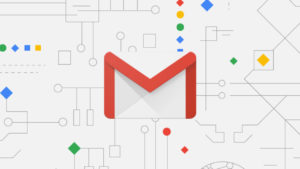
There is a digital movement out there called Inbox Zero. These crusaders, spurred on by a book by Merlin Mann, fight against the endless crap that bombards our Outlook, Yahoo Mail, and Google Mail inboxes on a daily basis. As our email inboxes fill up with spam, marketing, surveys, deals, and a million and one other emails that have been sent out en masse, the Inbox Zero movement tries to fight back with a mantra. That mantra is simple; keep your inbox at zero unread emails. This mantra sounds simple enough but in practice, it requires constant vigilance.
With so much nonsense coming our way every day you must work hard to keep on top of it. You can, however, make life easier for yourself by putting a few systems and processes in place that will do most of the work for you. Now, we are not high priests of the Inbox Zero movement but we do know a thing or two about Gmail so we can help you out. These are the best tips you need to clean up your Gmail inbox.
Tips to clean up your inbox
These tips and tricks for Gmail will help you keep your inbox clean and clear, making life so much easier. Read on to learn more.
Categories
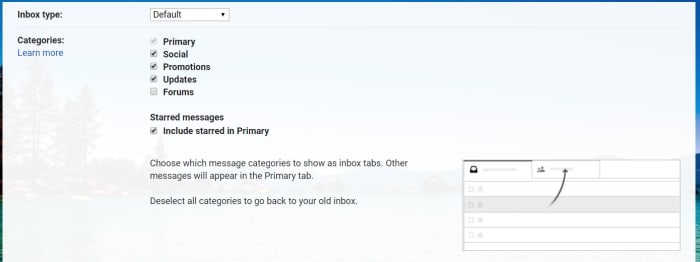
This is the easiest of the lot and will make the biggest difference straight away. Categories in Gmail are like tabs that sit at the top of your inbox. They automatically sort incoming emails into certain categories and then siphon them off to the correct tab. The Updates tab is by far the most useful tab, but it is not active by default. To activate it hit the Settings icon, click the Inbox tab, and then check the box next to Updates. You will immediately see the number of emails in your inbox slashed. You could also activate your Forums category too if you participate in a lot of online discussions.
The big sweep
To sweep your inbox refers to taking lots of emails and organizing them very quickly in a sweeping manner. The basics of sweeping your inbox involve creating folders for different years, months, quarters, etc. and then going through your inbox and putting all the emails you received from the subsequent time periods into their folders. This way, all your emails are still there, they are just hidden away nicely and immediately your inbox has a lot less clutter. The only thing you need to remember here though is that you should not create a folder for the current period of time you’re organizing by. That is because it is still active and so you want that to be your primary inbox.
Folders and filters
Unsubscribing to emails you do not want is a great way to massively reduce the amount of crap that will end up in your inbox. Unfortunately, however, there are plenty of spammers out there who do not care if you want to receive your emails or not. All thee spammers care about is whether or not you use your email account or not. They normally figure this out when you click any link on any email, they’ve ever sent you. This means you need to be extra careful what you click but it also means you will be receiving email you want no matter what.
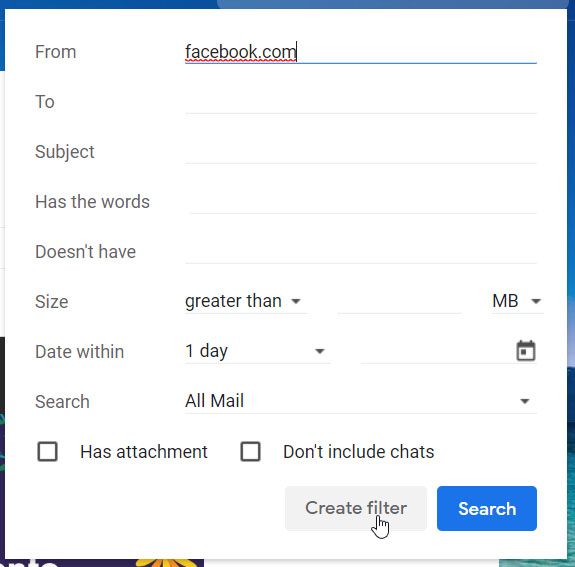
To fight against unwanted emails, you can set up filters that will automatically block emails from dodgy domains. To do this you need to click the arrow next to the search bar and then type the domain you want to block into the From text box. Once you have done this, hit the Create Filter button that is next to the search button. Once you have done this, you will then be given options for all the emails you’ve received from that domain. You will also be able to create the filter so that you don’t receive any more emails from the domain.
Delete emails from companies you are not interested in

This little trick will help you quickly get rid of all the emails you have received from Facebook or any other apps that constantly send you updates from their platform. What you need to do is use the * symbol alongside the domain. To delete all Facebook emails, for example, you search for *@facebook.com , and then Gmail will show you every email you have received from any email account attached to that URL. All you have to do then is select them all and hit delete.
The easy way to unsubscribe
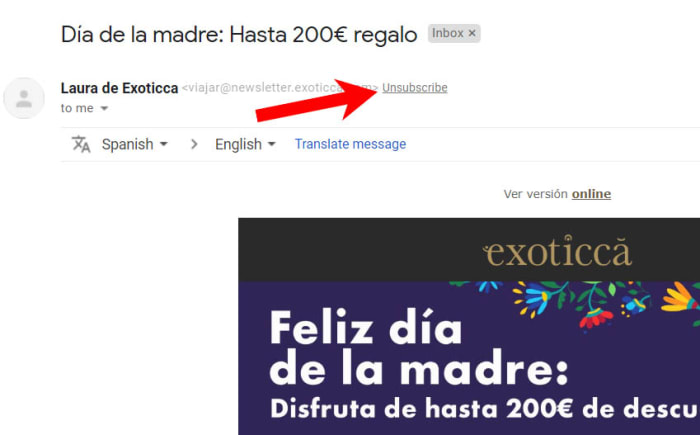
Another fantastic built-in feature that Gmail has is the Unsubscribe button. You may recall that promotional emails need to include an unsubscribe button that you can press should you ever decide you no longer want to receive them. Obviously, however, the companies sending you their emails don’t want you to unsubscribe so they make it difficult for you to find these buttons by hiding them away in the small print at the bottom of the email. Gmail fixes this, however, by taking any unsubscribe link and displaying it prominently at the top of the email next to the sender’s email address.
Set aside time each week
The last of our tips is not about an easy fix or clearing everything out with the click of a button. This is about discipline, which is what you will need if you want to maintain your zen-like clear inbox for more than a few days. Each week you need to give yourself some time to go through any unopened emails you have received during the week and action them accordingly. If it is an important email and you need to respond urgently, do it; if the email is unimportant, delete it. Whatever it is you need to do for each of the active emails in your inbox, do it. This may sound like a chore but over time you will develop a ruthlessness that will make this step easier and dare I say it, satisfying.
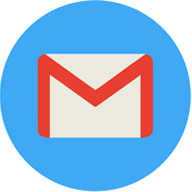
Gmail’s best new features
Read NowPatrick Devaney is a news reporter for Softonic, keeping readers up to date on everything affecting their favorite apps and programs. His beat includes social media apps and sites like Facebook, Instagram, Reddit, Twitter, YouTube, and Snapchat. Patrick also covers antivirus and security issues, web browsers, the full Google suite of apps and programs, and operating systems like Windows, iOS, and Android.
Latest from Patrick Devaney
You may also like
 News
NewsSecure Your Sleigh: How to Dodge Online Scams This Holiday Season
Read more
 News
NewsGmail Help Me Write with Gemini: 7 Ready-to-Use Prompts for Complaints, Sales & Internal Memos
Read more
 News
NewsZootopia 2 is the highest-grossing movie of 2025
Read more
 News
NewsAvatar: Fire and Ash is so expensive that it could very well dominate the box office and be an absolute failure
Read more
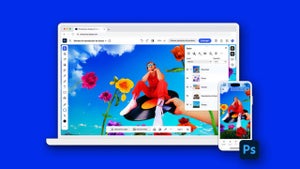 News
NewsEditing Offline: What Photoshop’s On-Device AI Can Do
Read more
 News
NewsThe creator of Tetris is a Russian who also worked on a Microsoft game that you might have played
Read more
