How To
How to completely uninstall avast! Free Antivirus from a PC or Mac

- October 20, 2012
- Updated: March 7, 2024 at 9:01 PM
It’s a good idea to use an antivirus software on your Mac or PC, but sometimes they can be a headache. Some antivirus applications are so integrated into the operating system that it leaves bits and pieces behind. In the case of avast! Free Antivirus, it can take a little bit more effort to make sure it’s fully removed if you want to install another antivirus program.
Sometimes the traditional methods of uninstalling an app doesn’t work. Luckily avast! has provided a handy tool to help you uninstall avast! Free Antivirus if the program is giving you error message or refuses to uninstall.
Here’s how to make sure you fully uninstall avast! Free Antivirus from your PC or Mac.
Uninstalling on a PC
First, you’ll want to try uninstalling avast! using the traditional method. Click on the start button and click on Control Panel.
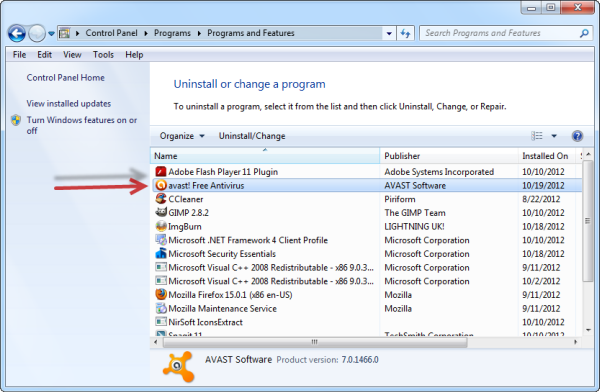
From the control panel, click on ‘Uninstall a program’ and then find Avast! in the list. Click ‘Uninstall/Change’ and avast! will prompt you with a setup menu. Choose ‘Uninstall’ at the bottom and click ‘Next.’
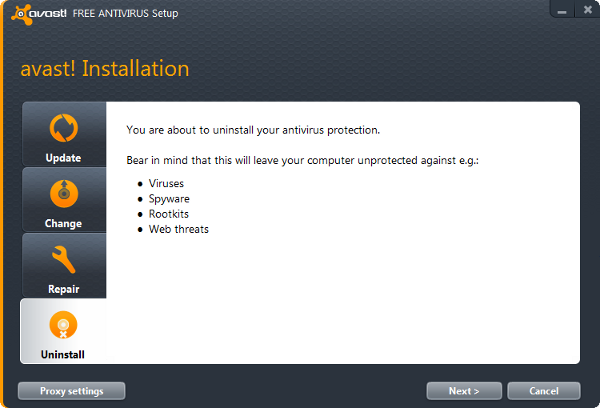
You’ll get a warning that “an attempt has been made to uninstall avast!” Confirm that you want to uninstall and it’ll start the installation process. You’ll have to restart your computer to fully uninstall.
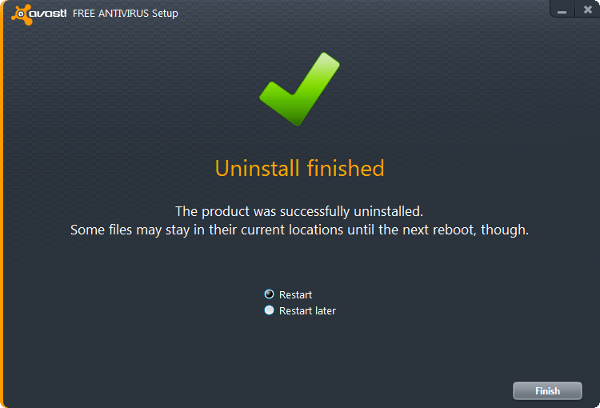
Force uninstalling on a PC
 If you’re experiencing errors or a stubborn installation of avast!, try using the avast! Uninstall Utility. Simply select the avast! product you wish to remove. Click ‘uninstall’ and confirm you want to remove the program. If you’re getting an error message saying that the ‘self-defense module’ is preventing uninstallation, launch avast! and head over to the settings. Go to the ‘Troubleshooting’ tab and uncheck the box that says, “Enable avast! self-defense module.”
If you’re experiencing errors or a stubborn installation of avast!, try using the avast! Uninstall Utility. Simply select the avast! product you wish to remove. Click ‘uninstall’ and confirm you want to remove the program. If you’re getting an error message saying that the ‘self-defense module’ is preventing uninstallation, launch avast! and head over to the settings. Go to the ‘Troubleshooting’ tab and uncheck the box that says, “Enable avast! self-defense module.”
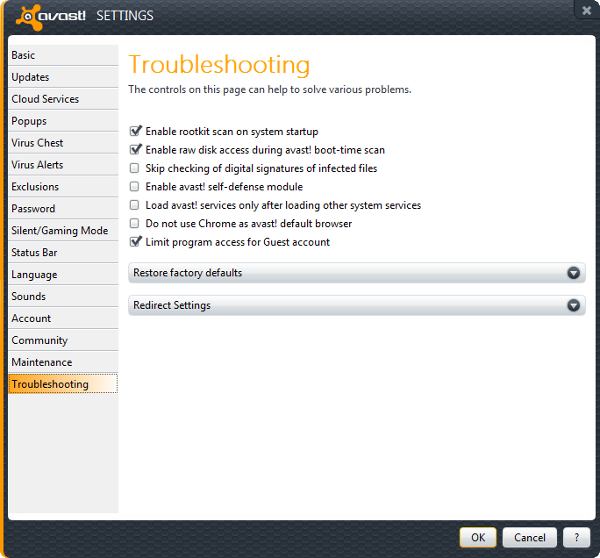
This should allow the avast! Uninstall Utility to work.
Uninstalling on a Mac
Uninstalling avast! on a Mac is much simpler. Launch avast! and click on the program name in the menubar. You’ll see an option to uninstall. Confirm you want to do this an the program will uninstall. You won’t even have to reboot!
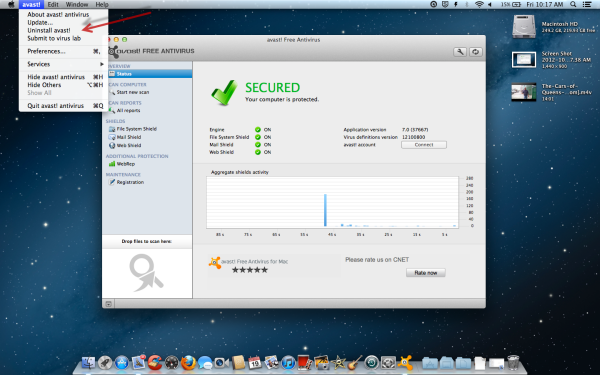
There you have it. Hopefully this guide has helped those having trouble uninstalling avast! Don’t forget to install another antivirus program for your PC or Mac to stay fully protected.
You may also like

The end of support for Windows 10 could increase PC sales
Read more

Goodbye to a PlayStation legend: Shuhei Yoshida retires
Read more

Cyberpunk 2077 reaches 30 million copies sold with a huge announcement: A new anime of the video game
Read more
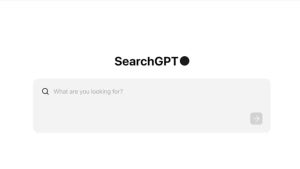
SearchGPT is much easier to use on the iPhone thanks to new shortcuts
Read more

China puts obstacles in the way of Apple Intelligence and the solution is unsurprising
Read more

A complete bluff? The reviews for Moana 2 make it clear that the movie does not live up to the original
Read more