After last weekend’s shopping frenzy, many of you may already be the proud owners of an iPad, the ubiquitous gadget du jour. One of iPad’s main features is the possibility to use it as ebook reader, thanks to the iBook app and the iBookStore, Apple’s own online ebook service. Unlike other ebook readers which work with multiple formats, iPad only opens ePUB ebooks. That means that if you already have a nice collection of ebooks in other formats, such as PDF, you’ll need an ebook converter.
Converting ebooks from PDF and other formats to iPad-friendly ePUB is easier than you might think. All you need is a DRM-free ebook, Calibre (the excellent ebook manager we reviewed a while ago) and follow these simple steps:
1. Download and install Calibre on your computer. As the program doesn’t seem to have support for iPad yet, simply select Default as your device in the ebook reader selection screen. Remember Calibre is available for Windows, Mac and Linux.
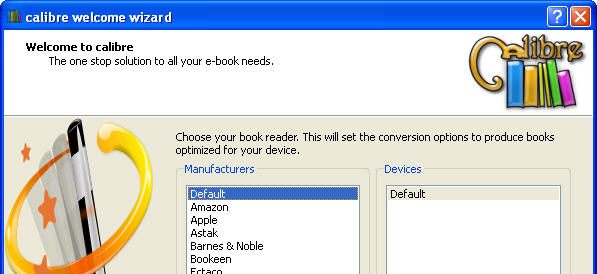
2. Select the ebook you want to convert, or add it to the program’s library if you haven’t done it yet. Then right click on the title and add any missing meta information – or fix wrong data if necessary.
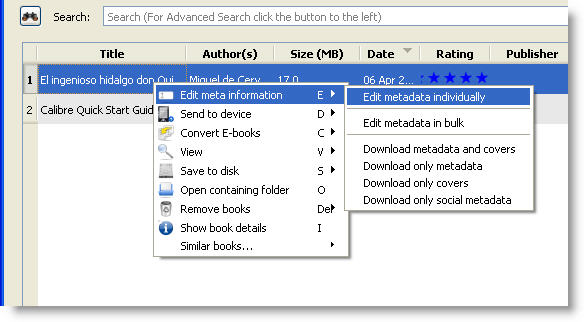
3. Click the Convert E-books button on the top toolbar. You can choose between converting one single ebook or doing a bulk conversion. Check the input format (on the top left corner) and above all, the output format on the top right corner: you should choose “ePUB” in the drop-down menu.
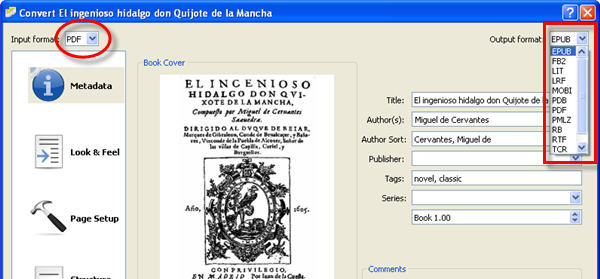
4. Browse the other options in the left sidebar to make sure everything’s configured to your liking. You can modify the margins, change the book cover and customize other details. When you’re ready, hit the OK button and Calibre will convert the ebook in a few minutes.
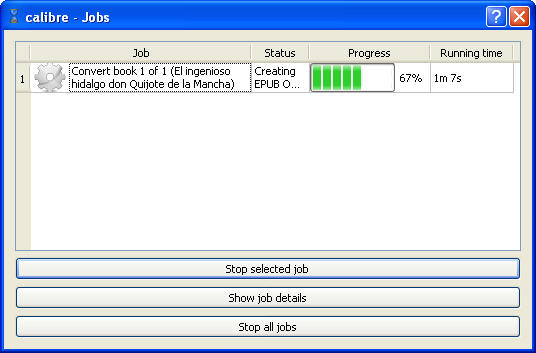
5. The only thing left now is dragging and dropping your newly converted ePUB ebook into iTunes. Then, when you connect your iPad to the computer, drag the ebook from the library to the iPad, under the Devices title in the iTunes sidebar. Enjoy your reading!

