How To
How to Create Your Own GIFs in the Twitter iOS App
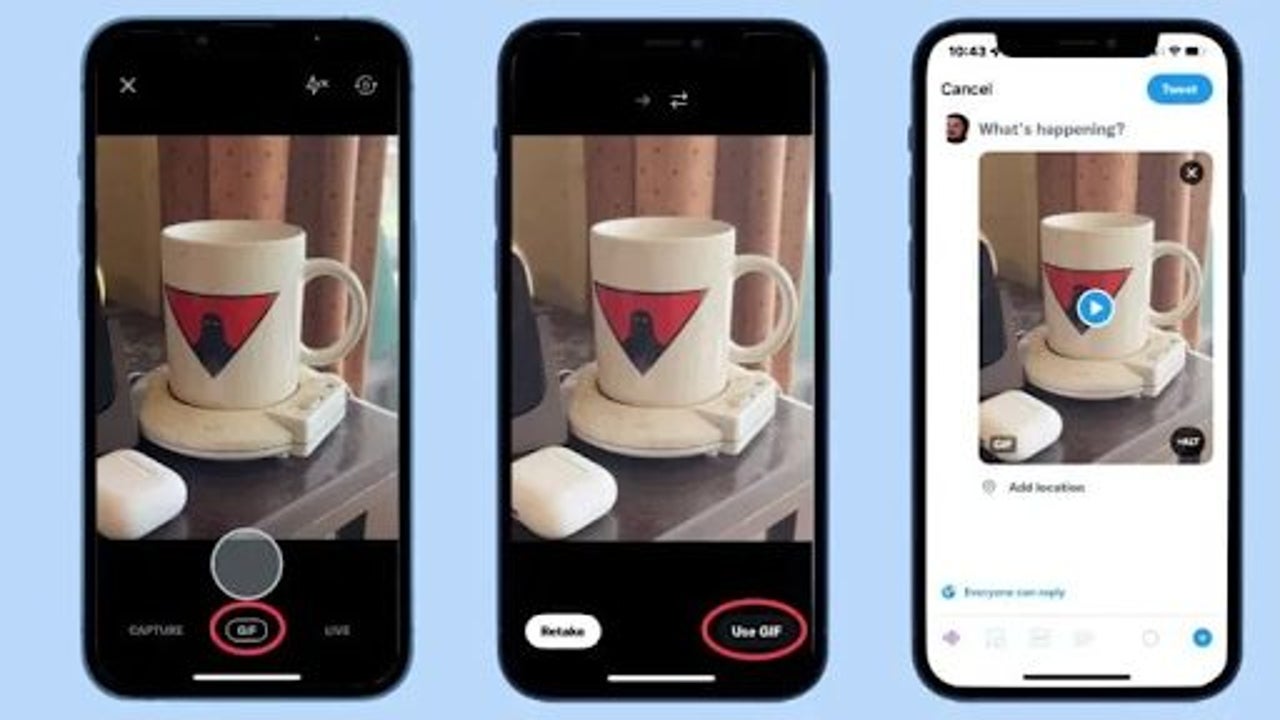
- April 19, 2022
- Updated: July 2, 2025 at 3:48 AM
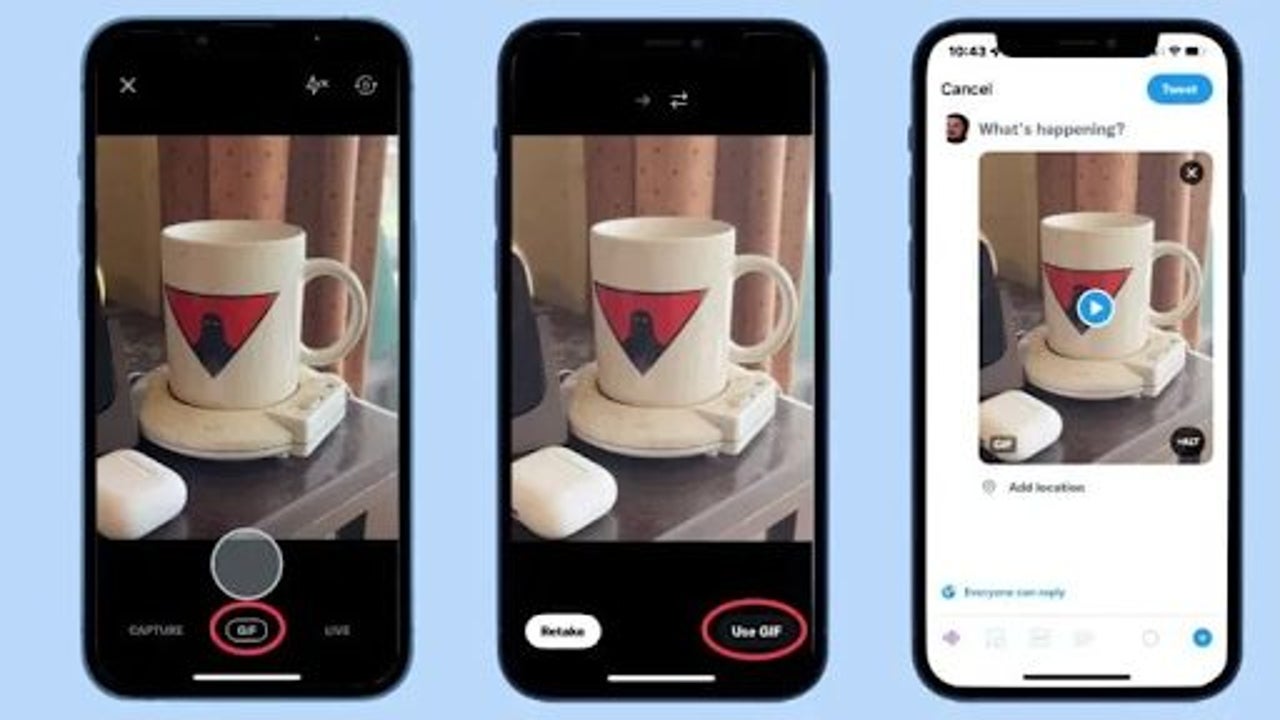
You’ve known for some time that you can post GIFs in your Twitter tweets. But would you like to be able to create your own GIFs using the Twitter iOS app or on your iPhone? Well, now you can. It’s fun and convenient. And it means that you can post GIFs on Twitter that are unique and not copied from somewhere else.
The feature can only be used on iOS at the moment but should become available on iPadOS and Android in time.
What is a GIF?
GIF means graphics interchange format. GIFs are short animated pictures that you can post and share on many platforms. They’re popular because they can convey a huge range of responses and emotions, and they’re easy to use because they allow you to create animations without shooting a video.
Create GIFs for the Twitter iOS app
Create a GIF in the actual Twitter iOS App
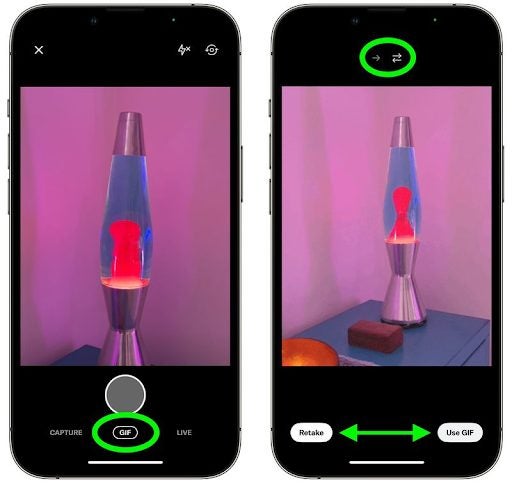
Twitter’s iOS app has a new in-app camera that you can use to create your own animated GIF to post in your tweets. Apparently, these GIFs have to be Tweeted and can’t be saved on your iPhone. Here’s how you make and post your own GIF.
– In Twitter, tap the big blue plus button to start writing a tweet.
– Tap the camera icon.
– Select GIF below the shutter button.
– If you want to create a short GIF, tap the shutter button. Suppose you want to make a longer GIF, long-press the shutter button.
– Use the arrow icons above the viewfinder to set the GIF to repeat from the start. Or you can get it to change direction and play backward as well.
– If you’re happy with the GIF you have created, tap Use GIF and tweet it.
Make GIFs in the Twitter App on Your iPhone
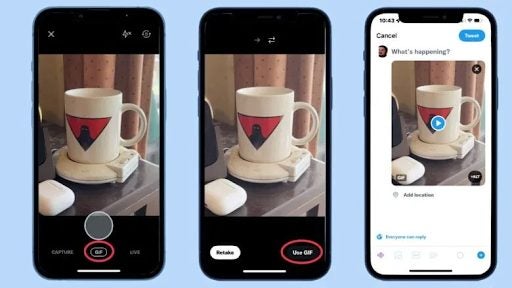
– First, you must open the Twitter app on your iPhone.
– Tap the Compose Tweet (+) button on the lower right.
– After doing that, tap on the image icon and select the camera button.
– You should see a GIF option at the bottom of the screen.
– Tap on the GIF button and the Record button.
– The Record button should record a small clip (of a few seconds), which you can then use as a GIF.
– Once recorded, tap on the single arrow or double arrow to choose what type of GIF you want. The single arrow will only play the GIF forward, while the double arrow will play it forward and then backward.
– If you’re happy with the result, tap Use GIF. You can tap Retake if you want to re-record it.
– When the clip is recorded, you’ll see a single arrow and double arrow to decide the type of GIF you want to create. The single arrow plays the GIF forward. The double arrow plays it forward and backward.
– Then tap on Use GIF to post it on Twitter.
– The GIF will automatically be saved into your Photos folder. This means you can use it somewhere else too.
Use the third-party method to create a GIF
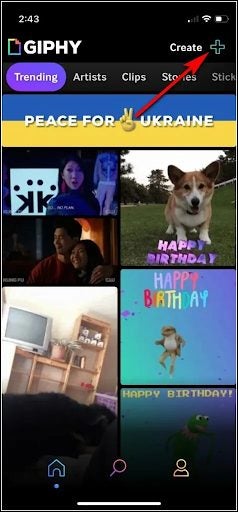
There are other ways to create your own GIFs and add them to Twitter or other social media apps. Here’s how to create your GIF using third-party apps like GIPHY.
– Download the Giphy app on your iPhone.
– Sign up on GIPHY and tap Create on the top right.
– Tap on the arrow to create your GIF.
– Now, you can tap on Upload in GIPHY and add tags so you can search for and find your GIF.
– Now go to Twitter and tap Create Tweet. Then tap on the GIF button. Enter your GIF’s name in the search box, and it will appear.
Have fun making GIFs to liven up your tweets
GIFs are everywhere. They’re fun and also very expressive. You can use them to comment on anything because they can portray or comment on just about anything in a serious or amusing way. They can say anything you want them to and express anger, joy, amusement, disgust, wave in greeting or do little dances, to name just a few. They have certainly become the preferred way for people to communicate in many apps, including Twitter.
How much more fun can they be, and how much more accurately can they express what you want to say if you can create your own. Now you can see how little effort it takes to make your own, either in the built-in Twitter app on your iPhone or using Giphy or another third-party option. You can also have a look at how Twitter may be releasing an unmention feature update.
You may also like
 News
News'Avatar: Fire and Ash' has been a box office success… but at the same time a great disappointment
Read more
 News
NewsJames Ransone, one of the most remembered actors from 'It' and 'Tangerine', has died
Read more
 News
NewsThe protagonist of 'Eternals' doesn't care what you think about his movie: he is still proud
Read more
 News
News'Bridgerton' will return full of "juicy conflicts," according to its showrunner, and we can't wait
Read more
 News
NewsYou can now get this incredible RPG with a 75% discount
Read more
 News
NewsExpedition 33 is disqualified from the Indie Games Awards for AI-generated images
Read more