How To
How to: Delete locked files and folders
- June 2, 2011
- Updated: July 2, 2025 at 9:00 AM
You’ve probably seen this warning message at some point when trying to delete a file or folder that was already in use.
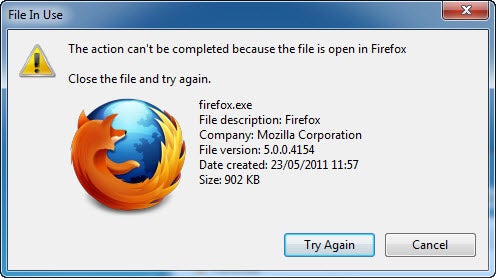
When a file or folder is being used by another application, Windows doesn’t allow you to perform any changes to it – let alone delete it from the system. This feature, which is a totally understandable precautionary measure, can also become a really annoying limitation when trying to get rid of certain files and folders. And this is precisely when Unlocker comes in handy.
Unlocker is a free Windows tool that lets you perform all sorts of actions on locked files and folders. Not only can this program unlock them for you, but also rename, move or delete them for you.
You can use Unlocker in two ways: first, by running the Unlocker Assistant you’ll find in Windows Start menu. This assistant will ask you for the file you want to unlock and then display the process that’s preventing you from deleting it. You can then decide which action to take.
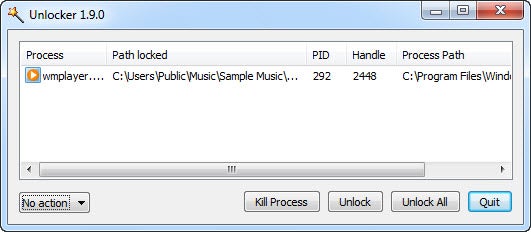
The other way to use Unlocker is Explorer’s context menu. Simply right click the file or folder you want to unlock and select the Unlocker option.
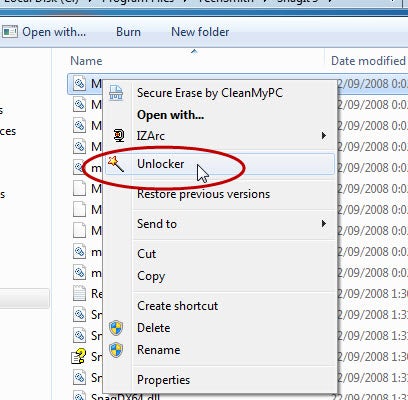
If Unlocker can’t find the process that’s blocking the file, it’ll display another window that will let you get rid of it just the same.
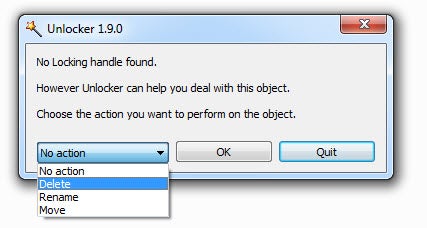
Whatever is blocking your files and folders and prevents you from deleting them, Unlocker is the key to free them up!
You may also like
 News
NewsVince Gilligan's new series has shattered all viewing records on Apple TV
Read more
 News
NewsStar Citizen is one of the great space video games and its origin is a B-movie
Read more
 News
NewsFallout 4 receives a huge new expansion, although it is not brought to us by Bethesda
Read more
 News
NewsThe Teenage Mutant Ninja Turtles will receive a new live-action movie, although not without some buts
Read more
 News
NewsDragon's Dogma 2 is one of the most divisive games in recent years, it has reached a tremendous sales milestone
Read more
 News
NewsBrendan Fraser is delighted to make a sequel to this movie 20 years later
Read more