How To
How To Delete Messages in Microsoft Teams in 2 Easy Methods
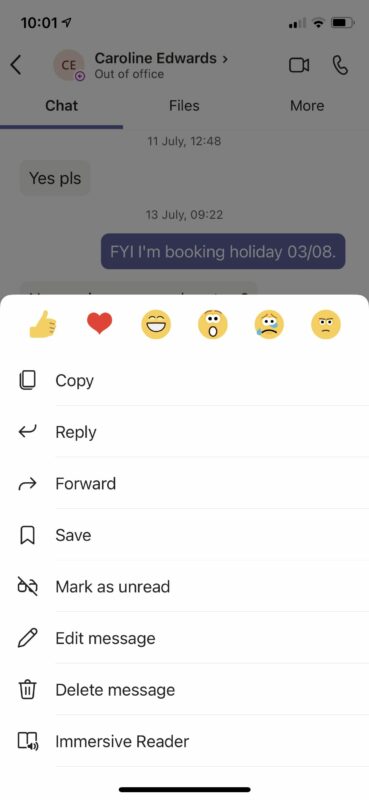
- March 11, 2021
- Updated: July 2, 2025 at 4:11 AM
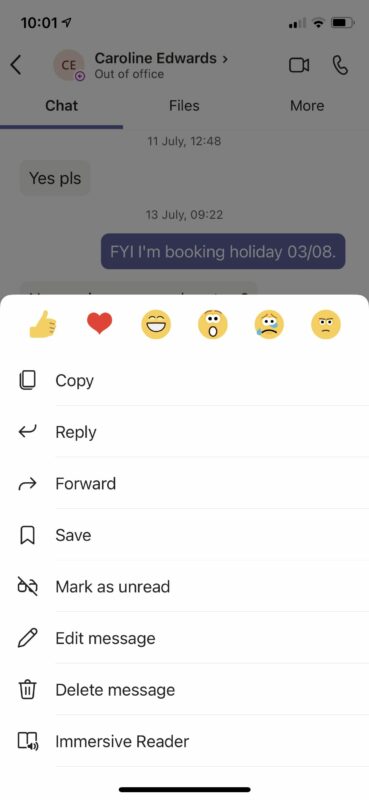
Microsoft Teams is a practical way for remote workers and employers to communicate with one another. The application boasts several administrative advantages that are useful when managing a team. Still, one thing that can be a little harder to figure out is how to delete messages.
So, how do you do it? Below, you will find an essential guide to assist you with removing outdated messages and irrelevant chats in Microsoft Teams.
How To Delete Messages in Microsoft Teams
The process is relatively straightforward, and you’ll be deleting messages in Microsoft teams in no time.
Method 1: Deleting Messages
While it’s not possible to delete the entire chat history, you can delete individual messages you’ve sent by selecting the communication, going to options (three dots), and selecting delete. If you’re concerned, your messages are still visible to the parties involved.
Don’t worry; once the message is deleted, anyone who has access to the chat will see that the message has been deleted, but they won’t see the text. Now, to go through an entire chat to delete messages can be a bit tedious. Luckily, there is another option.
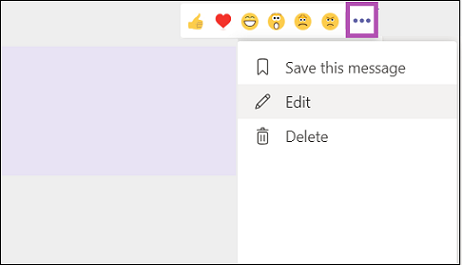
Method 2: Hiding Chats
First, you’ll need to select the chat you want to hide. Unfortunately, there is no way to delete an entire chat board with this application, but you can hide the chat if it no longer applies to you. To hide the chat, select the options menu from your secondary navigation bar. On that list, you should see a selection listed as ‘Hide’. Selecting it will hide the chat from your chat list.
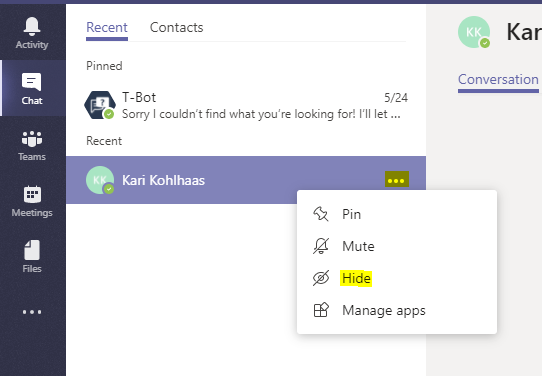
Pros And Cons of Microsoft Teams
While this may seem like a more cumbersome con of the application when you compare it to others, Microsoft Teams has many uses. It is widely available across platforms (Desktop and Mac), including mobile systems such as iPhone and Android. Microsoft also boasts a large support community, and with Microsoft Teams, there are several administrative functions that we encourage you to check out. All in all, it is a user-friendly, fast and practical application that we think is certainly worth the hype.
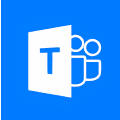
How to Stop Microsoft Teams from Opening on Startup Microsoft Windows 10
Read moreLatest from Shaun M Jooste
You may also like
 News
NewsIs Twitter coming back? Elon Musk tries to stop it
Read more
 News
News'Avatar: The Way of Water' has flopped with critics, receiving the worst rating of the entire saga
Read more
 News
NewsPark Chan-Wook has invited the most famous CEOs in the world to watch his latest movie
Read more
 News
NewsKeanu Reeves will see the sequel to one of his most famous movies… but probably without the same Keanu Reeves
Read more
 News
NewsDisney will make a movie based on the great villain from 'Beauty and the Beast'
Read more
 News
NewsJerry Seinfeld reveals how important Rob Reiner was in his life
Read more