Google Drive is heaven for the person who wants to make and organize documents. The ability to create a spreadsheet and allow other people to view and edit it by sending them a unique link helped boost productivity in the workplace and for personal projects. Making a shopping list or writing a letter as a Google Drive document is easy, but what if you want to download the document for offline use? Keep reading for a quick how-to so you can have a copy on your computer and mobile device.
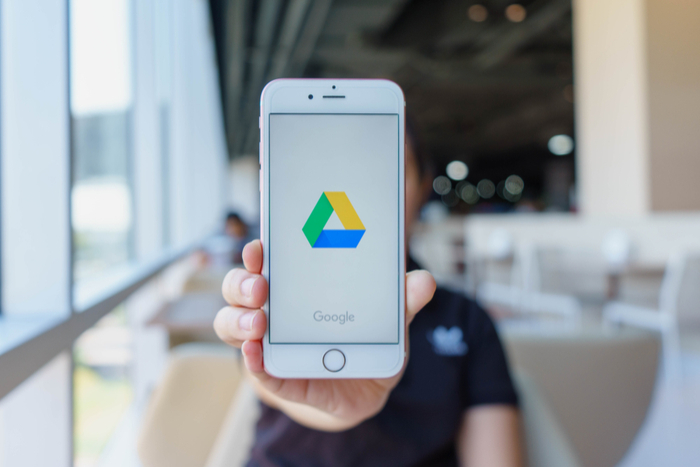
On your computer
Once in your Google Drive, open the document that you’d like to download.
In the top left corner of your screen, click the “File” tab in the task bar. 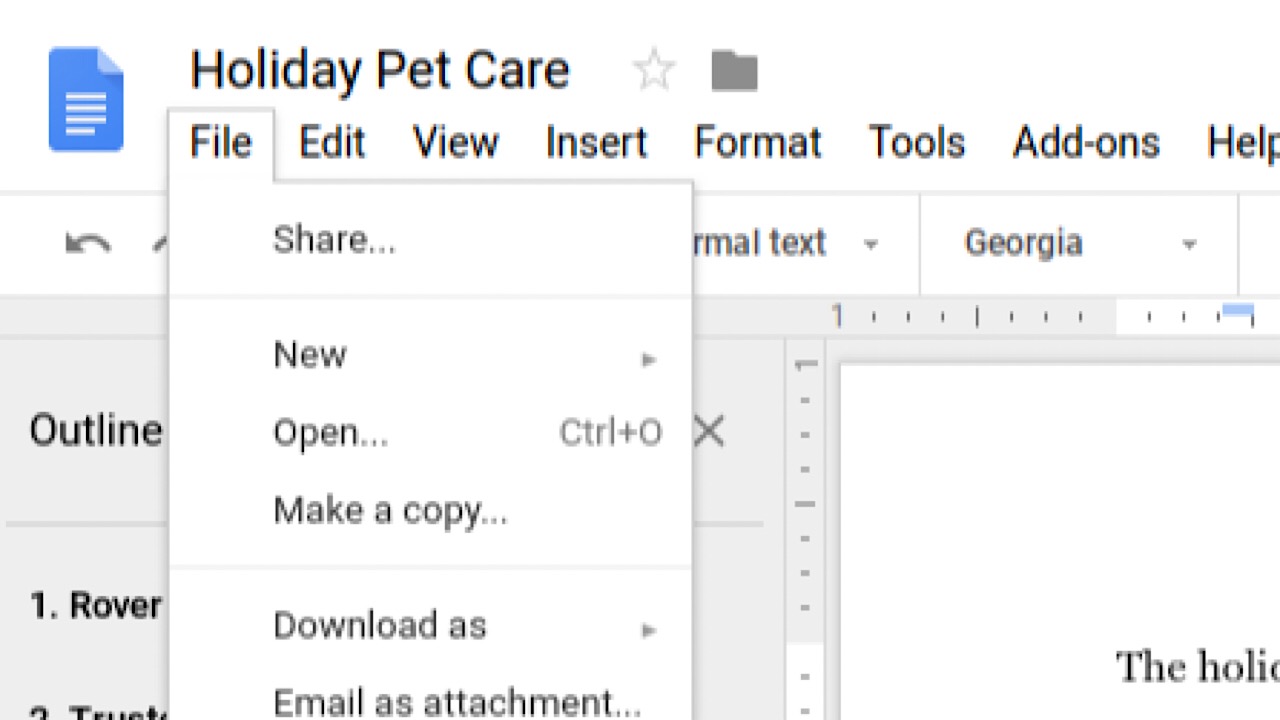
In the drop-down menu, hover over “Download as.” Choose which format that you’d like your document to be in, like a PDF or Microsoft Word document.
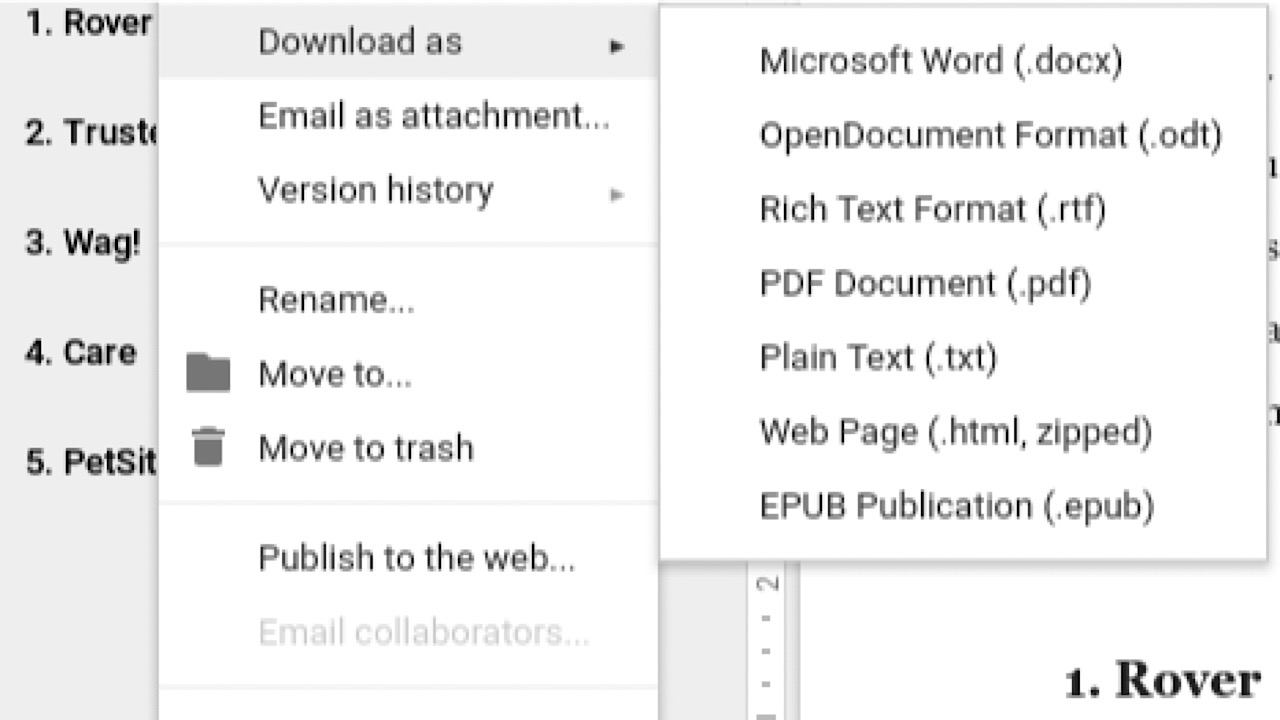
Once selected, you’re all done!
On your mobile device
In your Google Drive app, open the document that you’d like to download. Tap the three horizontal dots in the top right corner.
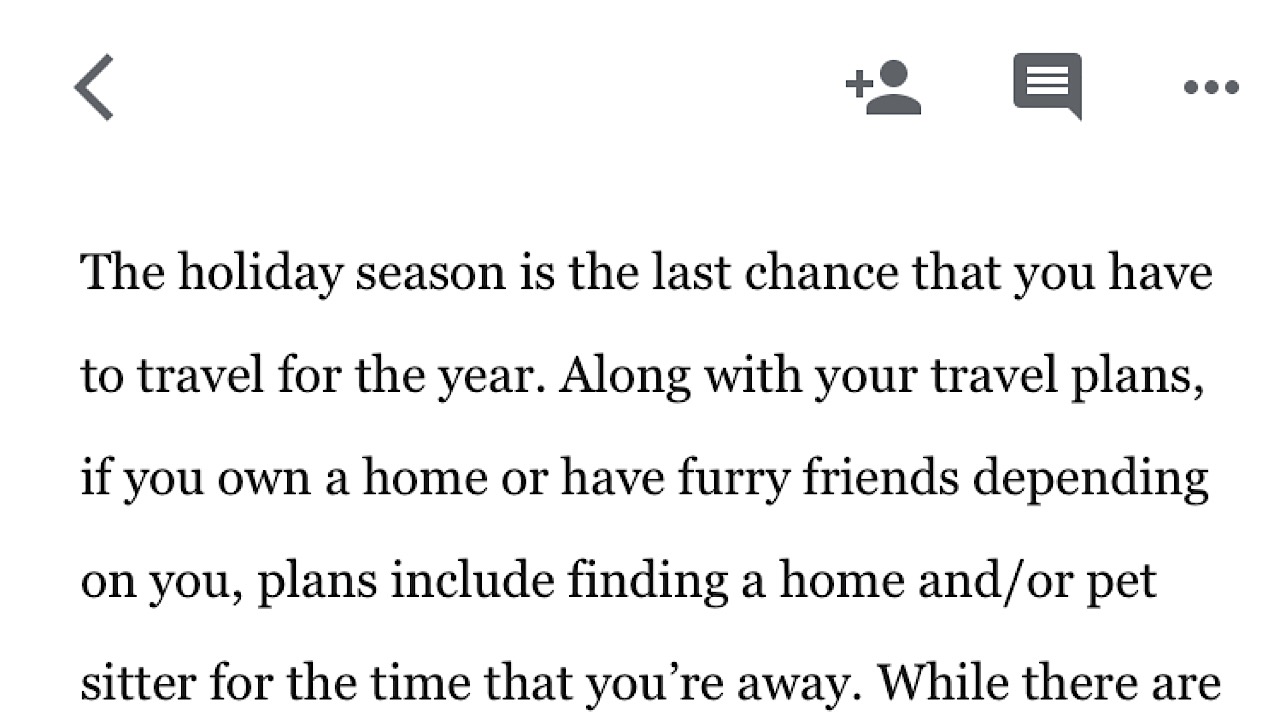
In the drop-down menu, scroll down to “Available offline” and toggle it on.
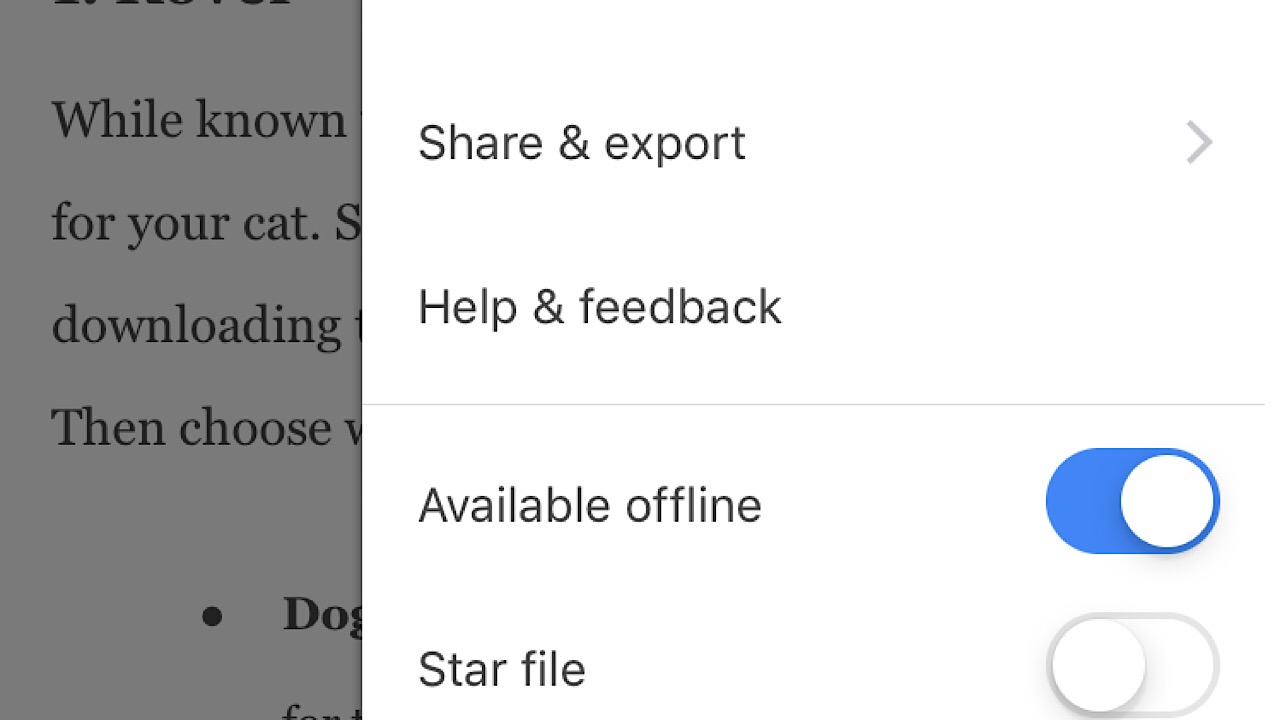
You can view it in the app now even if you’re out of Wi-Fi range or if you’ve run out of data. In the drop-down menu, you can also save as a Word document and email to anyone who needs to see it without allowing them editing privileges.
In just a few simple moves, you’re all set to view files on the go.



