How To
How to download and install Google Chrome (64-bit)
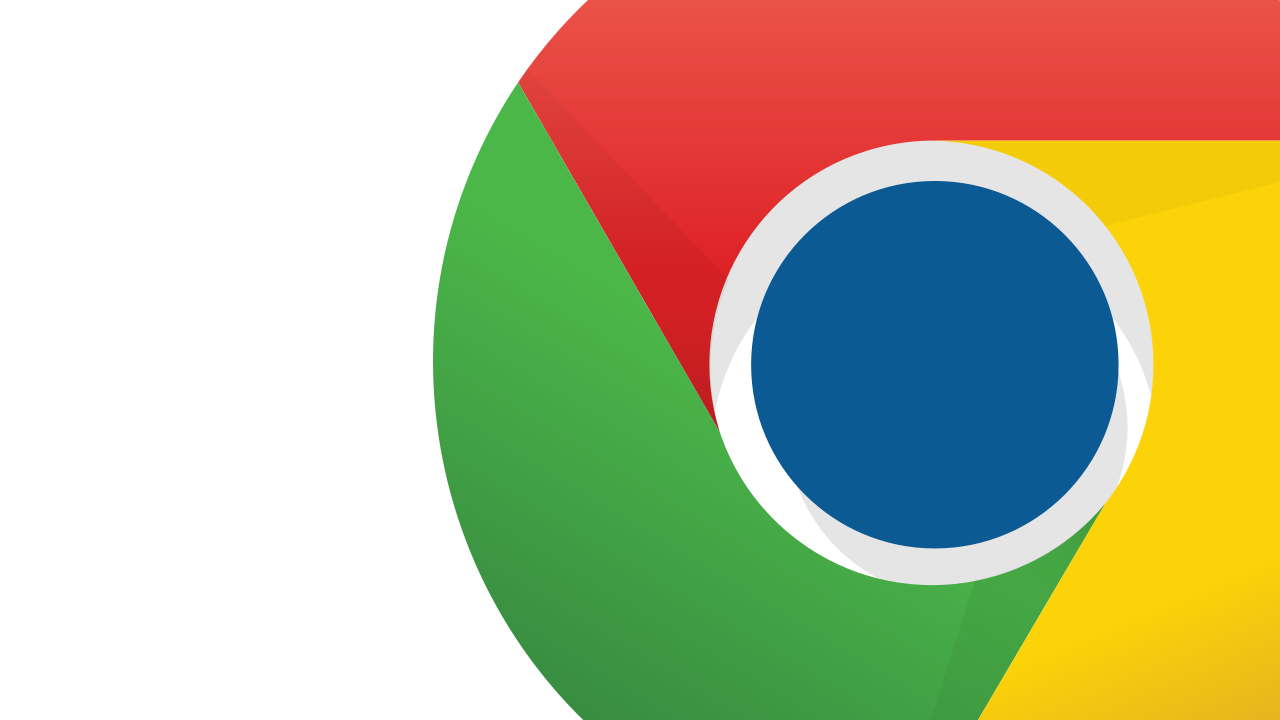
- July 17, 2015
- Updated: April 3, 2024 at 5:16 PM
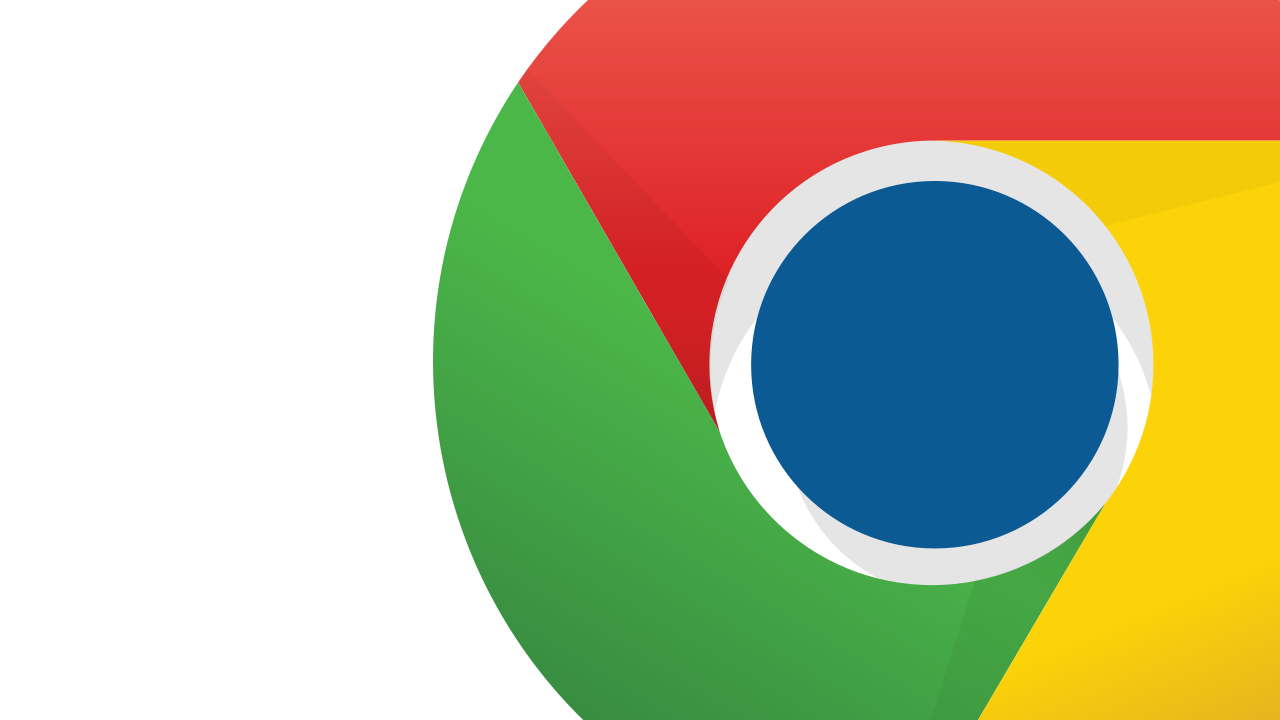
Google Chrome is one of the most popular browsers, and it’s available for 64-bit Windows based operating systems. If you don’t know if you system is 32 or 64 bit you can discover it here.
In this video tutorial we will show you how to download and install Google Chrome (64 bit)
How to download and install Google Chrome 64 bit por softonic-en
1. To download Google Chrome visit Softonic and type Google Chrome 64 bit into the search box.
2. When the search results are shown, click on Google Chrome (64-bit) to see the program’s review. In the review you’ll find basic information about the program as well as detailed analysis, providing useful insights and tips.
3. Once you’re on the program page click on Free Download to access the Google Chrome website, where you will be able to download the program.
4. Click on Download Chrome to start the download. Take a look at the terms of service, mark or unmark the check boxes as you wish and click on Accept and Install to carry on with the download.
5. After this you will see the download window. Save the file on your computer, and once the download is completed double-click on the file to start the installation.
The installation process will begin automatically.
When the installation is finished, Google Chrome will open and you will be able to use it.
Did you like this article? Share your thoughts on the comment section below.
You may also like
 News
NewsNick Frost to Bring a Fresh Interpretation of Hagrid in Upcoming HBO Series
Read more
 News
NewsTom Cruise sets new record with 21 films surpassing $100 million at the box office
Read more
 News
NewsHonda’s E-VO Electric Motorcycle Confusion: A Misleading Report Unveiled
Read more
 News
NewsBYD Expands EV Charging Network with 15,000 Megawatt Stations Across China
Read more
 News
NewsHow to transfer your data from Nintendo Switch to Switch 2
Read more
 News
NewsElon Musk Denies Tesla Model 2 Cancellation Amid Confusion
Read more