How To
How to: Enable emoticons in Gmail
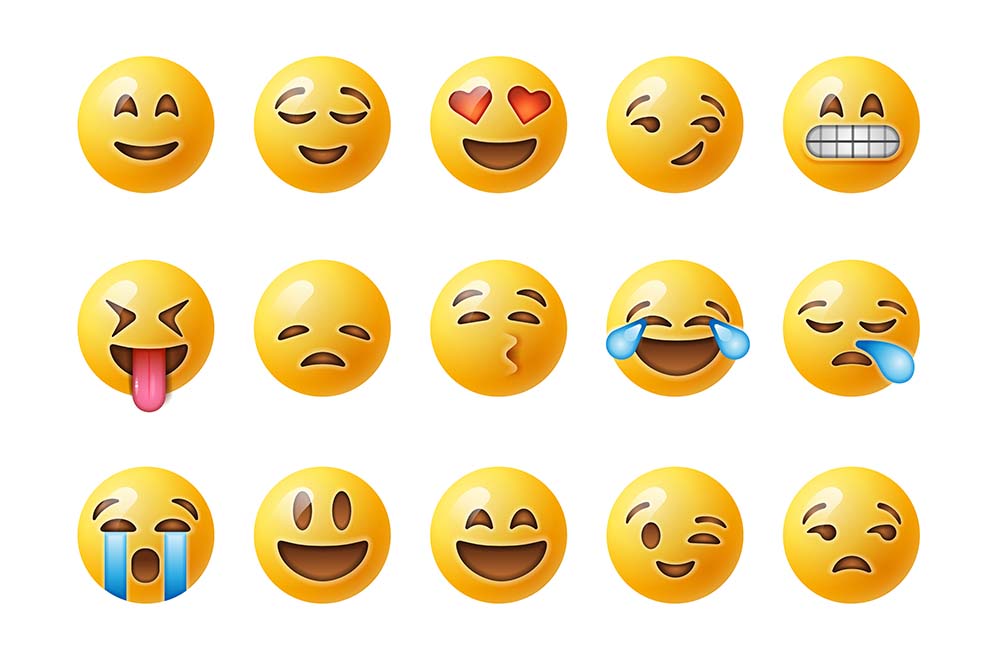
- April 6, 2010
- Updated: March 8, 2024 at 3:02 AM
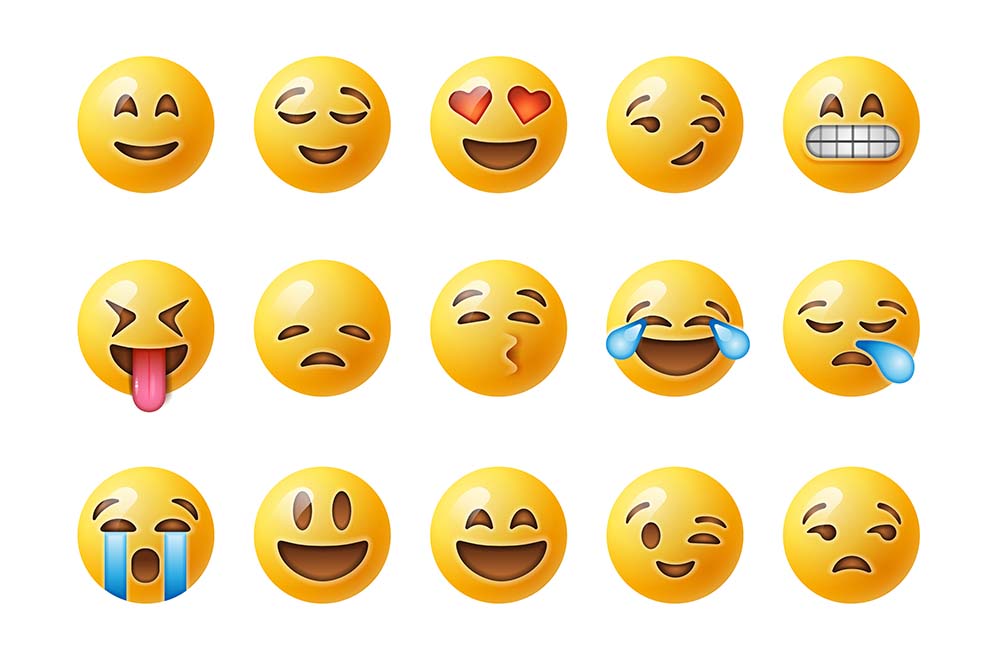
Gmail has just turned six. Google’s webmail service was launched April 1st, 2004 as an invite-only beta release which everyone was eager to try out. Three years after that Gmail was opened to the general public and today is the most popular, powerful webmail available.
One of the elements that make Gmail stand out over its competitors is the so called Gmail Labs. Labs include a bunch of experimental enhancements that Google developers make available for Gmail users, in order to test them and get early feedback before turning them into permanent features. We mentioned Gmail Labs short after its launch, but loads of new add-ons have been included since then, and I especially liked one of them: emoticons!
Gmail emoticons are very easy to enable. Log in to your Gmail account and click the little green Labs icon on top of the page. This icon shows up if you already have Labs enabled; if not, click Settings and then go to the Labs tab.
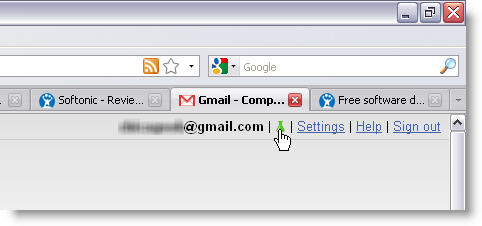
Scroll down the page until you find “Extra emoji”, and select the Enable option.
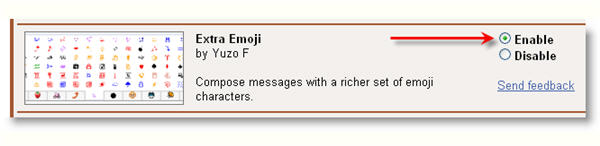
Click the Save Changes button either at top or bottom of page, and you’ll be redirected back to your Inbox. You’re now ready to start using Gmail emoticons! Create a new message and click the little yellow face in the top toolbar: emoticons will be displayed on a tabbed menu, conveniently organized into different categories.
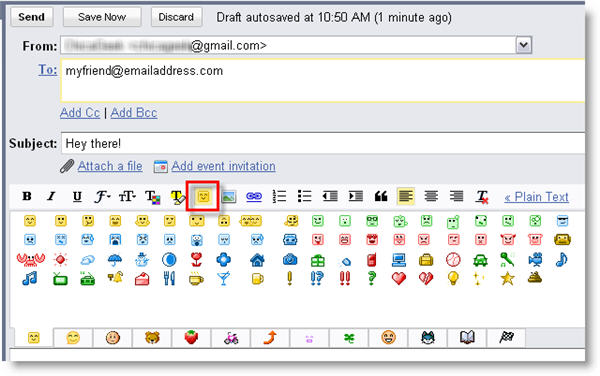
Don’t forget to check all the other features and enhancements available in Gmail Labs to make Gmail even more powerful!
[Via: OnSoftware FR]
You may also like

Brave launches Cookiecrumbler as an open-source solution: What it will mean for cookie blocking
Read more
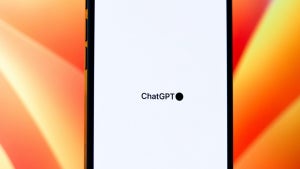
A small ChatGPT tweak to make it more objective and less flattering
Read more

This has been the largest DDoS attack of 2025: What happened?
Read more

Rivian Launches First Digital Ad Campaign Featuring Creative Owner Stories
Read more

There are many ways to bring internet to other rooms without using cables
Read more

Sam Altman says OpenAI will fix ChatGPT’s new “annoying” personality. Meanwhile, here’s what you can do
Read more