You probably took loads of photos during the holidays – maybe with the brand new camera you received from Santa! And no matter how good you’re at it, many of them will still need further editing. In that case, let us show you a quick Photoshop tip that will enable you to retouch many of your shots, especially those where a cluttered background draws too much attention away from the main subject. Fixing that background can dramatically improve your photos and make them look much better.
1. Open the the photo you want to work with in Photoshop and use the Polygonal Lasso tool (L) to select the subject of your image. Don’t worry, it doesn’t have to be a perfect selection.
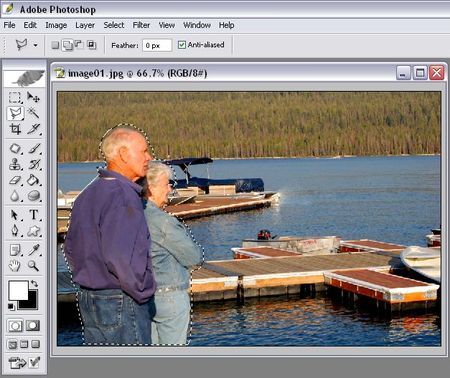
2. Go to Select > Feather and apply a 10-pixel radius to the selection. This will make its edges a bit smoother and more rounded.
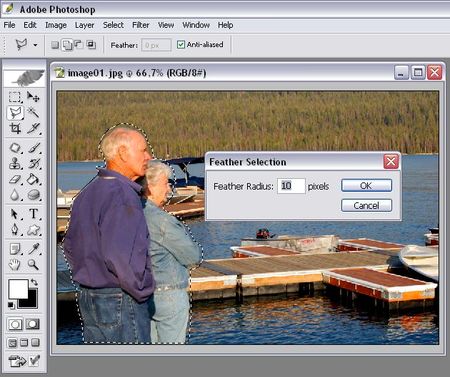
3. Now inverse the selection by clicking on Select > Inverse and then go to Filter > Blur > Gaussian Blur. Fiddle with the radius value until you like the result. The idea is to make the background blurry but still recognizable.
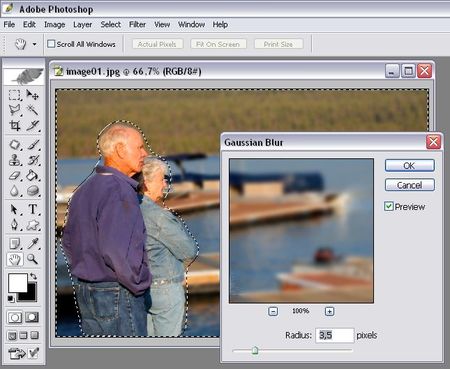
4. Without deselecting the photo, take the Sponge tool (O) and select the Desaturate mode in the top options menu. Using a large, soft brush and a somewhat low percentage (less than 50%) paint all over the background to slightly desaturate it and make it less distracting.
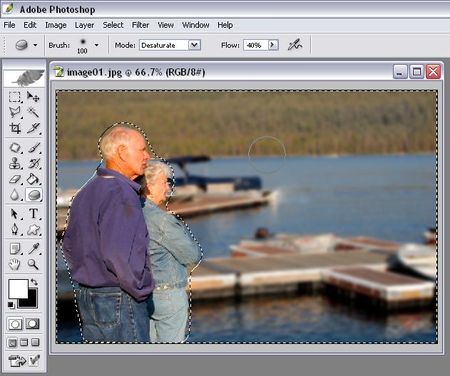
5. There you go! A brand new photo in just 5 minutes.


