How To
How to Get Filters on Zoom in 3 Easy Steps
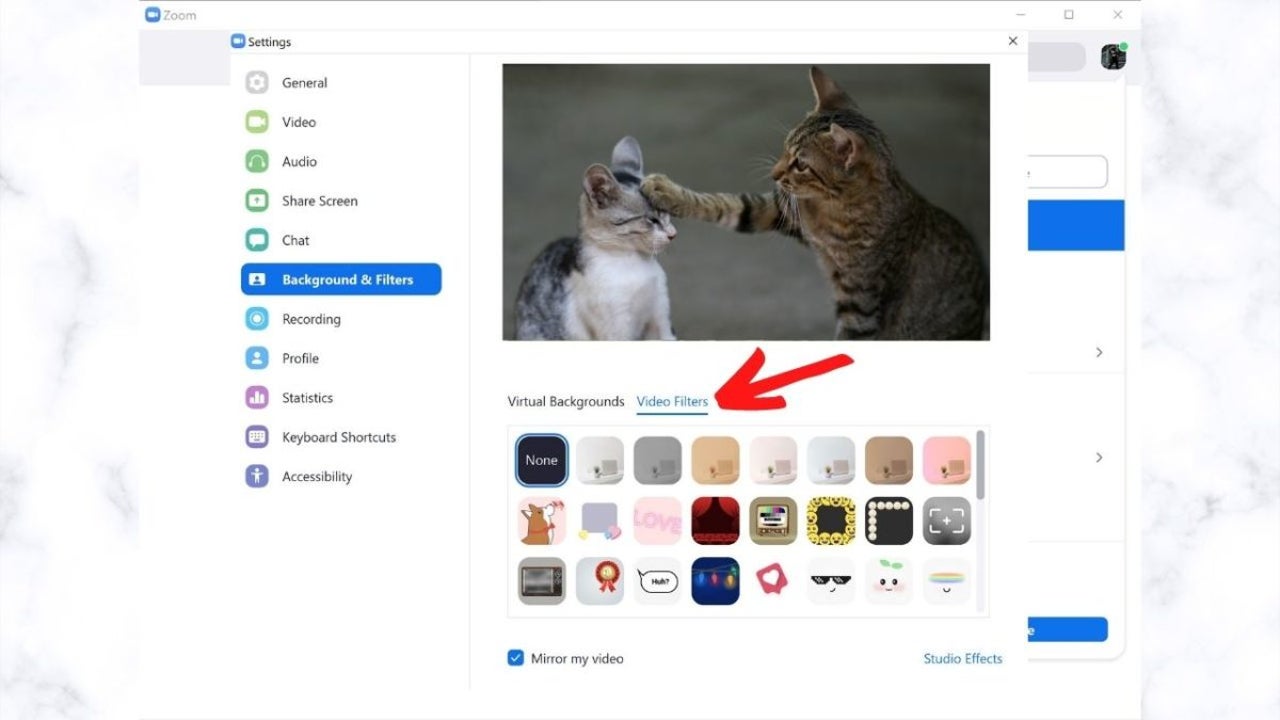
- April 22, 2021
- Updated: July 2, 2025 at 4:08 AM
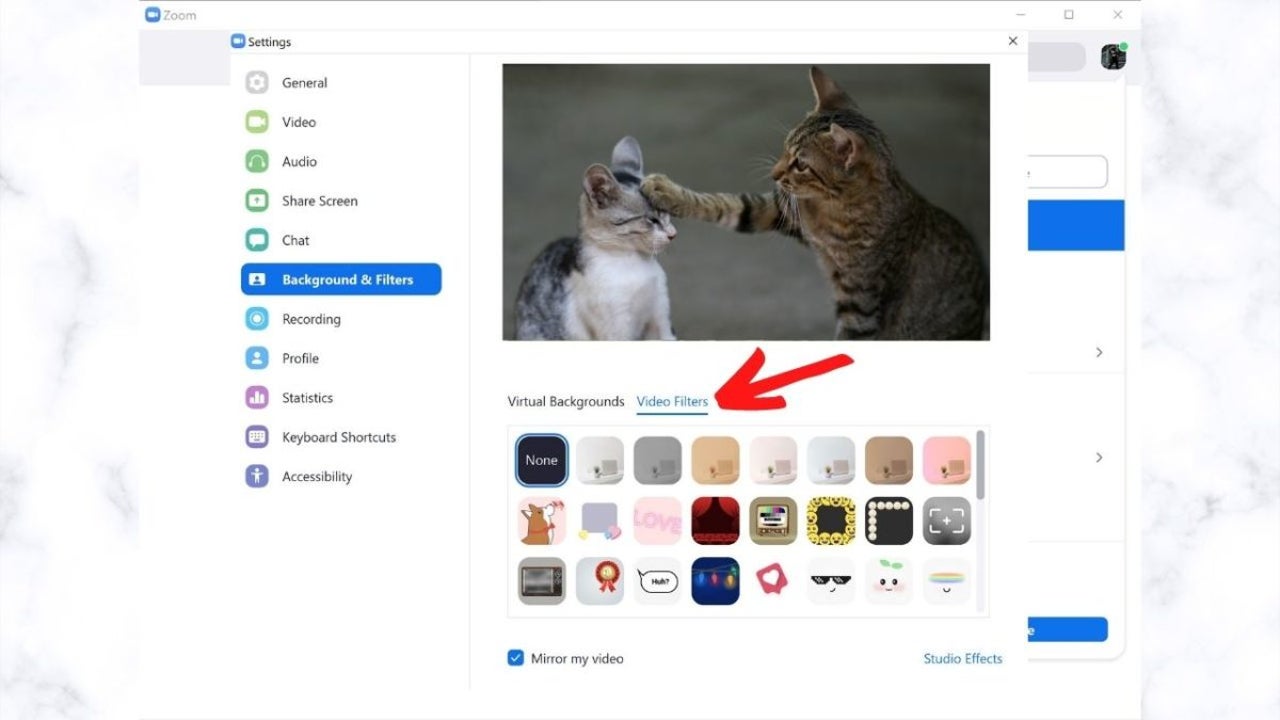
Filters allow users to have a bit of fun with their Zoom app and video conferencing on Windows, Mac as well as mobile devices such as phones and on tablets. There is only one filter on the computer that enables you to touch up or beautify your appearance, and if you want more options, you will need to download an app like Snap Camera for Windows and Mac.
On the phone, these filters include one to touch up your appearance or a beauty filter, filters to alter your background, or even filters to change your face to other characters such as a cat. Let’s take a look at how you can apply these filters on Zoom.
How to Get Filters on Zoom
Step 1: Open Zoom settings
Open Zoom on your computer or mobile device and log in to your account. Go to settings by clicking on ‘settings’ or the gear icon.
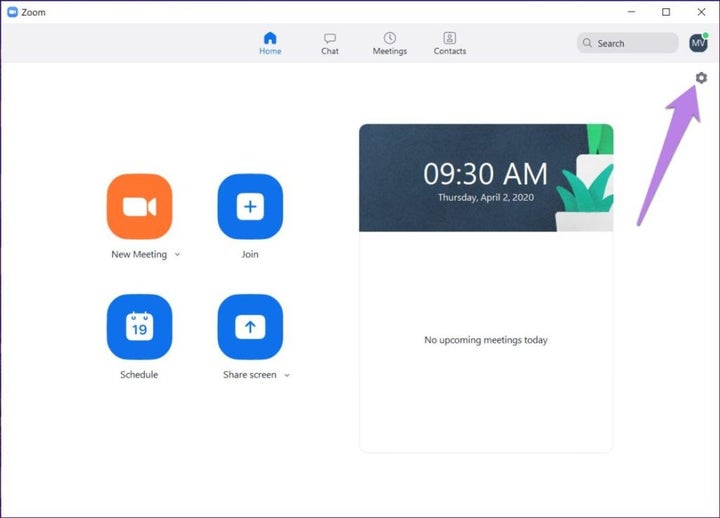
Step 2: Click on the ‘Backgrounds and Filter’ Tab
Once in settings, click or tap on the ‘Backgrounds and Settings’ tab.
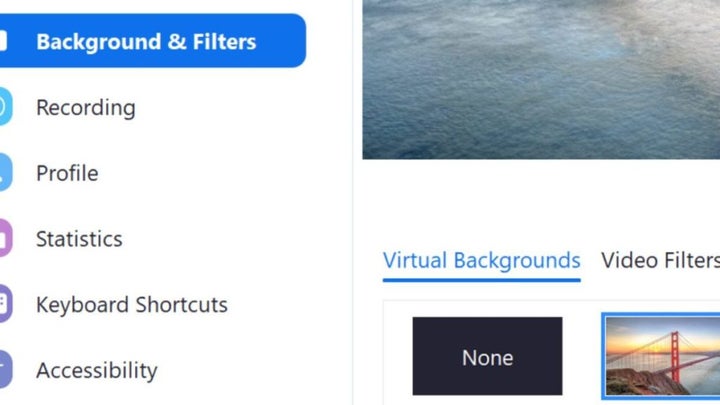
Step 3: Click on ‘Video Filters’
Next, click on the ‘Video Filter’ tab to see the different filter options you have available, including the cat face and beauty filter. Choose which filter you would like to use from the list of available ones.
If you struggle getting filters on Zoom, make sure that you have the latest version of Zoom installed on your device.
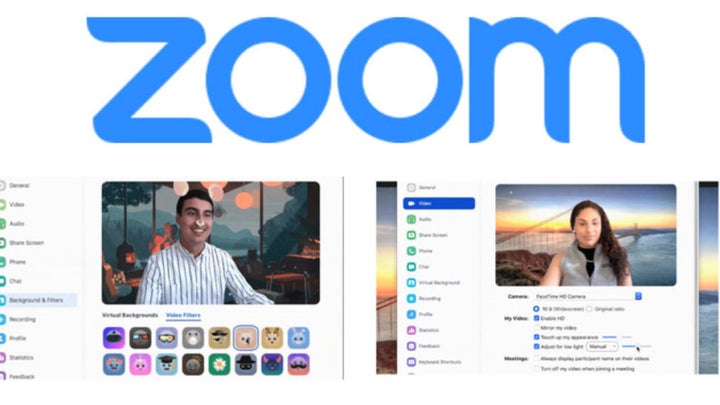
Get Creative
Just because you are using video conferencing software, that doesn’t mean you have to be boring. Filters allow you to bring in some fun and creativity to your meeting, classes, or family chats. If you would like to learn more about using Zoom, we have a great guide on some of Zoom users’ best tips and tricks.
Latest from Shaun M Jooste
You may also like
 News
NewsGood news! Generation Z is increasingly going to the movie theaters… unlike the rest of the world
Read more
 News
NewsThe new Tekken champion is Japanese and is 92 years old
Read more
 News
NewsOne of the most successful movies of the year premieres on HBO Max
Read more
 News
NewsNaughty Dog is back at it: they are already crunching for their next game
Read more
 News
NewsPedro Almodovar returns with a new movie that is very Christmas-like
Read more
 News
NewsLarian Studios will hold an AMA to clarify their stance on AI early in the year
Read more