How To
Enhance gameplay by installing mods for Euro Truck Simulator 2

- November 26, 2012
- Updated: March 19, 2024 at 11:29 PM
Euro Truck Simulator 2 initially launched in 2012, but there have been plenty of DLC packs since then. What started in the UK has eventually stretched into France, Germany, Poland, and so many other European countries. ETS2 is so well loved by the gaming community that many developers have made mods to improve some game mechanics and add items.
If you’re like me, you’ve probably never modded a game in your life, as you prefer the original version. However, you may have stumbled upon a mod that looks quite interesting. If it’s your first time, here’s a details guide on how to install mods for Euro Truck Simulator 2 and where you can find them.
What do Euro Truck Simulator 2 mods do to the game?
Like most mods, the ones for ETS2 change the way you play the game or add items not available in the original version. For instance, you’ll find new trucks and vehicle customization parts, or perhaps some skins. Others add local radio stations when you enter a new city or country. There are also improvement mods that upgrade visuals, sound, or movements for more realism.
Where to locate and download mods?
There are a few locations where you can find Euro Truck Simulator 2 mods. The official method that works the best is via the Steam Workshop, which we’ll explain in the step-by-step guide below.
There are also websites that collect ETS2 mods that you can download and install, such as https://ets2.lt. Softonic also has a few mods you can try out:
How to mod the ultimate trucking game, Euro Truck Simulator 2
Once you’ve found the mod you like, here are the steps to install mods for Euro Truck Simulator 2.
Open ETS2 and Manage Profile

The first step you’ll need to take is opening Euro Truck Simulator 2 from your Steam platform. Wait for the game to load, and then look at the options underneath your profile. You’ll see Edit Profile and Manage Profile. You’ll need to click on the second one.
Open the Mod Manager

With your profile open, you’ll see a few buttons on the side. The one you’ll aim for is Manage Profile’s MODS. Just above that, you can actually see if you have any mods available at the moment.
Click on Steam Workshop

You’ve now entered the Euro Truck Simulator 2 mod manager. If this is your first time installing a mod, this space should be empty. Take a look at the top right corner of the screen. You’ll see a Steam Workshop logo. Click on it to head directly to the ETS2 mod store.
Subscribe to a mod

You’ve landed on the haven for Euro Truck Simulator 3 mods. You’ll see various categories, such as popular or hottest, as well as a few select skins and vehicles. These are recommended mods that work well with ETS2. When you’ve found the one you like, simply click on the Subscribe button. A message will appear telling you the mod has been added.
Activate and confirm changes

When you’re done adding all the ETS2 mods you want, head back to the Mod Manager. You’ll need to select them in the window on the left, then click on the arrow in the center. Once done, click on Confirm Changes at the bottom. You can now play with your new mods. If you ever want to remove them, head back to the Mod Manager and deactivate them.
Alternative way to install mods on Euro Truck Simulator 2
The above way is the recommended method for installing mods for Euro Truck Simulator 2. However, you may come across mods not available on the Steam Workshop that you like, such as those mentioned from Softonic. The steps to follow are completely different, and you’ll need to know how to extract files and find folders.
- Go into Steam, right-click on the game, select Properties, head to Local Files, and click on the file location.
- Create a mod folder if there isn’t one present.
- Move the downloaded zip mod folder to your ETS2 mod folder.
- Extract files to the new mod folder

Enabling or activating the downloaded mods
You can now open Euro Truck Simulator 2 and head to the Mod Manager as explained in the steps earlier. If you did it right, you’ll see the new downloaded mod available for you to activate. Feel free to select it and enable it.
Why is my ETS2 mod not working?
There may be a chance that the Euro Truck Simulator 2 mod you downloaded and installed isn’t showing. That means the mod isn’t compatible with the latest version of ETS2, or the mod file is faulty. That’s why I prefer the Steam Workshop method, but it’s still worth a try. All that will happen is you’ll delete the mod file that doesn’t work.
Can you play ETS2 with mods online?
Yes, the developer of Euro Truck Simulator 2 permits using mods even in the online mode. Of course, it needs to be compatible with the online version so that it doesn’t cause any issues with the server or network. Some mods are primarily designed for the multiplayer version, especially if you join a convoy or virtual trucking company (VTC).

Be sure you check the mod manuals
Some ETS2 mods are trickier to install than the ways mentioned above. Sometimes, you’ll find a mod manual you can read within the downloaded folder or on the Steam Workshop. It will guide you in any additional steps you need to take for the mod to work properly. It might even contain details for connecting to a VTC server, which is essential for logging trucking jobs.
Latest from Shaun M Jooste
You may also like

How to bid farewell to the genius of David Lynch: his best series and movies to revisit this weekend
Read more

Epic Games Store offers a free game for escape room enthusiasts
Read more
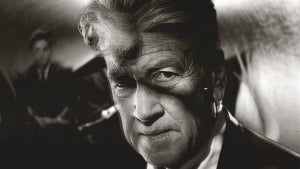
David Lynch directed a PlayStation 2 commercial and it is as fascinating as you would expect
Read more

Could GTA VI cost 100 euros? According to a prestigious analyst, it's likely
Read more

Apple TV+ premieres today the second season of its most acclaimed series with new faces
Read more

If you like Dragon Ball, AnimeBox is your new go-to streaming platform
Read more
