How To
How to: Make Windows boot faster
- June 24, 2011
- Updated: July 2, 2025 at 8:59 AM
Remember when you bought your computer and it booted in just seconds? Those were the good old days when Windows didn’t have to deal with a bunch of apps set to run on system startup!
Many programs add themselves to this auto-run list, but you don’t really need them to launch on Windows startup. They end up wasting space in the system tray and hogging system resources, so let’s see how to get rid of them.
The first – and most simple – way to super-speed your startup is using the default Windows utility, Msconfig. Click the Start menu button, select Run and type msconfig in Windows XP, or just type msconfig into Windows 7 search . You’ll see something similar to this:
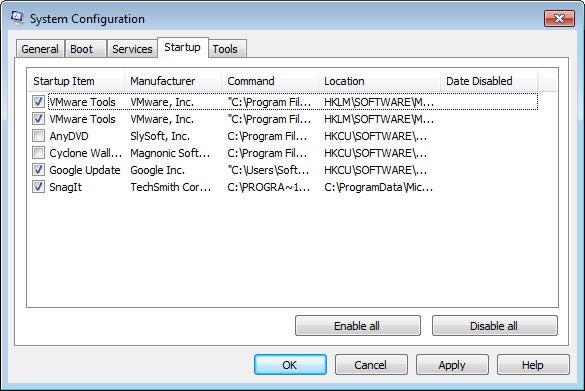
Go to the Startup tab and uncheck any app that doesn’t need to launch on Windows startup. Then hit OK and you’re done. Easy, isn’t it?
The other way to streamline system startup is by using a third-party tool. There are some excellent cleaning and maintenance tools that also help you get rid of unnecessary apps in Windows startup, such as TuneUp Utilities, Glary Utilities and CCleaner. But there are also tools that have been especially developed just to deal with auto-run programs. Two good examples are Autoruns and Soluto.

Autoruns scans your computer and provides a list of all the programs that load every time you turn the computer on. The results can be filtered in various ways.

Soluto, on the other hand, calculates the time your system takes to boot up completely and displays the results in a colorful report that helps you spot programs you can easily get rid of, boosting startup time in the process!
Via Onsoftware IT
You may also like
 News
NewsThis year there won’t be an iPhone 18: what sources are saying and why there’s a catch
Read more
 News
NewsWe have waited 20 years for this Marvel hero to have a fair ending
Read more
 News
News2026 will not be the year when this highly anticipated saga returns
Read more
 News
NewsNetflix cancels the upcoming series by the Duffer brothers
Read more
 News
NewsTrump strikes back at George Clooney after the actor called him an idiot
Read more
 News
NewsYou can now watch the trailer for the most anticipated superhero series
Read more