How To
How to Quickly Protect your Computer from Wifi Outside?

- December 26, 2022
- Updated: March 7, 2024 at 4:23 PM
Get-togethers are fun, especially when you have loved ones visiting for the holidays. Unsurprisingly, you’ll do everything to keep them comfortable by providing them with a nice play to stay, food, and anything they might need. Providing guests with a Wi-Fi password is one of the most common gestures expected by a host.
While you won’t have any trouble sharing yours, you must keep your network protected, so your system and any device connected to it are safe. If you’re wondering how to protect your Wi-Fi networks from threats, here are a few tips that’ll come in handy.
Changing the Default Name and Password
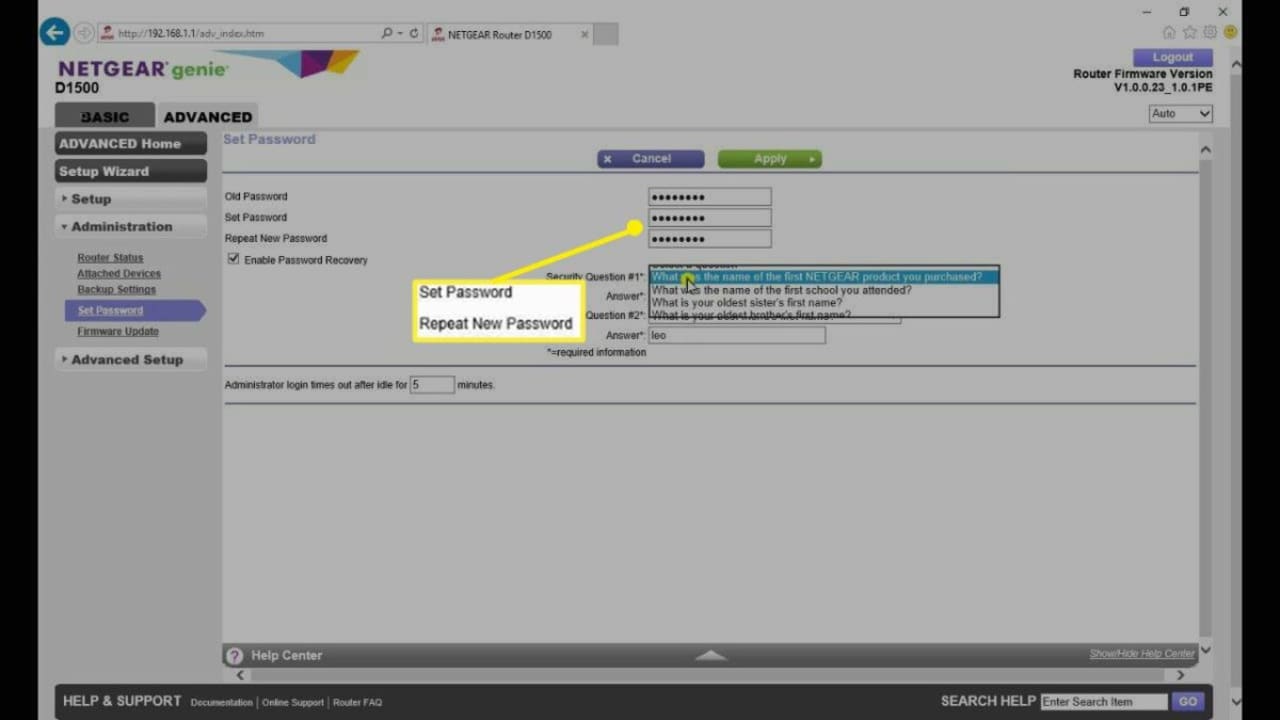
One of the first things to do is change your network’s default name and password. The name is called the SSID, which stands for Service Set Identifier. This can be done by opening your windows command prompt. Type ipconfig and then press enter. This will give you the IP address for your system.
Open a browser and type your IP address and then press enter. Enter the login credentials for your router and open your Wi-Fi settings. You can change the SSID and password in the settings. Always ensure you don’t enter personal information such as your date of birth or child’s name as the password. These are obvious passwords that can be predicted easily.
Access to Your Network
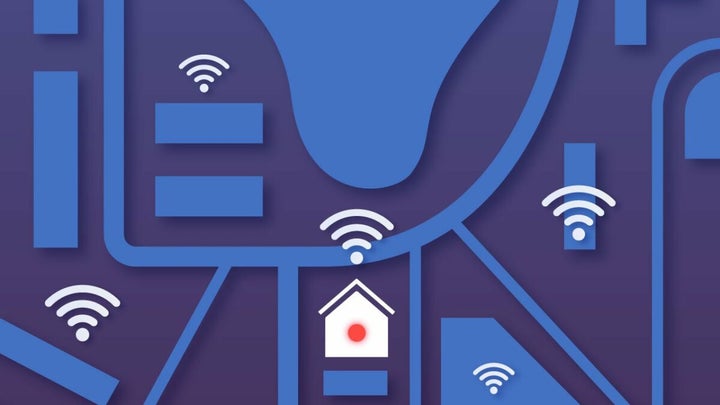
While this may seem like a very obvious thing to do (or not do), avoid giving your Wi-Fi password to people you don’t know. The more people that have your password, the more vulnerable your network will be.
A classic example would be giving your password to a private contractor working in your house. They may ask for your internet credentials while working at your place. If they need this, change the password (using the steps above) as soon as their work is done.
Create a Guest Network
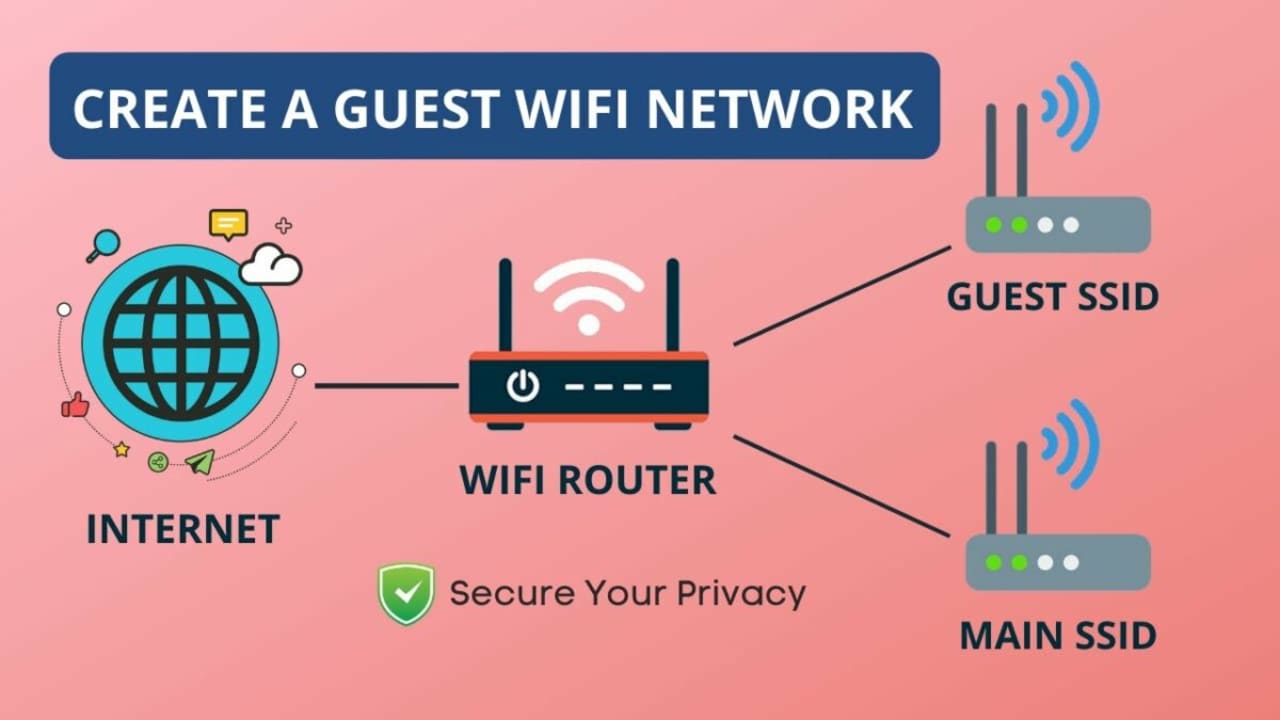
Another way to protect your home network is by creating a guest network. A guest network is when you set up a separate network for guests. You can hide shared printers, folders, and storage devices. Most wireless routers allow you to create a guest network through the device settings.
Place Your Router in the Middle of Your Home

This is a step we highly recommend because it can protect your Wi-Fi by limiting the range outside the house. If your device is kept closer to the door or in the corner of your home, it’ll have a longer range outside, and this can increase the potential threat to your computer and the network. The best part about this step is that it’s non-technical; once you’ve done it, you won’t have to worry about it.
If you can’t place the device in the center of your home, try to keep it away from windows and doors so you can protect the connection as much as possible.
Disable Remote Access
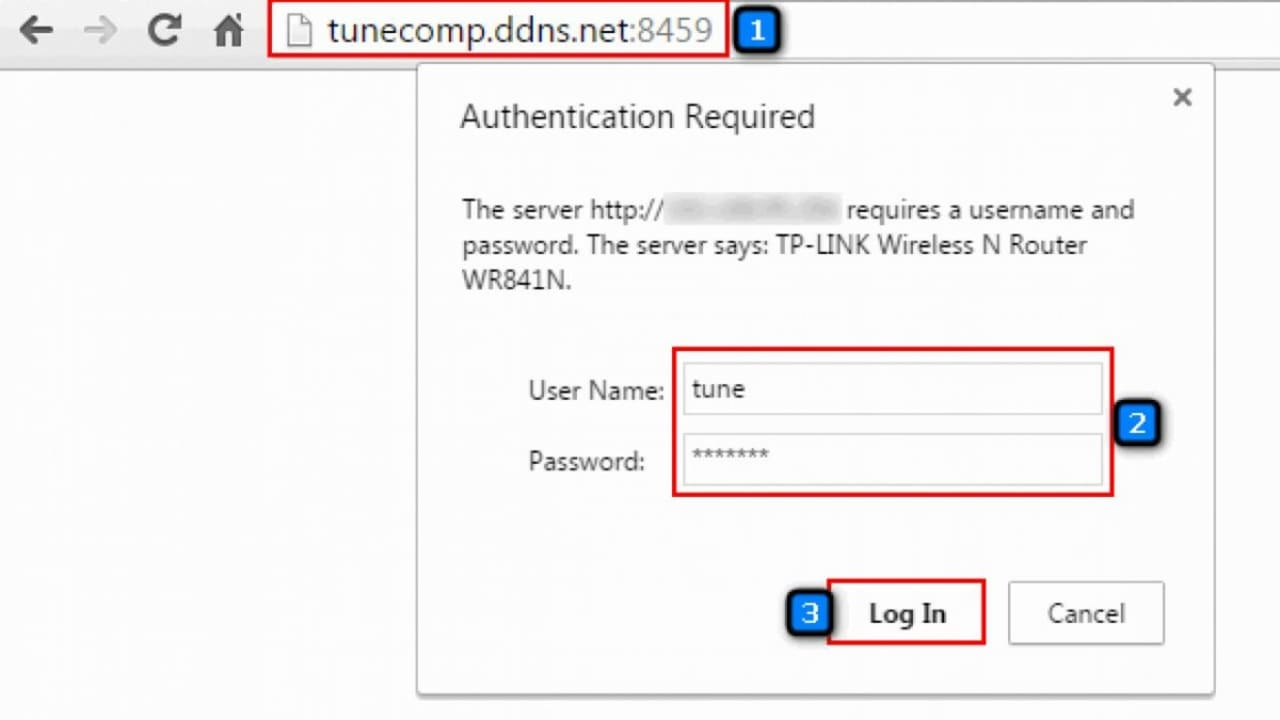
Most routers allow remote access, which is a feature that’s always activated almost always. If you have your remote access enabled, it’s best to disable it unless it’s necessary for you to leave it on. Remote access is a feature that enables your Wi-Fi network to be accessible from anywhere. While this seems like a convenient choice, it’s also risky. This risk is even greater when you haven’t changed the wireless password or set one. Hackers tend to target networks that have their remote access enabled.
Choose a WPA3 Router

A WPA3 router is one of the safest routers you can choose. It addresses almost all safety concerns one might have regarding wireless networks, thereby protecting your system in the best possible manner. If you haven’t already got a Christmas gift, this might be a great one before the holidays.
Update Your Router’s Firmware
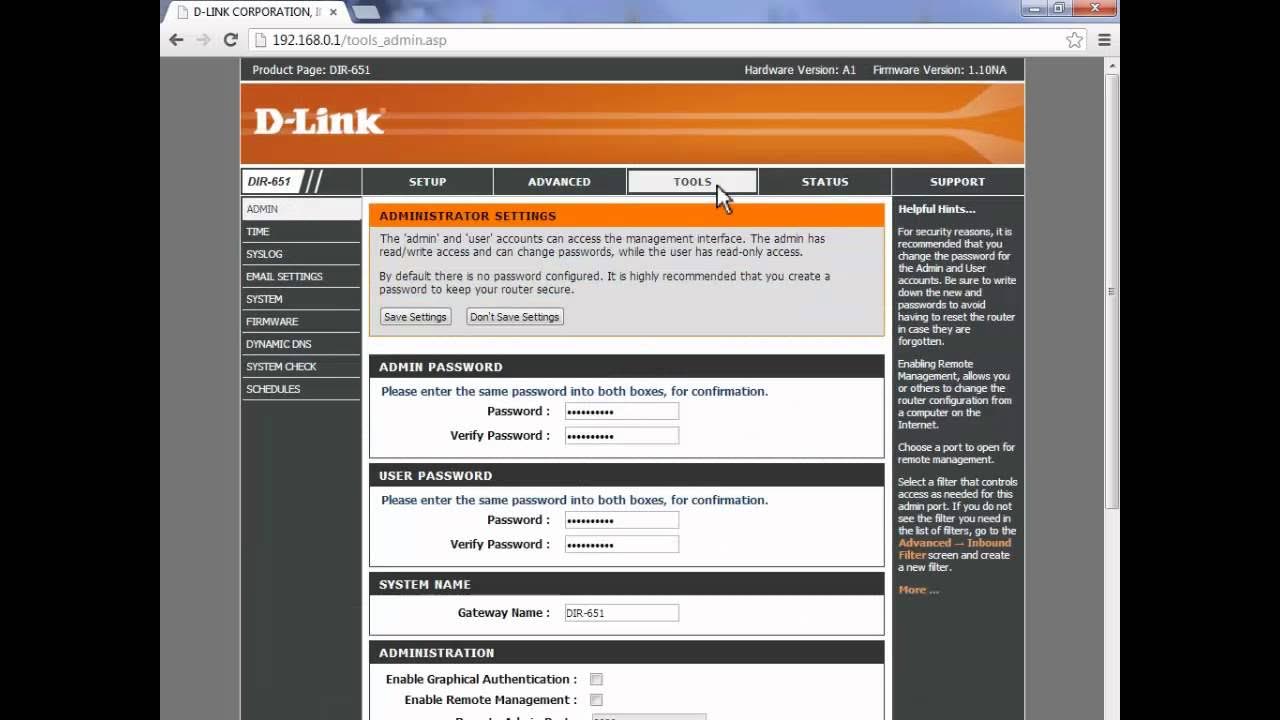
The firmware in your router is incredibly important, and without regular updates, it can get susceptible to virus attacks or even a hack. The best way to get it regularly updated is to keep the auto-update function on at all times. If you feel this hasn’t happened in a while, check manually to see if any updates are needed and get it done. If you don’t know how to update the router’s firmware, all you need to do is go to the website of the router company and check the process.
Wi-Fi Network Encryption

Most routers (WPA2 & WPA3) come with an encryption option. This option can be accessed through your Wi-Fi settings. When switched on, it encrypts all sent and received between your channel and device.
This prevents anyone from seeing what data you’re accessing. You only need to remember to reconnect all your devices once you enable this option.
Router Firewall
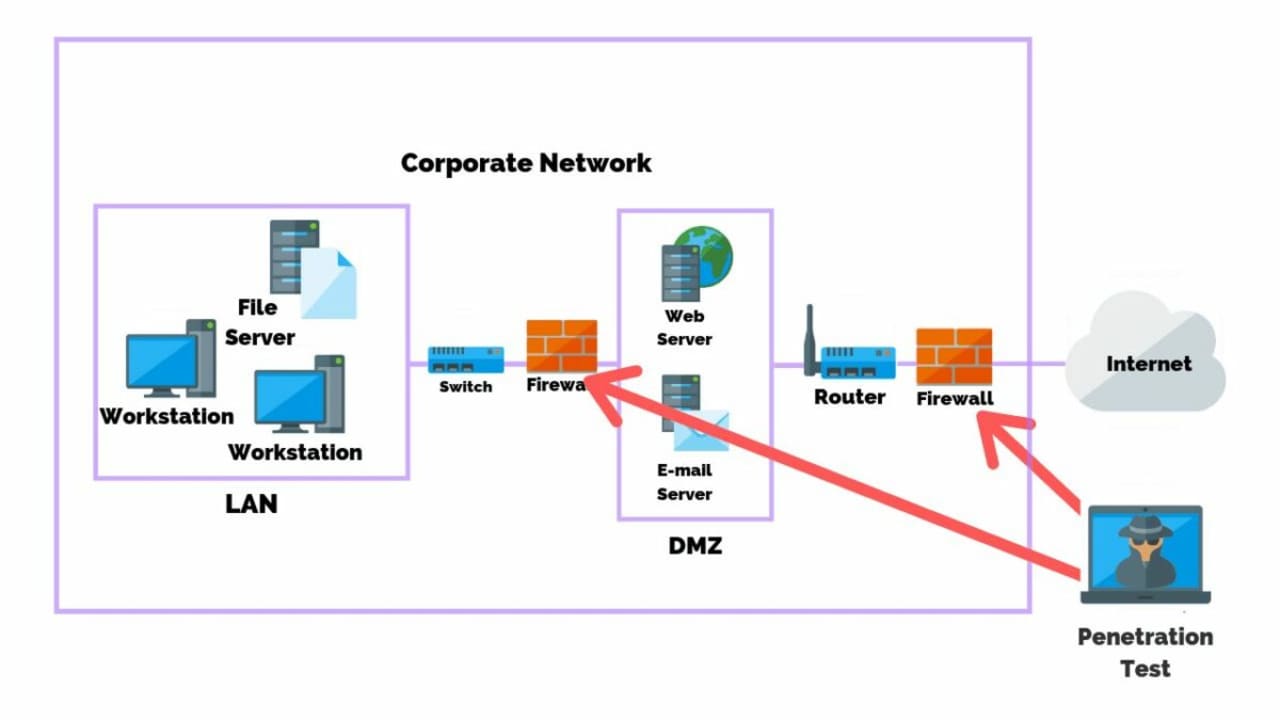
Most modern-day routers come with hardware-based firewall settings. This helps prevent unwanted traffic from accessing your wireless network without your permission.
Router firewalls are not enabled by default. They need to be activated manually. For this, you need to access your router settings with your IP address. Look under the router’s advanced settings for the firewall toggle. Please note that enabling this would slow down your internet speed. If you need high-speed internet, for example, when gaming, you can switch off the firewall and switch it on when done.
Security Inside To Stay Protected From the Outside
We hope this article gave you sufficient tips to secure your Wi-Fi network. Most of these methods are straightforward and don’t need any technical training or networking knowledge. Follow the steps provided in this article, and your home wireless network will stay secure.
Latest from Shaun M Jooste
You may also like

Tom Cruise is back in a new and crazy trailer for his crazier character
Read more

Can a video game help investigate safety while driving? Apparently, yes
Read more

Valve explicitly prohibits advertising within video games on its platform
Read more

If you like Dragon Age, a former BioWare producer reveals that you should play this Sonic game
Read more

Sony will compensate for the PSN outage, with many caveats
Read more

Has Your Account Been Hacked?
Read more