How To
Save Time and Hassle: How to Remove a Section Break in Microsoft Word in 3 Fast Steps
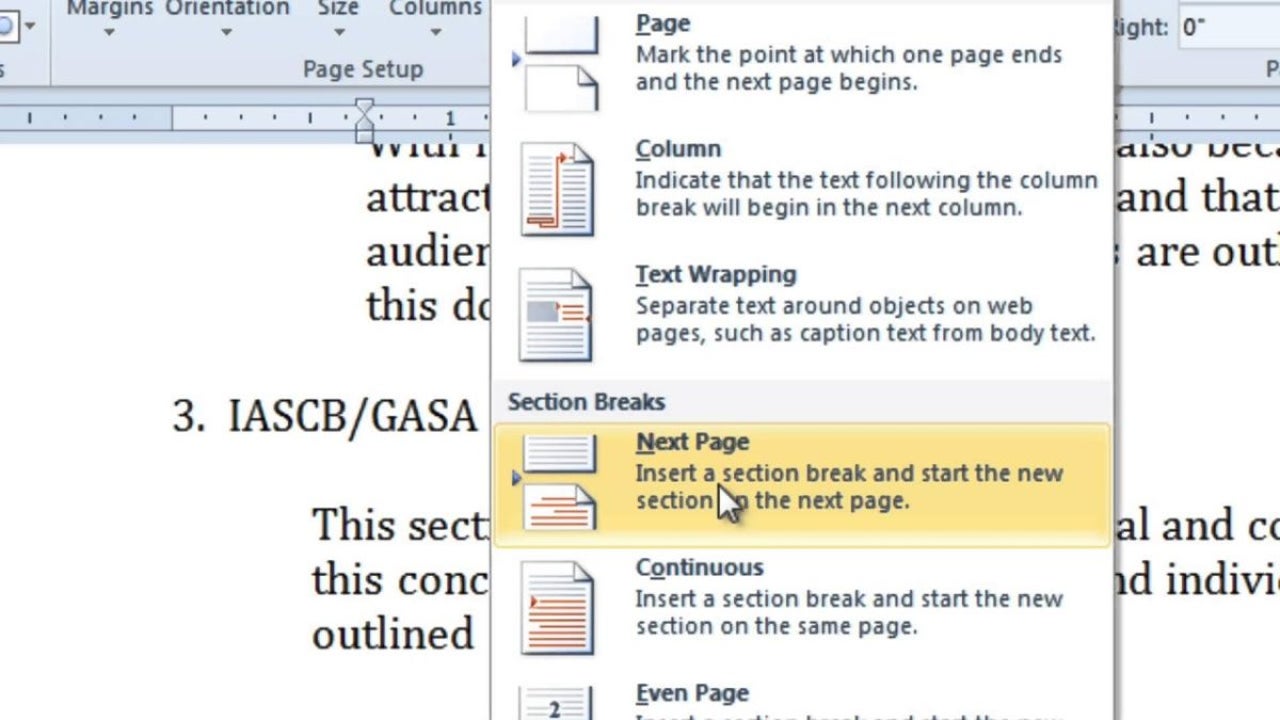
- April 22, 2021
- Updated: July 2, 2025 at 4:08 AM
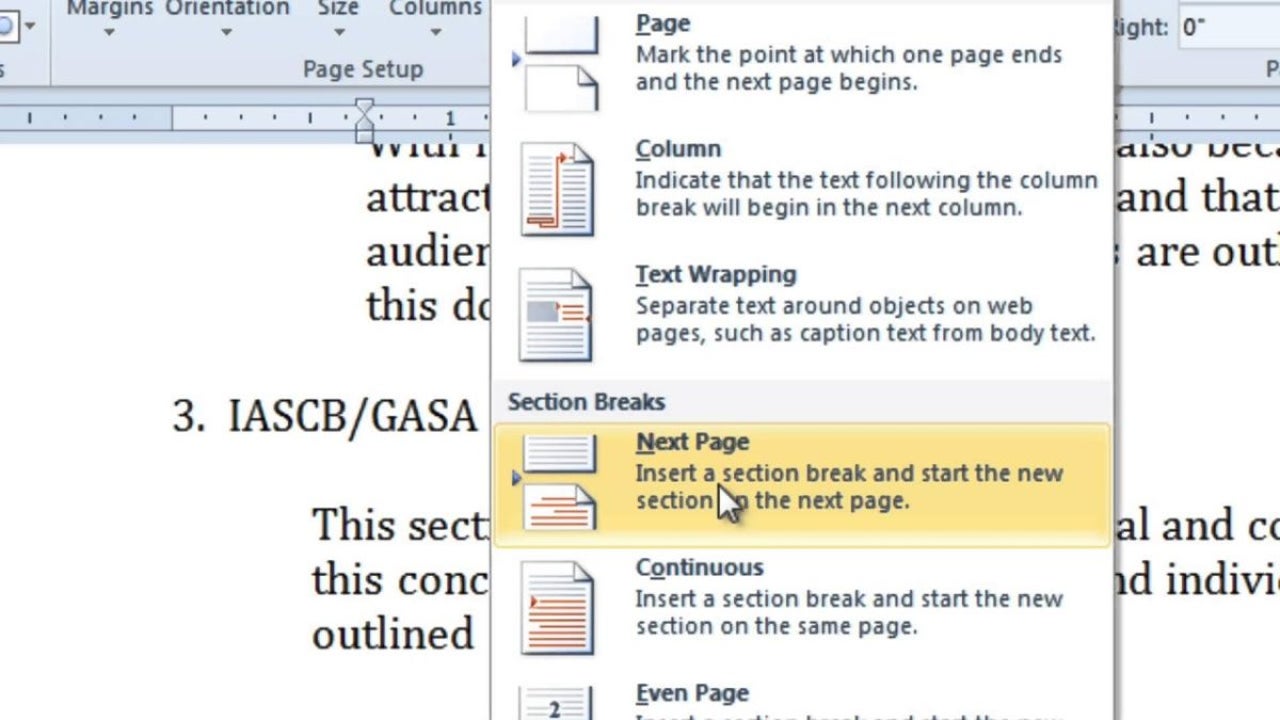
Microsoft Word has this excellent Office document feature whereby you can add section breaks to separate areas for different formatting. However, there may come a time when you may want to remove the section break, especially if you want to tie the content together on a menu. You can either do so individually or delete an entire group. We’ve found both to be extremely handy.
How to Remove a Section Break in Microsoft Word
There are different types of section breaks available in Microsoft Word, but you can remove all of them using the same process. They’re hidden by default, so you’ll need to reveal them first before you can delete them. Here’s the entire process you can follow.
Step 1: Show section break
Firstly, let’s make those section breaks appear like magic before your eyes. Click on the Home tab before heading to the formatting icon by the Paragraph area. Once you select it, you’ll be able to see all the different paragraph markings.
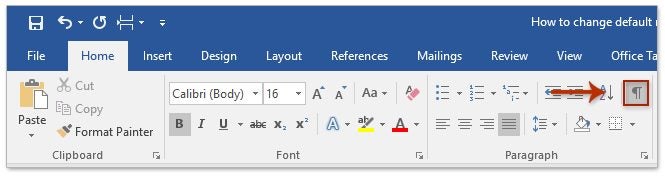
Step 2: Delete section break
Now, place your cursor just before the insertion point for the section break. When you press the delete button, it should disappear. You might need to press it more than once for it to take effect. The formatting of the one section will now replicate that of the other.
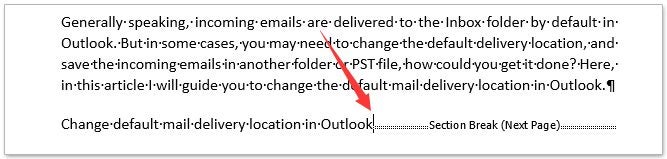
Step 3: Mass delete section breaks
If you want to remove more than one section break in Microsoft Word, you’ll need to take a different approach. Select the entire area that needs to be changed. You can then head to the Breaks section in the menu, and select “Remove Section Break”.
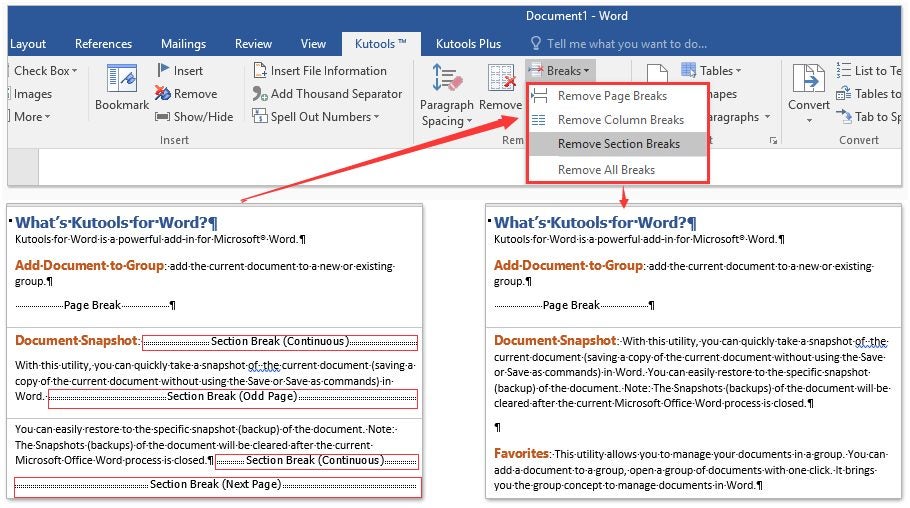
It’s time to take a break…away
Now that you know how easy it is to remove a section break in Microsoft Word, you can start making the changes you need to get everything just the way you want it. It’s extremely effective if you’re working on a paperback or ebook novel, or working through company reports, as a few examples.
Latest from Shaun M Jooste
You may also like
 News
NewsEven the Louvre Failed at Cybersecurity — Here’s How You Can Do Better
Read more
 News
NewsAI has been responsible for 50,000 layoffs in 2025: what can we expect in 2026?
Read more
 News
NewsValve will stop producing one of its most popular models of Steam Deck
Read more
 News
NewsA Korean thriller that promises to take over this Christmas arrives on Netflix unexpectedly
Read more
 News
NewsThis Transformers game will disappear from Steam at the end of the year, but you can buy it at a ridiculous price before that happens
Read more
 News
NewsOne of the great directors in the history of cinema has passed away
Read more