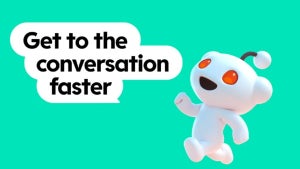Removing applications or small files from your Mac is a pretty straightforward operation, but what if you have to erase 1 Gb or more of data? Macosxhints.com offer up a good tip on how to avoid your Mac crashing during the process:
Turn journaling off temporarily by opening Disk Utility (normally in the Utilities sub-folder of the Applications folder). Select the partition on which the large file has been “trashed.” Then, under File select the Disable Journaling item, or just type Command-J to disable it. If there is an Enable Journaling option under File instead of Disable Journaling, then journaling is not your problem, and this hint won’t help.
 After doing this you should have no trouble getting rid of the unwanted file occupying space on your Mac. In general though, we would suggest using WhatSize to determine what files are taking the most space on your Mac and where they’re situated. Before simply trashing a large file, we’d also suggest trying out specific erasing applications. Permanent Eraser uses the Gutmann method to securely erase a file and all related instances from your Mac. Use Yank to create easy uninstall files for applications or projects you’re working on. A good app to have around if you’re planning on selling your Mac and want to clean it up completely is Destroyer X. This program destroys all data it finds forever (sounds scary doesn’t it?). Another top notch solution, specialized in removing large files, is OmniDiskSweeper.
After doing this you should have no trouble getting rid of the unwanted file occupying space on your Mac. In general though, we would suggest using WhatSize to determine what files are taking the most space on your Mac and where they’re situated. Before simply trashing a large file, we’d also suggest trying out specific erasing applications. Permanent Eraser uses the Gutmann method to securely erase a file and all related instances from your Mac. Use Yank to create easy uninstall files for applications or projects you’re working on. A good app to have around if you’re planning on selling your Mac and want to clean it up completely is Destroyer X. This program destroys all data it finds forever (sounds scary doesn’t it?). Another top notch solution, specialized in removing large files, is OmniDiskSweeper.