How To
How to rotate video in VLC
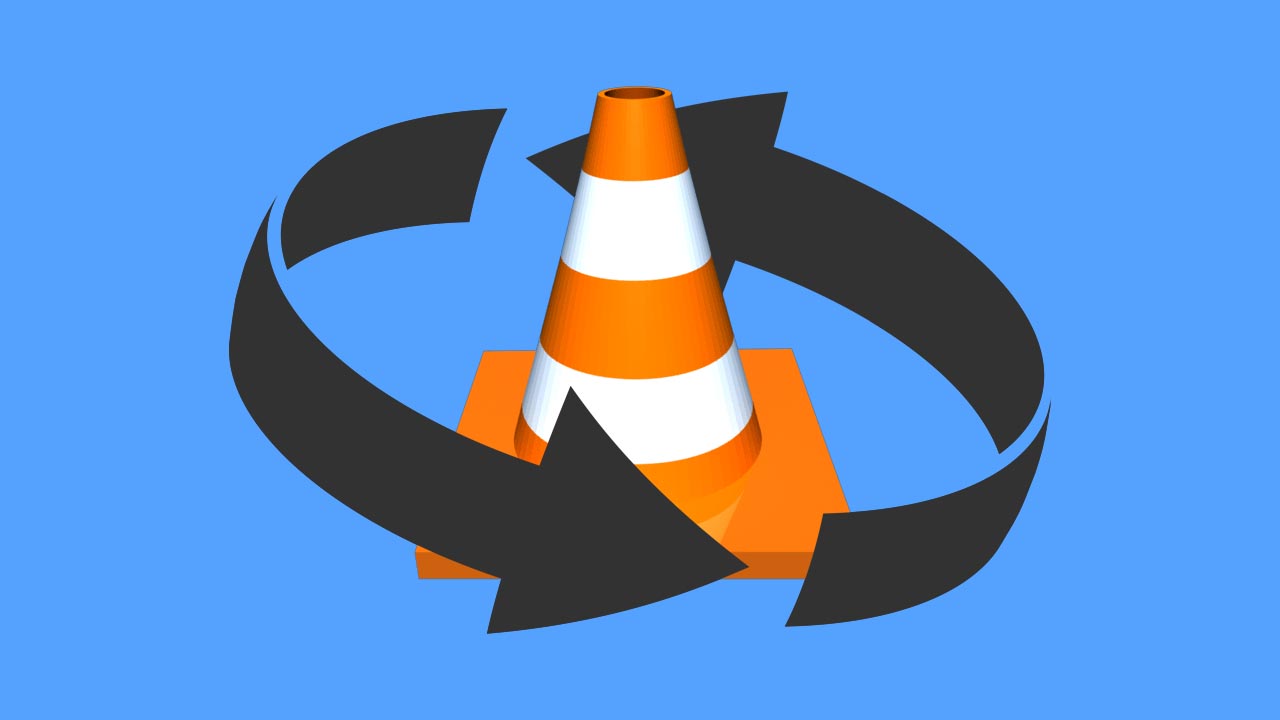
- May 15, 2019
- Updated: July 2, 2025 at 4:57 AM
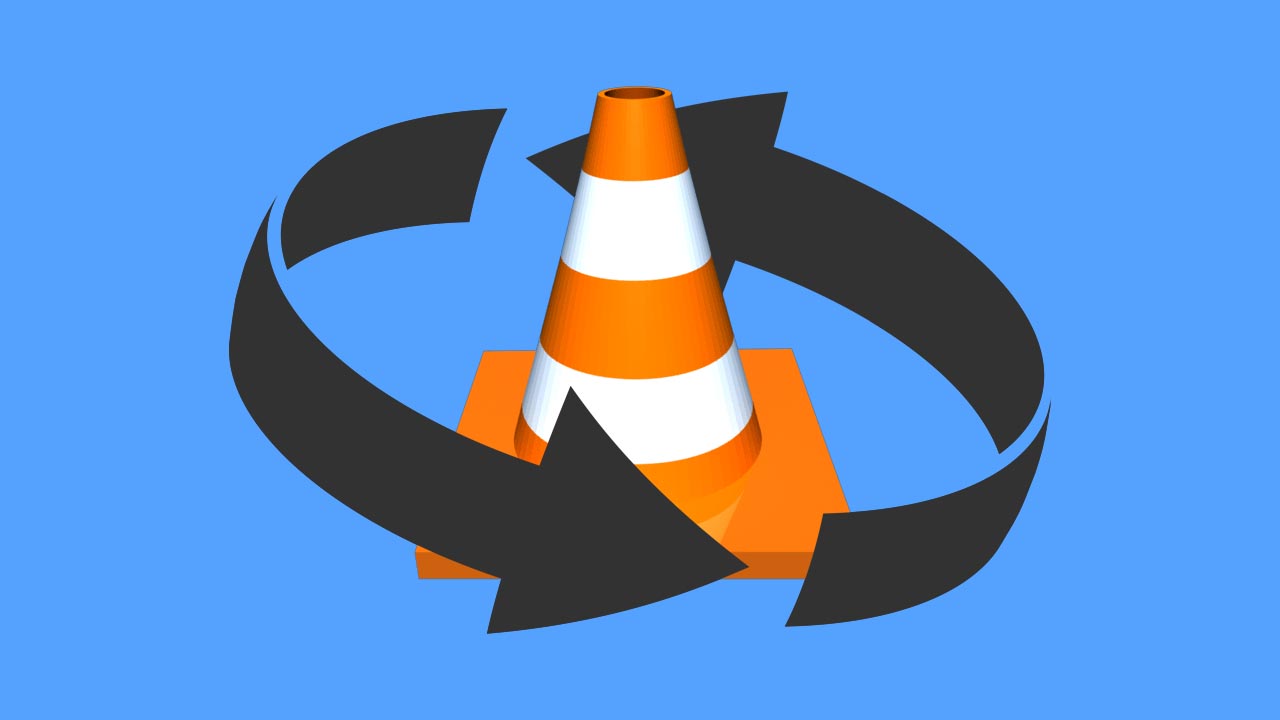
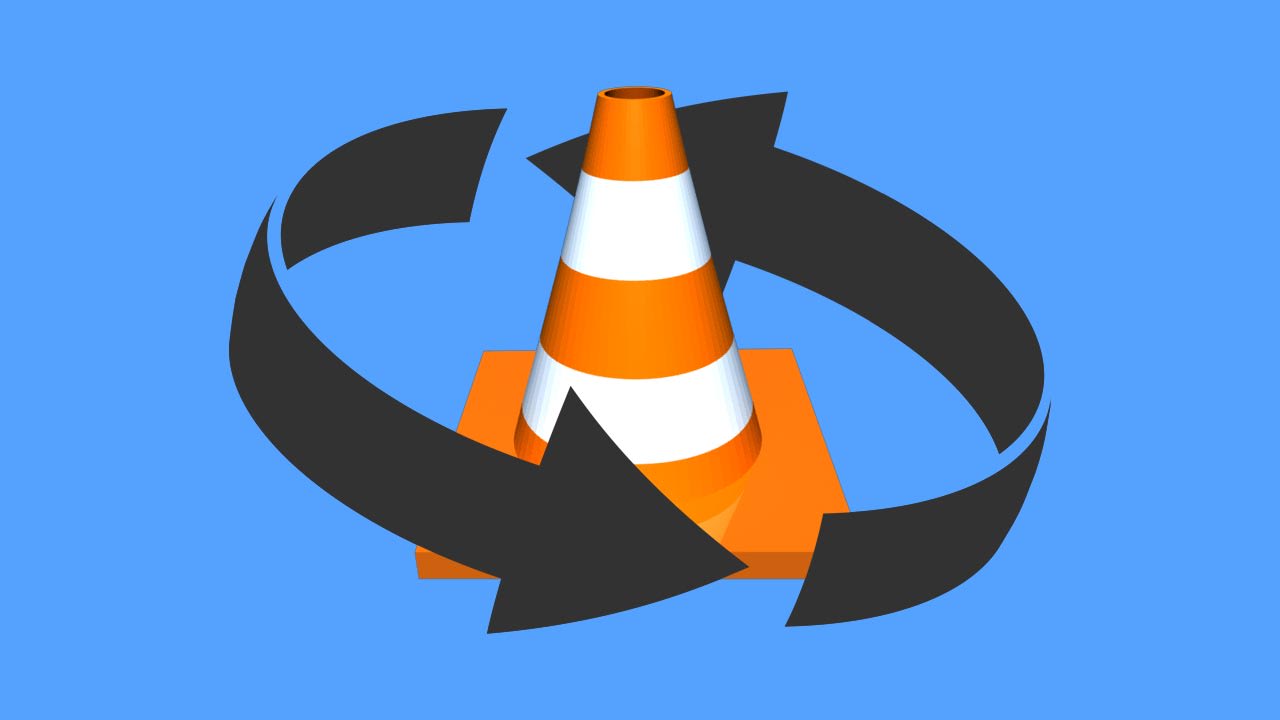
VLC Media Player is the top of the class in multi-format media playing, No matter what format you’re dealing with, the program is probably your answer. While VLC does the bulk of the heavy lifting for you, once in a while you’ll still get the odd video that’s playing upside-down or rotated weirdly. Never fear; we’ll show you how to spin it right!
Videos in VLC can be rotated, flipped and even transposed (which means rotate and flip simultaneously). VLC even has a neat tool that helps you rotate your video arbitrarily; you’re never locked into specific rotate coordinates. Best part? It’s right in your top toolbar, takes three easy steps, and can be done in seconds.
How to rotate and flip your video
1. Open Adjustments and Effects
Click on the Tools tab on the top left of VLC. The top choice in the drop-down will be Effects and Filters. Click on that and it’ll open the window you need. Alternatively, you can just press CTRL + E when you’re in VLC.
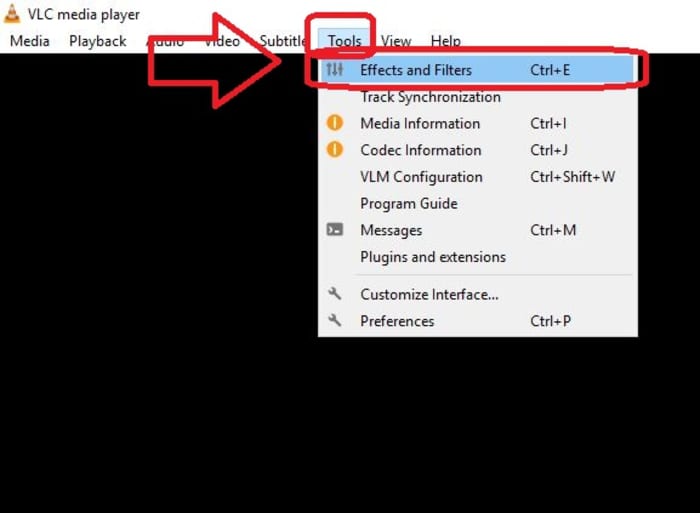
2. Open the Geometry tab
This window has a bunch of compressing tools, advanced options, and sliders that you can play with, but the rotating tool you need is nested under the Video Effects tab. Click on it, then open Geometry.
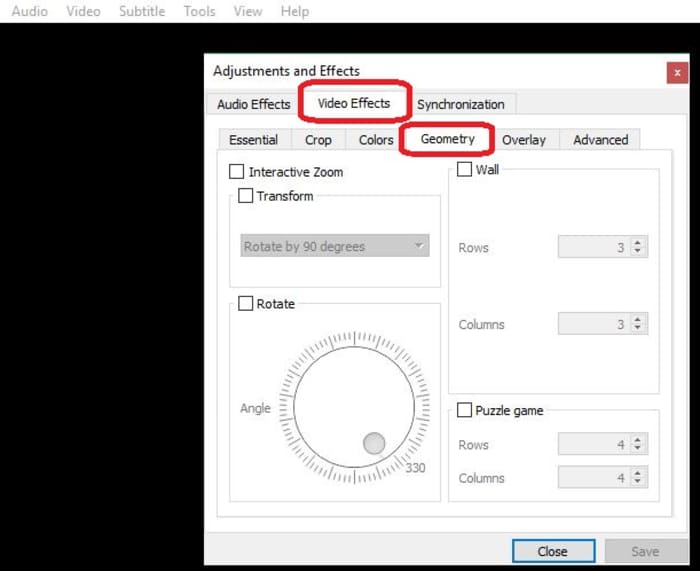
3. Choose how you want to rotate
Now for the easy part. Check the box that says Transform, and you’ll unlock a drop-down that has seven different rotation options. Select the one you need and hit Save. When you open a new video, it will be rotated accordingly. If you want to disable the rotation, simply un-check the box.
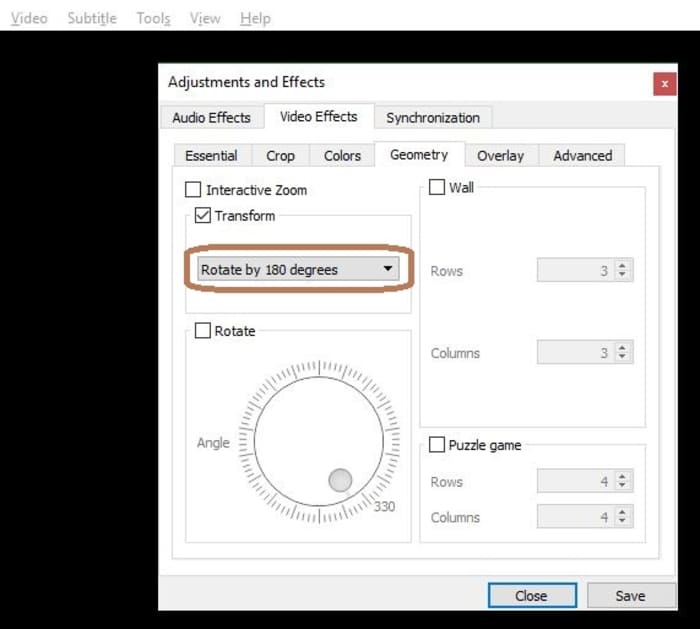
Other options
“Rotate by 90 degrees” is straightforward enough, but there are other options you can select via the Transform drop-down. ‘Transpose’ will rotate your video 270 degrees clockwise, and then also flips it horizontally. ‘Anti-transpose’ does the same, but rotates by 90 degrees before the horizontal flip.
Lastly, you can also elect to rotate your video by smaller margins rather than locking in to a specific degree. To do this, check the Rotate box and move the Angle dial around to wherever you like.
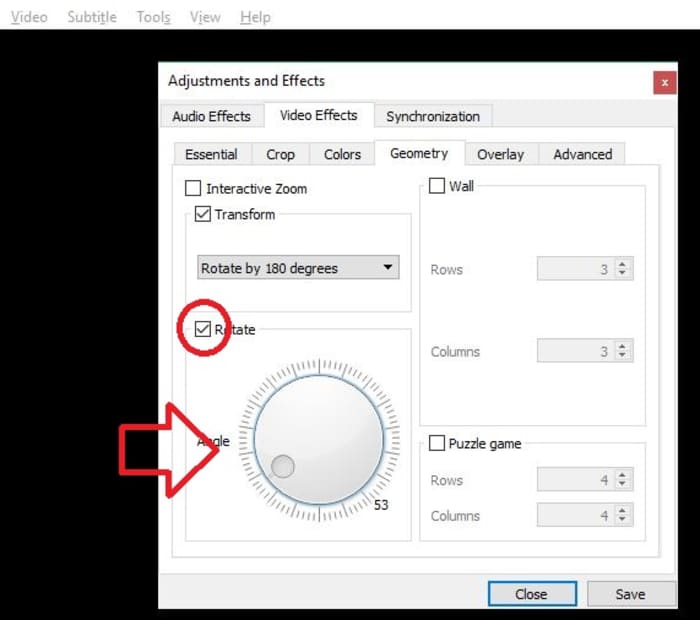
Pretty easy, right? Let us know in the comments below if you got the video figured out, and if there are any other VLC tips and tricks you’d like us to share.
You may also like
 News
NewsSigourney Weaver believes that this cult science fiction movie did not succeed because they tried to make it for all audiences
Read more
 News
NewsSteven Spielberg thought that John Williams was laughing at him when he heard the most iconic melody in the history of cinema for the first time
Read more
 News
NewsSony presents a patent to change video games in real time… and that is concerning
Read more
 News
NewsHideo Kojima is clear: he wouldn't be here if it weren't for Super Mario Bros
Read more
 News
NewsAvatar: Fire and Ash collects 345 million in its opening weekend, but falls far short of previous installments
Read more
 News
NewsJames Cameron claims that Avatar has a lot of future ahead for one reason: it tries to tell a story about the present
Read more
