How To
How to Schedule a Zoom Meeting in 2 Easy Ways

- April 8, 2021
- Updated: March 18, 2024 at 5:31 PM
Zoom offers different functions that make it easy and convenient to set up meetings and invite others. We have a guide where we share tips and tricks for beginners that you can use to get the most out of your Zoom experience. And if you use Zoom often, there is also an advanced guide to further maximize your results. For now, let’s see how you can schedule a Zoom meeting the easy way.
How to Schedule a Zoom Meeting on Desktop
Below we cover the steps to set up a meeting using the Zoom website or desktop app on Windows or Mac.
Step 1: Sign in to the Zoom Website or Desktop App
Go to the Zoom website and log in to your Zoom account and click on ‘My Account.’ Or open the desktop app and sign in.
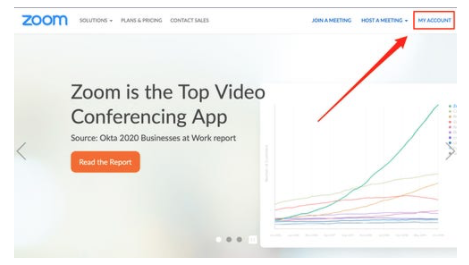
Step 2: Click on ‘Schedule a Meeting’
On the Zoom website, once in ‘My Account’ click on ‘Schedule’. On the desktop app, click on the ‘Schedule a Meeting Tab’. Next complete all the details requested on the form that opens up.
Once you have filled in all the details of the meeting, click on ‘Save’. Now you can add the meeting to your Google, Yahoo, or Outlook calendar and invite others by sending them the meeting ID in advance.
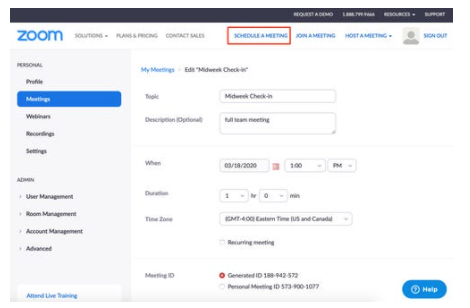
How to Schedule a Zoom Meeting on the Mobile App
Now let’s look at how you can schedule a Zoom meeting on a phone, either Android or iPhone.
Step 1: Open the Zoom App
Open the Zoom app on your mobile device.
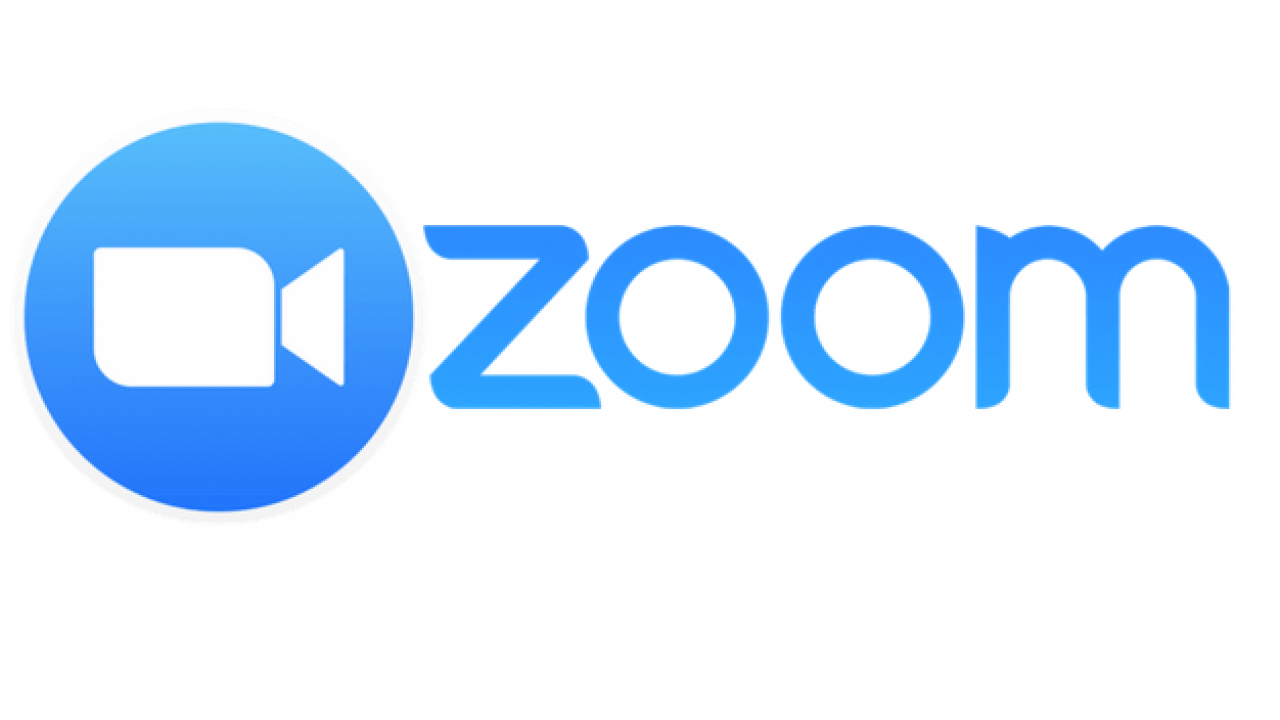
Step 2: Tap on ‘Schedule’
On the homepage, tap on the ‘Schedule’ tile at the top of the screen.

Step 3: Enter the Meeting Details
Complete the form by putting in all the details of the meeting. Once completed, tap on ‘Save’ at the top of the screen. This will redirect you to a page with the option to add the meeting to your phone’s calendar.
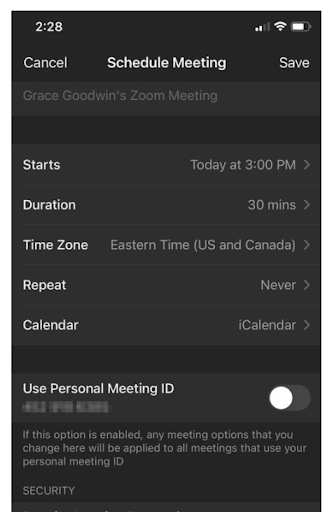
Step 4: Invite Others
Now you can go to the ‘Meetings’ tab from your homepage, tap on the meeting you just scheduled, and then on ‘Add Invitees’ to send an invitation to others in advance.
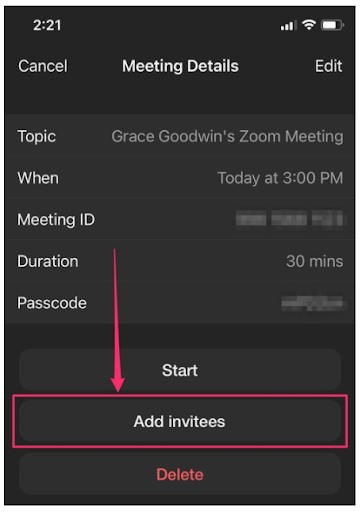
Get Organized and Schedule Your Zoom Meetings
Now that you know how easy it is to schedule a Zoom meeting, you can get organized and keep on track with your important meetings.
Latest from Shaun M Jooste
You may also like

The 10 most anticipated movies of 2025
Read more

Spotify Vs Apple Music: Who’s Winning the Music Streaming Platforms Wars? Insights and More Stats Inside
Read more

These are the 6 most anticipated action movies of 2025
Read more

7 must-have video games of 2024 to give as gifts on Three Kings Day
Read more

7 Finder features that will make us much more productive
Read more

These are the 7 biggest milestones in the aerospace industry so far this millennium: Review 24 years of rockets with us
Read more