How To
How to: tag MP3 files automatically in Winamp
- April 30, 2009
- Updated: July 2, 2025 at 9:23 AM
I admit it: I’m a bit picky when it comes to organization… and this applies to computer files too, especially my MP3s. I like to have my entire music collection organized in folders, one for each album, and with all files perfectly named according to artist and song title. Of course, this means they must be all properly tagged, a task that can be very time consuming regardless of what software you use. This is why I was happy to find a very simple trick in Winamp to have all your MP3 automatically tagged for you.
Whenever you see a file on your playlist that’s not properly named or is displayed simply as “track01”, do the following: right click on the playlist entry and select View file info. Then click on the Auto-Tag button and believe it or not, all tags will be magically completed in just a few seconds.
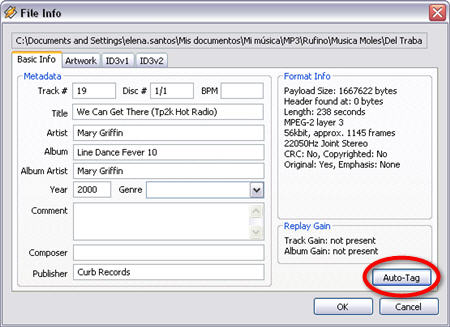
I must say this trick has worked for me every single time I’ve used it, no matter how the file was named or how much information was already included in the tags. Even in those cases when the tags were completely empty, Winamp was able to fill them in for me.
One last hint: if you want to tag several files at the same time, select all of them on your playlist with Ctrl+click, then right-click on the selection and go to Send to > Auto-Tag. They’ll be all tagged one after the other.
You may also like
 News
NewsThe best time travel movie you don't know arrives today on Netflix
Read more
 News
NewsAfter two decades of waiting for it, this medieval game that fans kept asking for is back
Read more
 News
NewsWe do not lose faith in the adaptation of 'One-Punch Man'. The project is still going strong, although we will have to wait
Read more
 News
NewsKeke Palmer will star in the adaptation of this 1980s movie
Read more
 News
NewsIf you're a fan of Yellowstone, you can't miss this period series that just premiered on Netflix
Read more
 News
NewsThe surreal stories of Chuck Palahniuk will return to the big screen with this adaptation
Read more