How To
How to Take a Screenshot on VLC Media Player
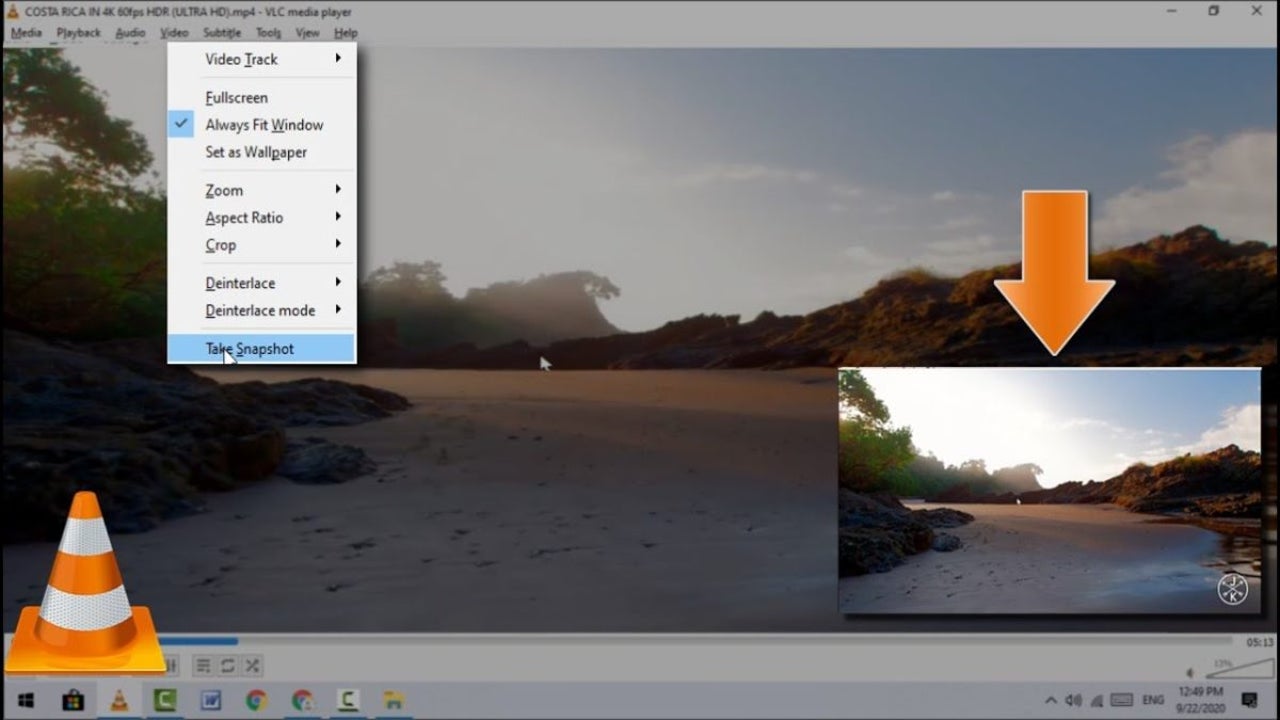
- June 17, 2021
- Updated: July 2, 2025 at 4:03 AM
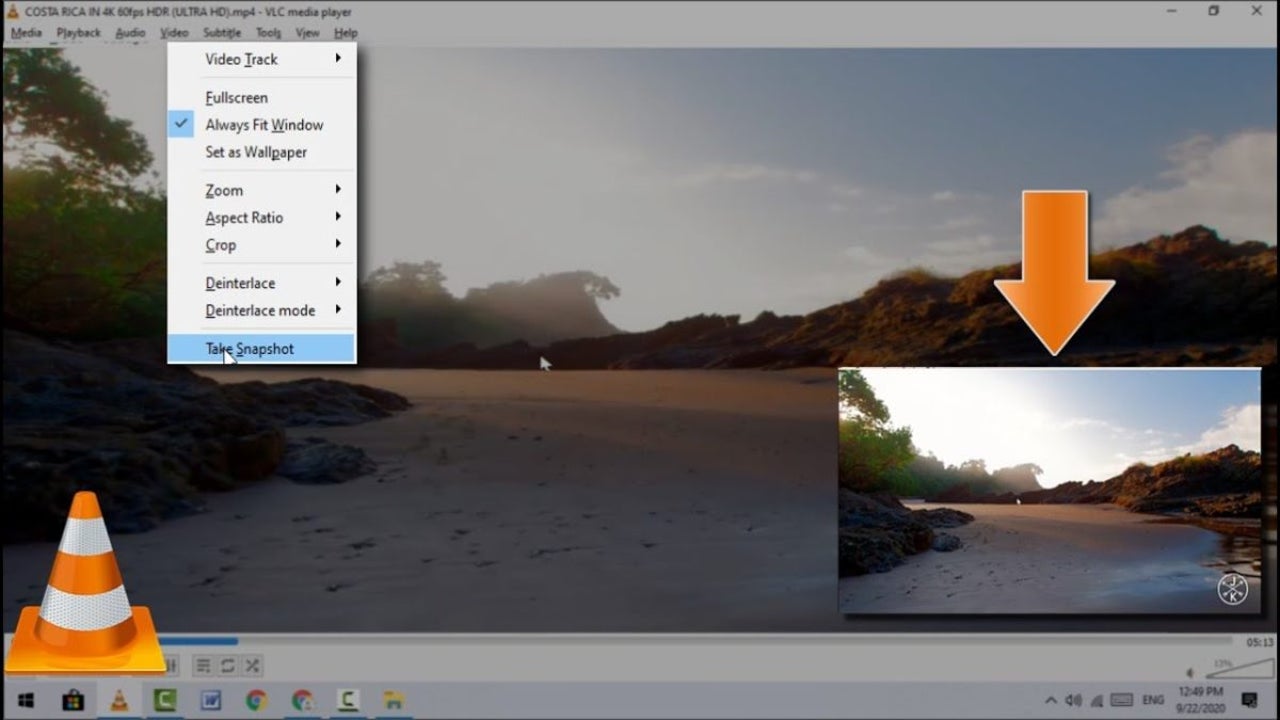
VLC Media Player’s attraction is that it is a free and open-source media player that you can use to take screenshots. You might want to share a specific screen with someone, especially if you’re collaborating.
If you are playing a vid and want to take a snapshot of a particular frame, it is straightforward to do in VLC Media Player. Read on to see how it’s possible with just two keys and one tap of the keyboard.
Start your video playing
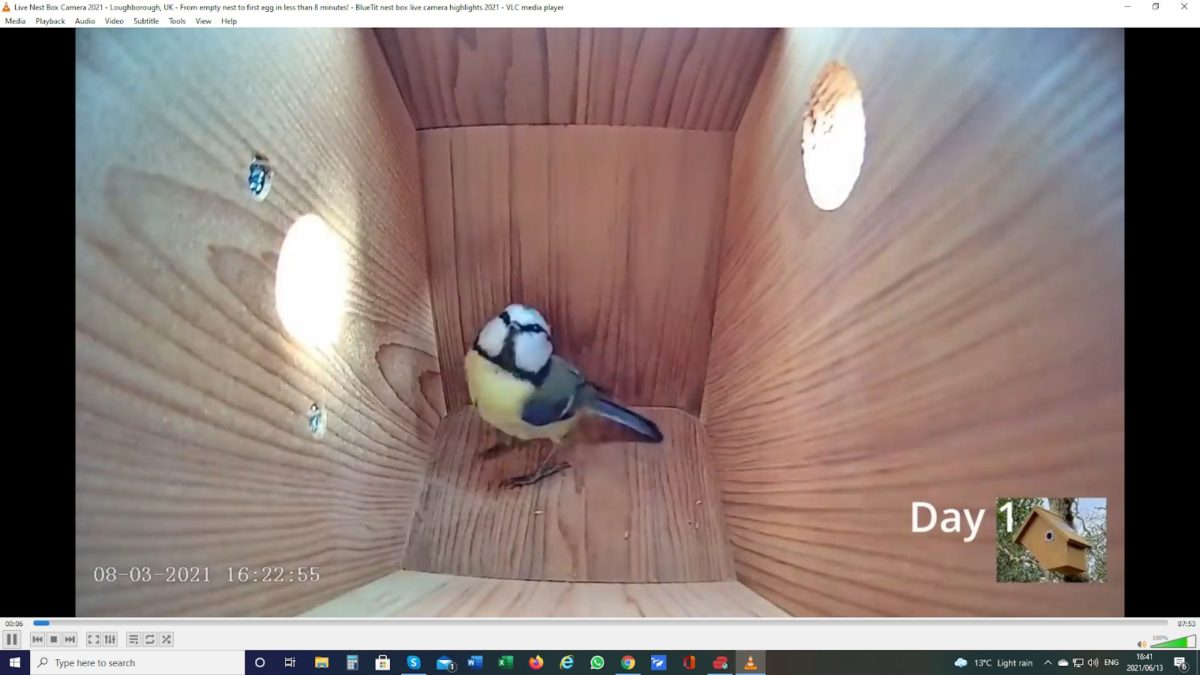
First of all, you need something to capture. You can begin playing your video up to the required position.
Take your Screenshot

When you get to the frame you want to keep, press Shift+S, and voila, the image on the screen is saved.
Tip: If you open VLC Player and start taking screenshots, they will default to being saved in your Pictures folder. It is better to create a new folder within your Pictures folder and then go to Tools/Preferences/Video and set the download folder to the new folder you have made.
All your screenshots will then be in one folder and will not get muddled up with other pictures.
Capture that screen!
Now you know how easy it is to take a screenshot from your favorite vid is a two-key, one-tap process. It’s fabulous for new wallpapers or funny memes, so let your creative drive go wild!
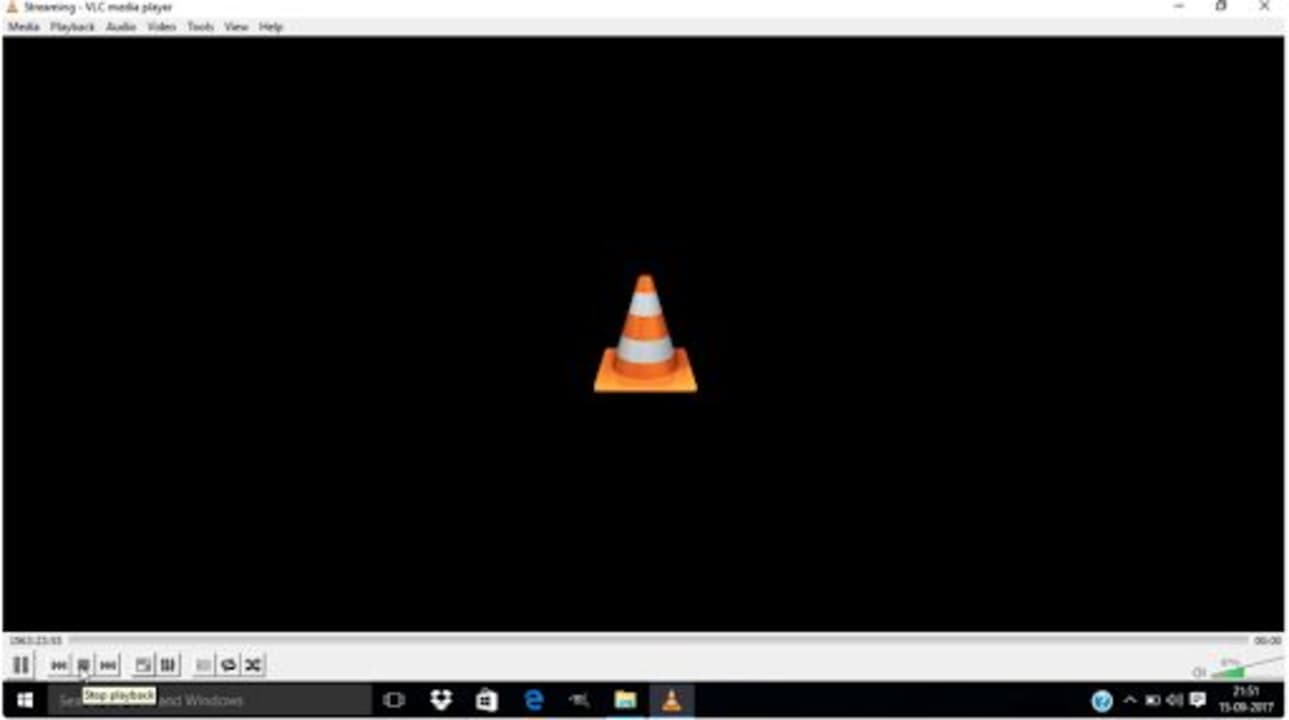
Recording With VLC Media Player
MORE TIPSLatest from Shaun M Jooste
You may also like
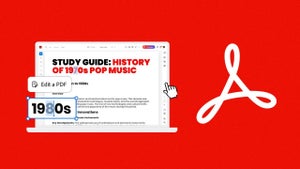 News
NewsTransform your classroom: Interactive learning materials in Acrobat
Read more
 News
NewsThe first actress created by AI has arrived to revolutionize Hollywood
Read more
 News
NewsThe most iconic player of 'Skyrim' quits the controls forever out of pure boredom
Read more
 News
NewsGeorge Clooney returns to Netflix with one of the best movies of the season
Read more
 News
NewsThe creators of 'Slow Horses' already have a new series, and its trailer is spectacular
Read more
 Article
Article'The Social Network' will return, but without one of its best actors
Read more