How To
How to Unblock Plug-In Safari
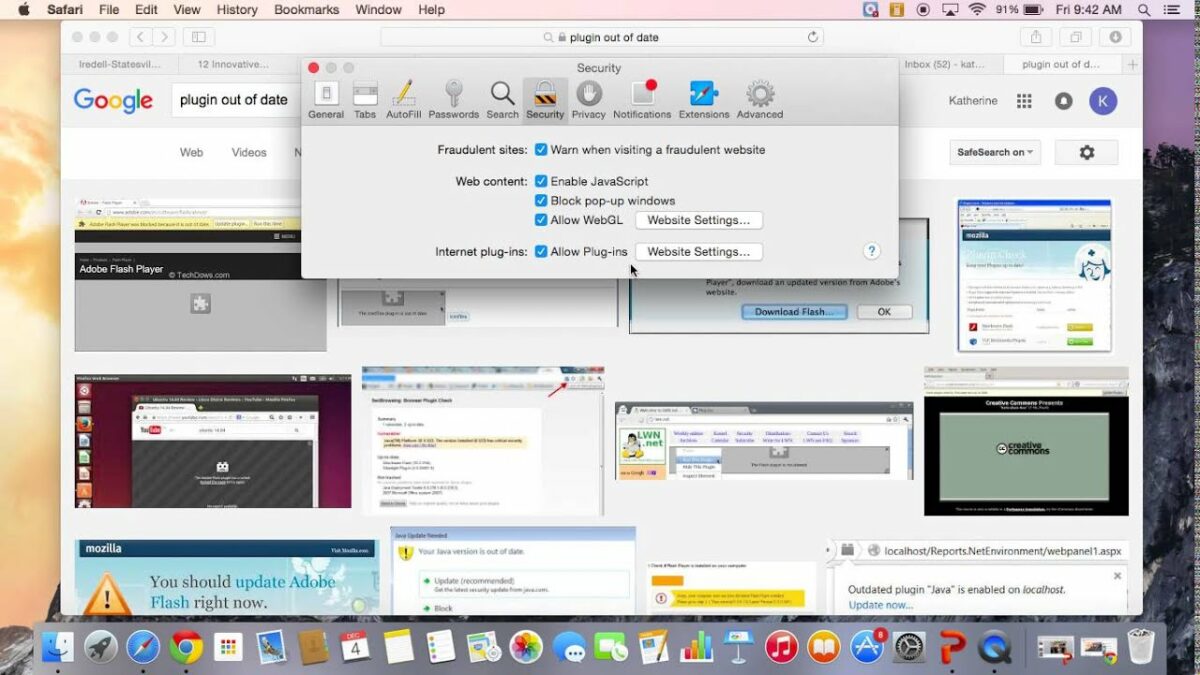
- March 26, 2021
- Updated: July 2, 2025 at 4:10 AM
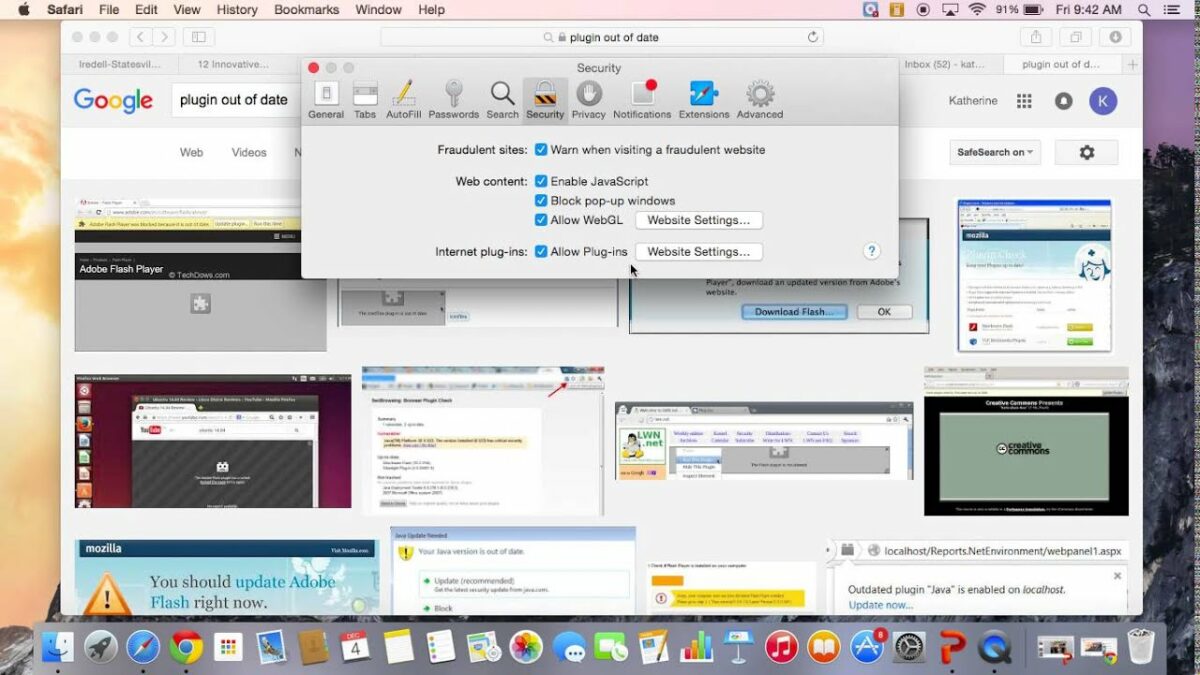
Safari is a powerful web browser for Apple devices, and older versions of the Windows 10 operating system. This browser lets you synchronize passwords, history, bookmarks and other core features of your browsing activity across your Apple devices. This means you can switch between devices with ease and expect to have all your favorite content at your fingertips, no matter which device you use.
From time to time, however, you may see the dreaded ‘missing’ or ‘blocked plug-in’ pop-up, which can throw a spanner in the works where your browsing pleasure is concerned. To mitigate the prevalence and impact of these dreaded pop-ups, we’ve formulated 5 simple steps by which to unblock your Safari plug-ins.
What is a Safari plug-in?
Plug-ins on Safari are essentially like extensions on Google Chrome. Just like extensions, plug-ins are utilities that you can download onto your Safari browser that increase your browser’s functionality and often the convenience with which you can perform certain tasks within Safari.
There is a wide array of plug-ins for Safari and each is specifically designed to make certain processes easier or extend the usability of your browser. Plug-ins also often let you personalize your browser in ways that are natively not possible, resulting in streamlined browsing experience that specifically caters to your individual needs.
What does ‘missing plug-in’ mean?
If you use any plug-ins on Safari, you’ll notice that you usually see this message pop up after an update. When you update your system, either your macOS software or your Safari utility, your browser is likely to disable any additional content like plug-ins. This is a setting that a lot of software manufacturers put into their products.
Essentially, this stops any outdated plug-ins, mods, add-ons, or other custom content from conflicting with the updated software and causing massive issues with either the software or your device on the whole. In some cases, only specific plug-ins that are no longer supported or might be out of date are disabled.
How to unblock plug-ins on Safari in 5 simple steps
Luckily, unblocking plug-ins on Safari is a really easy process. All you need to do is follow the 5 steps below and you’ll be browsing happily again in no time.
Head to Safari
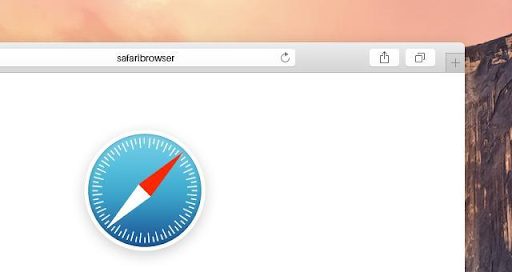
The first step is to open your Safari browser and head to your browser preferences. You’ll find the preferences option in the top left-hand side corner of your browser interface.
Security
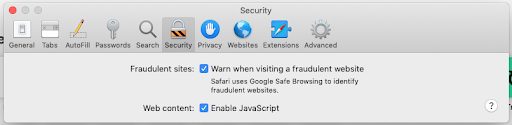
Next, you’ll want to navigate to the Security option and click it. Here, you’ll find all of the security-related settings and features that your browser has to offer.
Website settings
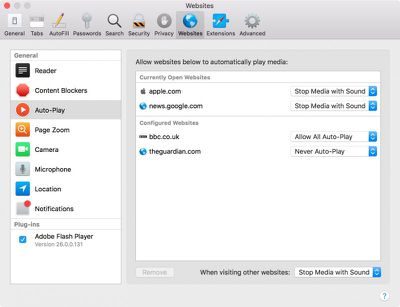
Once you’re in the security settings, you’ll need to head to Website Security. This is where you’ll find your plug-in management options and settings. Once there, click on Allow Plug-ins.
Plug-ins
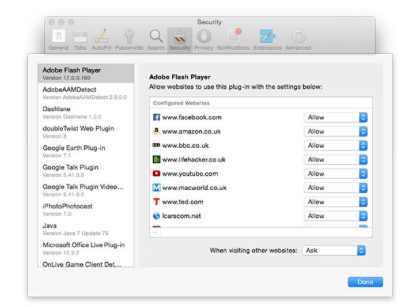
Now, you should see a list of all of the plug-ins you have installed in your browser. From here, you can click on the plug-in that you want to reactivate or enable.
Done
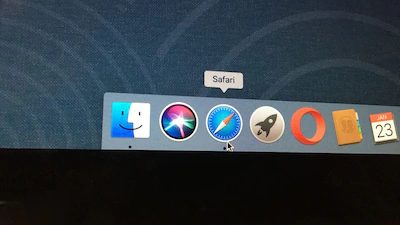
Once you’ve reviewed the activation status of all the plug-ins in question, you can exit the settings interface and resume browsing. For good measure, restart your Safari browser to ensure that the settings you’ve changed take effect properly.
Why are so many plug-ins getting blocked?
There’s a very good reason a lot of plug-ins are facing blockage by Safari lately. Recently. Apple made the decision to block all outdated versions of Adobe Flash. Adobe Flash is a multimedia software utility required to run animations, desktop applications, mobile apps, games, and rich web utilities. Adobe Flash is also integral in the operation of utilities like browser plug-ins.
The decision to block outdated versions of Adobe Flash is one that Apple hasn’t made lightly. Older versions of the utility tend to crash various processes and other utilities that it can no longer support. Newer utilities and plug-ins require newer versions of Adobe Flash, and the older versions are more prone to crashes and bugs. Every time software is updated, holes are patched and the utility becomes more secure for users to interact with.
The fact that so many plug-ins are being blocked from time to time basically forces Apple users to update their Adobe Flash players, therefore making their devices and the apps they interact with safer and more secure. In fact, in numerous instances, if you follow the ‘blocked plug-in’ dialogue, you’ll be redirected to a page where you can update your version of Adobe Flash.
Latest from Russell Kidson
You may also like
 News
NewsThe world's largest tank game announces its biggest update to date with the most ominous name possible: 2.0
Read more
 News
NewsNightdive announces the remaster of the 90s Lucas Arts shooter that no one expected to see again
Read more
 News
NewsOne of the most divisive Tales of games among fans returns in the form of a remaster
Read more
 News
NewsOne of the biggest franchises of the 80s returns with a video game of me against the neighborhood
Read more
 News
NewsGenerative AI is making its way into marketing departments
Read more
 News
NewsDoes AI really provide greater benefits, or have we all bought into the Wall Street story?
Read more