How To
How to Uninstall GS Auto Clicker in 2 Easy Ways

- May 25, 2021
- Updated: March 18, 2024 at 7:37 AM

There’s no telling how helpful GS Auto Clicker can be for specific jobs and actions. Still, using it might cause strange errors, especially if you’ve tested its limits or put weird multi-step clicking combinations.
In this case, the only thing you can do to fix the glitches is to uninstall the application. This article focuses on two methods that will help you to get rid of all the residue files of the program.
Use the Windows Add/Remove functionality
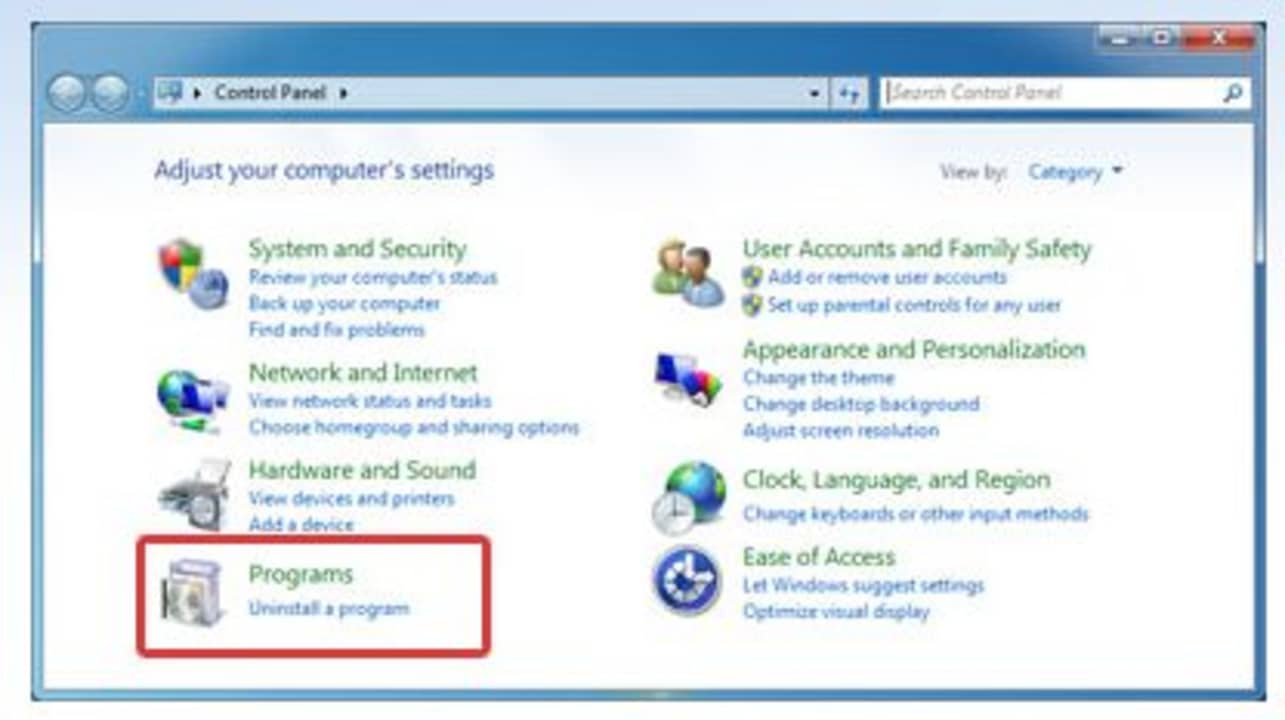
All operating systems, including Windows, have an install/uninstall option built-in. You can accomplish deleting the auto clicker by accessing the Control Panel. Follow these instructions for success:
– Click “Start”
– Navigate and click “Control Panel”
– Find the application
– Click Change/Remove
- Go through all the prompts on the screen
Use the program’s uninstaller

An alternative option to remove the application is to use the built-in file system.
– Access the application from the “Start” menu
– Open the program folder and click the uninstaller to initiate the process
– Follow prompts of the “Uninstaller Wizard”
Do a thorough registry cleanup
You might still have a use for this program later, but if it’s slowing down your computer and causing Windows to crash, a thorough cleanup is in order. Access “Registry Editor” and delete all the files manually. If you still need GS AutoClicker, you can always reinstall it.
Latest from Shaun M Jooste
You may also like

Sales Pressure Mounts at Tesla China: Employees Working Up to 13 Hours a Day
Read more

Tesla’s Model A: A Game-Changer in Electric Vehicle Design
Read more

A new color for the iPhone 17 Pro? Sky Blue could become a reality
Read more

Over 280,000 Electric Vehicles Hit the Road Thanks to New York’s Support
Read more

State treasurers urge Tesla’s board to increase oversight on Elon Musk
Read more

Ubisoft announces a collectible card game based on NFTs
Read more