How To
How to Update CoD Mobile on Gameloop in 3 Fast Steps
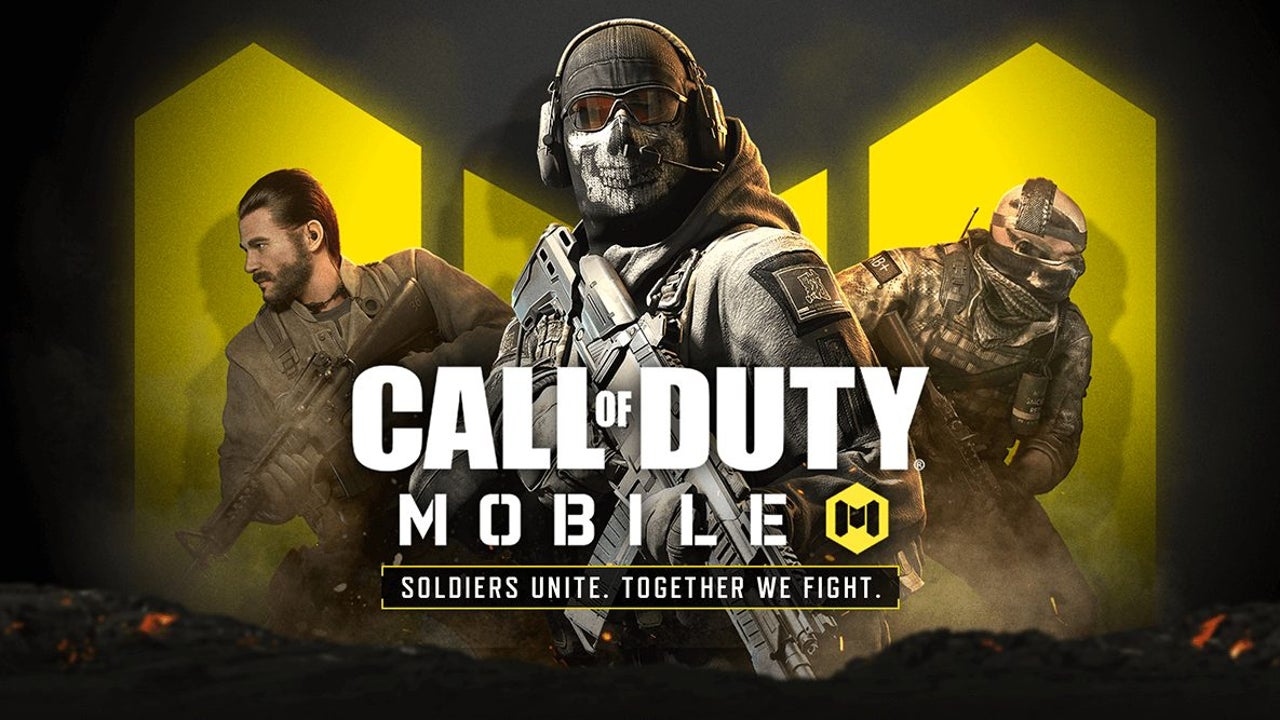
- May 10, 2021
- Updated: July 2, 2025 at 4:07 AM
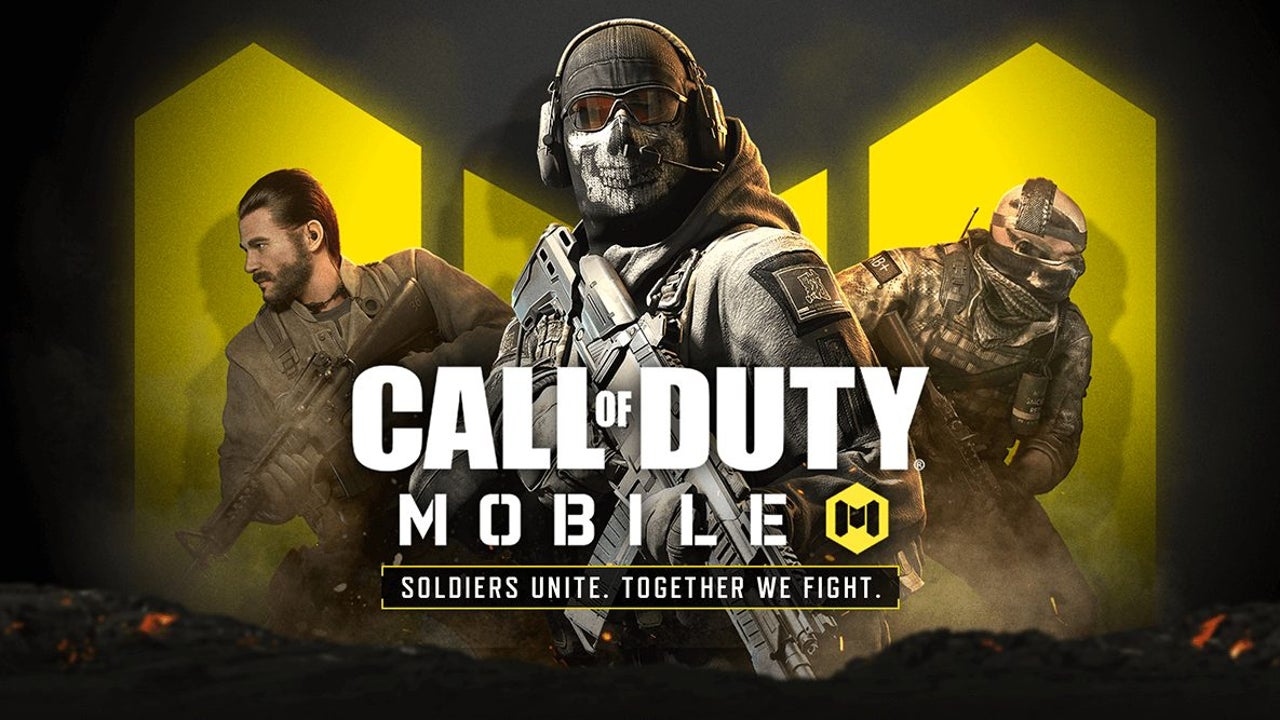
As you’re enjoying your Call of Duty experience mid-season, the creators behind the game are always hard at work to roll out the update to its players. All CoD mobile players, including the ones that use Gameloop, want to get their hands on the update first. Let’s see how you can do it in a few clicks.
How to Update CoD Mobile on Gameloop
This guide is the most straightforward way to update the game for all the players with Gameloop and CoD mobile apk installed on their PC.
Step 1: Open Gameloop
Usually, everything you play through Gameloop will get the updates right in the emulator. If CoD is installed, you should see the screen we have below. Google Installer and Google Play are crucial in the list of programs for running the game.
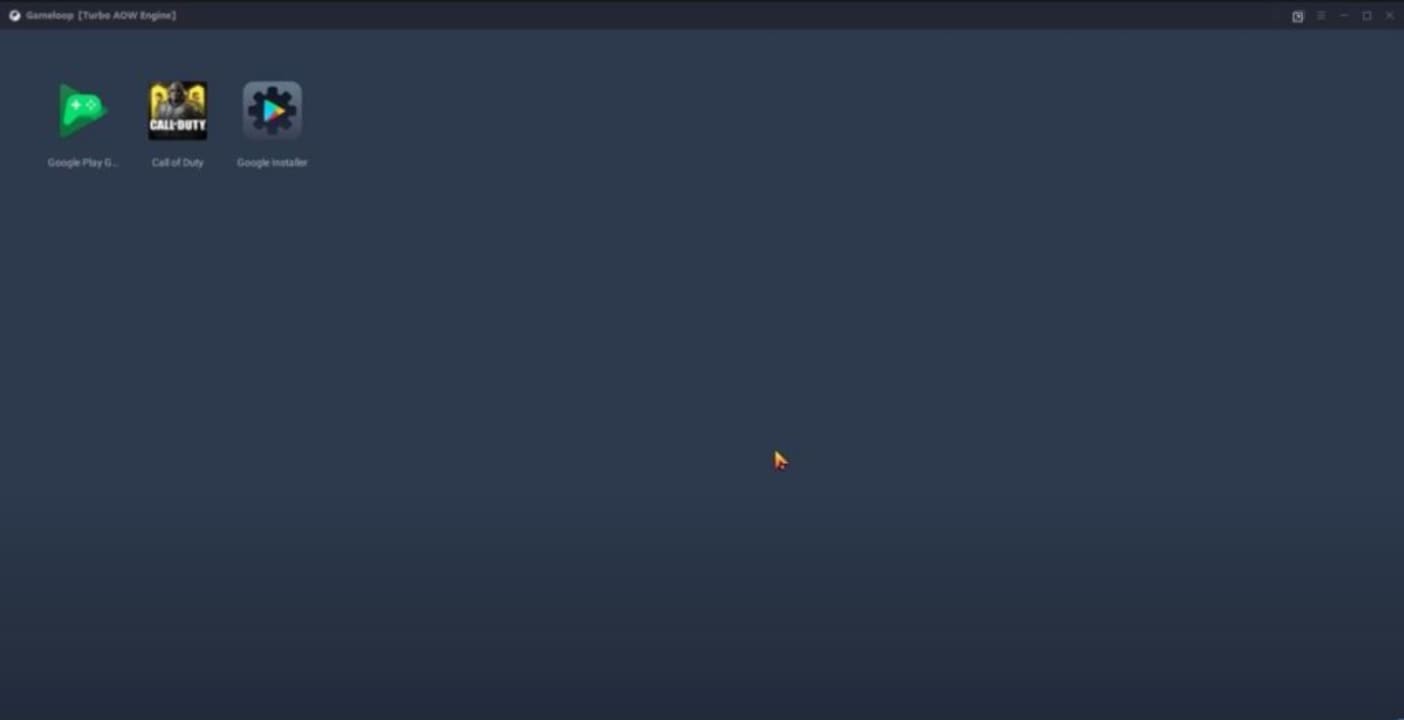
Step 2: Open CoD
To access the update, open the Call of Duty page in Google Play, and you’ll see two buttons: “Uninstall” and “Play.” If there’s an update, the “Play” button will turn into “Update.” Click it and wait. Usually, after updating, you’ll be able to play the game right away, but if it registers problems, restart the emulator.
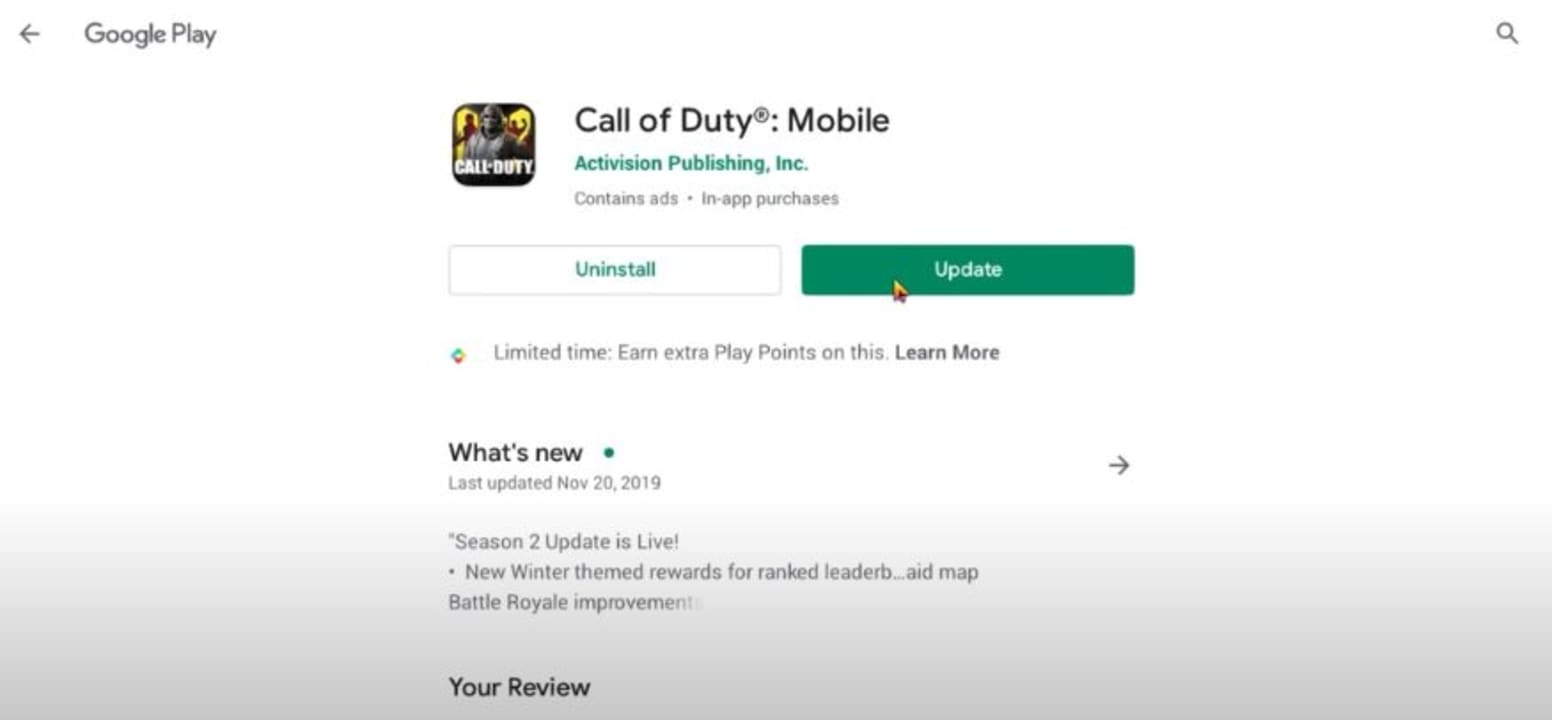
Step 3: Optional troubleshooting
If you encounter problems during the update, we recommend you clear the Gameloop cache first. Open the drop-down menu at the upper right corner and click “Clear Cache.” If it doesn’t work, go to the individual program settings (Google Installer, Google Play, and Call of Duty) and clear the program data from there. Once you’ve done all the steps, update the game as we described above.
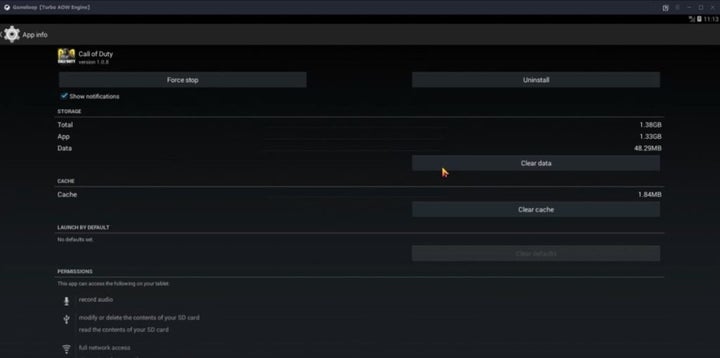
Get the latest content and protect your computer
Keeping your games and programs up to date will give you the latest content and strengthen your protection against malware risks. While game designers bring the best expansions and storylines to you, programmers patch the weak points in the code, securing it against hacks and viruses. Update your CoD and protect yourself both in-game and in the real world.
Latest from Shaun M Jooste
You may also like
 News
NewsOne-Touch Landscapes: Enhancing Skies, Subjects, and Backgrounds with Scene Enhance on Mobile
Read more
 News
NewsThe 15-Minute Project Setup: Building and Using Custom Project Templates in Premiere Pro
Read more
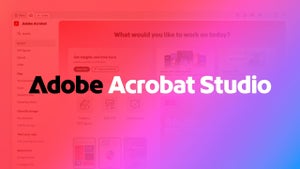 News
NewsRevolutionize Your PDFs with Adobe Acrobat Studio’s Smart Features
Read more
 News
NewsJames Gunn solves one of the biggest dilemmas for Batman fans
Read more
 News
NewsThe producer of the 'Sonic' movie is already planning the 'Call of Duty' one
Read more
 News
NewsNobody is interested in NFT-based games, and Ubisoft has paid the price (deservedly)
Read more