News
Upgrade Your iPhone Experience: The Easy Way to Install the Latest Software Version
How to update our iPhone

- April 15, 2023
- Updated: July 2, 2025 at 2:30 AM

Keeping our iPhone up to date is essential to get the most out of its featureas and ensure optimal performance. Operating system updates also include security improvements, vital to ensure that our data remains ours. That’s not to mention new features like hiding photos or these 14 hidden iOS settings and features to get the most out of your iPhone, bug fixes and better compatibility with newer apps and the natural evolution the system goes through over time. Let’s see how to update your iPhone quickly and easily.
First check and make a backup copy
If we are upgrading to a major version, the first thing we have to do is to check that our iPhone is compatible with the latest version of iOS that we want to install. Apple publishes this information on its official website, where we can consult the list of devices compatible with the latest version.
Updating the iPhone is a safe process, but it is always advisable to make a backup of our data before making changes to the system. So, as a precaution, let’s follow these steps:
- Open the Settings app on your iPhone.
- We tap on our name at the top.
- Log in to iCloud.
- Tap Copy to iCloud.
- Click on Perform backup now.
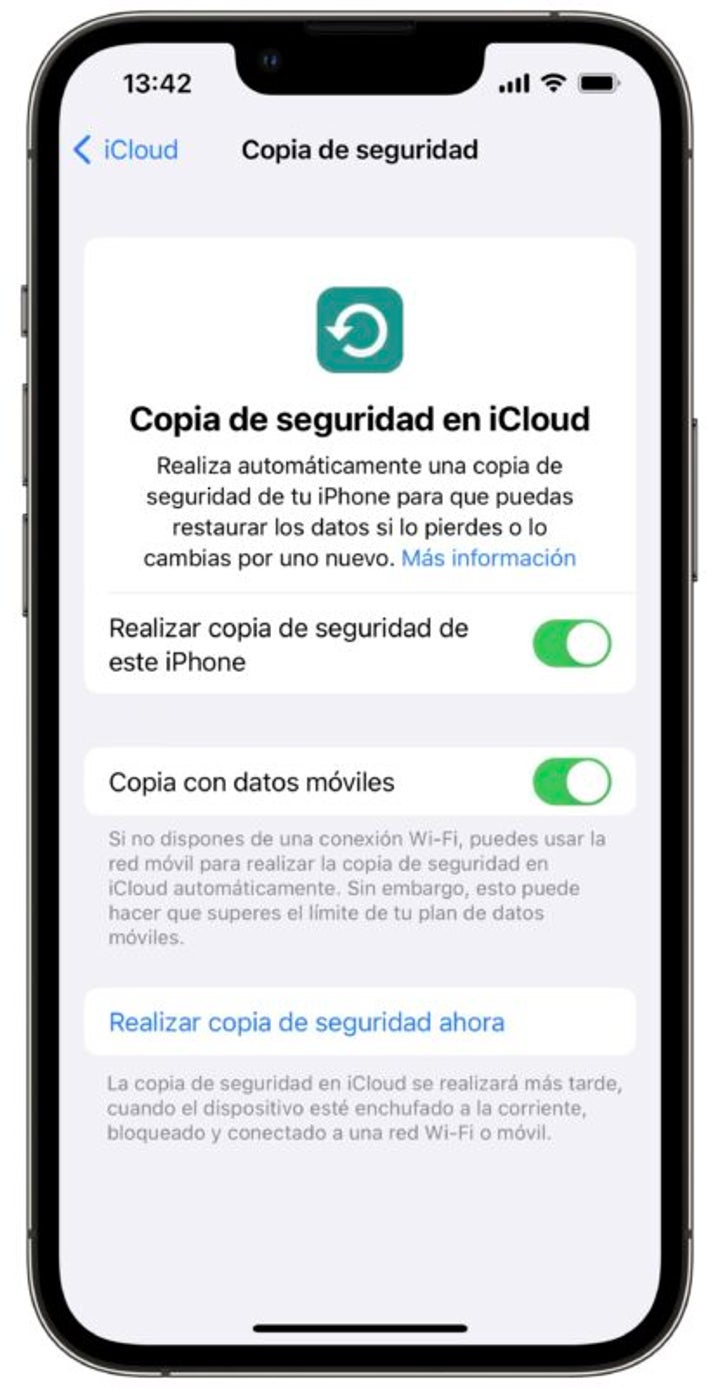
Alternatively, we can make the backup through the Finder by connecting the iPhone to our Mac or through the iTunes app if we are using a Windows PC.
Finally, let’s remember that to perform the update, it is advisable to be connected to a Wi-Fi network and have at least 50% charge in the iPhone battery. If we have the option, we can also connect the device to the power to ensure that it does not shut down during the process.
How to update our iPhone
Now all that remains is to install the update. A very simple process that we will start from the Settings app. The steps to follow are as follows:
- Open the Settings app on your iPhone or iPad.
- We entered General.
- Tap on Software Update.
- We wait for the update to appear.
- Click on Download and install.
- If prompted, enter the password for your device.
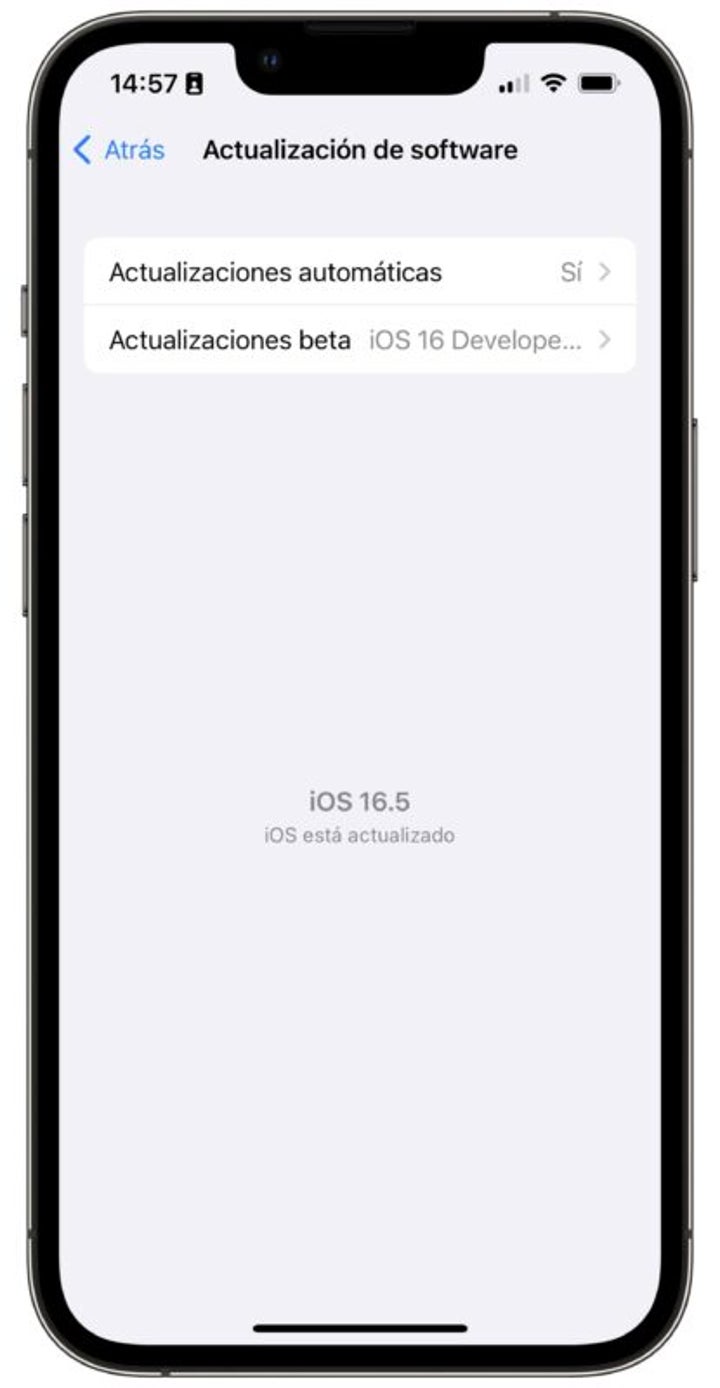
Now all we have to do is wait. Our iPhone will download the update, then prepare it – during which we will see the message “Preparing update” – and then install it. Preparing the installation is usually the most time-consuming process. This is because, at this stage, the system performs all the operations it can to make the installation as fast as possible.
The download itself, in fact, may take several minutes, depending on the size of the update and the speed of our Internet connection. Once the download is complete, the iPhone will automatically restart to install the update. This process may also take a few minutes. It is very important that we do not disconnect or turn off the device during the installation.
When finished, if we want to make sure, we can verify that our iPhone has indeed installed the update. How? By going back to Settings > General > About and checking the software version listed there.
As we started by saying, software updates are essential for the security of our devices. Improvements and new features are clearly also welcome, but security is in itself the reason to update. Just like updating the firmware of our AirPods, this is an update that we will perform in a matter of minutes and with the utmost ease.
Some of the links added in the article are part of affiliate campaigns and may represent benefits for Softonic.
Architect | Founder of hanaringo.com | Apple Technologies Trainer | Writer at Softonic and iDoo_tech, formerly at Applesfera
Latest from David Bernal Raspall
You may also like
 News
NewsThe developers of the most anticipated vampire game of the year are clear: don't expect a Baldur's Gate 3 or a GTA6
Read more
 News
NewsThere are already people finishing Silksong in 7% of the time it will take you to finish it
Read more
 News
NewsThe Prime Video series The Lord of the Rings confirms its third season with an intense first teaser
Read more
 News
NewsFred Armisen confirms that the most popular character from Wednesday will have their own spin-off
Read more
 Article
ArticleThe creator of Hannibal confirms that he wants to revive the series with The Silence of the Lambs and that he has an actress in mind to play Clarice
Read more
 News
NewsThe Indian studio underDOGS announced the narrative adventure Mukti under the PlayStation umbrella
Read more