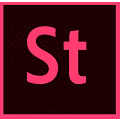Adobe Stock not only offers a vast library of photographs, illustrations, videos, and drone footage, you can also download templates to make any design project you undertake easier.
There are templates for Adobe’s Photoshop, InDesign, Illustrator, Premiere Rush, and Premiere Pro that you can save in Creative Cloud Libraries to use whenever you need them.
Get a License to Use Adobe Stock Assets
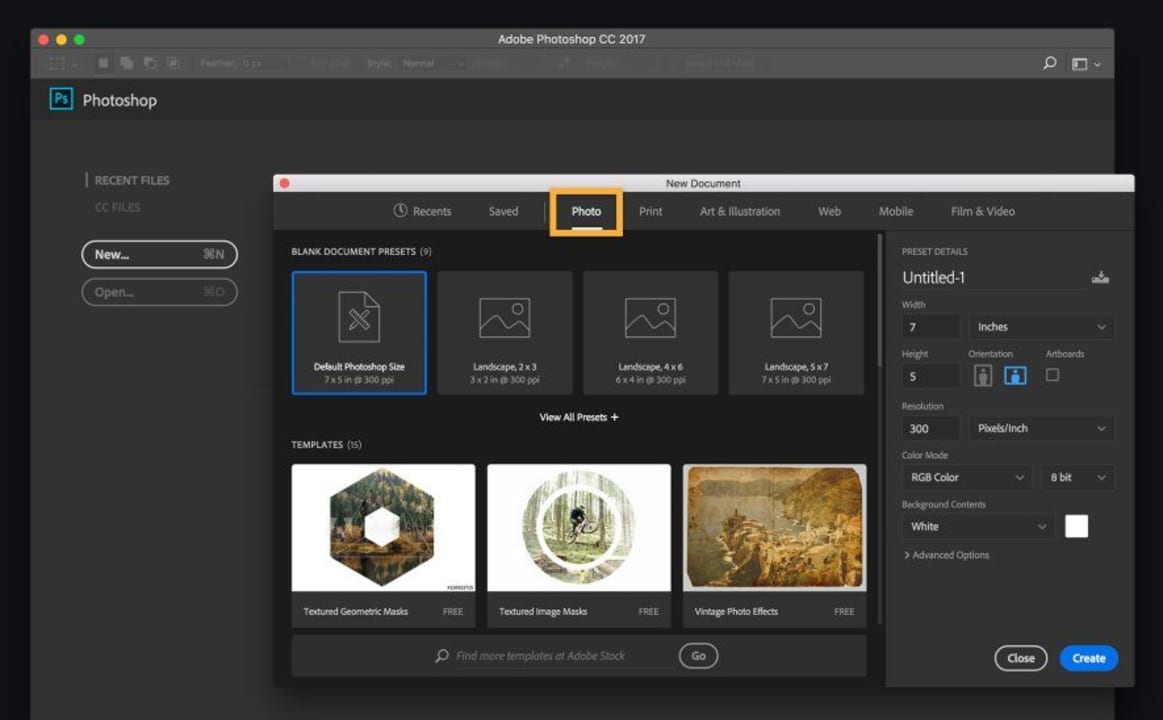
Adobe Stock has a perpetual, international license that allows use of an asset in every media type, including print, websites, and social media sites. There are other licenses, depending on how you want to use an Adobe Stock asset, including a Standard license, Extended license, Enhanced license, Editorial Use, and Adobe Enterprise.
Start a Project With a Template

To begin a new project in any Adobe product like Photoshop, InDesign, or Illustrator, go to File > New and start browsing in Adobe Stock for a template to bring your idea to life. There are thousands of templates created by top designers. Then Open the ones you want and save them in your Creative Cloud Libraries.
Use Free Assets or Buy Others
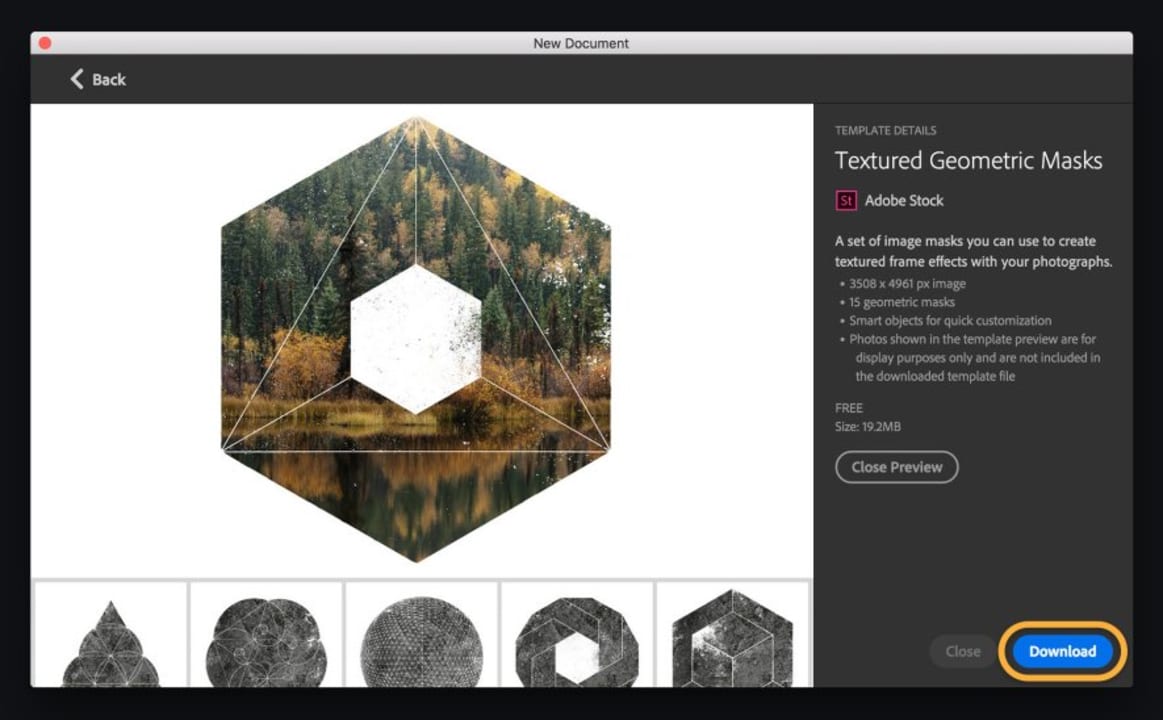
Adobe Stock offers many free assets, including templates, but there are some you’ll have to buy. You can subscribe to one of many plans or buy credits you can use to purchase assets.
Plans are a good option if you want to download standard images, music tracks, and templates, for example. They are reasonably priced to give you good value.
Credits are priced for flexibility and are the best deals for Extended licenses and content that’s not included in subscription plans.
Adapt the Template to Suit Your Idea
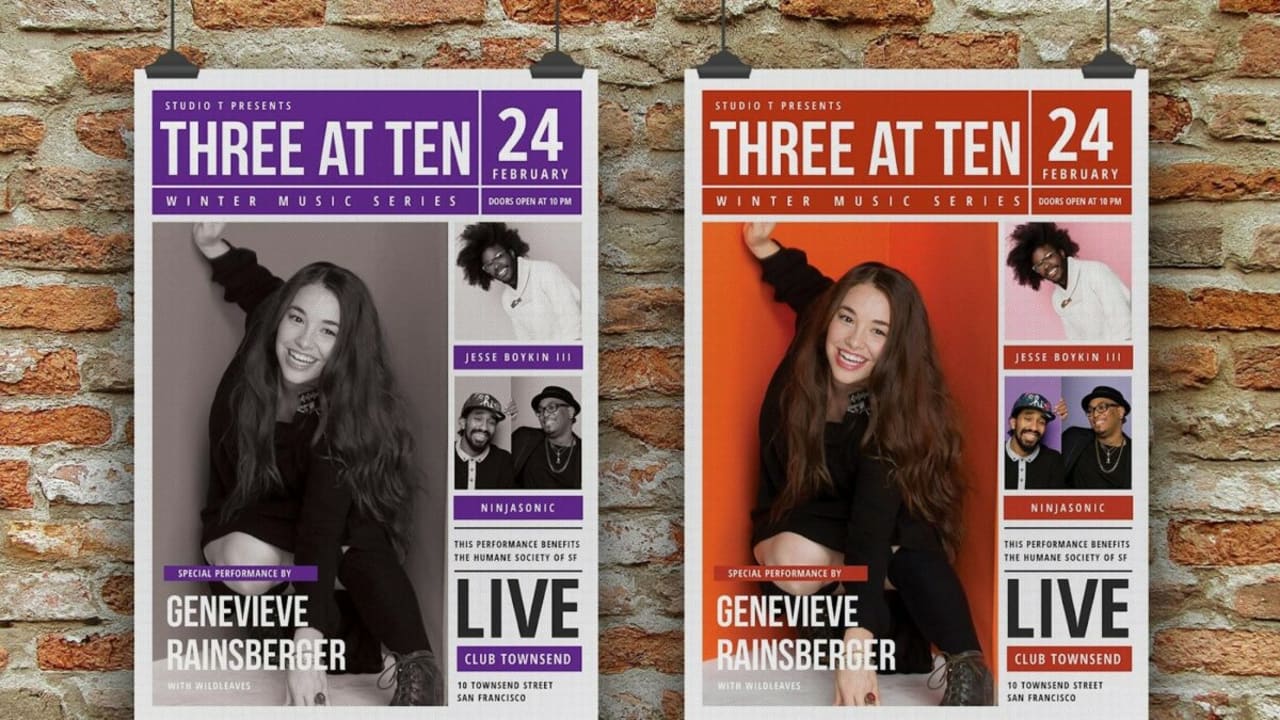
Once you’ve selected, downloaded, and opened your template, it’s up to you to adapt it to make original artwork, graphics, videos, or anything else. You can change the colors, the typefaces, and the images to create something entirely new using the template as a framework. Templates are built in layers, so you can quickly isolate elements to work on them one at a time.
Add Your Own Photograph
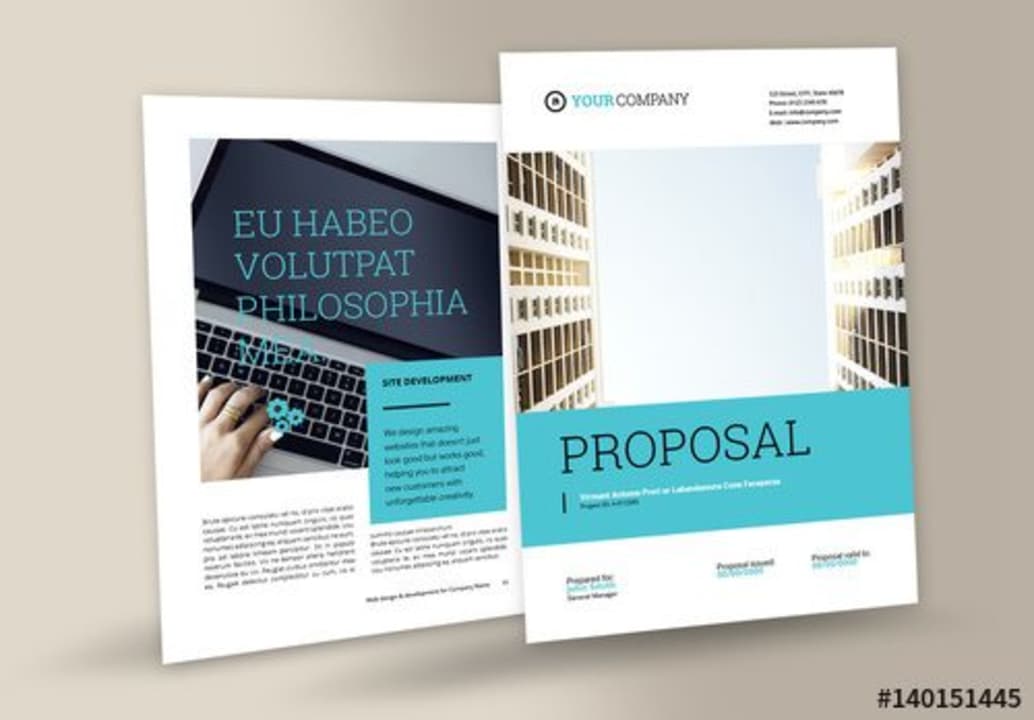
In the Layers panel, you can open a new window where you can add your own photo to the template. You click where you want to place your image to make it the active layer and drag a picture from your computer onto the template. Then you close the tab to return to the template, where you’ll be able to look at your photograph. You can then adjust the size of your photo within the framework of the template.
Save and Print Your New Work
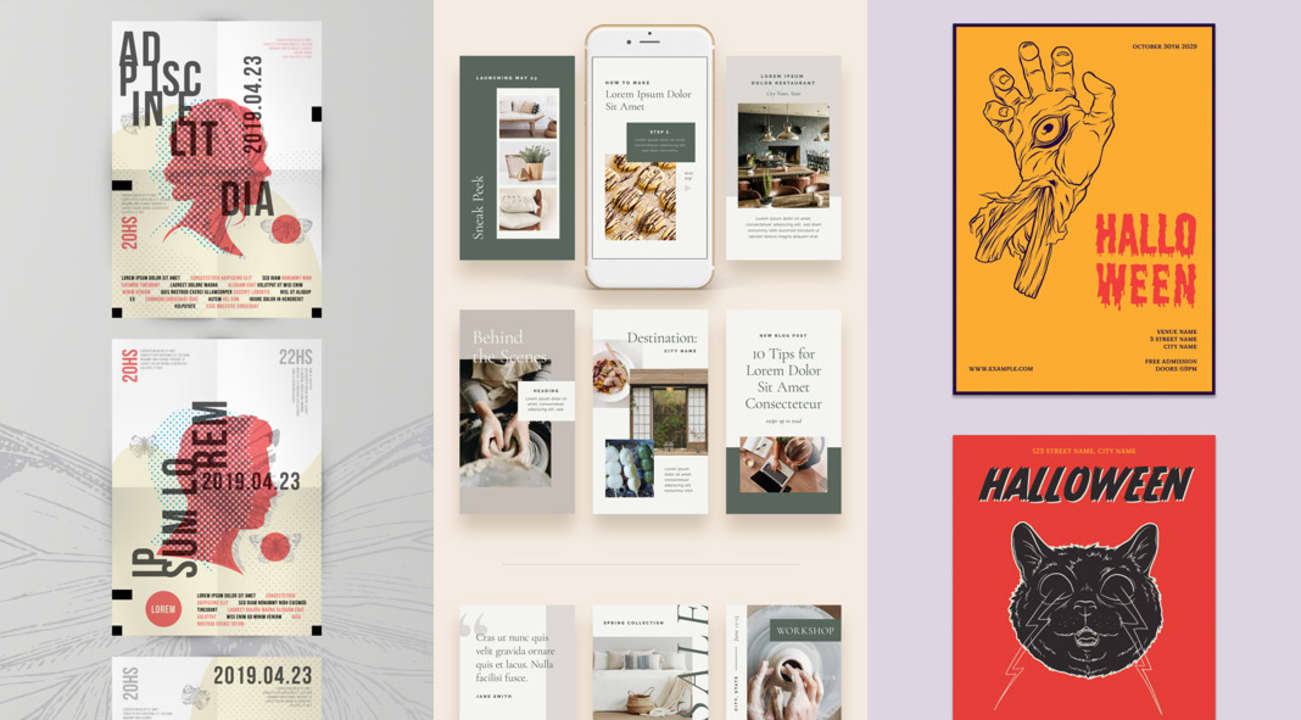
You can name your work and save it on your computer. It’s a good idea to save often so that you don’t lose any of your adjustments to the template on the different layers. You can save your work as a PDF, which is the format most used by printers. Your work will be original, and you’ll have saved time and effort by using an Adobe Stock template.
Download an Adobe Stock template easily!
Adobe Stock provides a huge library of every kind of design element you could possibly need, including templates. Some are free, some aren’t, but there are different plans to ensure you get the ones you want at a price that suits you.