How to use Apple's Writing Tools on the Mac and what we can do with them
Apple's artificial intelligence at our service with any text
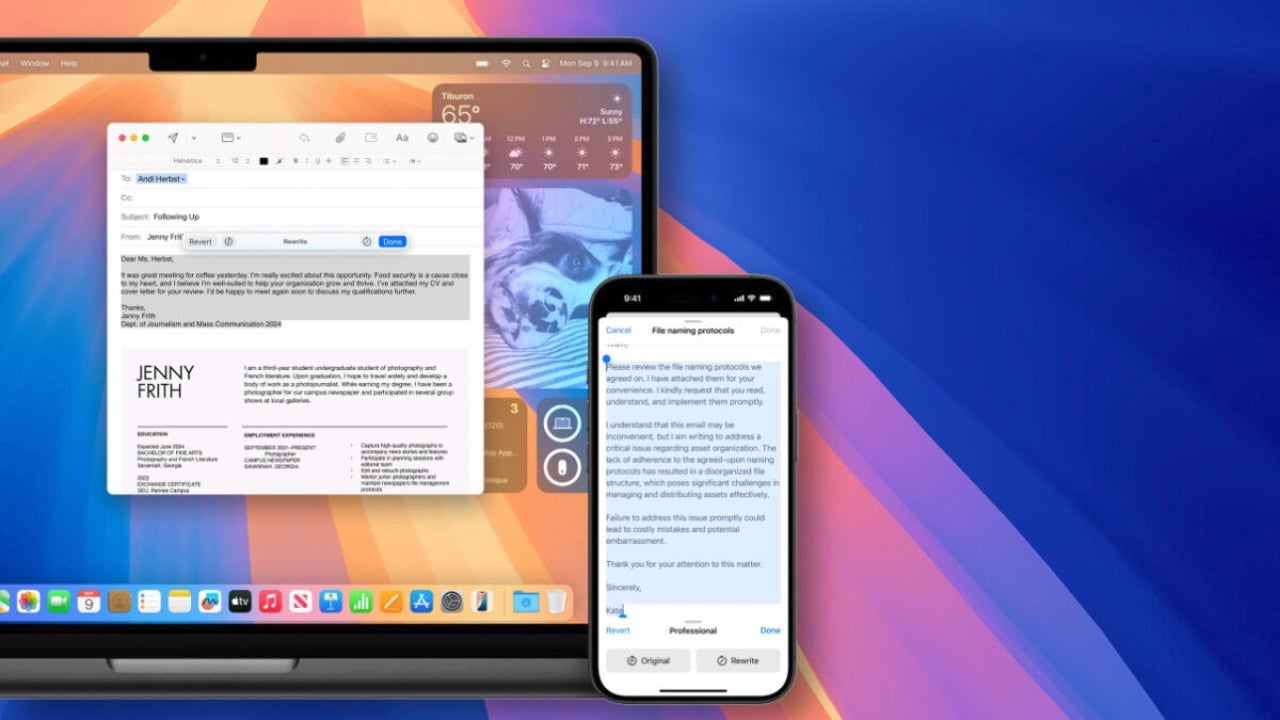
- November 28, 2024
- Updated: July 1, 2025 at 10:41 PM
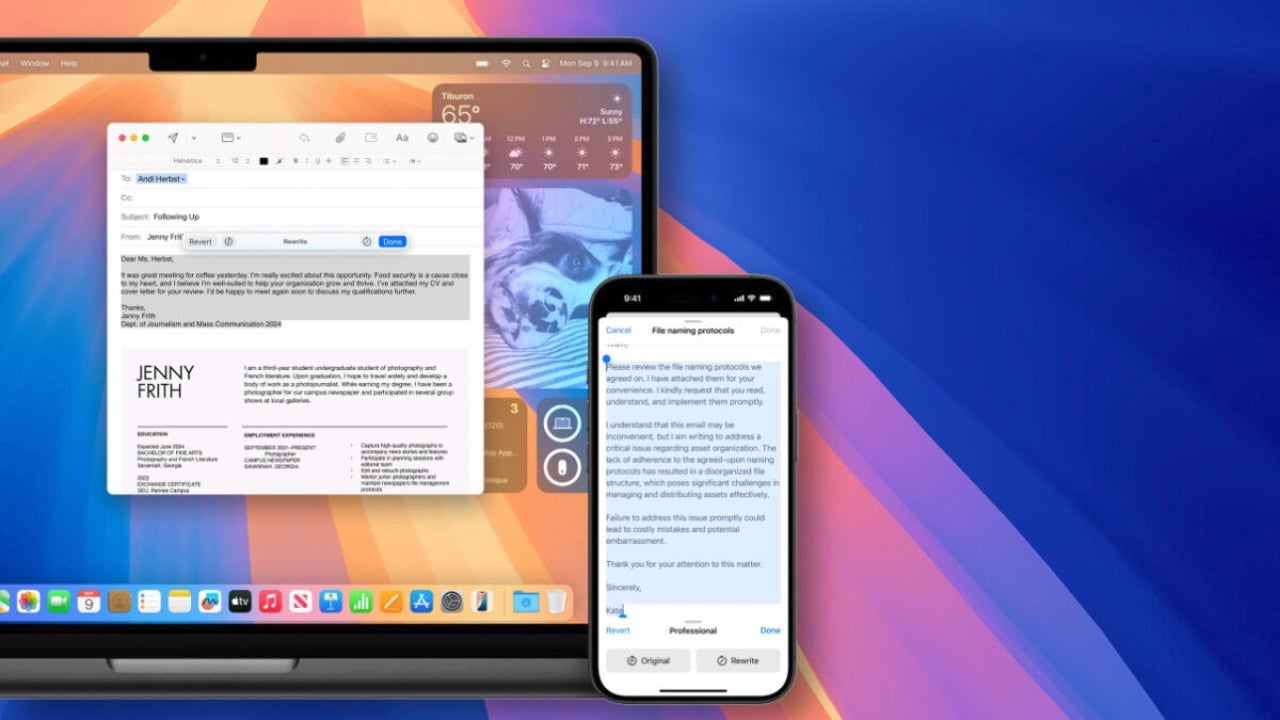
With the arrival of macOS Sequoia, Apple offers us a tool that completely changes the way we work with texts on the Mac. The Writing Tools, part of Apple Intelligence, are a suite of tools that facilitate writing and editing texts throughout the system —also on Windows—. Whether we need to correct, rewrite, or summarize, we can do it with just one click. Let’s talk about what we can do with them.
A look at the main features: correction, rewriting, and summarization
One of the most interesting features of the Writing Tools is the Proofread. This tool allows us to select any text and, with a simple click, automatically improve it in terms of grammar and spelling. Simply select the desired text, right-click and choose Show Writing Tools, followed by the Proofread option. Apple’s artificial intelligence will review the text and highlight any improvement suggestions with a bright line.
This is the most interesting part, because unlike other AI-based correction tools, here, we can review each change to ensure there are no misunderstandings in the message we want to convey. The Next and Previous buttons allow us to navigate through the suggestions and, if any don’t convince us, we can always revert them with a simple click on the Revert button. Total control over our words while ensuring the quality of our texts.
With the Rewrite function, we can adapt the tone and style of our texts to suit different audiences and situations. If we need a text to be more friendly, professional, or concise, we just have to select the Rewrite option after Show the Writing Tools. We can see the rewriting in real-time and, if we want to try another variant, we simply click on Rewrite again.
Finally, sometimes we need to condense or restructure information to present it more clearly and concisely. This is where the summary and organization options of the Writing Tools come into play. By selecting the text and accessing the tools, we can choose between generating summaries, key point lists, or converting the text into tables.
With just one click, we get a condensed version of the content or a more visual representation of it, greatly facilitating the understanding and presentation of the information. After reviewing it, we have the option to replace the original text with the generated summary or simply copy it to use elsewhere or as a complement to the original information. A summary of the main ideas of a meeting before giving the full text in an email, or a comparative table to accompany a text of pros and cons about a certain product are excellent examples of what we can do in this field.
With these three simple functions, the Writing Tools integrated in macOS Sequoia offer us an unprecedented level of productivity and information management, allowing us to improve accuracy, adjust tone, and organize information with astonishing ease. Thanks to their deep integration into the system, we can perform all actions through the applications we already use and know, without having to resort to the web or external tools.
Available for all Macs with M1 chip or later and running macOS 15.1, these tools, although currently only in English, are ready to transform the way we interact with texts in our daily lives.
Architect | Founder of hanaringo.com | Apple Technologies Trainer | Writer at Softonic and iDoo_tech, formerly at Applesfera
Latest from David Bernal Raspall
- Ceerly: Explore life through spirituality and astrology powered by cutting-edge AI tech
- The Smart Creator’s Guide to Stock Video: Get Your First 4K Clip Free
- NordLayer is the smartest way to protect our company
- What’s Changed in AutoCAD 2026 Completely Transforms Project Auditing: how we can use Activity Insights efficiently
You may also like
 News
NewsAfter two decades of waiting for it, this medieval game that fans kept asking for is back
Read more
 News
NewsWe do not lose faith in the adaptation of 'One-Punch Man'. The project is still going strong, although we will have to wait
Read more
 News
NewsKeke Palmer will star in the adaptation of this 1980s movie
Read more
 News
NewsIf you're a fan of Yellowstone, you can't miss this period series that just premiered on Netflix
Read more
 News
NewsThe surreal stories of Chuck Palahniuk will return to the big screen with this adaptation
Read more
 News
NewsThe director of 'Wuthering Heights' wants it to be the 'Titanic' of a new generation
Read more