How To
How to Use GS Auto Clicker in 3 Easy Steps
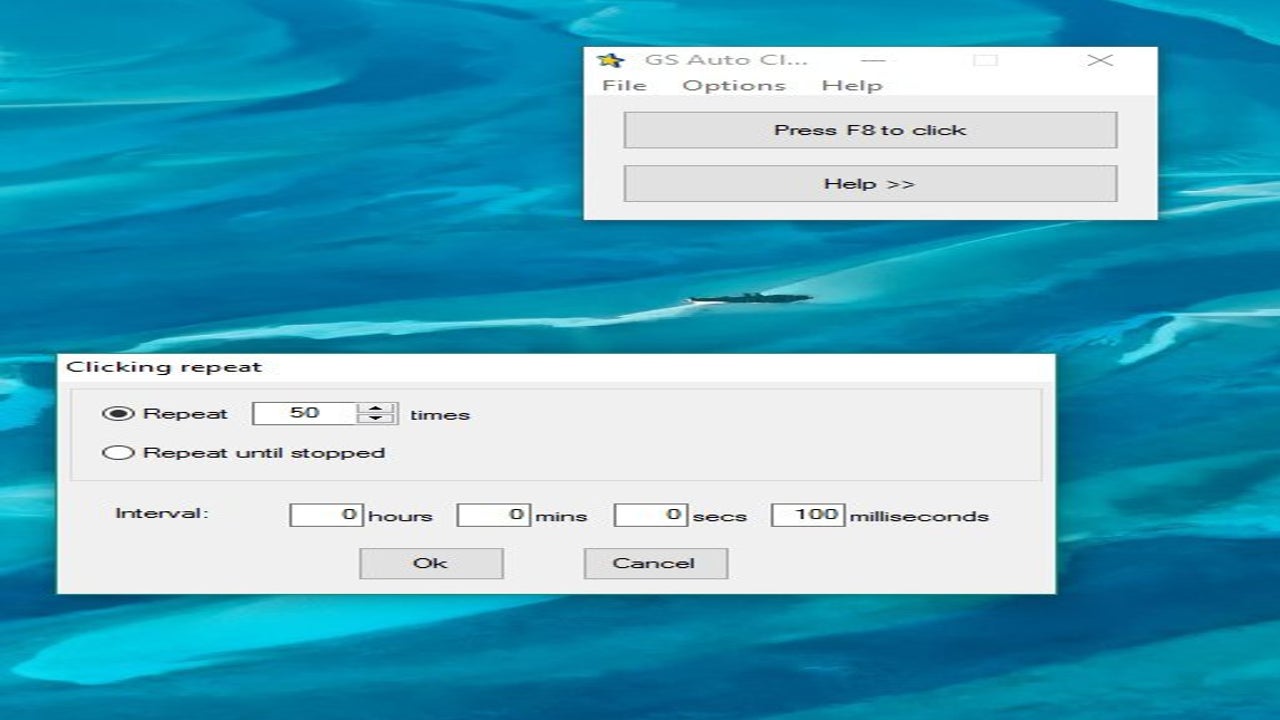
- May 25, 2021
- Updated: March 8, 2024 at 9:35 AM
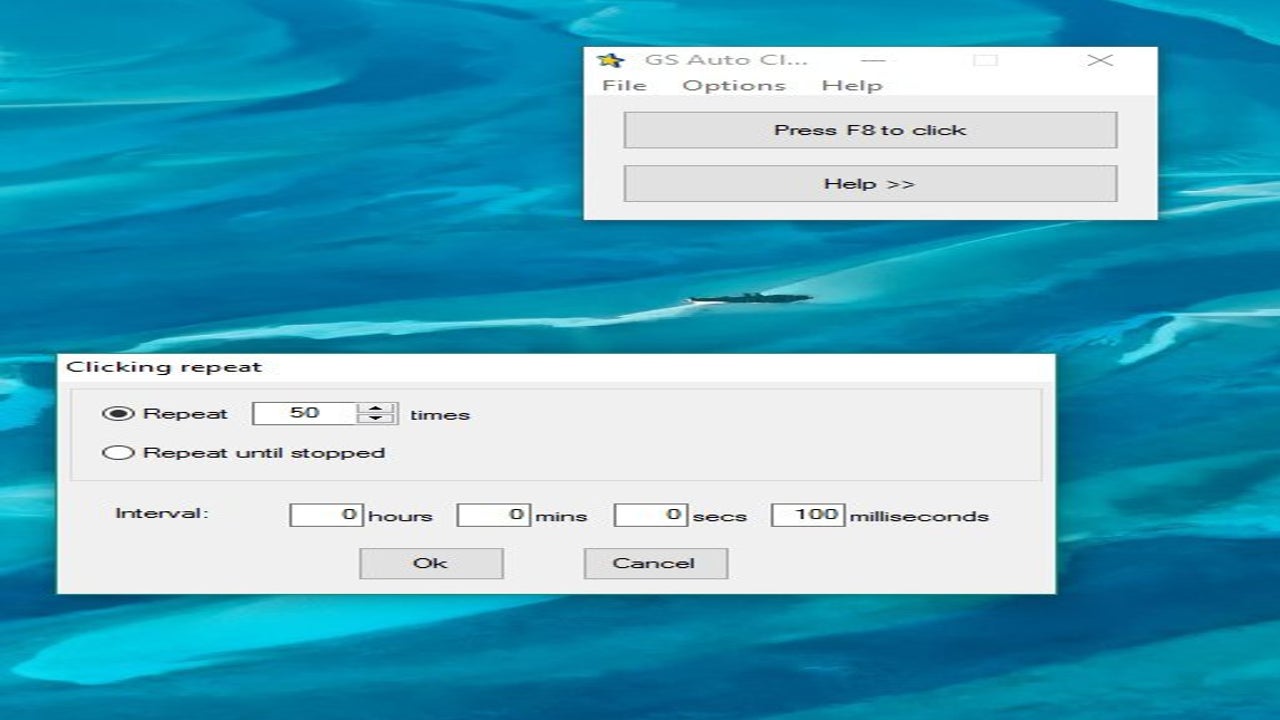
GS Auto clicker is a useful app that allows users to set an auto clicker feature when needed and frees up their hands and computer mouse when having to do a lot of clicking. This can be very useful when playing games or when you need to do repetitive clicking when installing games or accepting friends requests on Facebook.
The program is available on Windows computers, but how does it work?
Have GS Clicker Downloaded and Installed on Your Computer
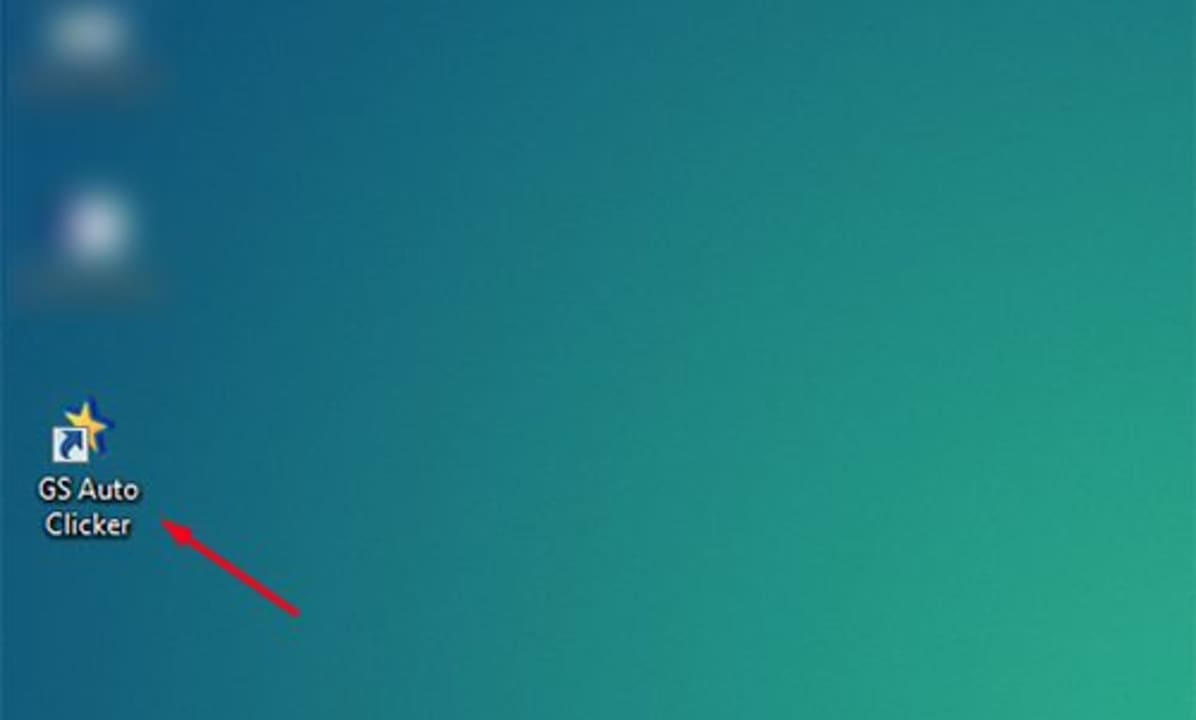
First off, you need to ensure that you have the program downloaded and installed on your computer. If you are stuck on the installation process, you can refer to our guide on installing GS Auto Clicker. Launch the program by double-clicking on the program on your desktop.
Navigate to Another Program
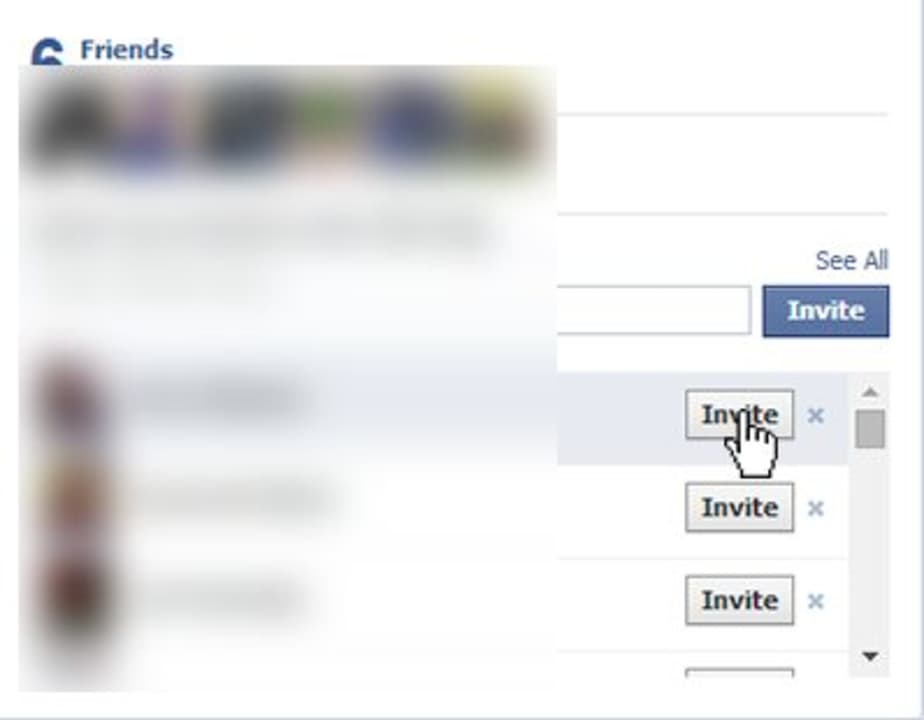
Now you can navigate to another program or game, and when you want to start auto-clicking, you can hover with the mouse and press F8 (default) to start using the auto clicker.
Change the Hotkey
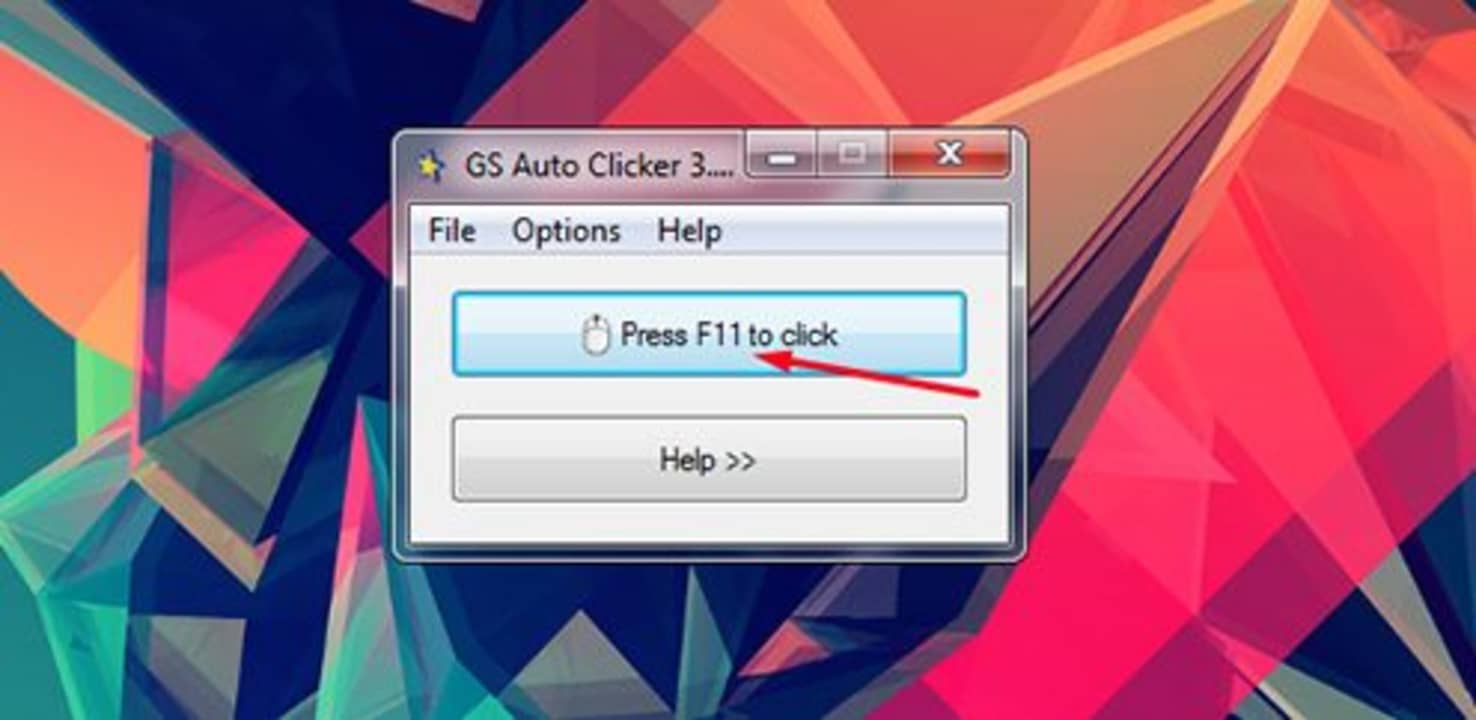
If you want to use another hotkey and not the default F8, you can easily change that.
– Click on ‘Options’ and then ‘Settings.’
– Next, choose ‘Hotkey.’
- Now press any other button you want to use and click on ‘Ok’ to set it.
Start Using GS Auto-Clicker and Click More Efficiently
Whether you are gaming, sending multiple invites or accepting friends requests, you don’t need to wear out your hands and computer mouse anymore. With GS Auto Clicker, you can start clicking automatically with just the press of a keyboard key.
Latest from Shaun M Jooste
You may also like

Open UI 8: These are the changes we expect
Read more

Tesla Settles Wrongful Death Lawsuit Over Sudden Acceleration Incident
Read more

Tesla Set to Reveal Q1 2025 Financial Results Amid Delivery Drop
Read more
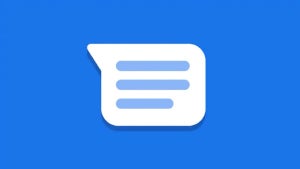
How to disable Gemini in Google Messages
Read more

Tesla Used Vehicle Prices Plummet Amid Surge in Sellers
Read more
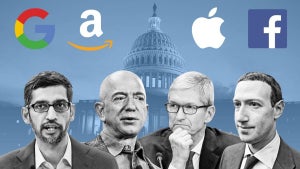
Big Tech under scrutiny: who watches over the big tech companies?
Read more