How To
How to use Norton 360 to protect your computer
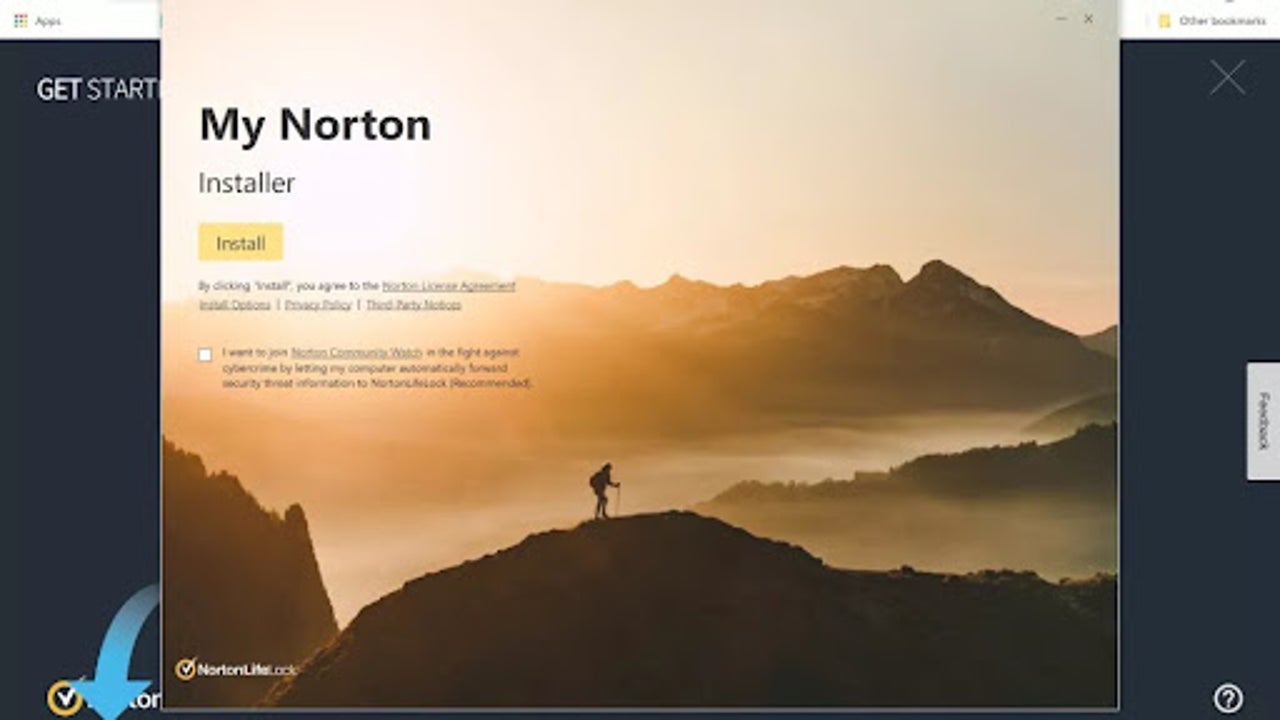
- April 5, 2022
- Updated: June 16, 2025 at 8:56 PM
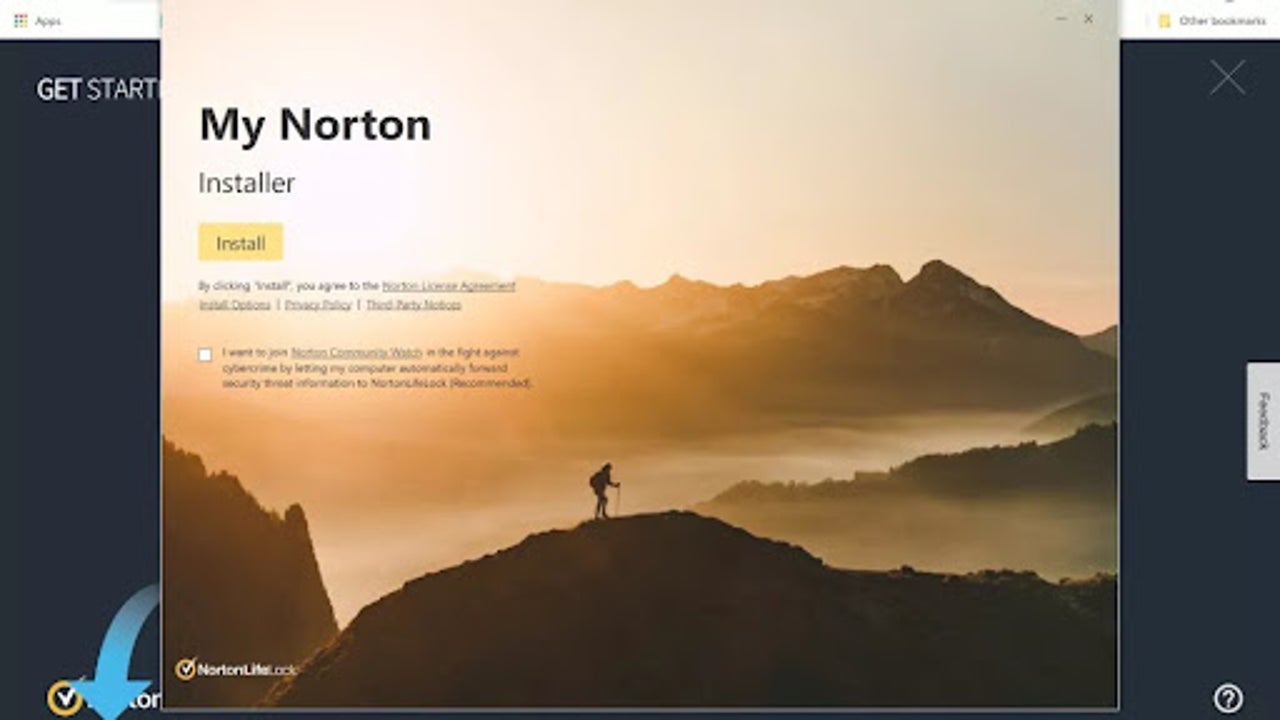
PC protection has become a bit more than a trend in recent years. With viruses and digital threats getting all the more commonplace and worrisome, we’ve entered an age where it’s not recommended to use your PC or even your smartphone without some kind of security setup in place. Yes, Microsoft is kind enough to give you full access to its Windows Defender utility, but Defender can only do so much. Sometimes, you need the support and protection of one of the big-name digital security companies, such as Norton.
Below, we’ll help you do just that. We’ve taken the liberty of setting up some protection from Norton 360 Deluxe for ourselves and writing a comprehensive guide to help you do the same.
How to Use Norton 360
Buy a Subscription
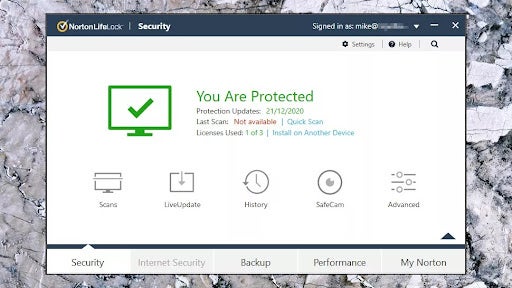
Norton is paid software, so the first thing you’ll need to do to leverage all the PC-protecting power it holds is to buy a subscription to the service. All you need to do is head to Norton’s product catalog on its website and pick whichever product tickles your fancy. For the purpose of this guide, we’re springing for Norton 360 Deluxe.
Once you’ve found the product you want, hit Subscribe Now and then fill in the particulars. You’ll also need to choose a secure password for the Norton service you picked and enter all the relevant payment information. Once you’ve paid, you’ll be presented with the order confirmation screen. Here, you’ll need to click Get Started, and that will start the download process. Next, follow the on-screen instructions of whichever browser you’re using and open up the .exe file.
Norton will request permission to apply system changes; in order to continue, you must hit Yes.
Install your Norton Product
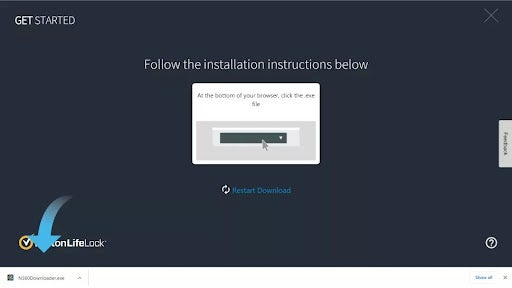
Once you’ve allowed Norton to switch things up on your PC’s system, you’ll see an Install button. Click it with confidence, knowing that your PC is about to become a far safer environment.
Next, you’ll be presented with an opportunity to join Norton Community Watch. Basically, what this is, is a place for you to share relevant data about your threat-blocking to help Norton block new threats as they emerge across its product suite. You are perfectly within your rights to decline and keep your data confidential.
Now, most of the admin is done, and Norton is ready to install. The installation can take a little while, so settle into a new podcast episode or prepare yourself a beverage of your choice.
Activate Norton
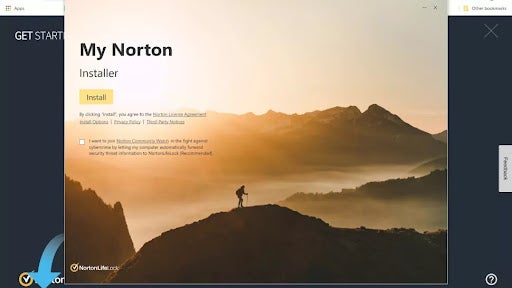
This part Norton actually does on its own. There’ll be a short wait for your Norton client to establish communication with Norton’s servers, and then you’ll see the main menu. Each subscription differs in the number of devices it supports. If you’ve installed Norton 360 Deluxe, for instance, you’ll see a pop-up that tells you you’ve used one of your five licenses. This means that you can use Norton 360 Deluxe on four more devices. Why not get your phone hooked up with Norton too?
Browsing Protection by Norton
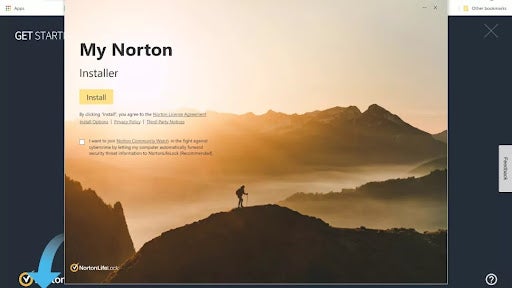
Minimize the Norton main menu and open your browser again. You’ll see that a new tab has opened up, offering you access to the Norton browser extension. We’ve used Chrome, but if you prefer Edge, you can install the extension in the same way as on Chrome. In this window, click Enable All Norton Extensions. This will toggle Safe Web, Safe Search, and Norton’s Password Manager utility on. It’ll also make Norton your browser’s home page.
You can choose extensions one by one if you don’t feel you need all the bells and whistles. Just click the blue Install text under each option to get only what you need. Once you’ve clicked install, you’ll be teleported to the Chrome Web Store. Here, you can simply click Add to Chrome for each of the relevant extensions. Then, you’ll be alerted to all the permissions Norton has been granted within your browsing landscape, whereafter you’ll need to confirm each install.
Norton LiveUpdate
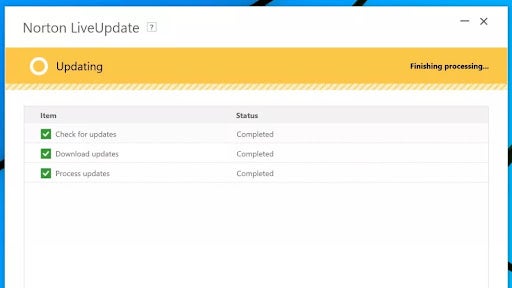
Once you’ve fiddled with all the relevant extensions, head back to the main menu of your Norton client. It’s a good idea to check for updates after a fresh install; there’s a good chance you’ll find some. This is also an important step so that you know how to update Norton down the line.
Head to the top of the main menu and find the Device Security option. Next, hit LiveUpdate. Your Norton client will now check for relevant updates and patches. Once it’s found all the updates it needs, it will download them automatically. You’ll need to get involved for the installation bit, though. Click on Apply Now next to each update it finds, and then just wait a few minutes while Norton installs the patch and restarts itself. Timing depends on how big the patch is.
Your First Scan
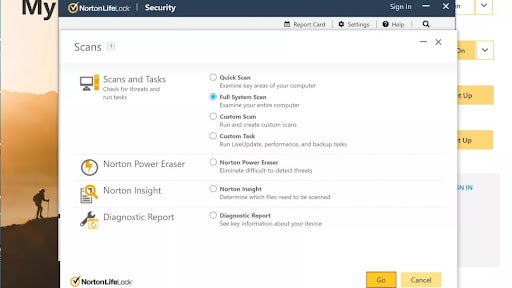
How exciting! It’s finally time to execute your first PC scan through your Norton client. Norton will usually initiate a scan on its own after you’ve installed the client, but it’s possible to miss this and have to execute it yourself. Here’s how:
– Head to the top of the main menu
– Click on Device Security
– Hit Quick Scan
Done! It’s that simple. If you want to be even more sure that your system is safe, you can execute a full scan. This is just as easy to initiate. Here’s how:
– Head to the top of the main menu
– Click on Open next to Device Security
– Click on the arrow to expand
– Select Full System Scan from the available scans
- Hit Go
Norton will now run a full system scan. A full scan will always take a little longer to complete than a quick scan, but it’s a good idea to execute full scans from time to time, usually after you’ve installed a new app or utility.
Sign In
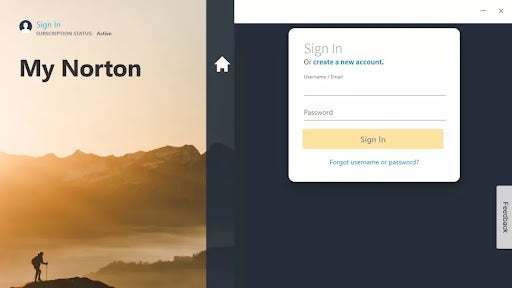
Now that you know how to use your Norton PC client don’t forget to sign in. If you’ve opted for a higher-tier package as we did with Norton 360 Deluxe, you’ll only be able to access the really cool features once you’ve signed in; These include dark web monitoring and parental controls. All you need to do is head to the bottom of the main menu this time, click on Sign In, and enter your Norton password. Thereafter, you’ll be able to tweak and mess with all sorts of new exciting features. All of these features are accessible from your main menu.
Give your PC the ultimate protection
Digital and internet security is no longer a choice; it’s a fundamental responsibility of every PC owner. You’re not only safeguarding yourself but the devices around you if you’re in a corporate or professional setup. If your device is mainly for personal use, you’re safeguarding your most private and confidential information like passwords, banking information, and personal files.
By signing up with a security service suite like Norton 360, you’re taking a step towards full digital security. While it’s foolish to say that these services can protect you flawlessly and without fail from every threat known to man, they are an extra layer of protection; One you likely didn’t have before. There are numerous companies that offer brilliant digital security solutions, so shop around, see who offers exactly what you need, and get yourself into a more secure online environment today.
Just remember, you need to play your part in staying safe online.
Latest from Russell Kidson
You may also like
 News
NewsA Day in the Life of a Modern SMB Powered by Google Workspace
Read more
 News
NewsAfter fighting for it, the fans have succeeded and Dying Light: The Beast has listened to them
Read more
 News
NewsThis game has excited and sold more than three million copies in just three days
Read more
 News
NewsStar Trek: Strange New Worlds premieres its third season, but some creative ideas were left behind
Read more
 News
NewsLook at the impressive transformation of Minecraft with this update
Read more
 News
NewsHe participated in one of the most iconic series on television, and he also had to fight for equal pay
Read more
