How To
How to Use Snap Camera on Zoom in 3 Fast Steps

- April 28, 2021
- Updated: July 2, 2025 at 4:07 AM

Zoom has taken the entertainment aspect seriously on Windows, Mac, Android and iOS devices by introducing features to keep the app fun and fresh. Some of these features include filters to change your background or even give you a funny animal face, as well as the option to play games with others on the app.
How to Use Snap Camera on Zoom in 3 Fast Steps
Using your camera app on Zoom gives you so many different filter options that make using the app fun. Let’s take a look at how you can use this camera app with Zoom.
Step 1: Install Snap Camera and Zoom
You will need to have the latest version of Zoom, and Snap Camera installed. You can download the camera app on your mobile device or computer. Without the latest version of both of these apps, Snap Camera won’t work.

Step 2: Launch Zoom and Go to Settings
Launch your Zoom app and log in to your account. Next, click on ‘Settings’. Once in settings, click on ‘Video’ and select ‘Snap Camera’ as your camera.
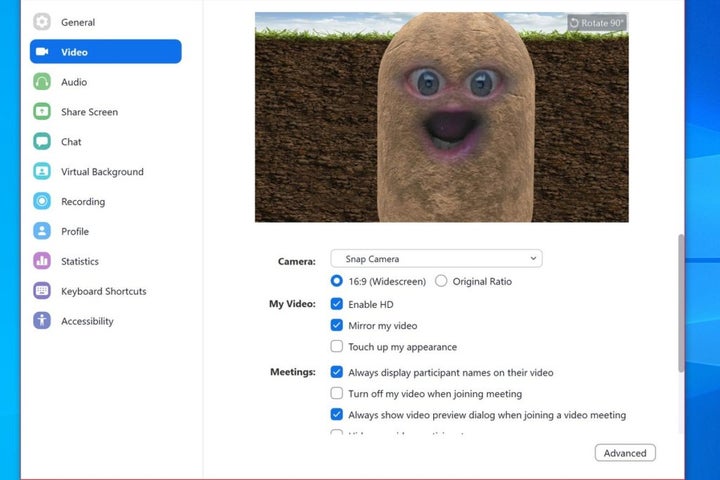
Step 3: Change Lenses from the Meeting Screen
When you are in a meeting, you will see a camera app icon that allows you to select your chosen filter.
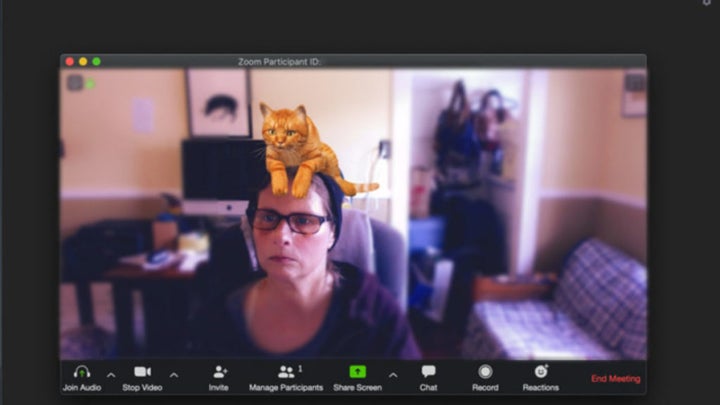
Start Having Fun With Your Meetings
Using the camera app allows you to have some fun in your meetings and express your creativity. These filters allow you to change yourself into a potato, a cat, or anything else you want. Snap Camera adds more features to the app, so you can be sure they have some exciting filters for you to choose from. If you would like to learn some more valuable tips and tricks, we have a great guide to help you.
Latest from Shaun M Jooste
You may also like
 News
NewsSecure Your Sleigh: How to Dodge Online Scams This Holiday Season
Read more
 News
NewsThis automotive industry movie has taken by storm upon its arrival on AppleTV+
Read more
 News
NewsThe Fallout series will arrive even sooner than you were expecting
Read more
 News
NewsThe person in charge of Fallout is clear: if you like the series, you should get into Fallout 76
Read more
 News
NewsMarathon, after endless controversies, has a price and release date
Read more
 News
NewsIt is confirmed that Resident Evil Requiem will have two main characters
Read more