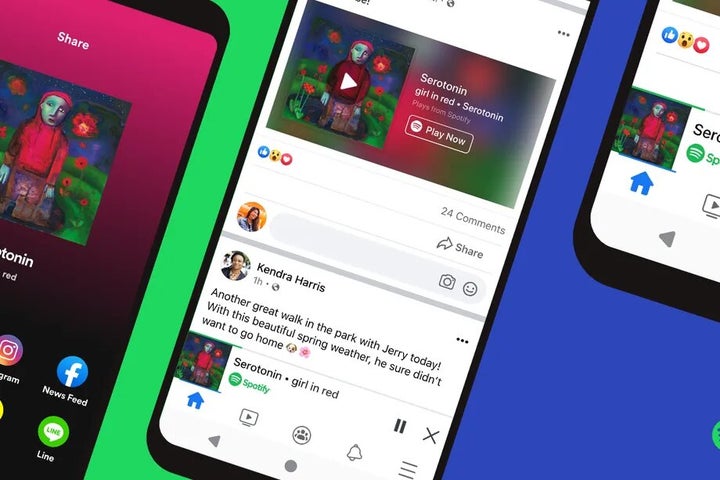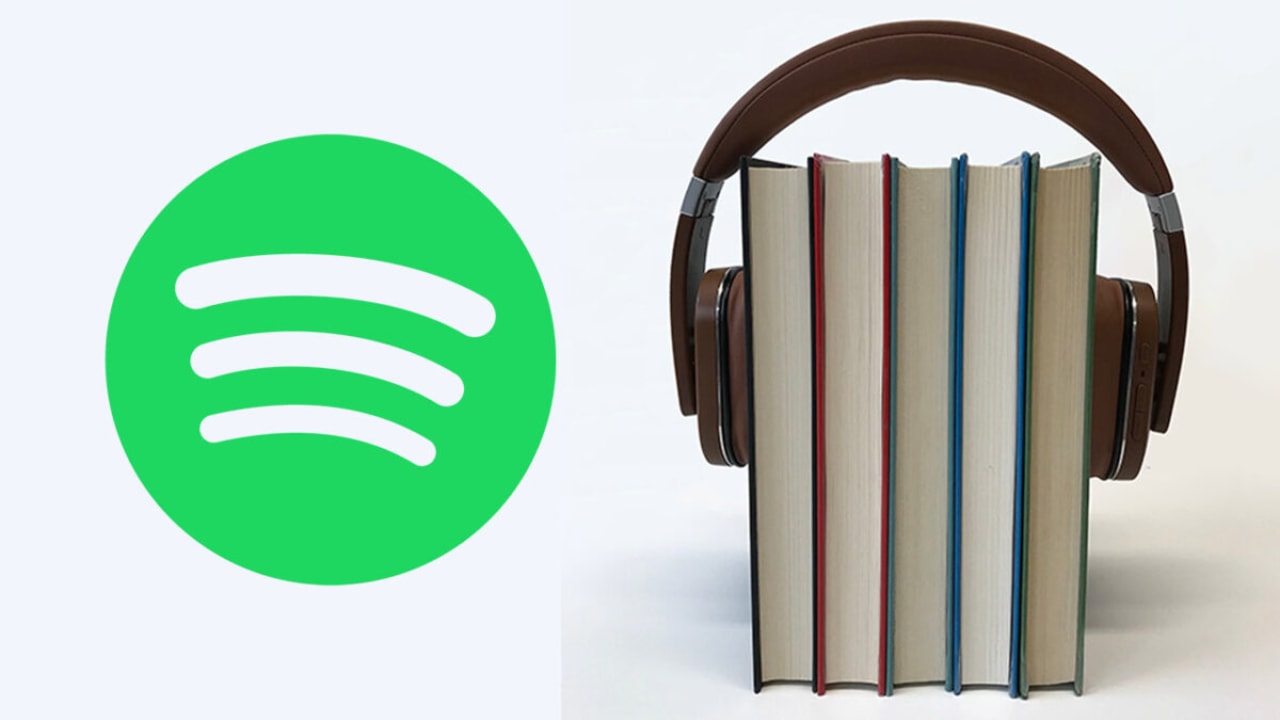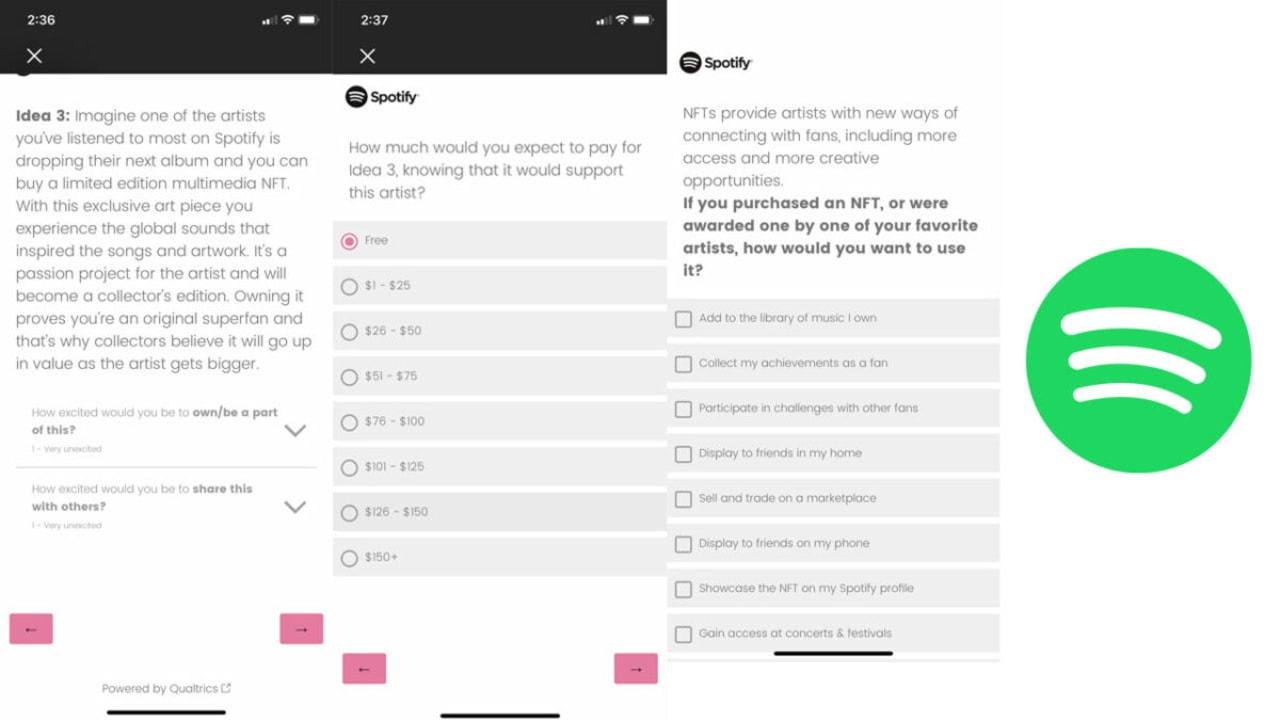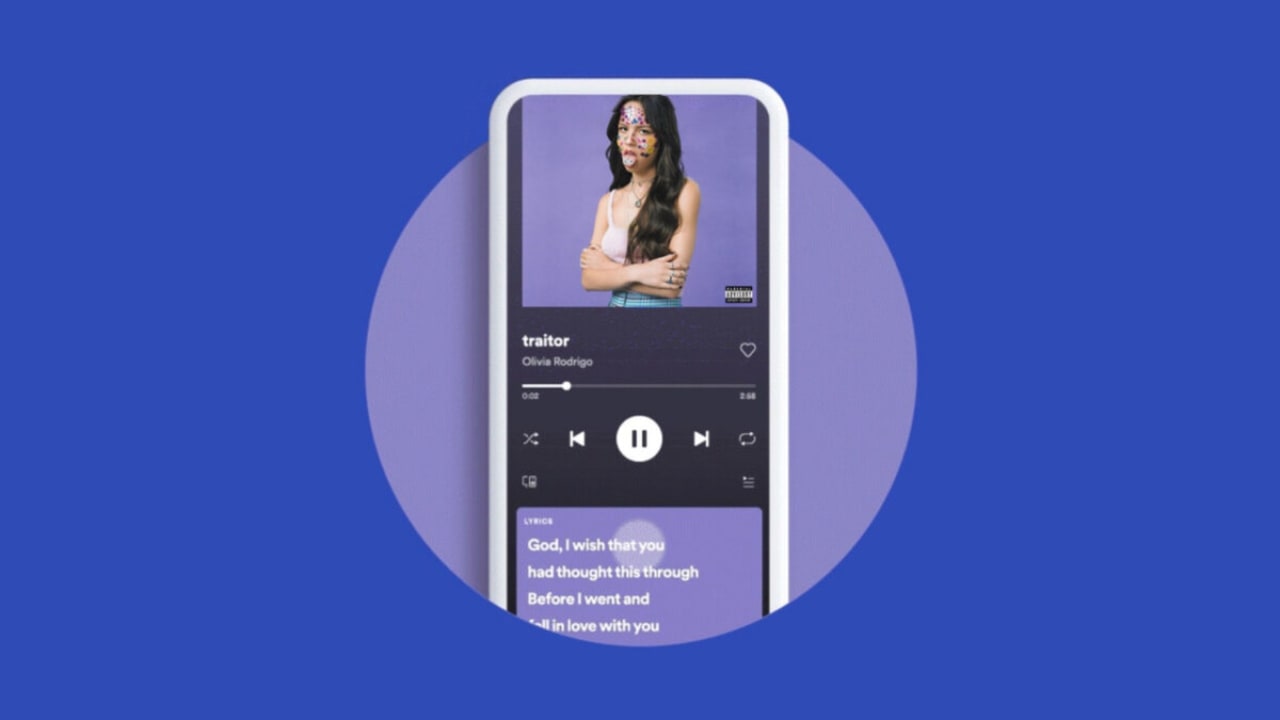Article
All about Spotify: what it is, how to use it, Free vs. Premium
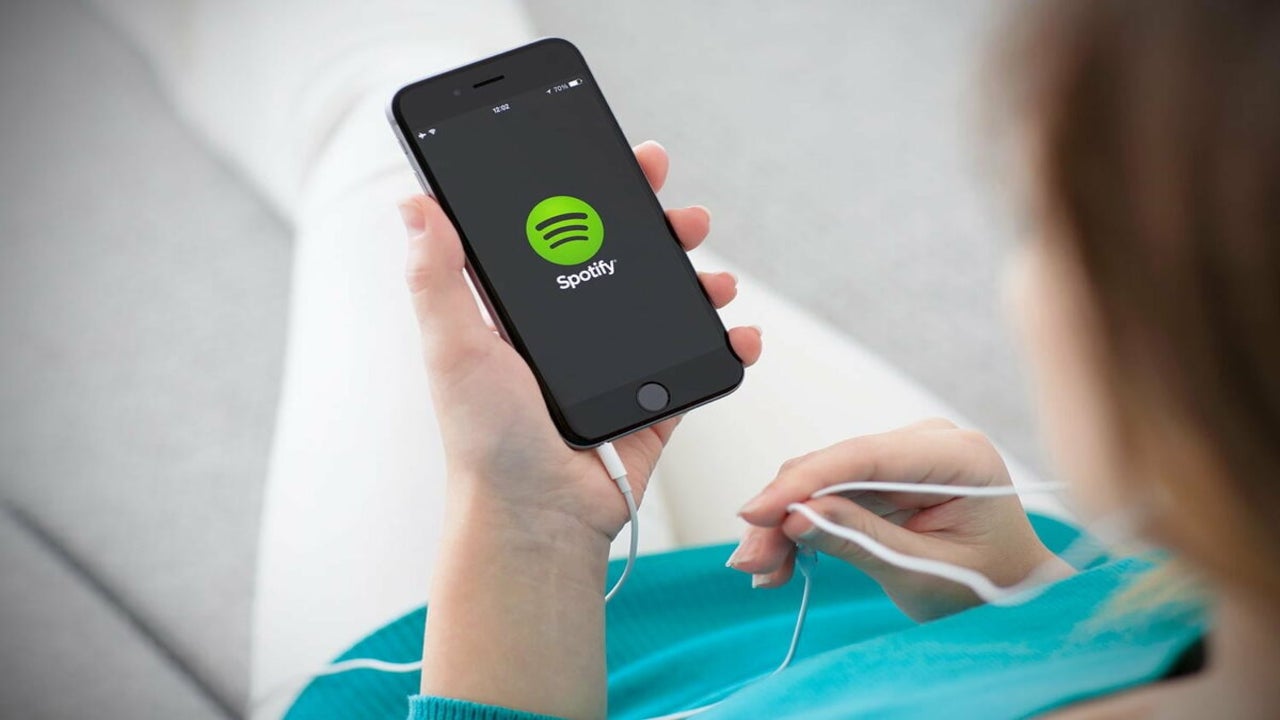
- November 29, 2022
- Updated: July 2, 2025 at 3:18 AM
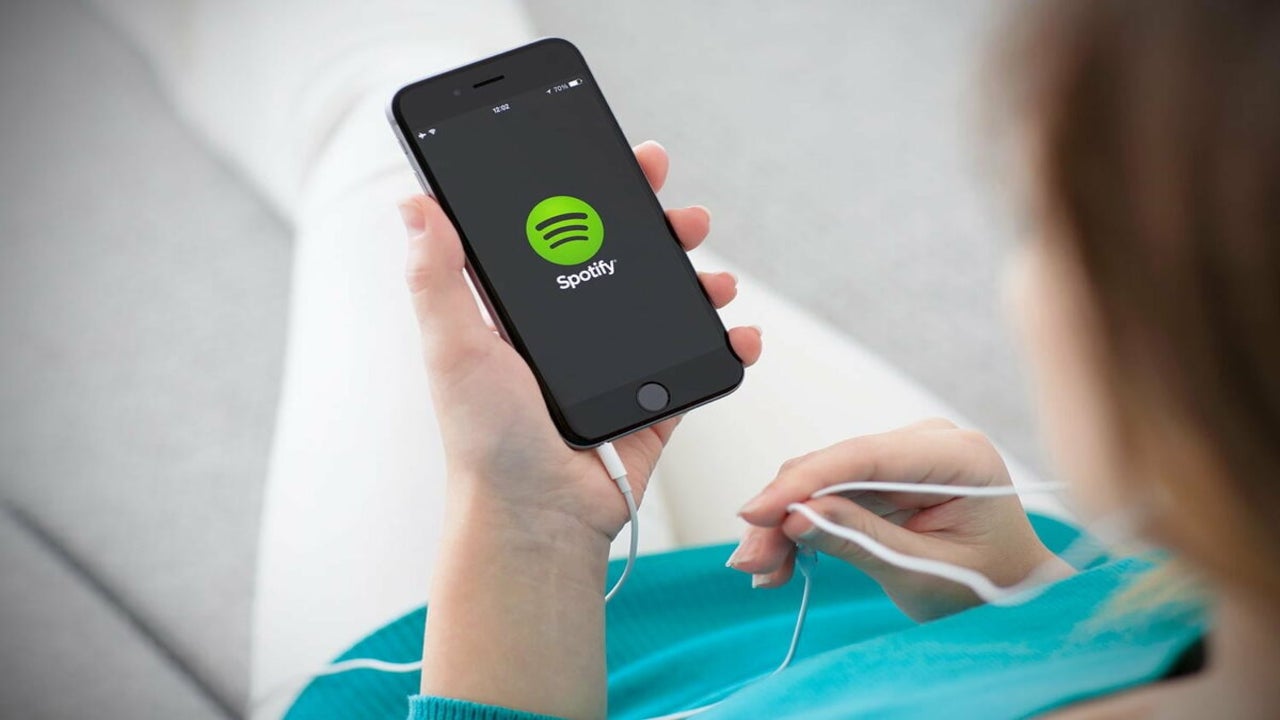
Spotify is one of the leading music apps used by millions around the world. You can enjoy endless streaming with a selection of over 50 million songs. It includes personalizing your own playlists and exploring new music by searching for new artists, songs, albums, and podcasts.
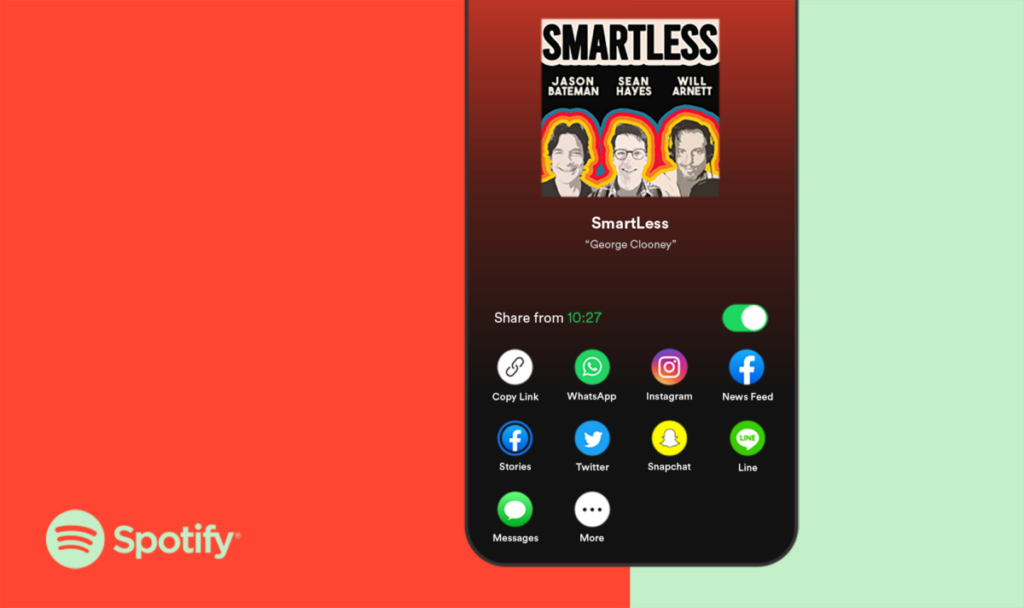
Podcast subscription
In an effort to show Apple who’s the best, Spotify added its own Podcast subscription model. The best part is that it doesn’t take any royalties from the content provided, making it more rewarding to make podcasts. Also, there was a partnership with Facebook that would make these podcasts available in mini-players on the platform.
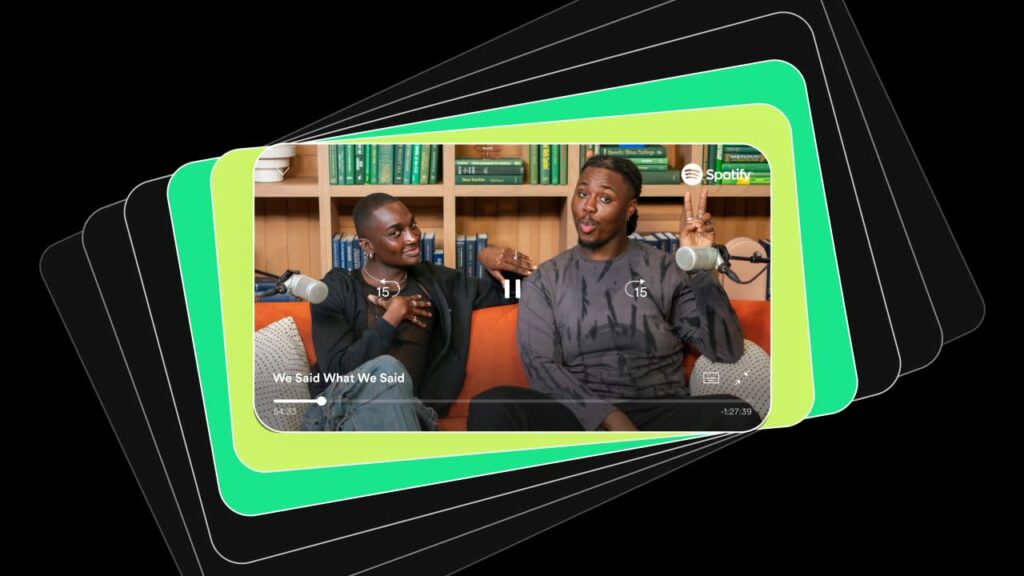
“Car Thing” voice command feature
If you enjoy singing songs in your car, then you may want to check out Spotify’s Car Thing. While it was free when it launched, it now only works with Spotify Premium accounts, and you have to buy the gadget. You’ll be able to access your library of tunes and podcasts while driving.
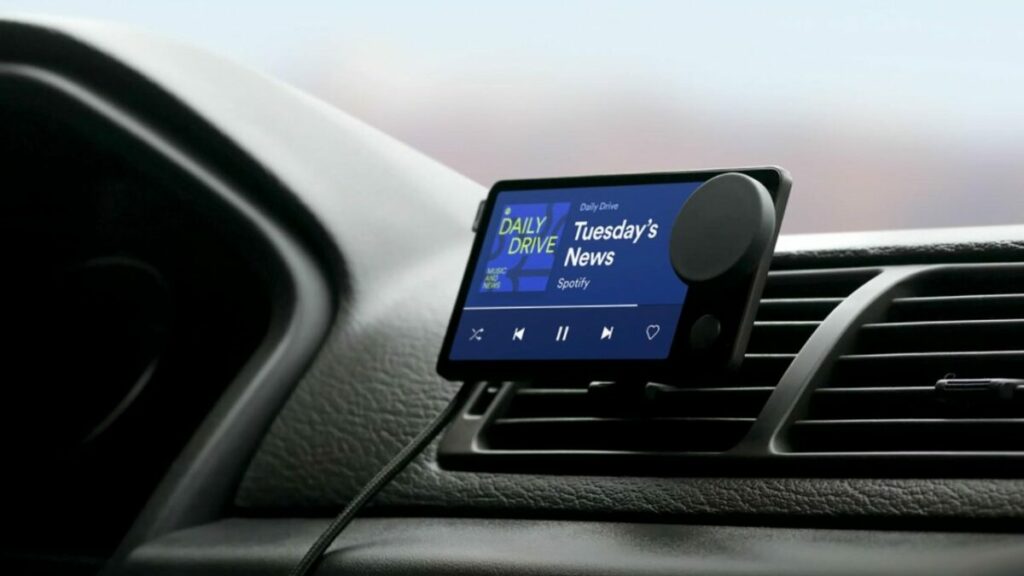
Improved audiobook features
You may already know that Spotify already has some audiobooks available. However, it wants to compete with the likes of Amazon Audible for the ranks of best audiobook provider. You’ll not only see new listings but there will be a new design and functionality to make the experience more enjoyable.
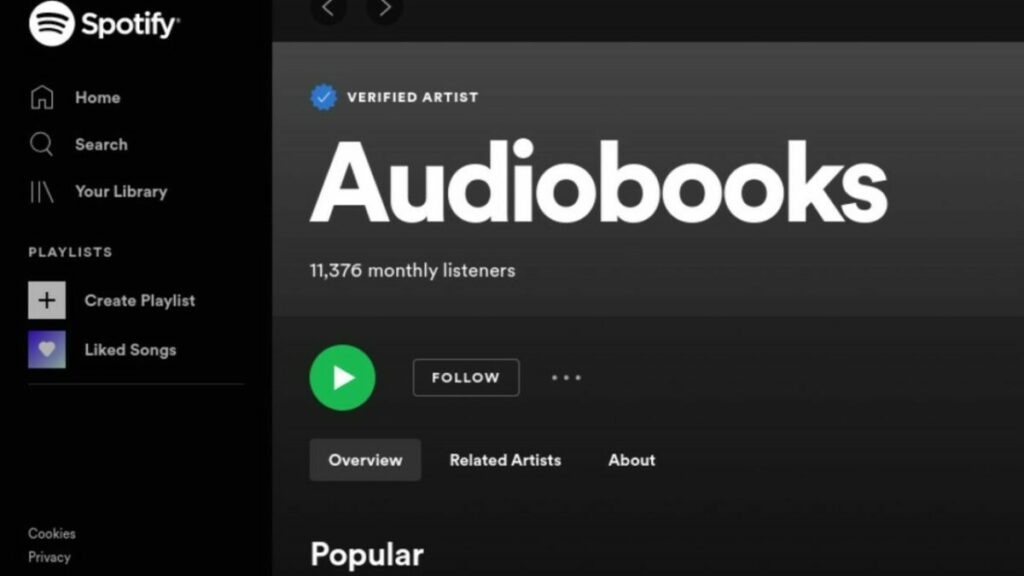
Spotify and NFTs
Gamers will know that Spotify Island appeared on Roblox recently. That was only the first step in experimenting with the Metaverse and Spotify’s testing with NFTs. Keep a lookout on their pages and your devices for possible NFT tokens available for anyone using cryptocurrencies.

Song lyrics
Want to sing along to the song, but you don’t know the words? Spotify has a new song lyrics features that will display the words on your device. Just head to the Now Playing section and watch as the words scroll up your screen to the tune.

Call-to-Action Cards
Since Podcasts are now so popular on Spotify, the streaming platform made a new feature called Call-to-Action Cards for advertisers. While you’re listening to your favorite talk show, you’ll see small flashcards appear beneath the listening panel. If you see an ad that catches your attention, you can just tap on the button.
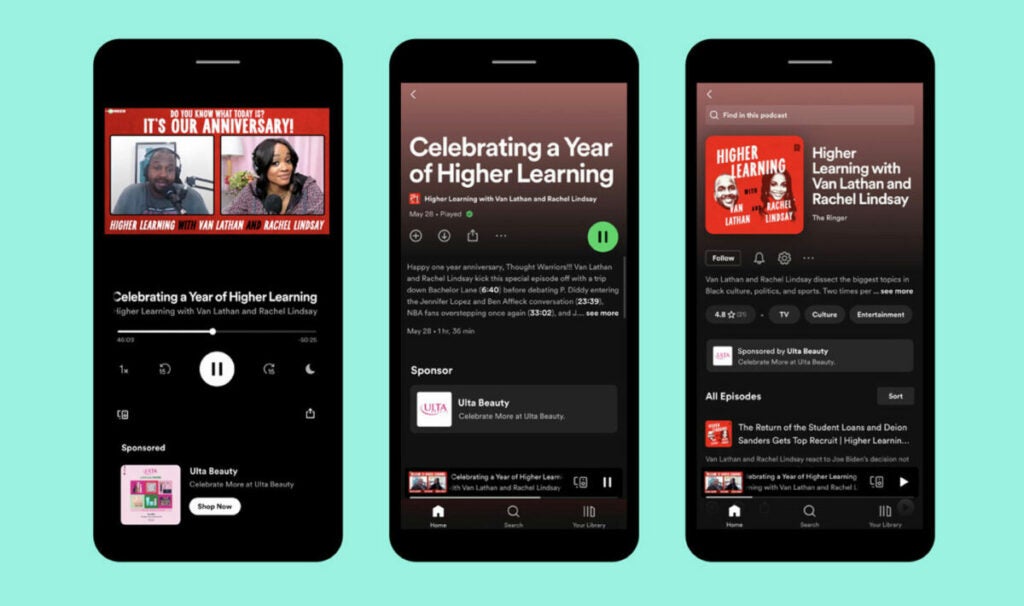
Choice of billing options
One of the latest features you may see soon on your Spotify app for Android is a choice to pay for your premium subscription via Google Play or Spotify itself. You’re no longer restricted to only one option. It gives you more choices so that you have the freedom and flexibility to pay as you wish.
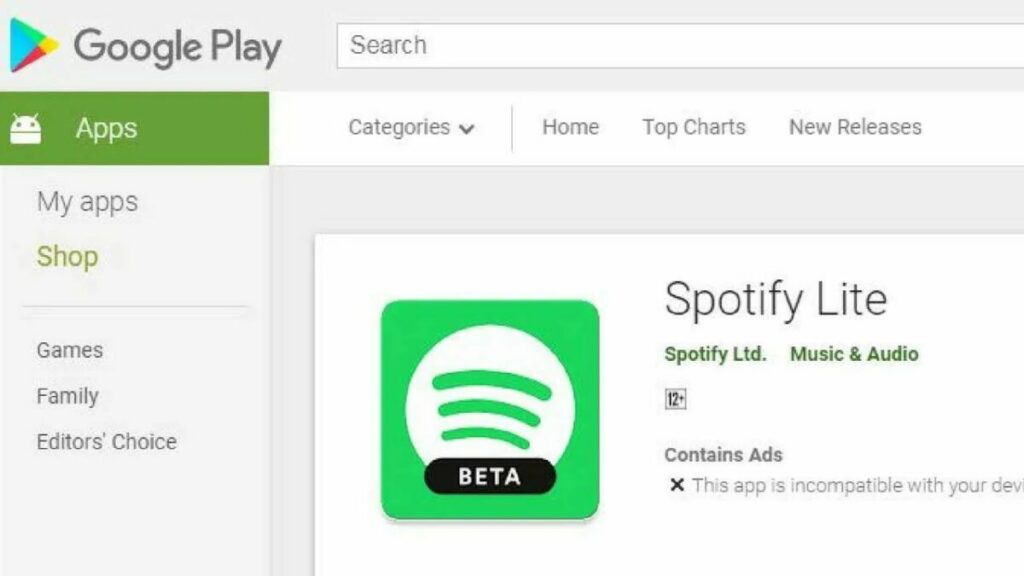
Updating Blend
In 2021, Spotify created the Blend feature where you can listen to shared music tastes in a group with a mixed playlist. There will be new updates to this tool in 2022, with more options for blending music in a group, while you can also listen to the playlists of your favorite artists.
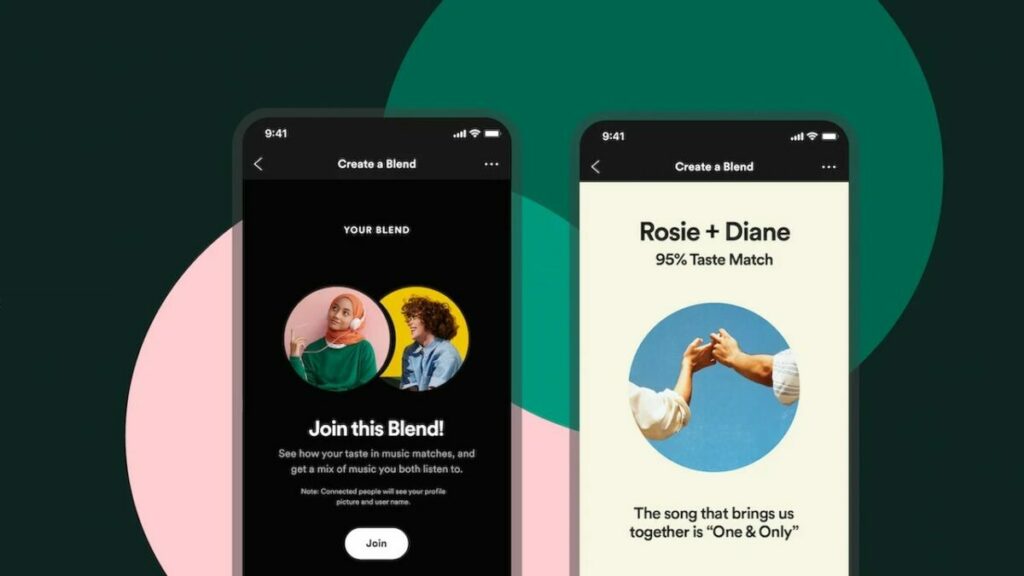
Featured Curators
Spotify wants its top users to be heard, which is where Featured Curators come in. Not only will you see playlists that Spotify creates, but it will showcase lists from the top curators on the platform. Now you can hear what they are listening to, whether it’s podcasts or music.

How does Spotify work?
Listening to music and podcasts is super easy with just a few simples steps:
- Sign-up on the Spotify website. If you use your Facebook account to sign-up, connect with friends to share music and listen to what they’re listening to.
- Choose your specific Spotify plan. If you are happy with ads, try out the free version. If you would like a music experience with full access without interruptions, choose one of the Premium plans that best suits your listening needs.
- Download the app for your Android, Apple, or desktop device.
- Sign in with your details and enjoy the musical journey.
The more music you listen to, the more the app recognizes what you like, so it will start recommending similar songs and artists. By discovering new music all the time, your Spotify playlist will never become overplayed.
Is Spotify free?
Yes, Spotify, with its basic functions, is completely free. You have full access to all music and podcasts, but there are paid adverts; you are unable to listen to music while offline, and you can’t download any music.
If this is not for you, enjoy an upgrade to Spotify Premium. They offer a three-month free trial so that you can hear what it’s all about.
What is Spotify Premium, and what does it include?
Spotify Premium is an upgraded version of the basic free music app. You can listen to high-quality music with:
- No advert inteuptions,
- Unlimited skips between songs,
- Downloading music for offline,
- And travel abroad without losing your favorite songs.
Spotify Premium plans and pricing: is it worth it?
Let’s take a moment to look at the various plans and what they entail.
- Premium Individual: For $9.99 per month, enjoy Premium features for one account.
- Premium Student: Enjoy 50% off Premium as a student for up to four years. For $4.99 for this plan, enjoy SHOWTIME and Hulu’s ad-supported plan as a free bonus.
- Premium Duo: For a couple, friends, or co-workers, get two independent accounts for $12.99 per month. Plus, enjoy access to a combined playlist with recommendations based on your music tastes with Duo Mix.
- Premium Family: If you are a family that loves music, Premium Family offers six separate Spotify accounts for $15.99 per month.
For young children, the Family Plan offers singalongs and playlists specifically created for children. It comes with an explicit filter to protect the younger members of the family from explicit content. You’ll enjoy a Family Mix playlist created with a combination of everyone’s music.
How to use Spotify, the definitive guide
Now that you have chosen the right plan for you, let’s dive into the definitive guide for using Spotify to create playlists, how to follow and share with others, and how to modify your searches for better-recommended content.
The basics
Spotify has two subscription types: one is free with ads, and the other is a Premium subscription for $9.99 per month. Included in the subscription price are offline playback (when you don’t have a data connection), no ads, and higher sound quality playback. If you’re a student, Spotify is offering a Premium account for $4.99.
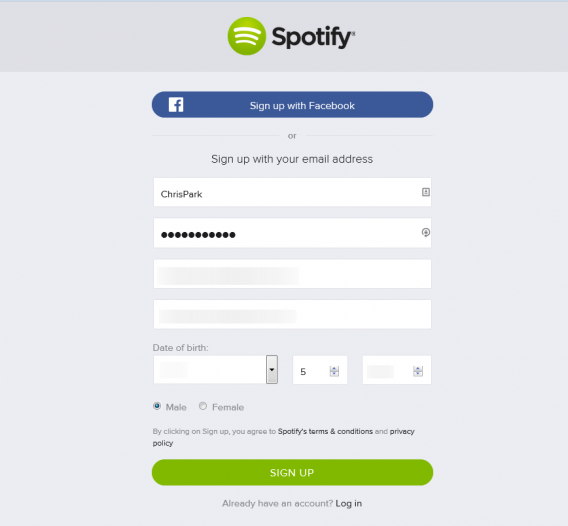
There are two ways to sign up for Spotify. The first is to use your Facebook account, which will post the music you listen to in your feed. The second is by creating a username and password through the website.
Once you sign up, you’re asked to download the desktop app. The app functions the same whether you’re on a PC or Mac. The “Welcome Screen” has the option to disable sharing to Facebook. If you’ve ever used iTunes or Amazon Music, the interface of Spotify is easy to understand. The area you’ll use the most is the Main sidebar on the left, which holds the app’s go-to functions.
The main section promotes music by Spotify so it’s a good place to start if you don’t know what you want to listen to.
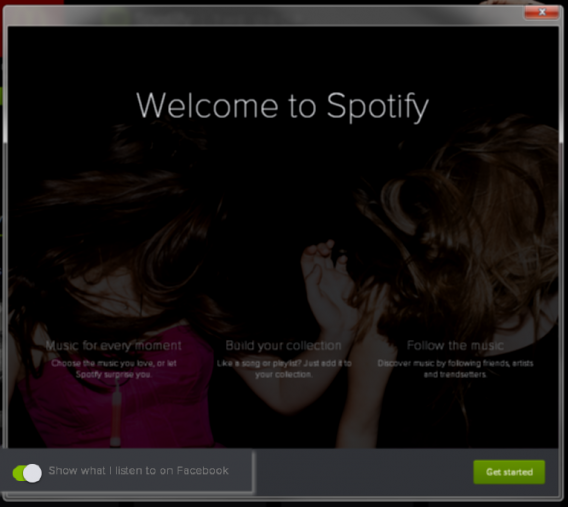
Mobile apps
There are different restrictions for Spotify’s mobile apps. For Android, iOS, and Windows phones, you can listen to music on Shuffle mode, but you can’t play specific songs unless you have a Premium account. You also only get to skip a song six times per hour, and are subjected to ads between songs.
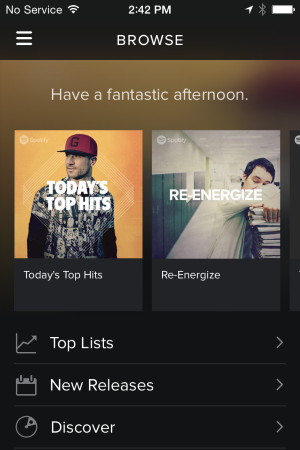
Alternatively, on tablets, you can listen to specific songs. You still have ads and other free subscription limits, but you’re able to listen to specific songs rather than just shuffle mode.
If you’re using Spotify Premium, you can also use Spotify Connect. This feature lets you play Spotify through supported devices like speakers or your laptop and use the app as the remote. If you use Spotify on Android, Google Now can show cards with your favorite playlists and new recommendations. Spotify also added Shazam support for premium subscribers. Connecting Shazam to Spotify will create a “My Shazam Tracks” playlist so you can listen to newly discovered music.
If you’re a PlayStation 3 or 4 owner, Spotify is available for download. You can play your favorite music inside supported games.
Download Spotify: Android | iOS | Windows Phone 7
Start playing music
If there’s a specific artist you want to listen to, enter it in the search bar. If that artist’s music is available, then you’ll be able to play it. In the free account, the basic quality of streaming works perfectly fine. Premium subscriptions stream at higher quality, but you probably won’t notice. While Spotify’s library is big, it doesn’t contain every single song or artist. A notable band that’s missing, for example, is The Beatles.
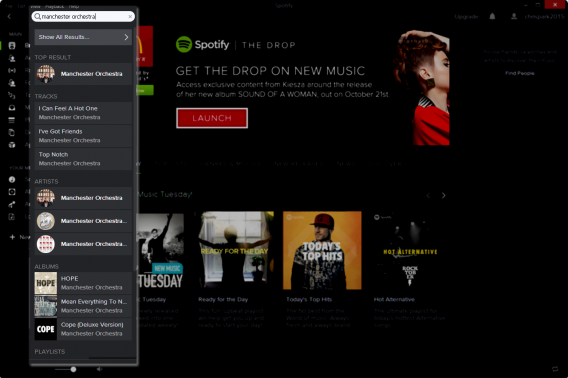
You can save albums or songs to the Your Music section, making it easier to go back and listen again.
On the artist page, there is a section for Related Artists, which is a great way to discover more music. When you first start using Spotify, it might be a good idea to follow your favorite musicians. It will help in getting more recommendations.
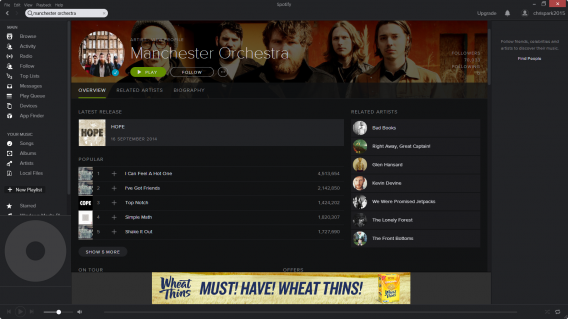
If you have Spotify Premium, you should immediately turn on High-Quality Streaming. Under Preferences, the section for Playback has the option to turn on high-quality streaming.
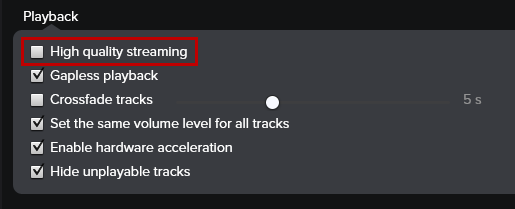
This option is also available in the mobile apps under Music Quality. The different quality levels are set as Normal (96 kbits/s), High (160kbits/s), and Extreme (320 kbits/s). Be aware that the higher bitrates use more data.
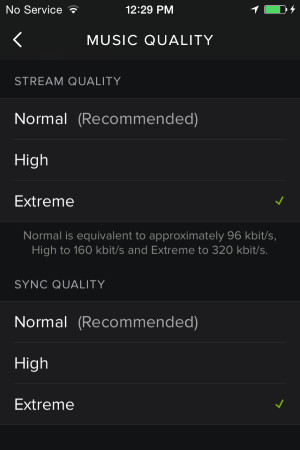
Create playlists
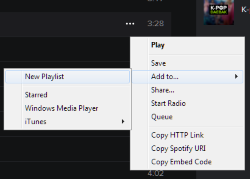
You may want to make a personalized playlist to fit certain moods, like when you’re working or exercising. Making playlists is simple: find the song you want, and either right-click on the song or click on the three-dot options menu.
If you create a playlist first, you can drag-and-drop the song to that specific list on the left sidebar. If you want to save a playlist offline, you will need a Spotify Premium account.
You can also make collaborative playlists that friends can contribute to, something that may be great for trips or events. Right-click on the playlist and select Collaborative Playlist. Now you can send the link to the playlist to your friends. Another option is to make the playlist Secret so only you can view it.
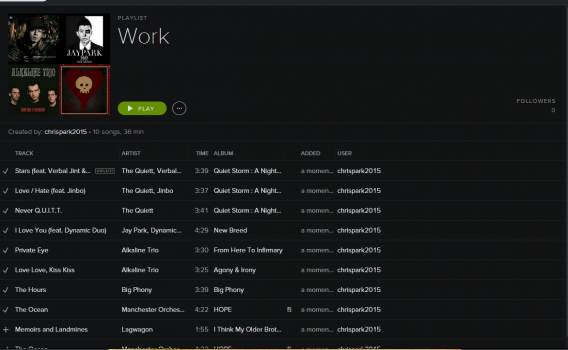
You can also create playlists through the mobile app, but the process requires a lot of different menus. It’s easier to create playlists in the app and sync them with your device.
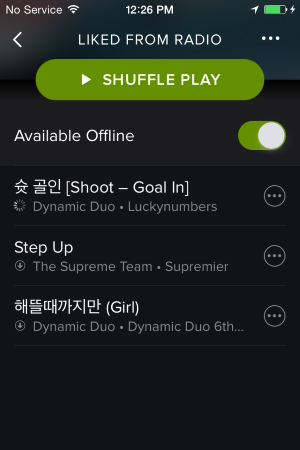
Local files
Spotify can also import local files from your computer. Go to Edit and then Preferences. Scroll down and you’ll see the section for Local Files.
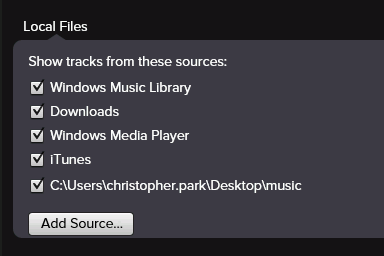
Spotify will automatically import music from iTunes and Windows Media folders. If you have music stored somewhere else, you can use Add Source to import your songs. Unfortunately, you don’t get extended artist information. Local files serve as a simple media player in the app.
One nice feature is the ability to sync your local files with the mobile app so that you can use offline playback, but you’ll need the Premium account to do that. If you’re going to sync with iOS, you can either connect to the computer through USB or sync via Wi-Fi if both devices are on the same wireless network.
Modify search for more relevant results
Searching in Spotify works well if you’re looking for broad results, but common terms will have irrelevant hits. Add modifiers like “artist: (artist name)” for specific musicians and “year: (range of years)” for specific results. Spotify will also recognize “And,” “Not,” and “Or” in search queries.
Follow Spotify bands or friends
If your friends are on Spotify, ask for their username and follow them. You’ll see updates in the right sidebar of what they’re listening to. You can also follow bands or bands to discover more music. The bands you follow will be displayed under Your Music and Artists.
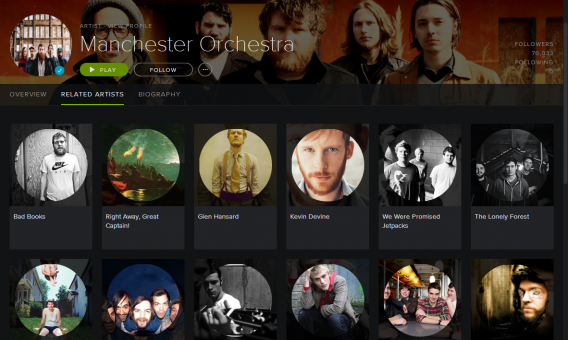
You can use a search modifier to look for friends on Spotify too. Use Spotify:user:[username] in the search box.
Listen privately
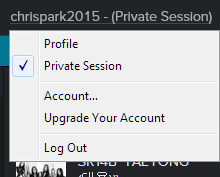
If you don’t want your Spotify activity shared, you can start a Private Session. Click on your user name in the upper right corner and click on Private Session. This action only works as long as the app is open. If you restart the app, then the private session will be turned off.
If you want to make all your Spotify activity private, go to Preferences and the Activity Sharing section. Uncheck Privacy to stop sharing activity on Spotify.
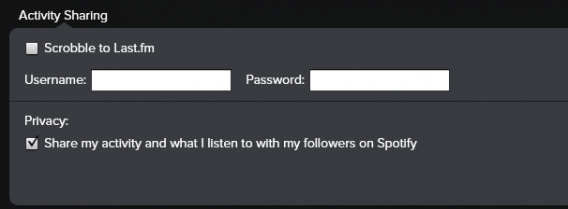
Create a Spotify Radio station
The Radio feature creates playlists based on an artist, song, music genre, or mood. While it probably won’t have all your favorite songs at first, it’s a good way to curate a great playlist.
You can choose from the recommended stations, or create your own by clicking on Create New Station and entering information about the music you want.
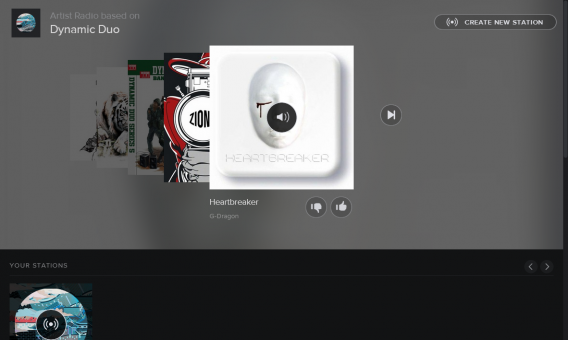
Spotify’s search engine does a decent job at finding relevant music, but it works best for mainstream popular music. To improve the results, you’ll need to like or dislike songs, and the station will better personalize the station.
Add apps
Spotify apps add another way to find new music or expand the functionality of the desktop app. A lot of the apps are playlists or discovery engines, but there are also apps to show you when bands are on tour, get song lyrics or even karaoke. The most relevant apps are probably scrobbling apps like Last.fm, which keep track of the music that you’ve listened to in the app. Musixmatch is integrated with Spotify on the desktop so you can get lyrics whenever you want.
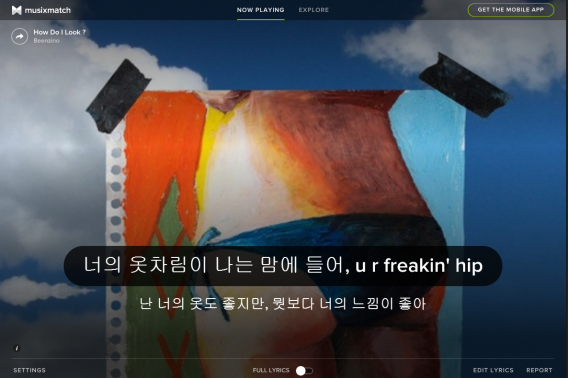
If you want to delete an app, right-click on its name and the option Remove will appear.
Create Spotify playlist group folders
Since most functions of Spotify are in the left sidebar, it can quickly become flooded with apps and playlists. One solution is to combine playlists within a Playlist folder. Go to File and select New Playlist Folder. Name your playlist and then drop-and-drag playlists into the folder. Hover the mouse over the folder icon and it will become an arrow. When you click on it, your saved playlists will display.
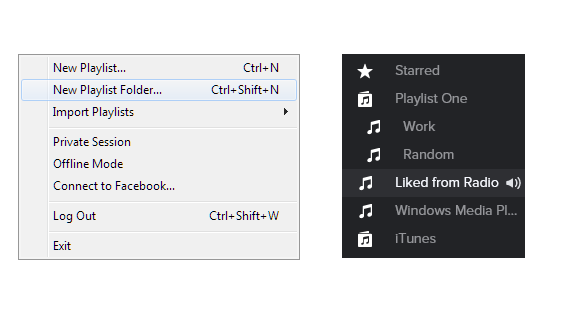
You can also create dividers within the playlist area to separate playlists by creating an empty playlist. Using “-” and Spotify will create a divider that you can drag-and-drop where you want.
Share with your friends
If you find a great song or create a special playlist, you can share it on other social networks like Facebook, Twitter, or Tumblr. You can also post within Spotify or send it directly to a friend on Spotify. Sharing is simple, right-click on the track or playlist and you will see the Share. If you signed up to Spotify with Facebook, you can share without any added steps. For Twitter or Tumblr, you’ll need to add your login information.
Send To… will send a message directly to your friend.
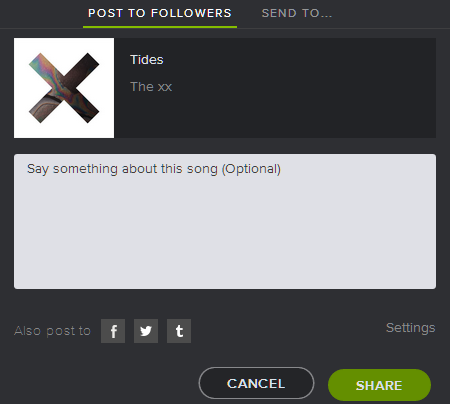
Another way to share through a messenger app or email is to drag the song from Spotify into the text field. This will create a link that opens the song for your friends.
Embed or link Spotify songs on other sites
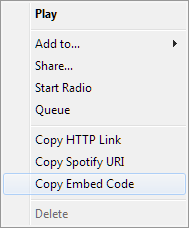
Spotify has two ways to link from Spotify to other sites. To get the codes, right-click on a track and you will see the different options.
The first is a hyperlink. There are two different ways to link: through a website URL or a Spotify URI. The website link (example: http://open.spotify.com/track/0txZeFLQXDo0RSEubMr12b) will open a browser and then redirect to open the app. This is best for sharing when directly messaging a friend. The Spotify URI (example: spotify:track:0txZeFLQXDo0RSEubMr12b) will open Spotify directly.
You can even link to a specific part of a song by using the Spotify URI. Take the URI and add “#[Time]” to the end.
Example: spotify:track:0txZeFLQXDo0RSEubMr12b#1:00 will take you to the one-minute mark in the song.
The embed code is designed to display a player within a webpage to play inside a page. Embedding songs feature is tailored for websites so people can quickly preview a track that’s available on the service.
Mute ads in Spotify free subscription
The free subscription plays ads between songs. There’s no way to skip them but there are ways to mute the ads until they are finished playing. Windows has Blockify. It will mute ads and can play your MP3s instead. For Mac, try Spotifree. Download the app and move it into your Applications folder.
Overwhelming at first
Spotify’s main goal is to get music in your ears. Using the free version of Spotify is good for casual listeners who enjoy background music on their computer, but it’s less useful with the mobile app, which benefits quite a lot from the $9.99 Premium subscription. While the most useful feature of the paid subscription is ad removal, the ability to stream in higher quality and save music for offline playback is nice.
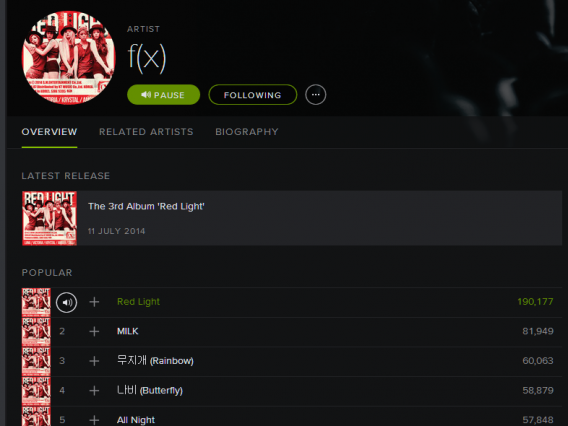
Once you’ve spent hours curating your music within Spotify, you probably won’t want to leave because you’ll have everything set up. The app is easy to use and the only real drawback is that more obscure music isn’t available in Spotify’s music library. While that problem is easily resolved with local files, it may not be reason enough to join if you already have another solution.
More about Spotify
If you’d like to know more about Spotify, here are some of our most popular guides:
- 11 hidden Spotify tips and tricks
- How to add your podcast to Spotify
- How to add your own MP3s to Spotify
- Google and Spotify team up to find you the perfect morning alarm tune
- 6 great features you didn’t know Spotify had
- How to get discounted Hulu and Showtime through Spotify
- How to see your favorite musician live with Spotify
- These 4 Spotify Premium features can make you happier
- 9 tricks for Spotify that’ll revolutionize your music streaming
- How to use Spotify
- How to hide Spotify social features
- Ford shows how to control Spotify via your car
- How to add Spotify and Soundcloud to Tumblr
- How to get a Spotify invite with Klout
- 5 Spotify tricks and tips
- 5 tips to get more out of Spotify
Latest from Shaun M Jooste
You may also like
 News
NewsFuel Your Instagram Feed: How Adobe Stock’s Infinite Library Powers Your Creativity
Read more
 News
NewsChatGPT Wrapped: a year-end review of how we use AI
Read more
 News
NewsWhat if there were a solution for the sale of Warner that satisfied both Netflix and Paramount?
Read more
 News
NewsThe director of Fallout: New Vegas is not a fan of how Dungeons & Dragons is represented in Stranger Things
Read more
 News
NewsSigourney Weaver believes that this cult science fiction movie did not succeed because they tried to make it for all audiences
Read more
 News
NewsSteven Spielberg thought that John Williams was laughing at him when he heard the most iconic melody in the history of cinema for the first time
Read more