Ever tried to watch AVI movies on your iPhone? Then you’ve probably already worked out that the Apple device sadly doesn’t support playback of AVI video.
Thankfully, there is a way around this issue and there are at least two ways to play AVI files on an iPhone, iPod touch or iPad. Here I’ll explain how it’s done, first by converting your video file and prepping it for your iOS device, or alternatively by using an app called Air Video to stream video files from your computer to your iPhone.
Do this…
Use a conversion tool to convert AVI movies to iPhone format. I recommend Format Factory because it’s free and it has built-in output settings for converting to particular mobile devices, including the iPhone.
Alternatively, you could use an online file converter, such as Online Convert or Convert.Files to save your AVI file into MPEG 4 format. This method isn’t as reliable though, because video codecs can differ.
1. Download and install Format Factory from Softonic. Run the program and click the All to Mobile Device button.

2. Expand the Apple iPhone & iPod & iPad profile in the left-hand column by clicking the plus button. Select the appropriate device format. In this case it will be iPhone 480 x 320 MPEG4. Click OK.

3. Now select the video you wish to convert by clicking the Add File button and browsing to it, or by dragging and dropping into the window. Click OK.

4. You’ll be taken back to the main Format Factory menu. Go to the Task option in the main menu and select Start Converting, or click the Start button in the toolbar.

5. After a few seconds or minutes (depending on the size of your file) your video will be converted. Make a note of the directory where the file is saved in the Output field. Or, right click the file and select Open Output Folder to get to your file.

6. Now open iTunes. Select the option to Add File to Library, which is in the File menu.

7. Select the AVI file you converted and wait while iTunes imports it. Click the Movies tab in the left-hand panel and your converted video should show up here.

8. Highlight the video by clicking on it. Now go to the Advanced option in the top menu and choose Create iPod or iPhone Version. Now wait for iTunes to optimize the converted video file (this step should not be necessary if you selected the right output option in Format Factory, but it’s better to try, just in case).

9. Now plug in your iPhone via USB and sync your movie with your device. Click the Movies tab in the Devices panel, check the Sync Movies option and check the movie you just converted.
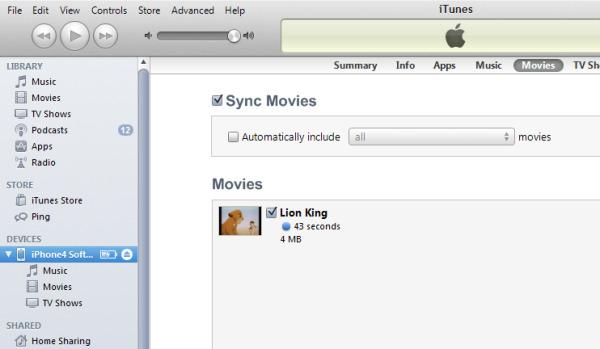
10. You’re now ready to start watching the video on your iPhone, which you can do by clicking on the Videos menu in iOS and playing the movie.

Or this…
If you don’t want the hassle of converting the movie then install Air Video on your iPhone. This app, which you can buy on the App Store for $2.99, lets you stream video files that are saved on your PC or Mac to your iPhone. It’s a very simple process and means you can watch watch anything that’s stored on your computer using your phone.
1. You first need to download the Air Video Server for Windows or Mac. Install the application on your computer and run it. The server’s settings menu will appear and you can see that the server is running by checking Air Video Server icon appears in your System Tray.

2. To start sharing files with your iPhone, click the Add Disk Folder button and browse to the folder where your AVI video file is stored.

3. Go to the Air Video App Store page then purchase and install the app in the normal way. Launch the application and click the plus icon in the top-left corner to load the server you’ve just set up.

4. You should now be able to access the video file by selecting the file within the shared folder. Then play it directly on your iPhone just by selecting it. If you have any problems connecting to the Air Video Server consult the Air Video support page where you should find a solution.


