News
Finally, a solution: iOS 17 tweak eliminates the hassle of managing 2FA codes
A way to maintain order, automatically.
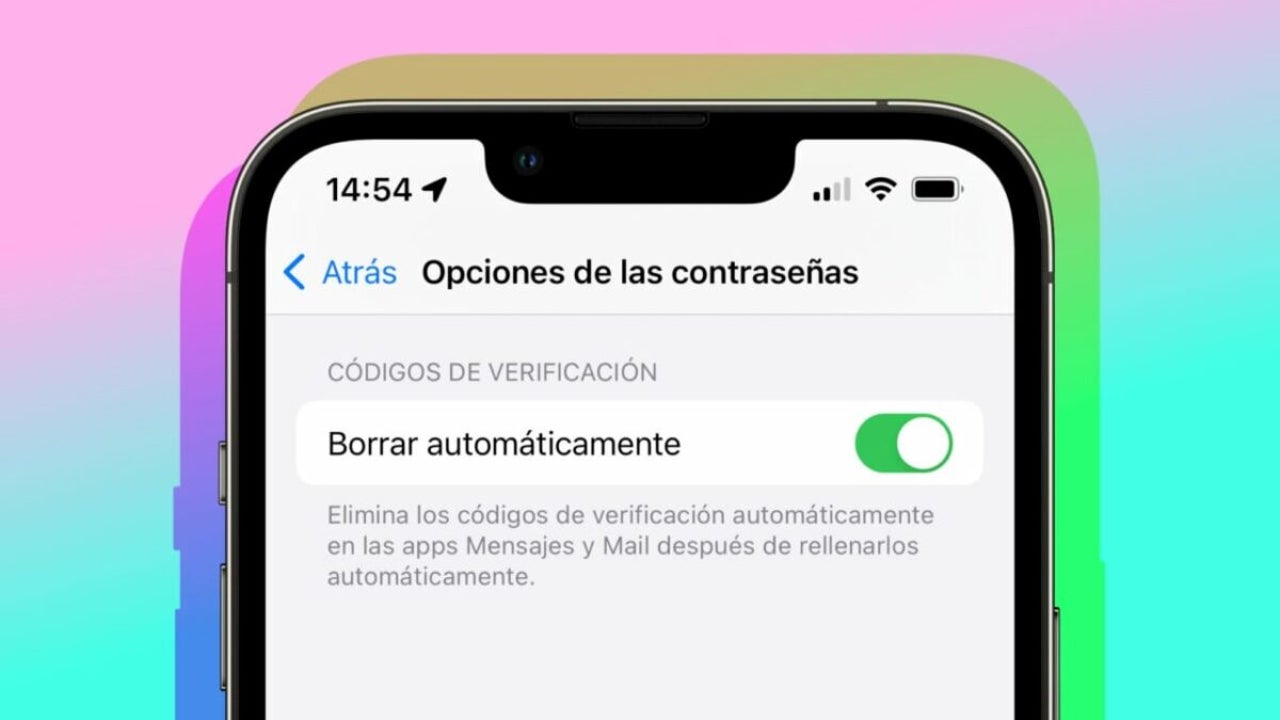
- June 16, 2023
- Updated: July 2, 2025 at 1:54 AM
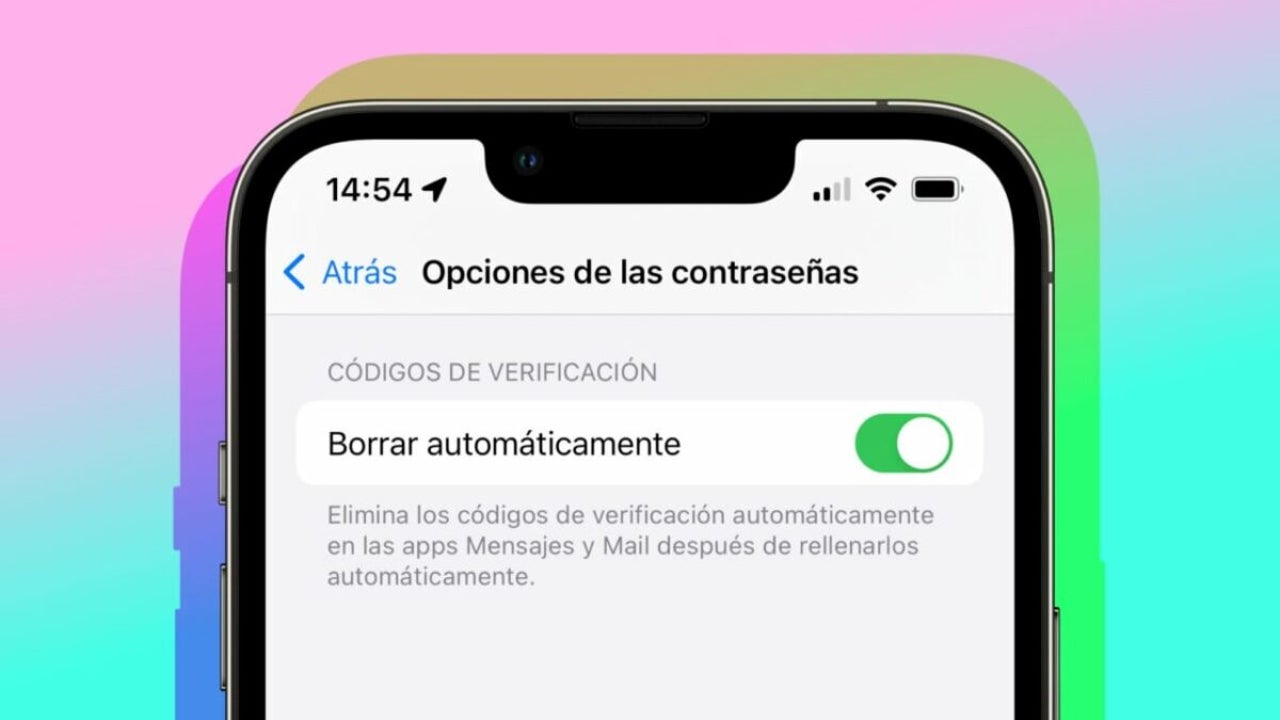
Two-factor authentication (2FA) verification codes are an essential security reinforcement for our digital accounts. However, on the other hand, we sometimes find the Messages app overwhelmed by these messages. Fortunately, the new iOS 17 update brings along a feature that many users will surely applaud: the ability to automatically delete verification codes after they have been used.
Once used, the code disappears
Translation: The setting, although it may go unnoticed compared to more eye-catching features of iOS 17 such as the StandBy smart screen function, stickers in Messages, or Contact Posters, has the potential to improve a small but persistent inconvenience in our digital day-to-day.
This is especially useful for those services that, although it is preferable for security, do not offer the option to generate 2FA verification codes through dedicated applications like iCloud Keychain. So, instead of having to manually manage their deletion when we receive them in messages, our iPhones will now do it for us.
The first time we receive a 2FA code while running iOS 17, we will receive a notification asking if we want to automatically delete verification codes after use. We can activate it here or go to Settings > Passwords > Password Options and enable the “Auto Delete” option. From here, our iPhone will take care of the rest.

Let’s keep in mind, however, that for the deletion to take place, it is necessary for us to autocomplete the code. In other words, we need to tap on the code when it appears above the keyboard. This gesture allows the system to know that the code has been used. On the other hand, if at any time we need to view a verification code that has already been used and automatically deleted, we can do so by showing the sidebar on the iPad or, on the iPhone, by tapping on “Filters” in the upper-left corner of the Messages app and then tapping on “Recently Deleted.”
The arrival of iOS 17 once again demonstrates how Apple has polished the user experience in this update, even in the smallest details. In this case, we no longer have to see the accumulation of verification code messages. We will have them when we need them, and then they will disappear. It’s as simple as that.
Some of the links added in the article are part of affiliate campaigns and may represent benefits for Softonic.
Architect | Founder of hanaringo.com | Apple Technologies Trainer | Writer at Softonic and iDoo_tech, formerly at Applesfera
Latest from David Bernal Raspall
You may also like
 News
NewsJohnny Depp wants to return for the next Pirates of the Caribbean movie. Will this be the right one or will he regret it?
Read more
 News
NewsAI and the transformation of B2B marketing
Read more
 News
NewsThousands of Microsoft Exchange servers are exposed to a critical security vulnerability
Read more
 News
NewsThe worst movies available on each streaming platform
Read more
 News
NewsThe director of the game of the year is clear about what he wants his next game to be: a sequel to the legendary Pepsi game
Read more
 News
NewsA new horror film distributor arrives to continue expanding the genre in cinema
Read more