News
Say goodbye to iOS 16 battery problems: The ultimate guide to optimizing your device
If you are not using these iOS 16 features, disabling them will increase your battery life.
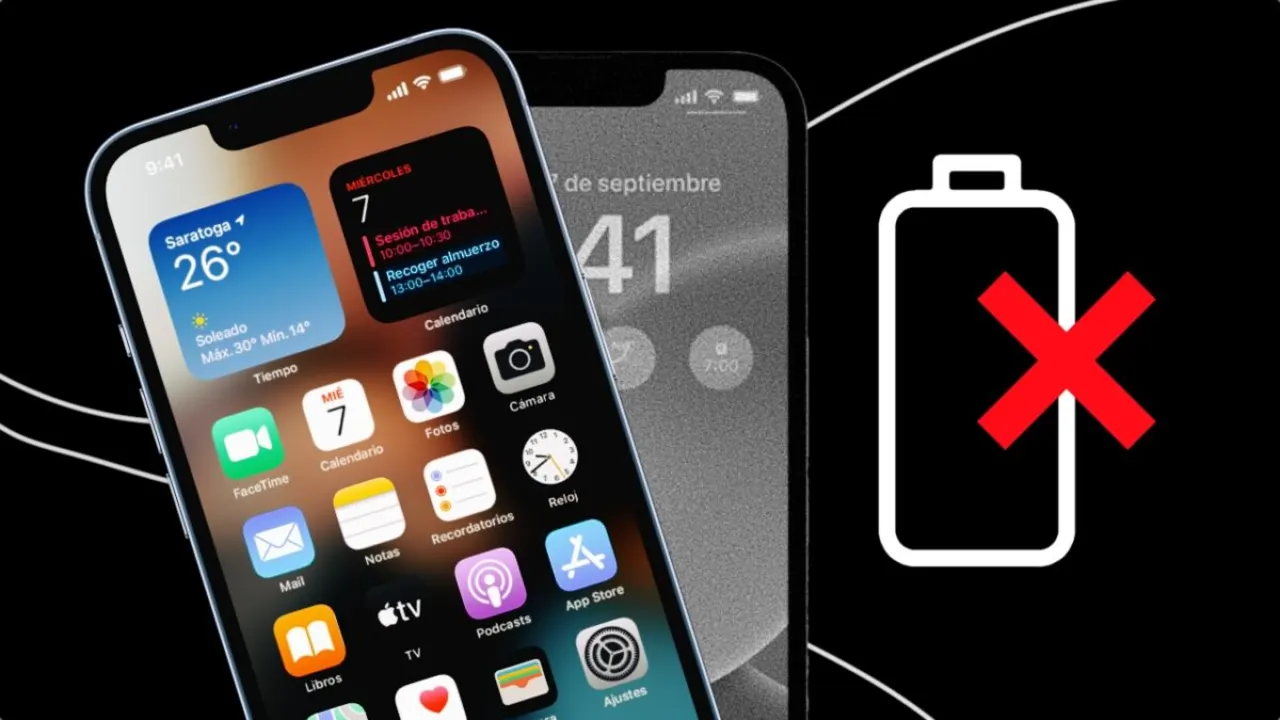
- February 23, 2023
- Updated: March 7, 2024 at 4:09 PM
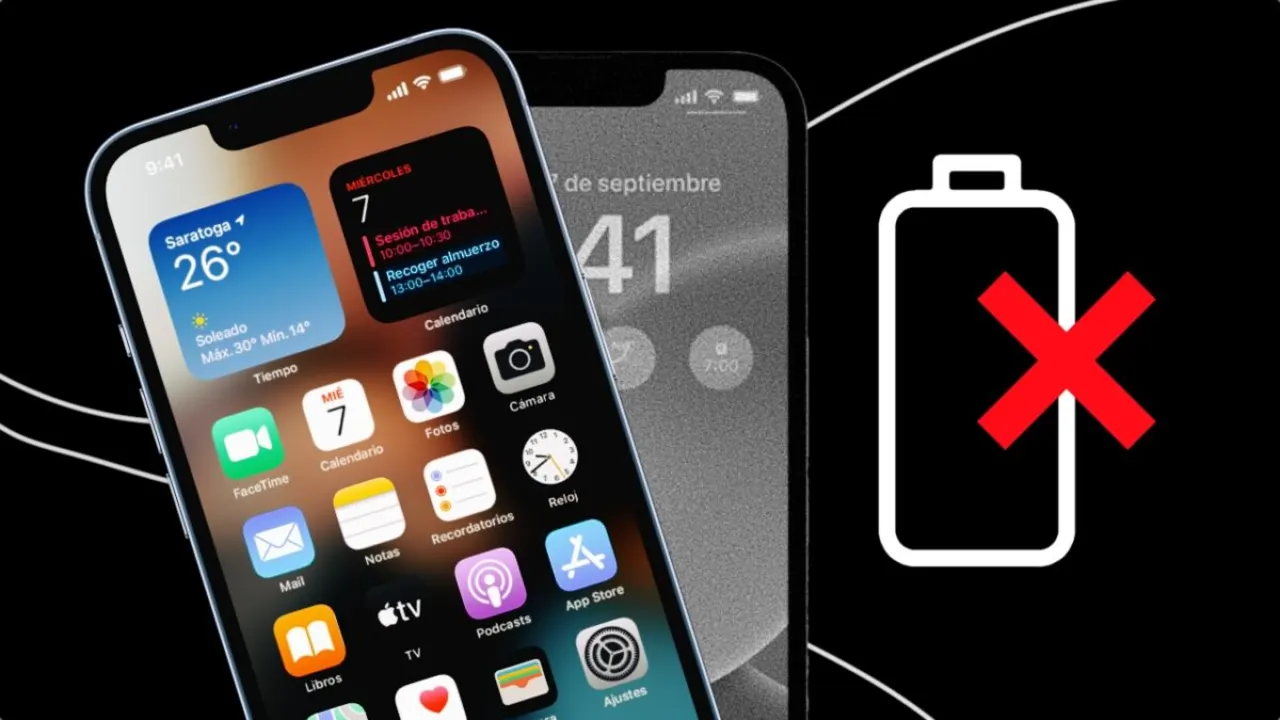
Although the iPhone is an incredible device in many areas, it also has a major weakness: its battery. Although the newer models (such as the iPhone 14 Pro and 14 Pro Max) have considerably increased their autonomy, for many this is still not enough. Therefore, today we bring you several tricks that will make your iPhone battery last a little longer.
Remove widgets from your lock screen
Widgets were one of the iOS innovations most acclaimed by bitten apple users. However, placing widgets on the screen will force those applications to run in the background (such as weather information). As you can imagine, this process consumes much of our device’s battery.
If you want to save that extra work for the apps, the best thing to do is simply not to put widgets, neither on your lock screen nor on the main screen. In case you have iOS 16 and widgets on your lock screen, you just need to keep your finger pressed on it and switch to a different screen.
If you want to remove existing widgets from your current lock screen, tap on the lock screen and select Customize. Then tap on the widget and select the “-” symbol.

Disables haptic feedback from the keyboard
Unlike Android, the iPhone keyboard has never been able to vibrate as we typed until the release of iOS 16. Apple called it “haptic feedback”, as each key generates a vibration through haptic feedback.
Apple’s own page makes it clear that haptic feedback “may affect your iPhone’s battery life”. Nowhere does it specify exactly how much battery this feature consumes, but it’s best to keep it turned off in case you don’t care.
To remove it, go to Settings > Sounds & Vibration > Keyboard Feedback. Once inside, disable Vibration.

Activate battery saving mode
This is one of the most popular options to stretch the autonomy of our iPhone as much as possible. Under the name Low Power Mode, it can be found in Settings > Battery. You will know that it is activated because the battery will turn yellow (the icon you will see at the top right of your iPhone).
Low Power Mode disables email push notifications, background downloads, 5G (if you have it enabled) and the iPhone will turn off its screen after 30 seconds. It is not the most effective method but it will give you a few more minutes of use.
There is also a way to quickly access Low Power Mode. To do this, go to Settings > Control Center and there, add Low Power Mode. Now, you will be able to activate and deactivate it as you wish directly from the Control Center.

Use dark mode
If your iPhone is upgraded from iOS 13 onwards, you will have the ability to use dark mode. This will turn the white menus so characteristic of Apple completely black. This is an option to consider for all those who own an iPhone with OLED screen.
In OLED panels, the black color is represented by turning off the on-screen pixel. In this way, the darker areas would not consume power, as they are completely turned off.

Turn off data and Wi-Fi if you do not need them
Another aspect that drains the battery of our iPhone is connectivity. In this case, having data and Wi-Fi enabled at the same time can cause considerable battery drain. If you are not going to need them or you are only going to use one of the two, simply deactivate them. You can do this from the Settings or directly from the Control Center.

Do not be obsessed with battery percentage and use it responsibly
While it is true that we depend on our iPhone for many tasks, we should not become overly obsessed with the amount of battery we have. All batteries lose capacity over time, so eventually, they will eventually suffer whether you want them to or not.
The best thing you can do to extend battery life is to simply follow these tips and use your iPhone responsibly, adapted to the circumstances in which you find yourself.
Artist by vocation and technology lover. I have liked to tinker with all kinds of gadgets for as long as I can remember.
Latest from María López
You may also like

Bluesky presents three levels of account verification
Read more

The FBI warns about the increase in scams targeting vulnerable victims
Read more

Be careful if you use certain mods in Helldivers 2: they could get your account banned
Read more

Nothing presents its new super cheap smartphone under the CMF brand
Read more

AI-based audio workflows in Audition: Revolutionizing sound editing
Read more

The hidden challenges of Skyrim keep players hooked a decade later
Read more