News
Get Creative with Your iPhone: Here’s How to Create Custom Vibrations”
We tell you all the details that hides the vibration of the Iphone, as well as how to create a new one.

- April 26, 2023
- Updated: July 2, 2025 at 2:23 AM

It is always jokingly said that people don’t even know what they have in their own smartphone. Reason is not lacking behind this comment, since it is true that the owners of a terminal do not usually explore all the options it has -with all the logic in the world-. In the case of the iPhone, this was not going to be less, especially with vibration.
Among the hundreds of options that the Apple terminal has, there is a very useful one that has vibration as the main protagonist. In short, we can configure the smartphone with different vibration modes, but we can even create our own if we want.
Starting with the vibration tones, to access these you have to click on “Settings” and then click on “Sounds and vibrations“. Once inside we will have plenty of options when modifying the sound and vibration, from an incoming message to an email sent or the ringtone. We have chosen the “ringtone” for being the most classic, so click there to be taken to new subcategories.
In this box you will see the “Vibration” field at the top. If you click on it, all the available options will appear. They are as follows: Accent, Warning, Beat, Burst, Fast, Symphony, SOS and Staccato. Each of them has its own peculiarities. To explain each one in words is difficult, so we recommend that you go in and try them out. Keep the one you like the most to get the most out of it.
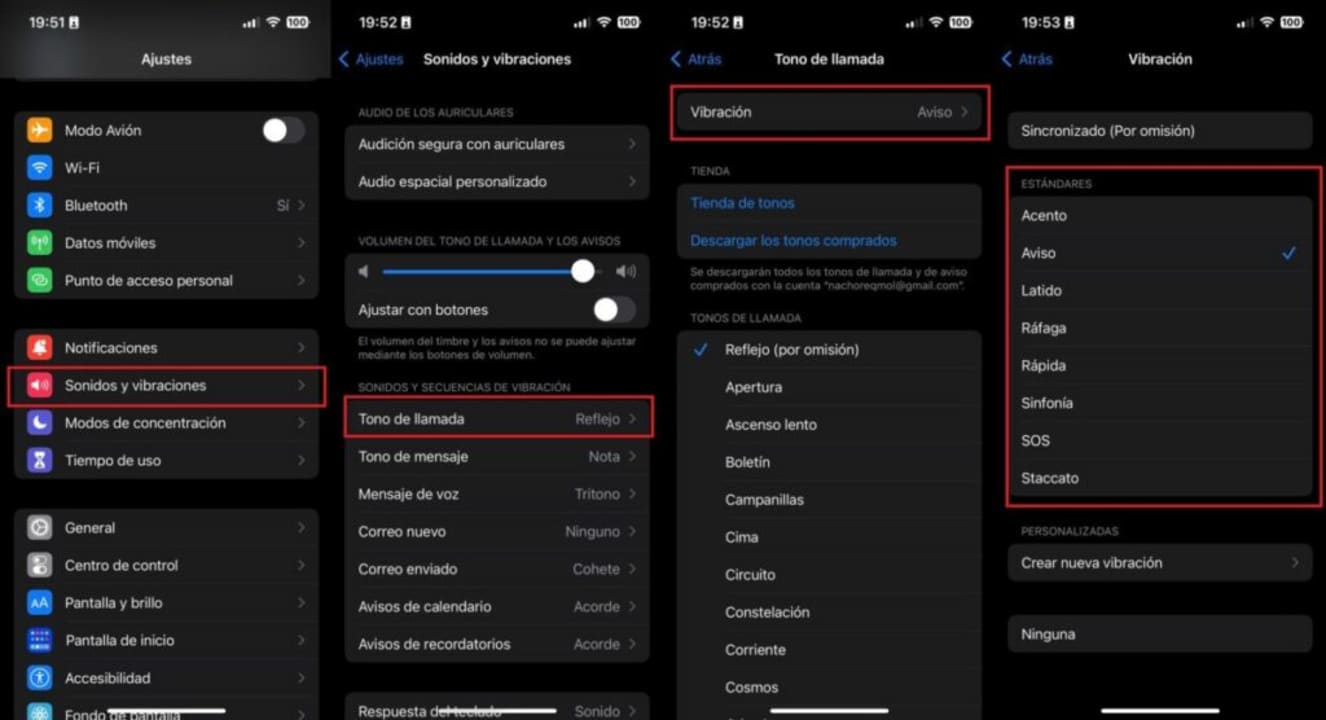
How is a vibration created?
Ok, we already have the different types of existing vibrations, but how to create a new one? Well, by following almost the same steps as above, but clicking on “Create new vibration“, which is at the bottom of the screen. The process would be like this:
- Go to Settings > Sounds and Vibrations.
- Select an option from all those that appear, again “Ringtone”, for example.
- Tap Vibrate at the top and then tap “Create new vibration”.
Once you are on this screen, iPhone will show you a clean interface on which you must click to the rhythm of your choice. Want to create a familiar tune? Then you set the rhythm and let the bottom loading bar do its job. You can finish in two ways: either by clicking on “Stop” or by letting the bar go all the way to the end.

Once you have finished, click on “Play” to see if you are happy with your creation. You don’t like it? Then repeat the process. If you do like it? Then click on “Save” and you will have it for yourself. It’s that easy and simple.
You can create any vibration pattern you want. The only condition is that it must be set to a specific action, i.e., a ringtone, an incoming message, an email being sent, etc. In addition, the fun of being able to create them is that you can set the rhythm of the vibration. If you are one of the absent-minded ones, a tip: make it a very fast sequence without a break.
Some of the links added in the article are part of affiliate campaigns and may represent benefits for Softonic.
Journalist specialized in videogames and technology. Almost two decades dedicated to it.
Latest from Nacho Requena Molina
You may also like
 News
NewsThe CEO of Nvidia is clear: "China is going to win the AI race"
Read more
 News
NewsAfter making 139 million dollars at the box office, the creator of Chainsaw Man arrives on Prime Video with a very unique anime
Read more
 News
NewsDemonstrates that Battlefield 6 can run without enabling TPM
Read more
 News
NewsJennifer Lawrence is taking the critics by storm with her new thriller co-starring Robert Pattinson
Read more
 News
NewsWorld of Warcraft receives a new premium currency that divides the community
Read more
 News
NewsStranger Things has always been inspired by a horror movie for each season of the series, but that has changed with the fifth
Read more