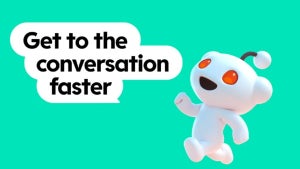First time Mac users probably do not realize how easy it is to work with multiple languages on their computer, and even to toggle with multiple users working with different languages. As you’ll see, not only can you change the language in which everything is displayed, you can also set the keyboard input to your favorite language. Let’s see how it all works.
To start out, you need to go into System Preferences and select International (easy, it’s the one at the top with the UN flag) You’ll see three tabs: Languages, Formats and Input Menu. The first one lets you order languages according to their importance. Make sure the top one is your main language, but don’t forget to also select other languages that you might end up using and try to place them according to their importance in the list. I usually set up English first, then French, Spanish, Portuguese and Italian. If you have multiple users on your Mac, make sure each one sets up his own list of languages he prefers to work with.
Next you’ll want to go to the Formats tab. This is more important than you might think as it’ll allow you to decide what currency, time format, region and calendar are being used. These don’t necessarily need to match the language, so you can have your menus displayed in Swedish, yet use the Yen as main currency and set up the American date format.

The last tab, Input Menu is where you’ll select keyboard languages. These are normally indicated thanks to a small flag on the top right of your menu bar. This may sound futile, but you’ll probably end up using it more than you think. For example, if you’ve bought your Mac in Spain, you’ll end up with a Spanish keyboard, right? What if you are accustomed to working with a British keyboard though? Just select the British layout in the Input Menu. From the top right you’ll be able to toggle between layouts. I also suggest checking the Keyboard Viewer option, which shows the keyboard in the selected language.
If you’ve set up Fast User Switching in Account Preferences, then you’ll find it’s very easy to switch between users. Just click on the user name at the top right of your menu bar and select the user you want to work with. If your users are configured in different languages, it also means these setups are only a click away.