Mail categories in iOS 18.2: what they are, how to use them, and what we can do if they don't appear
A system to keep our inbox much more organized
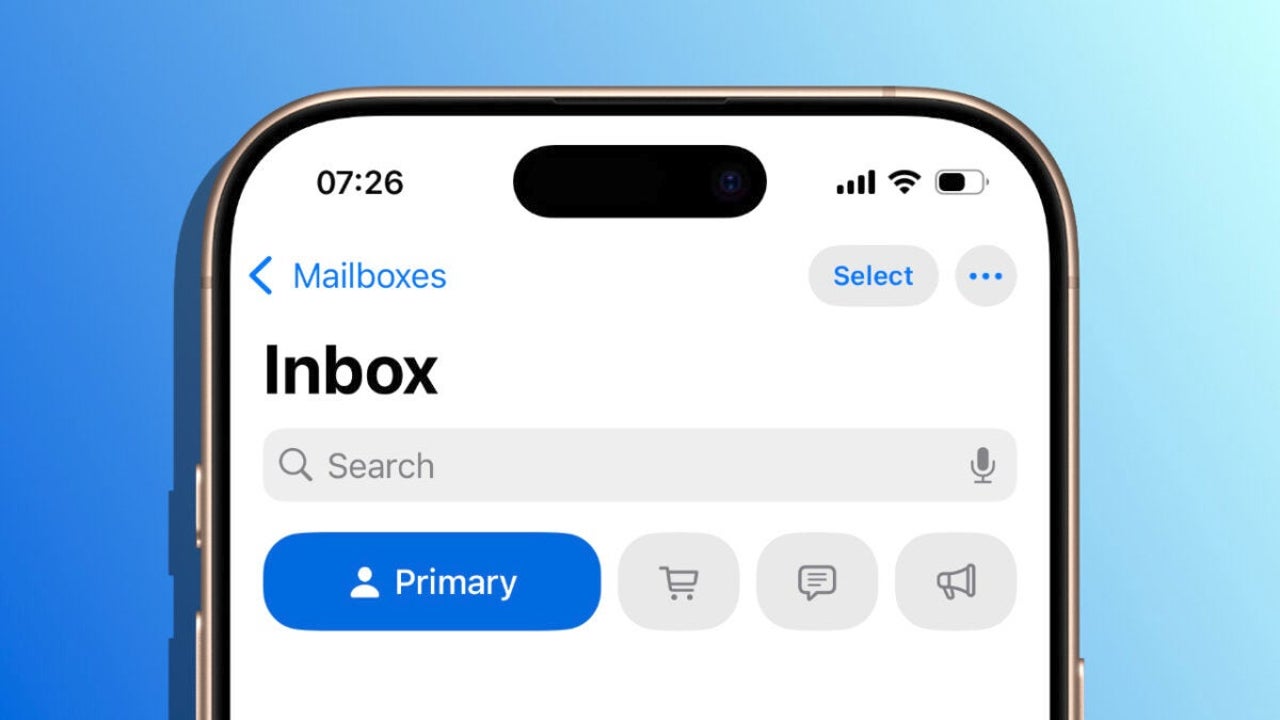
- December 13, 2024
- Updated: December 13, 2024 at 4:13 PM
With the launch of iOS 18.2, Apple has brought us one of those features that change the way we manage our digital day-to-day: Categories in Mail. Along with Image Playground or the new Genmoji, we are facing a feature designed to help us keep our inbox much more organized. Let’s see exactly what these Categories are, how we can use them, and what to do if we don’t find them in our app after updating.
What are Mail Categories and how do they work?
Mail Categories are a new way to organize our emails according to their content. These Categories automatically classify emails into four groups: Primary, Transactions, Updates, and Promotions. A classification that allows us to quickly identify which messages are important and which can wait.
- Primary is the place where we will find the most relevant emails: messages from regular contacts, important notifications, or any communication that the system considers a priority. —It’s a bit of a wildcard category, but it usually turns out to be the most useful—.
- Transactions groups all those emails related to purchases, shipments, or reservations. For example, receipts, order confirmations, and shipping statuses.
- Updates is designed for newsletters, social media notifications, and updates from services to which we are subscribed.
- Promotions, as its name suggests, includes promotional emails, offers, and discounts.
This classification is done automatically and based on the content of the email, although we can make manual adjustments if we want to change the destination of certain senders. For example, if we receive an important email that ends up in Promotions, we can move it to Primary, ensuring that future messages from the same sender arrive in the correct category.
How to use Categories in Mail
Once we update our iPhone to iOS 18.2, Categories should be available by default. From the inbox, we just need to tap one of the top tabs —Primary, Transactions, Updates, or Promotions— to view the corresponding emails.
If we want to modify the category of a specific email, the steps are as simple as these:
- We open the email in the Mail app.
- We tap the three-dot button in the top right corner.
- We select Categorization.
- We choose the new category where we want to move the email.
Something important to keep in mind is that the classification applies to all emails from the same sender. If we move an email from Promotions to Primary, all future messages from this sender will go directly to Primary.
If at any point we decide that Categories are not for us, we can deactivate them and return to the traditional email view. We do this by following these steps:
- We open the Mail app on our iPhone.
- We tap the three dots in the upper right corner.
- We select List View.
What to do if Categories do not appear
If after updating to iOS 18.2 we do not find the Categories in Mail, there is a reason we must consider: this feature does not depend on Apple Intelligence, but it does depend on the device’s language. For now, Mail Categories are only available if the language of our iPhone is set to English.
Changing the language is very simple:
- We open the Settings app.
- We tap on General and then on Language & Region.
- We change the device language to English.
- We restart the iPhone for the changes to take effect.
Once we make this change, we should see the Categories enabled in Mail. If we prefer not to change the device’s language, we will have to wait for future updates —hopefully by April next year— for this feature to be available in other languages. Also, keep in mind that, for now, they are only available on the iPhone. 
The Mail Categories in iOS 18.2 offer us a very simple and efficient way to manage our emails, adapting to our needs and reducing the time we need to spend organizing our inbox.
Architect | Founder of hanaringo.com | Apple Technologies Trainer | Writer at Softonic and iDoo_tech, formerly at Applesfera
Latest from David Bernal Raspall
- Apple Intelligence comes to Apple's office suite: Pages, Numbers, and Keynote are updated with these new features
- Apple promotes the Genmoji in this fun ad
- According to Michael Bublé, this feature of iOS 18.2 will forever change how we make music
- iOS 18.2 adds a new app to the iPhone: What Image Plaground is and how to use it
You may also like

The Game Awards 2024—This is how incredible Ninja Gaiden: Ragebound looks
Read more

Zenless Zone Zero has a big announcement at The Game Awards: a new character
Read more
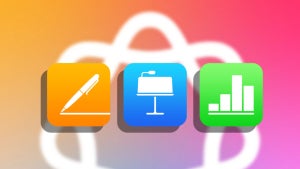
Apple Intelligence comes to Apple's office suite: Pages, Numbers, and Keynote are updated with these new features
Read more

Get your PS5 ready: We have a new Astro Bot update
Read more

Pokémon TCG Pocket has an update: these are the new cards that are coming
Read more
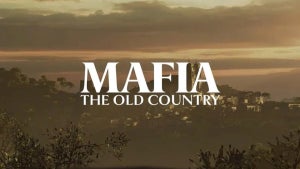
Mafia: The Old Country reveals its release date due to an absurd mistake
Read more