How To
Microsoft Excel: How to Freeze a Row in 2 Fast Methods

- May 31, 2021
- Updated: July 2, 2025 at 4:05 AM

Reading large spreadsheets can get tricky, as the usual drill requires you to keep the first few rows or columns frozen for easier use. However, you don’t have to call Sub-Zero to freeze rows in Excel.
Our article gives you a few other, less menacing methods.
Freeze top row or first column
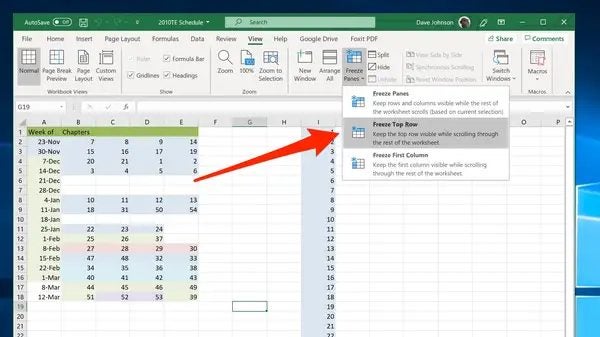
Excel’s functionality includes the first row and first column freezing as a default in the “Freeze Panes” dropdown menu. To access it, you need to go to the spreadsheet, click the “View” menu, navigate to “Freeze Panes,” and click the arrow.
You’ll see three choices. The bottom two are referring to the “First Row” and “First Column.” You can choose one, the other, or both.
Fix rows and columns
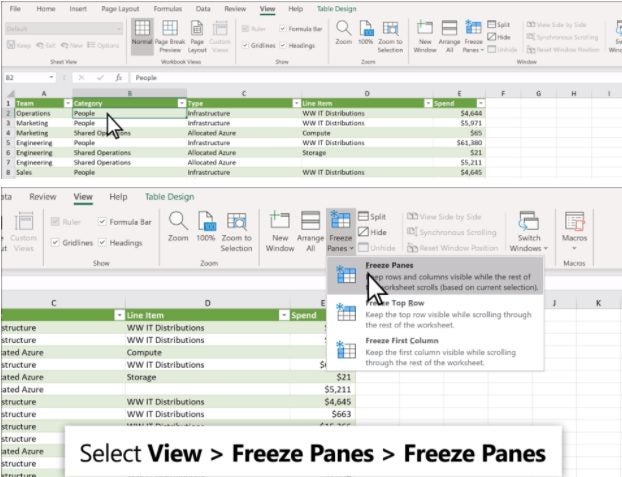
There might be cases where freezing the first row and column isn’t enough. To ensure convenience, you can also suspend more than one of them. To freeze more than one row, follow the steps below:
– Click the row below what you want visible at a scroll
– Go to View > Freeze Panes
– Choose the top option
The same trick works for the columns:
– Click a column to the right of what you want frozen
– Go to View > Freeze Panes
– Click the unspecified panes option on top of the list
You can also halt columns and rows at the same time. Just click a tile, and go to the “Freeze Panes” selection mentioned above. Once you click, all the rows above and columns to the left of the selected tile will stay in place.
Melt the ice
Once you have a row or a column frozen in a worksheet, the mentioned menu will add an “Unfreeze Panes” option. If you want to “melt” the rows, just click it, and it’ll unlock all the columns and rows.
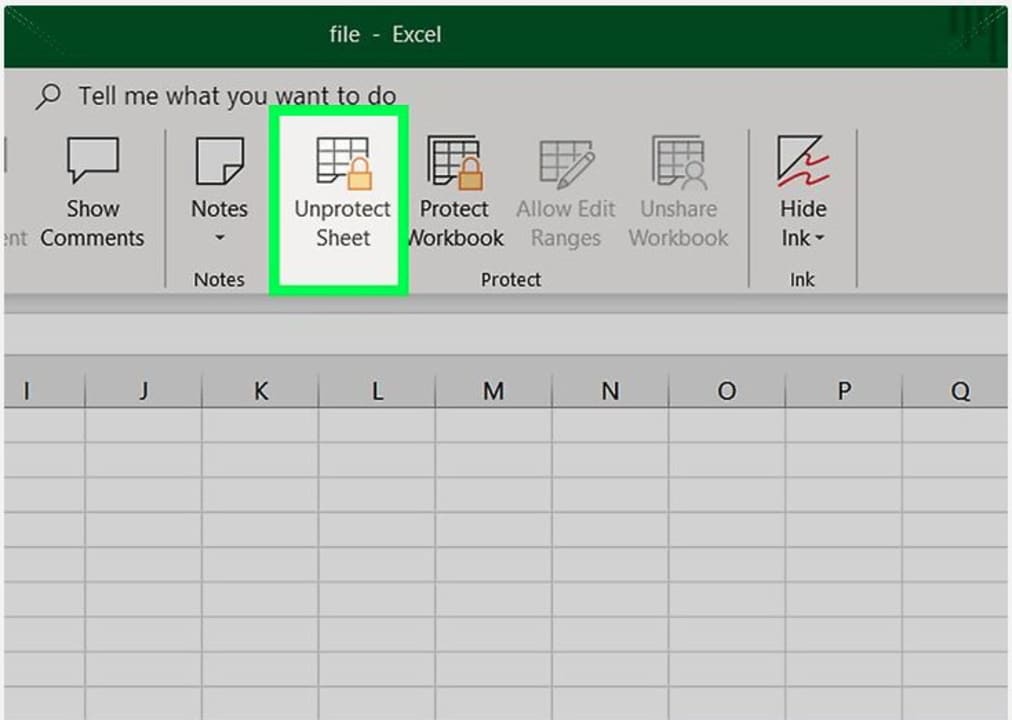
How to Unlock Microsoft Excel
More tipsLatest from Shaun M Jooste
You may also like
 News
NewsApple has one of the year’s biggest leaks: here’s everything we’ve found out
Read more
 News
NewsThis Diablo IV class is overpowered and players have flooded the internet with reviews
Read more
 News
NewsJames Cameron is getting demanding with theaters and sending them instructions on how to watch Avatar 3
Read more
 News
NewsThis incredible RPG introduces an upgrade that leaves fans speechless
Read more
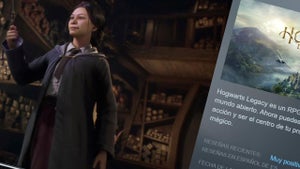 News
NewsSteam has added an option that will save you a lot of euros
Read more
 News
NewsAsahi is more than just beer, and it has now announced that it will create a unit against cybercrime
Read more