How To
Microsoft Excel Tips – Top 4
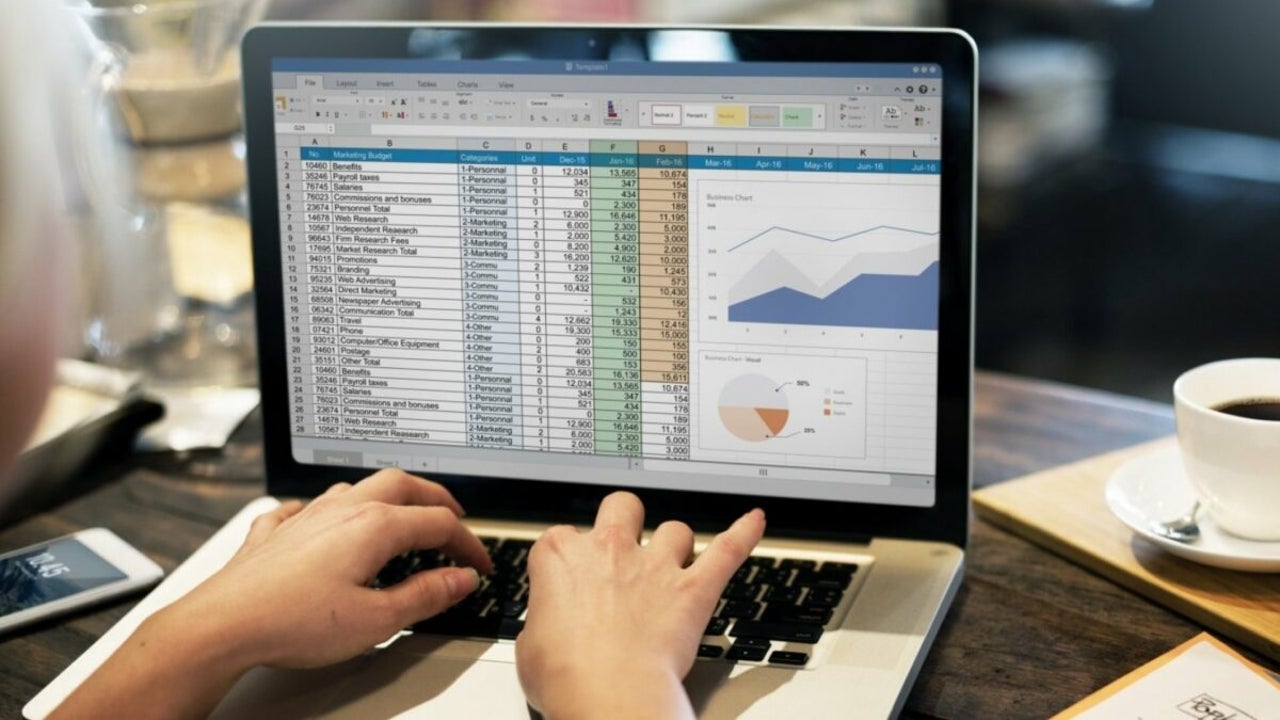
- May 28, 2021
- Updated: July 2, 2025 at 4:05 AM
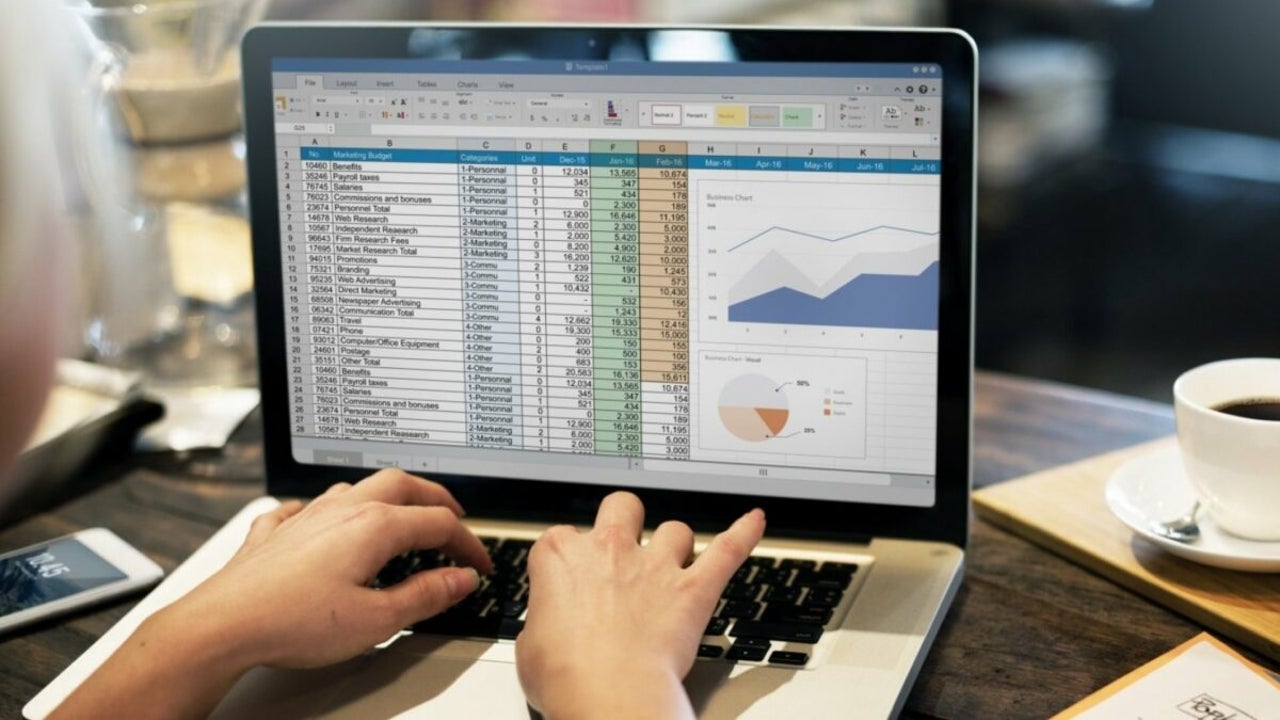
Microsoft Excel is a popular spreadsheet program used to store, manipulate and analyze various forms of data. If you are using Excel on your Windows or Mac computer, you may be wondering how you can further optimize your skills using the program.
Here are a few tips to make your data analysis easier, and more professional.
Use Conditional Formatting
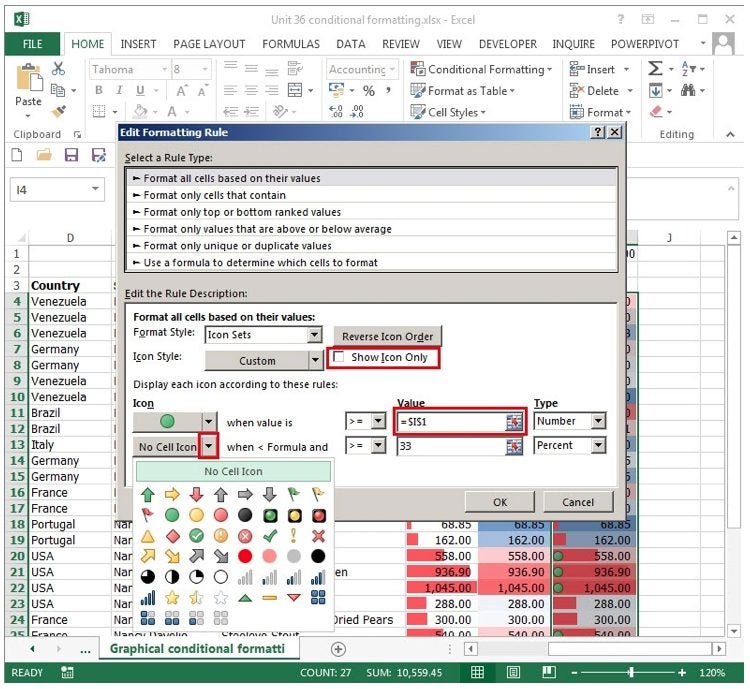
Conditional formatting is a useful function that can highlight variances in your data so that they become immediately visible. To use conditional formatting you highlight the cells that you want to apply the formatting to, and then choose conditional formatting from the options in the ribbon. A window will open where you can set your criteria for the formatting.
Paste Special
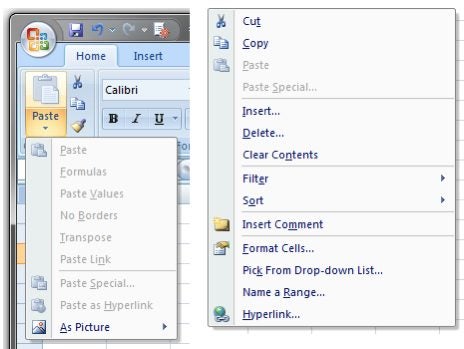
Copy and pasting are used often in Excel spreadsheets, but there are many different ways you can paste data. You can choose to just paste the text, the text and formulas, or even include the formatting. To choose the special formatting that you require, right-click on the cell where you will be pasting the data. Now, click on ‘Special Paste’ and there will be many options to choose from.
Adding Multiple Rows
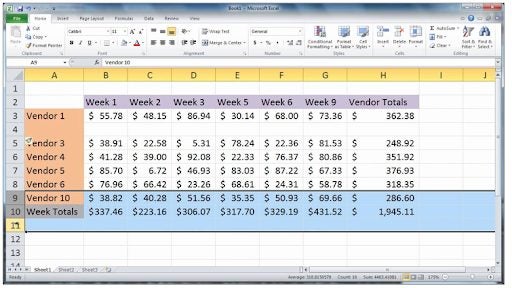
Sometimes you will get to a point where you need to add more rows to your spreadsheet. This is easy enough to do. Highlight an empty row at the bottom of the sheet where you want to add more, right-click and choose ‘Add Row’. If you want to add multiple rows, highlight a few rows and repeat the process.
Absolute References
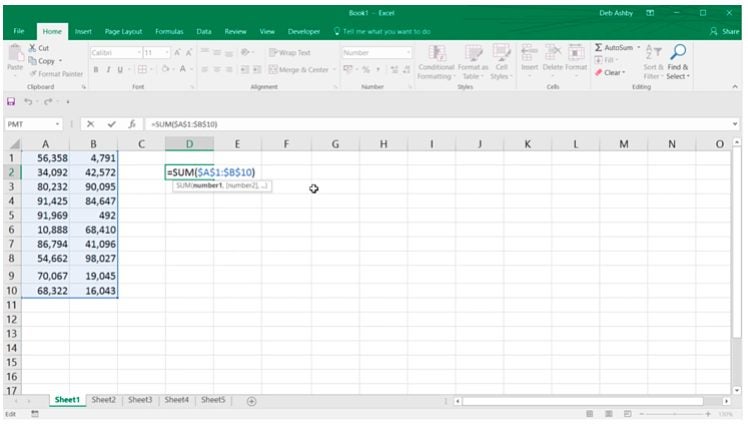
This is an indispensable tool when using Excel. Sometimes when you copy a formula it adjusts the formula to the next row or column, but you may not always want that. You may want a value in your formula to always refer to a certain cell or value. To do this you have to place a $ before the row reference and again before the column reference, for example, $A$10. This will lock the reference in the formula.
Learn to Master Excel With a Few Simple Tips
Learning to master Excel can take a while, but when implementing a few of these tips you’ll soon be on your way to creating masterful spreadsheets.
Latest from Shaun M Jooste
You may also like
 News
NewsApple Fitness+ drops a teaser for something big: here’s everything we know
Read more
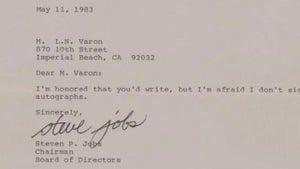 News
NewsThat time Steve Jobs gave an autograph stating that he didn't give autographs
Read more
 News
News'Stranger Things' has led Netflix to its best Christmas of all time
Read more
 News
NewsThe worst New Year's Eve show in history, where everything that could go wrong went wrong
Read more
 News
News"The best movie I never made." James Cameron recalls the 'Spider-man' he never got to direct
Read more
 News
NewsTom Hiddleston warns us that the next 'Avengers' is going to be incredible
Read more